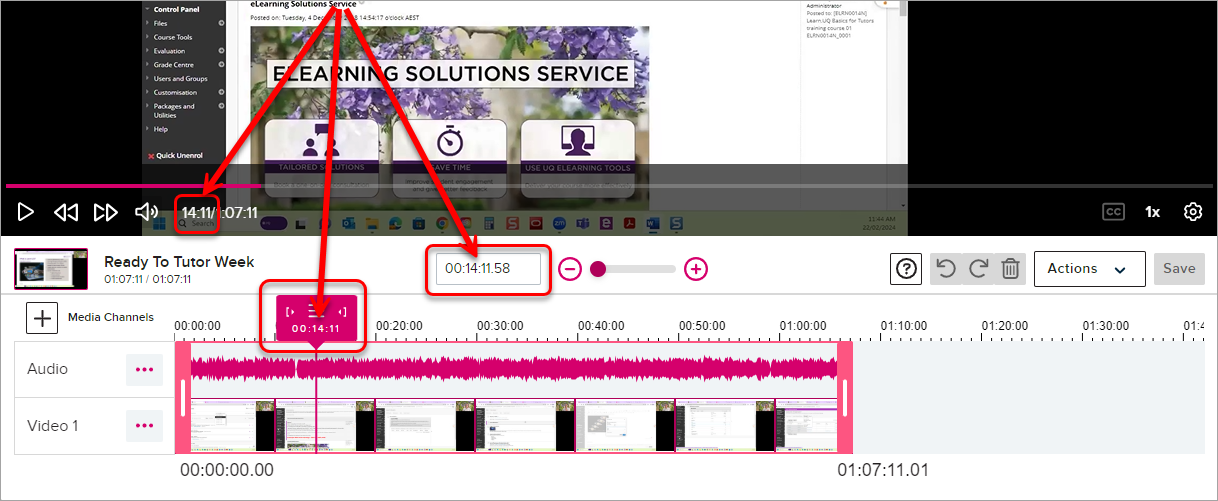Edit an Echo video (Original)
This guide explains how to edit your Echo video and provides instructions for a basic set of video editing functionality including:
- editing video titles
- trimming start and/or endpoints
- splitting clips into multiple clips
- removing segments
- inserting media
- creating thumbnails.
7. Moving the play head/cut marker
The cut marker is always in sync with the play head in the playback panel at the top of the editing page.
There are several ways to move the play head/cut marker to the location you want:
• Play the video to the location you want to work with.
• Use the Skip Forward/Back buttons in the video player to move the play head by 10 seconds in either direction.
• Click on the play head and use your right and left arrow keys to skip forward or back 10 seconds.
• Click and drag the play head to any location in the video.
• Click ON the playback timeline to move the play head to that location.
• Click and drag the cut marker to an approximate location. You can then use the player to play or scrub and fine-tune that location.
Furthermore, the timestamp box will also be in sync with the play head. You can type time into the timestamp box to move the play head and cut marker to a very precise location that you cannot get to by dragging or playback.