Edit an Echo video (Original)
This guide explains how to edit your Echo video and provides instructions for a basic set of video editing functionality including:
- editing video titles
- trimming start and/or endpoints
- splitting clips into multiple clips
- removing segments
- inserting media
- creating thumbnails.
4. Make a copy
You can experiment safely with the Echo video editor by using the Make A Copy command. This creates a copy of the original video, which can be used to make changes, review results and sharpen editing skills, without changing the original.
In your EchoVideo account Library:
- Click on the More (3 dots) icon.
- Click on More Actions to expand the drop-down list.
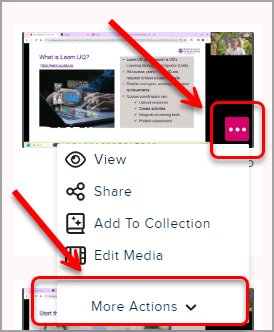
- Select Make A Copy from the drop-down list.
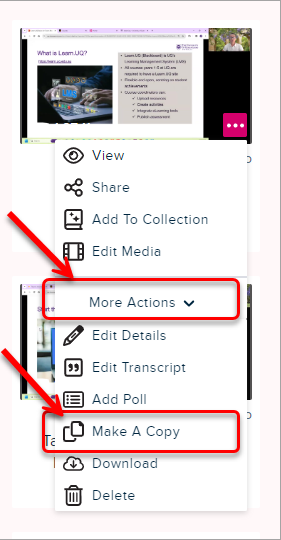
- Click OK to confirm if you want to create a copy.
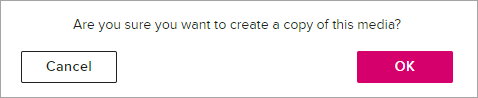
- A copy of the video will appear in your Library with the same title and the word (Copy) appended. If required, change the file title (repeat steps 1 and 2). Select Edit Details and edit the title if needed.
