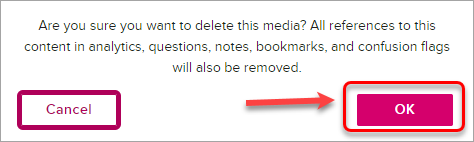Manage my media in EchoVideo (Original)
This guide describes how to work with your videos in the EchoVideo platform.
Access your EchoVideo account
- Go to EchoVideo.
- Enter your student email (i.e. s1234567@student.uq.edu.au) into the Email textbox and click on the Sign In button.
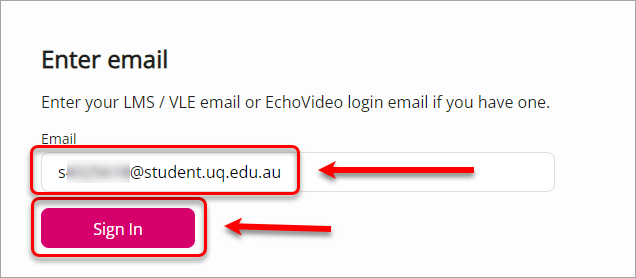
- Select The University of Queensland from the Institution drop-down and click on the Sign In button.
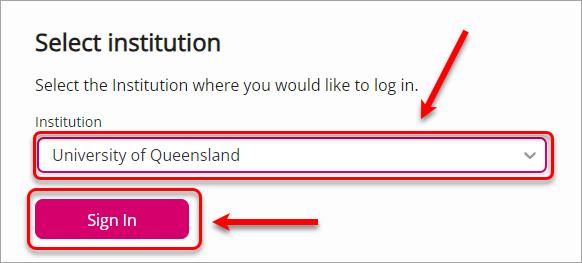
- If the above method does not work, click on the Lecture recording link in your course, which will take you to your EchoVideo account.
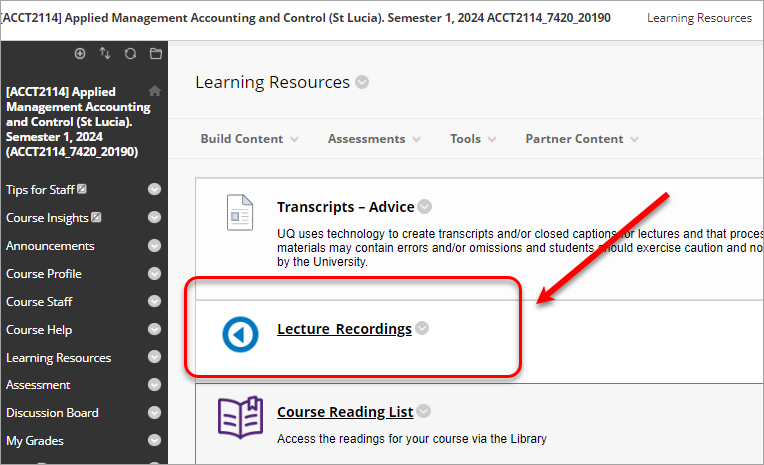
- If the above methods do not work (most often with Safari browser), either use Google Chrome or Enable third-party cookies.
- In the main menu, click on Create and select New Browser Capture.
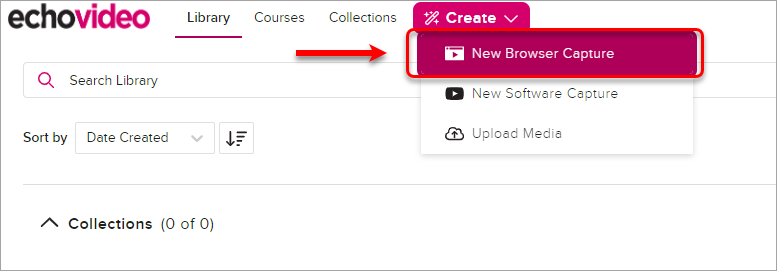
View, download, edit or delete media
View your video
- In your EchoVideo Library, go to the required video.
- Click on the player button.
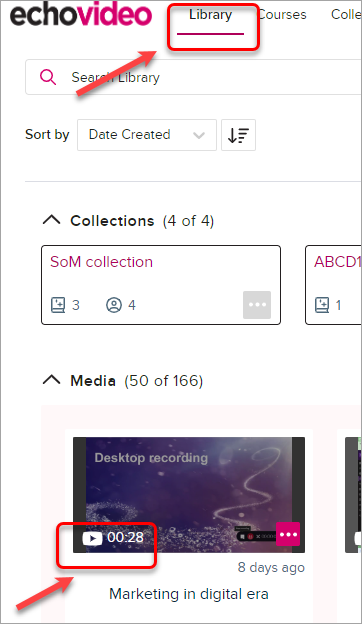
- The video will open in the player mode where you can view it.
Download your video
- In your EchoVideo Library, go to the required video.
- Click on the 3 Dots (...) button.
- Click on the More Action button.
- Select Download from the drop-down list.
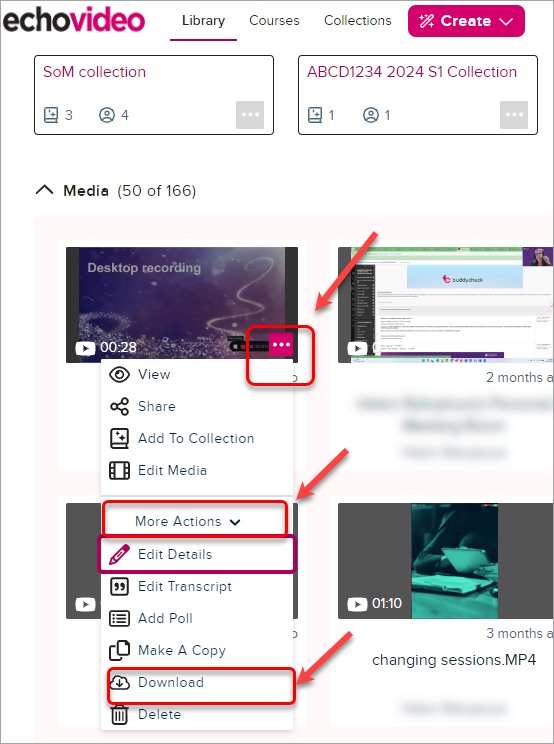
- Select the video quality.
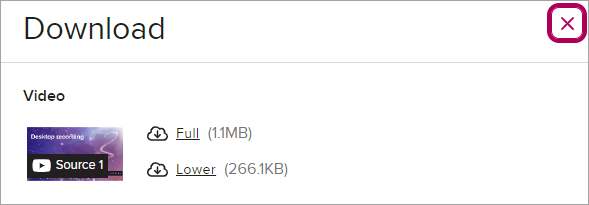
- Choose the desired location to save the video.
- Click on the Save button.
Edit your video
For step-by-step instructions please refer to an Edit an Echo video guide.
Delete your video
- In your EchoVideo Library, go to the required video.
- Click on the 3 Dots (...) button.
- Click on the More Action button.
- Select Delete from the drop-down list.
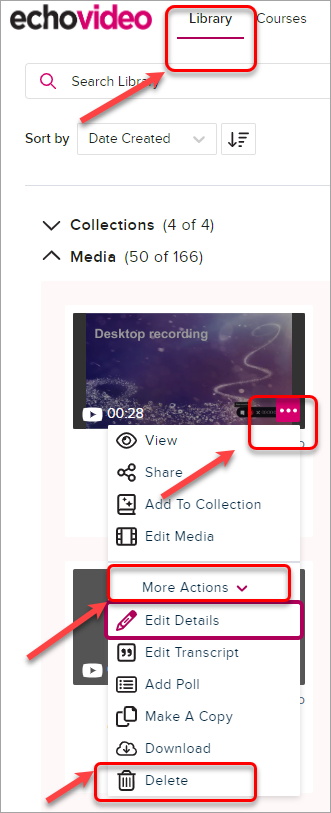
- Confirm deletion.