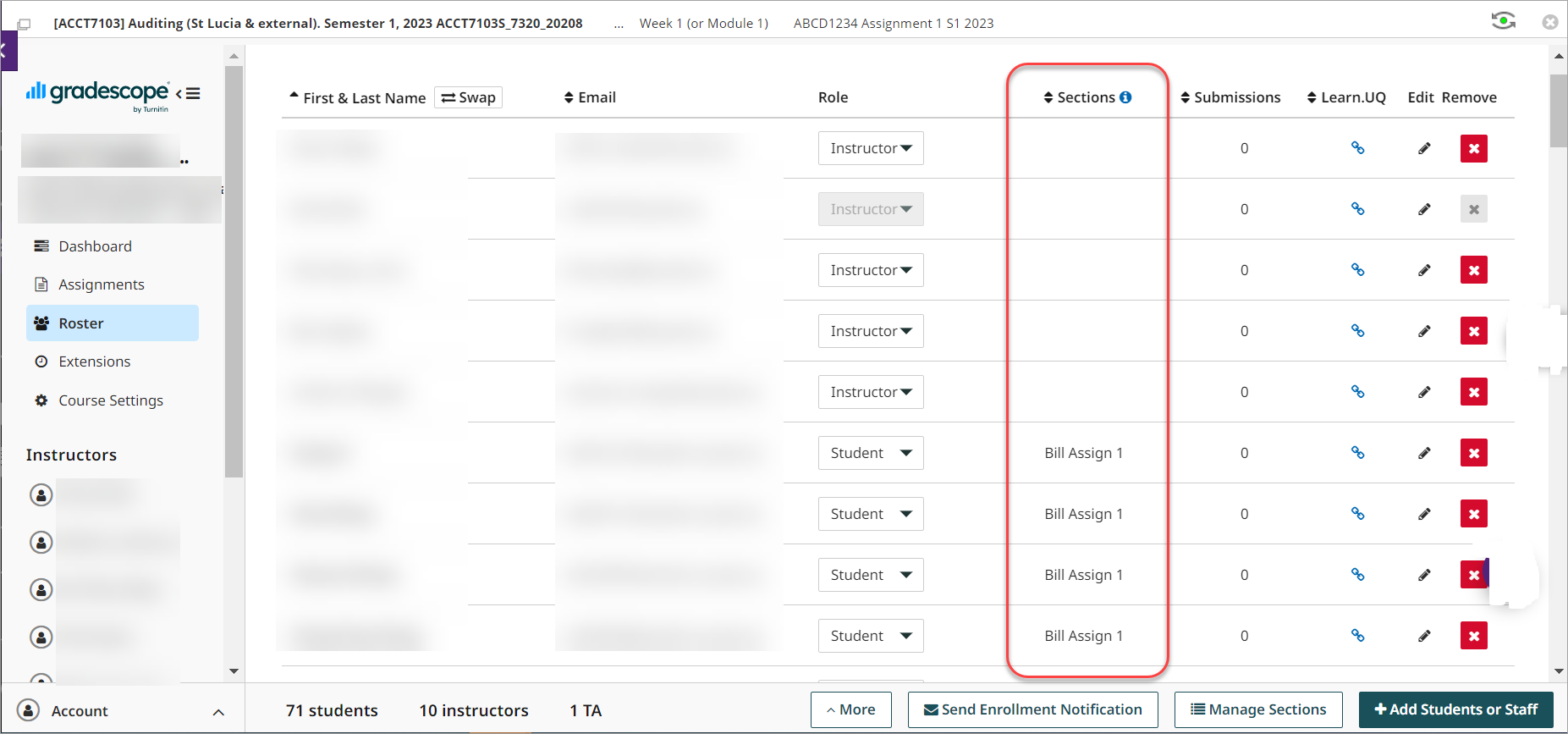Mark by group in Gradescope (Original)
You can select to mark by SI-net group (tutorial / seminar / workshop) or create your own custom marking groups.
Note: Gradescope refers to marking groups as Sections.
2. Set up Mark by Custom Group
You can set up custom groups in Gradescope using a spreadsheet.
- Click on the Gradescope assignment link in your course.
- Click on the course link in the menu.
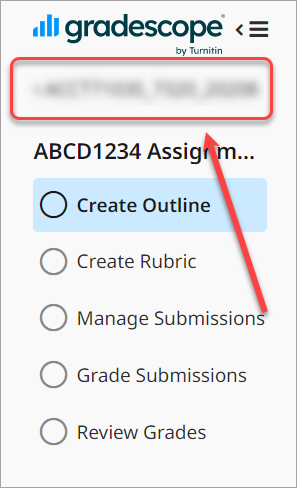
- Select Roster from the menu.
- Click on the Download Roster button and save the CSV file.
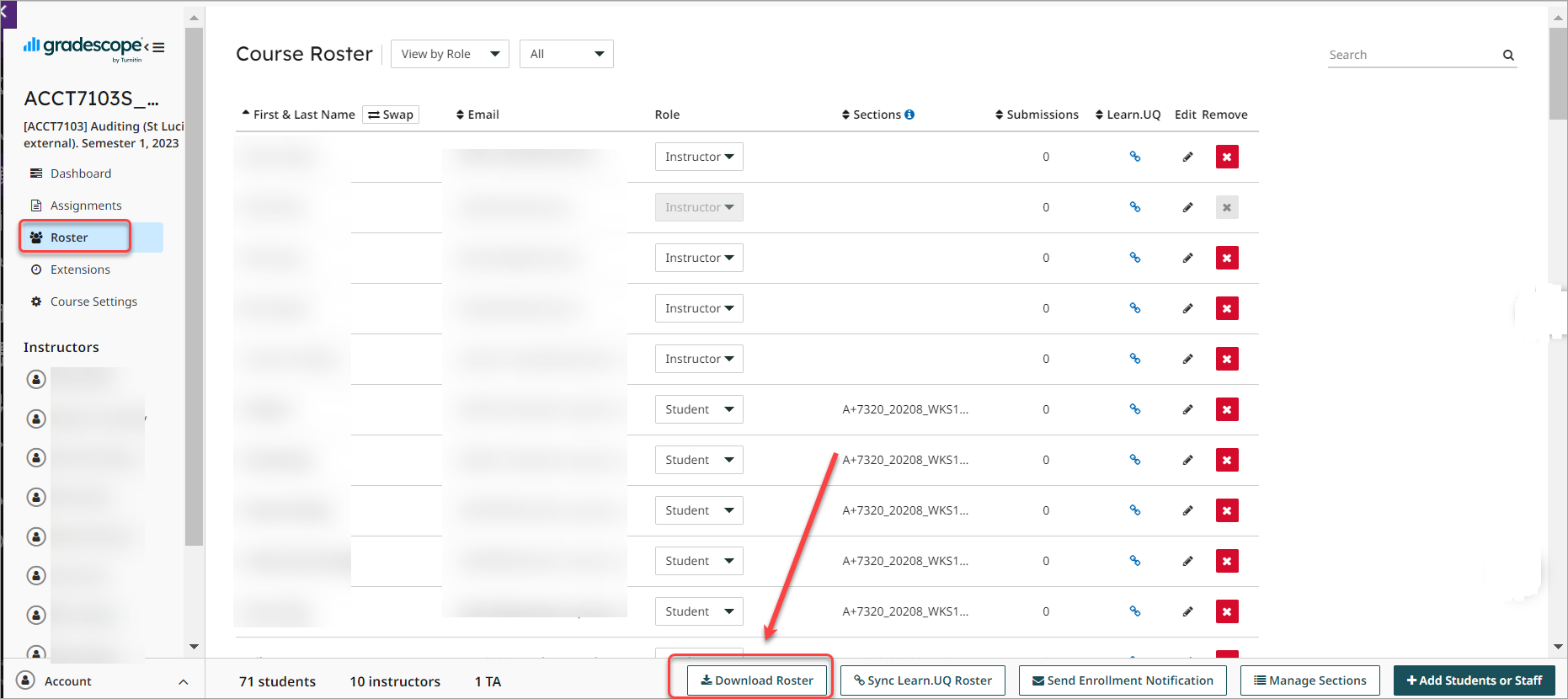
- Open the CVS file and add a column title Sections.
- Enter in the marking group name for each student.
- Save the CVS file.
- Click on the Add Students or Staff button.
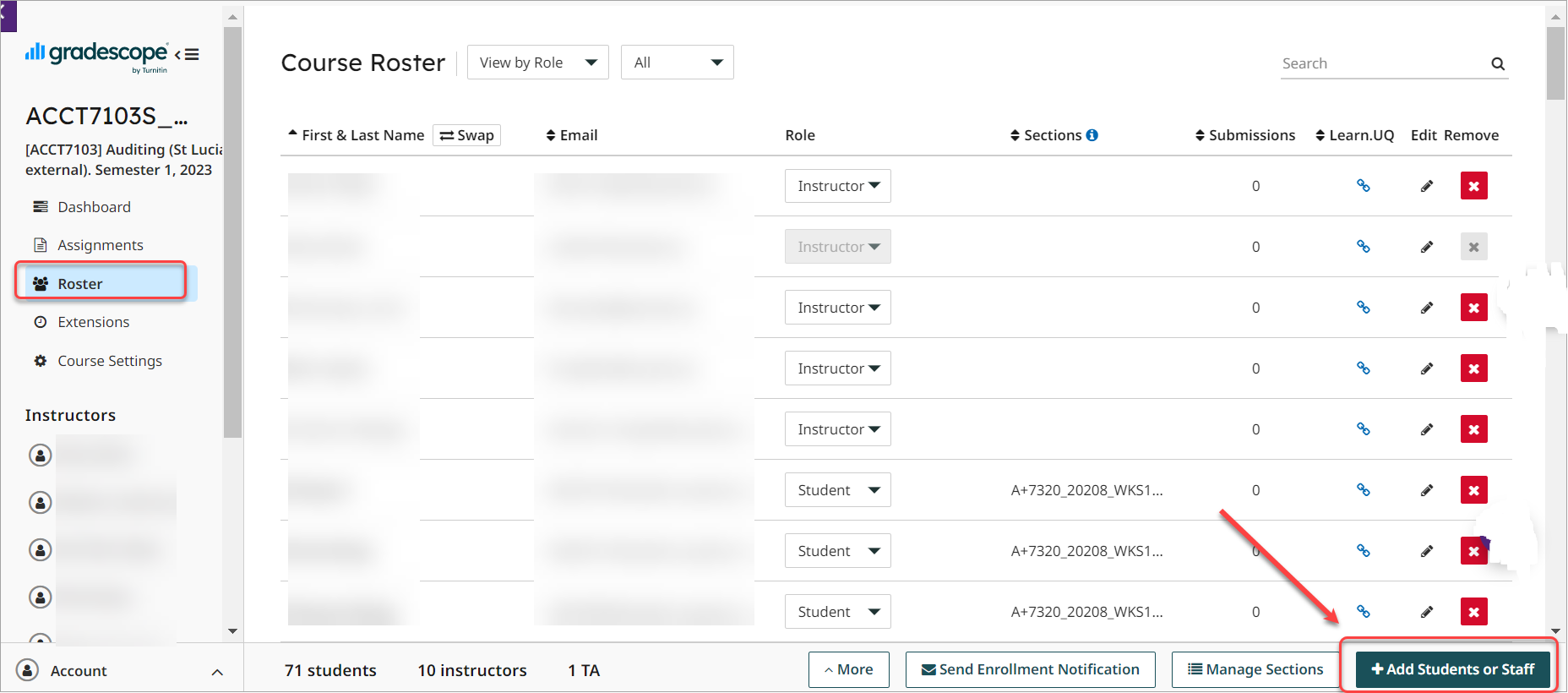
- Click on the CVS icon.
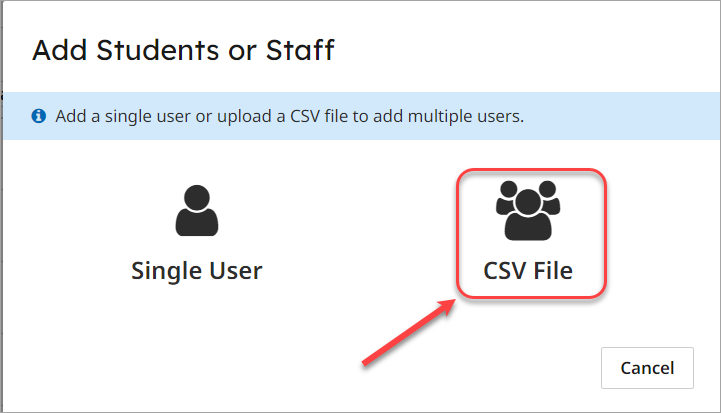
- Click on the Select CSV button and select the required file.
- Click on the Next button.
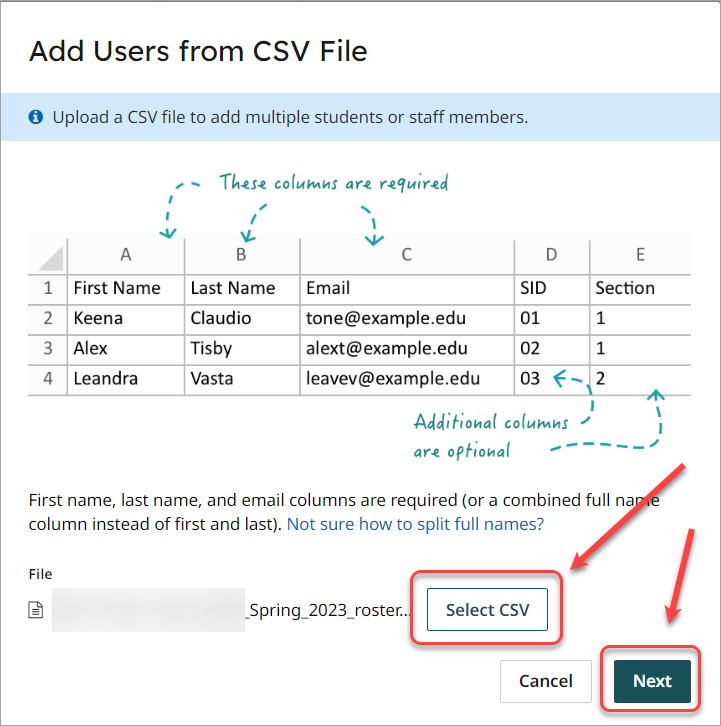
- Match the CSV columns names to the Gradescope column names using the drop-down lists.
- Uncheck the Let new users know that they were added to the course button.
- Click on the Import button.
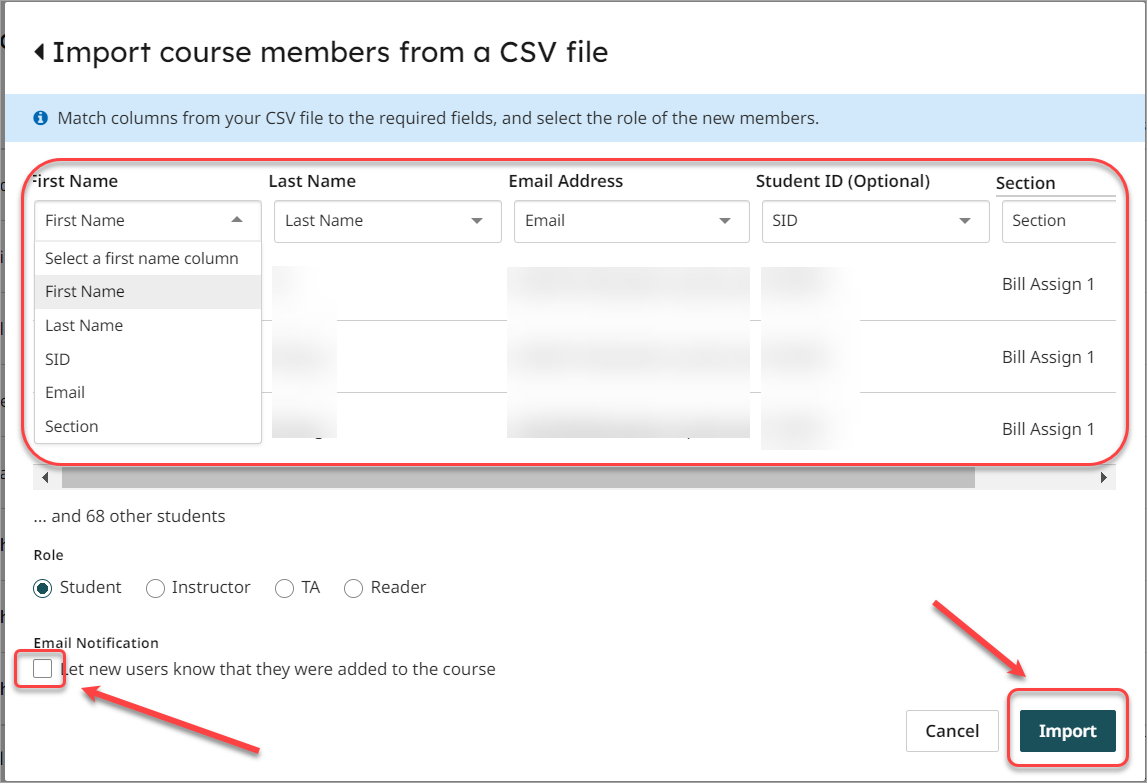
- A Sections column will be displayed in Gradescope.