Access your course Team site (Ultra Student)
Access Microsoft Teams
A link to Microsoft Teams is added to your Learn.UQ (Blackboard) course.
From the Course Content page, select the Microsoft Teams link.
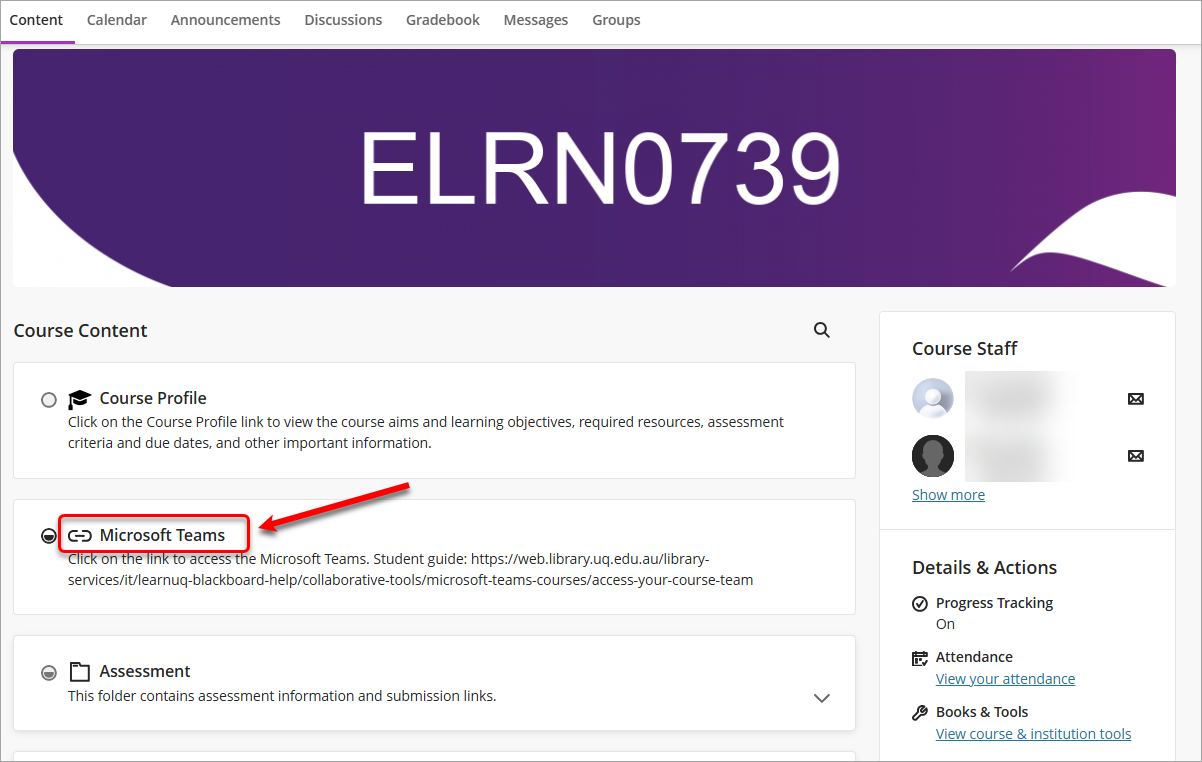
- Enter your email address in the format username@uq.edu.au.
- Click on the Next button.
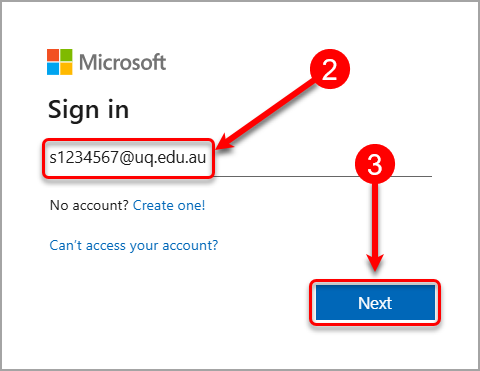
- You might need to complete the authentication if you have not done so before accessing Teams.
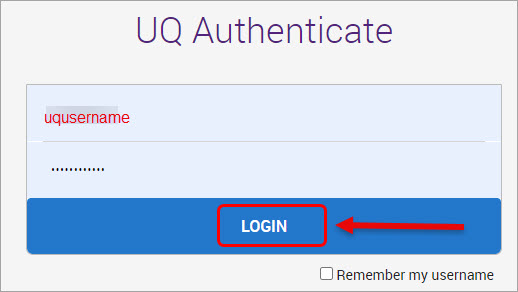
- The Welcome to Teams! screen will be displayed.
- Click on the Continue button.
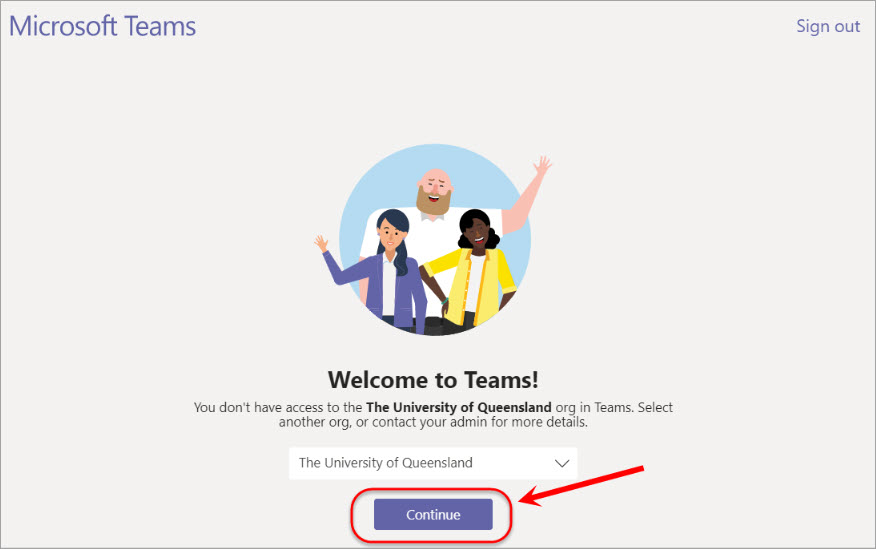
- Select your s1231456@uq.edu.au account or Use another account if it is not displayed.
- Log in with your UQ account credentials.
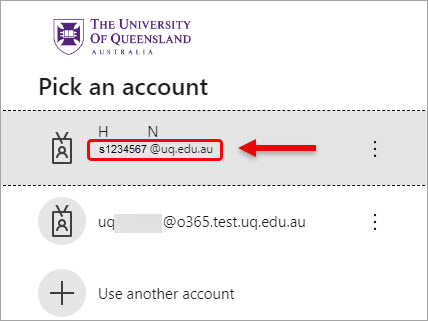
Note: If you receive an error page, click on the Sign out link and repeat the steps above.
Access your course Team site
- Click on the Teams icon in the side menu.
- Click on your course team under Classes.
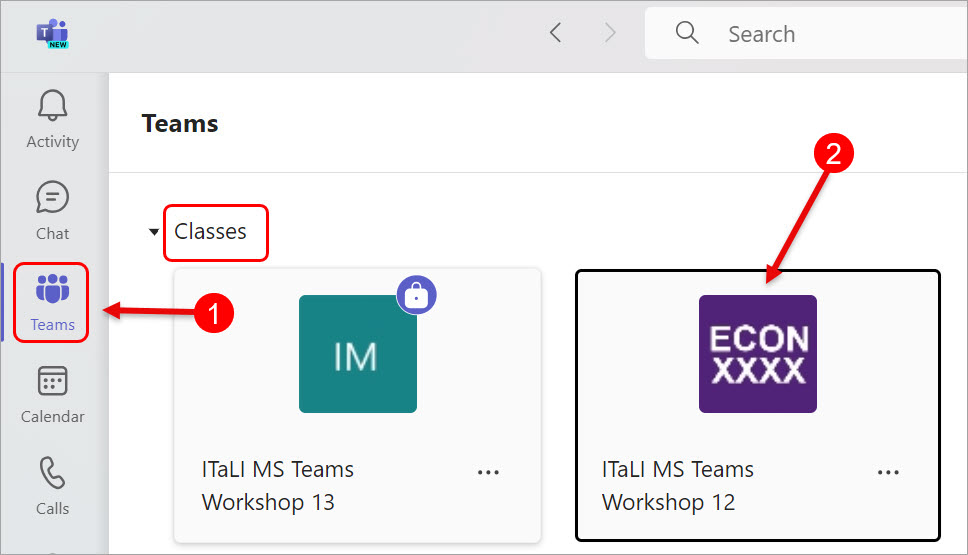
You can now start working with your team!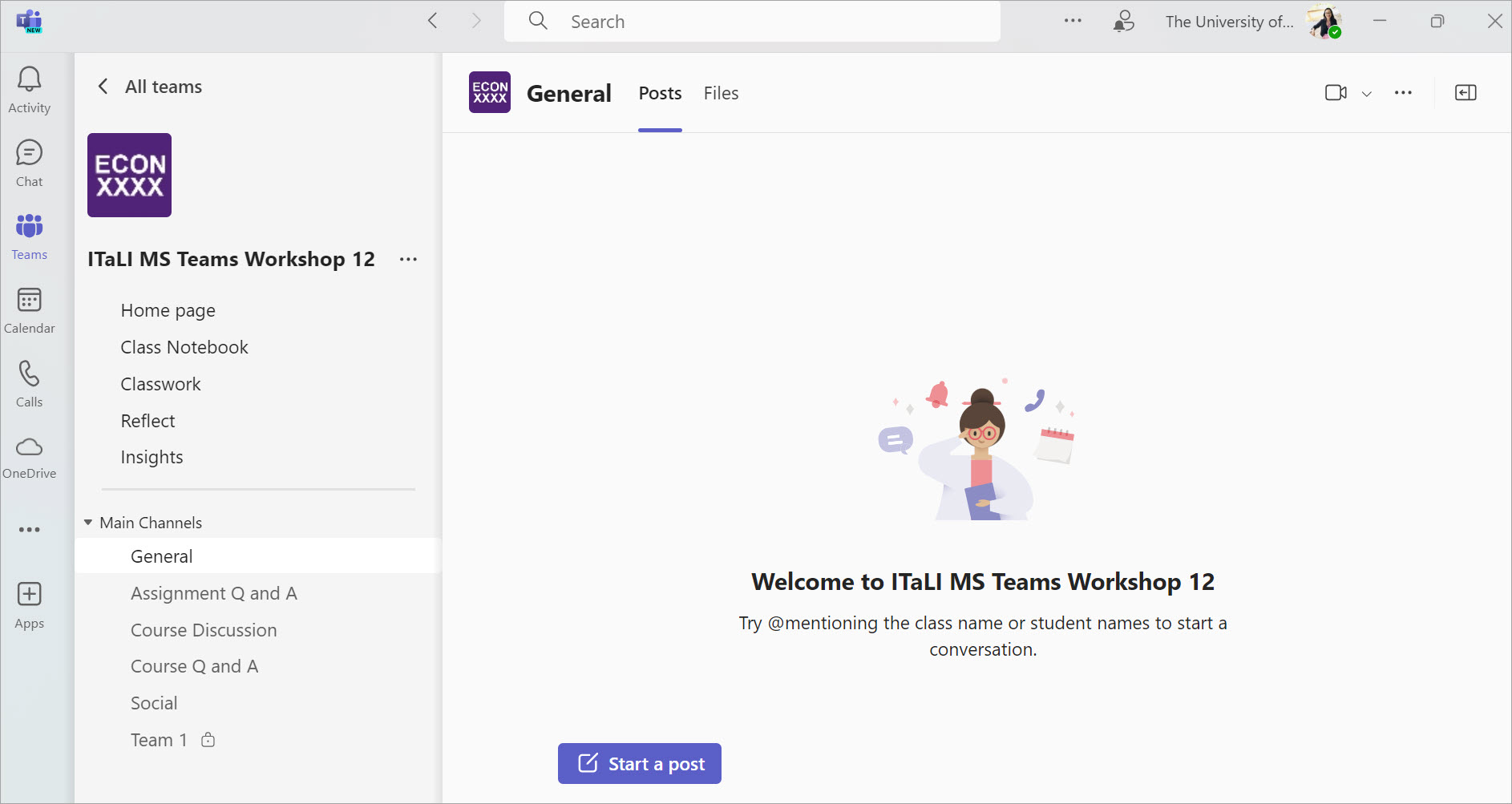
Note: You can also download desktop and mobile apps for Teams.
- Access your course Team site (Ultra Student)
- Notifications in Teams (Ultra Student)
- Course Team site channels (Ultra Student)
- Channel visibility in your course Team site (Ultra Student)
- Standard channels in your course Team site (Ultra Student)
- Private channels in your course Team site (Ultra Student)
- Microsoft Lists to assign group work tasks (Ultra Student)
- Group chat for collaboration in Teams (Ultra Student)
- Files in Teams (Ultra Student)
- Create and share files (Ultra Student)
- Co-editing documents in Teams (Ultra Student)
- Your course Team at the end of the academic year (Ultra Student)
