View the Participation Summary (Original)
On the participation summary page, you can view a list of all student participation for the current wiki you are viewing. This information can help you understand how students contributed to the overall wiki content. This information can be especially useful when determining individual grades for gradable wikis.
- From the Control Panel select Course Tools > Wiki.
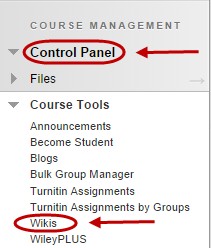
- Click on the required wiki page.
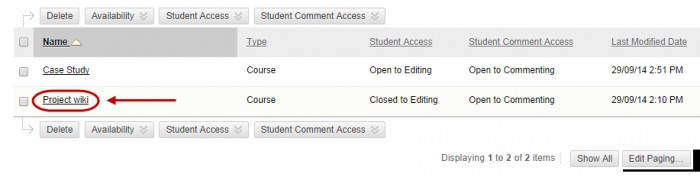
- Click on the Participation and Grading button.
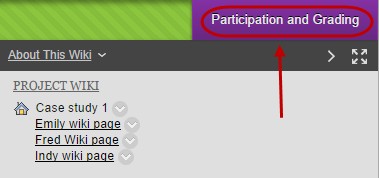
Note: Each students contributions to the wiki are represented by Words Modified and Page Saves. If the wiki is gradable, the participant can be graded by clicking his or her name.
- Click on a student under the Name column.
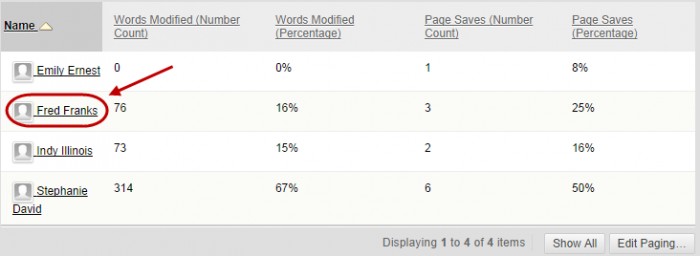
- The Participation Summary can also be viewed on the bottom right corner of the page.
- Browse to the required post by:
- Click on the expand button OR use the right and left navigation buttons to select the required student.
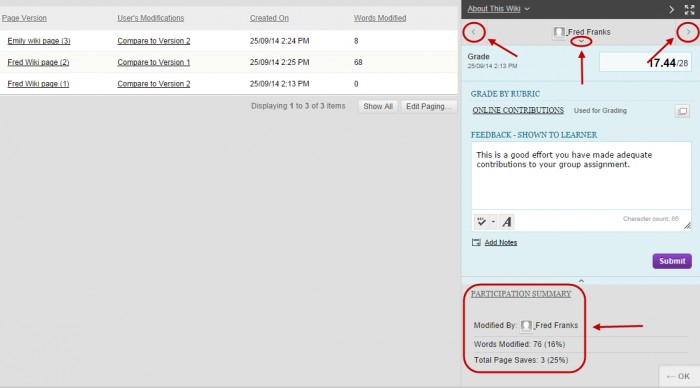
- The participant’s contribution page shows all pages and versions that have been modified. To see you specific changes, choose to compare versions under User’s Modifications. The Page Version column to view the version without annotated changes.
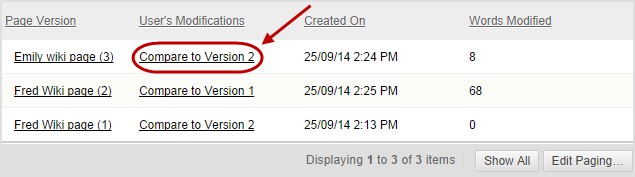
- A dialog box showing the differences between compared versions will be displayed.
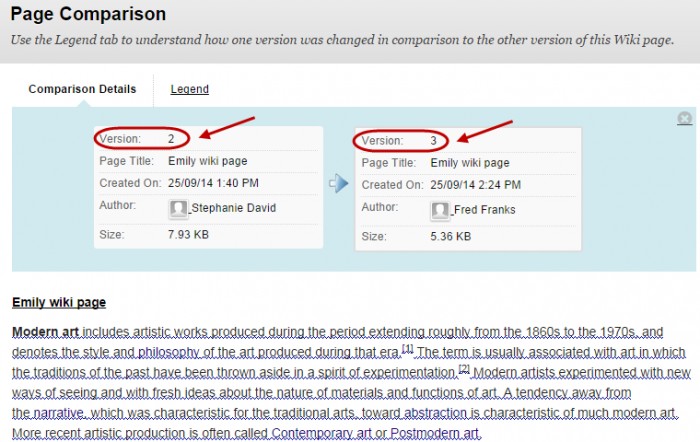
- Select the Legend tab to understand how one version was changed in comparison to the other version of the Wiki page.
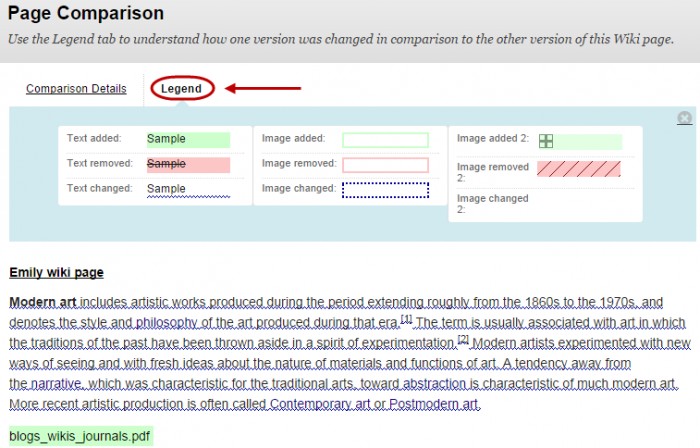
Note: Refer to guide Deleting / Editing student contributions for further information.
