Deleting/Editing Student Contributions (Original)
Edit student wiki page contributions
In some circumstances you may need to immediately edit inappropriate wiki contributions made by students.
- In the Course Menu, click on Wikis.
- Click on the required Wiki.
- Click on the required wiki page link.
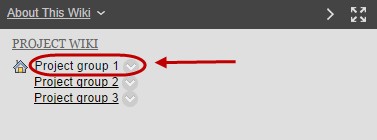
- Click on the Edit Wiki Content button.

- Enter your amendments in the Content textbox as required.
- Click on the Submit button.
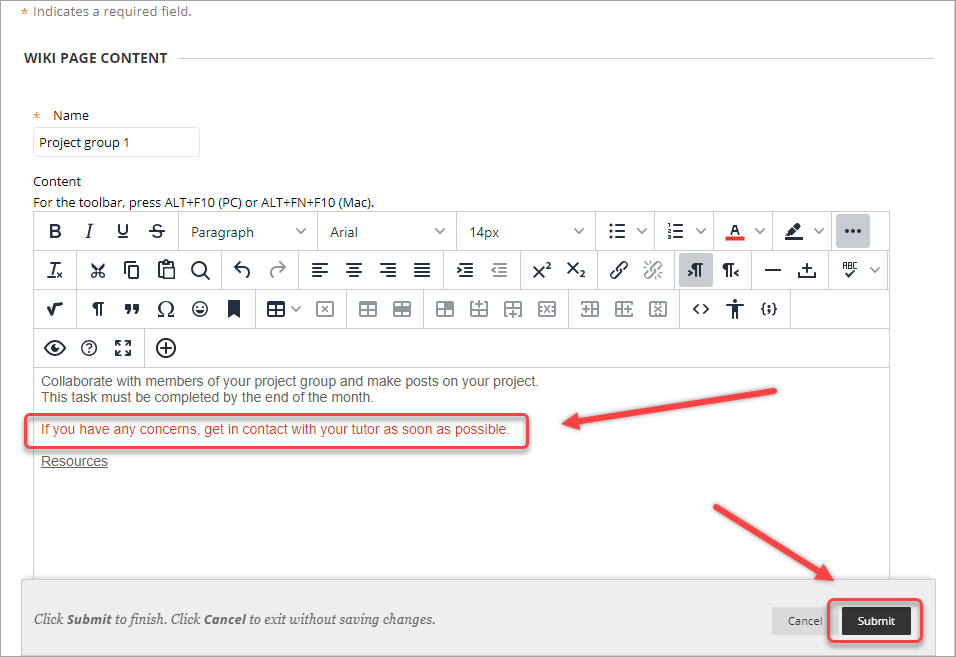
Checking the update history of a page
You may need to check the history of a page to gather evidence of inappropriate contributions. i.e. Content that has been displayed for a period of time by a student then edited.
- Click on the arrow button next to the required wiki page.

- Select History from the drop-down list.
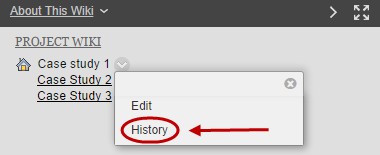
- Click on the link to the required page version.
Note: Information on this page includes who made the edits to the page's version in the Author column.
Note: You can also choose to delete the page from this menu.
To compare the differences between two page versions:
- Select the checkboxes in front of the page links.
- Click on the Compare Versions button.
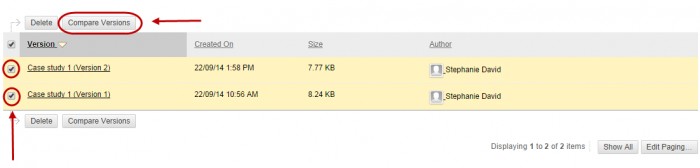
- A dialog box showing the differences between the two versions will be displayed.
- Select the Legend tab to understand how one version was changed in comparison to the other version of the Wiki page.
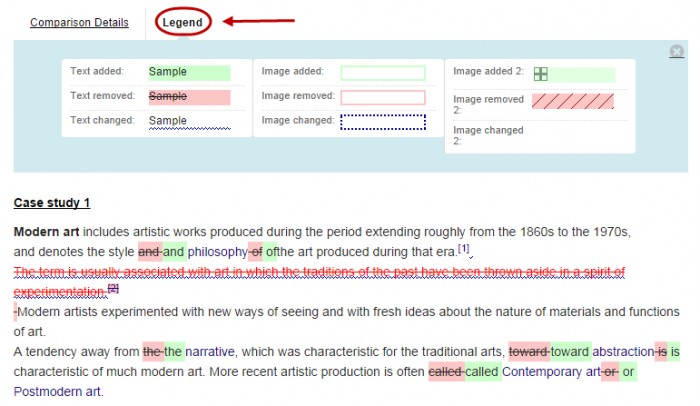
Delete a comment
Users can delete the comments they authored. No one can edit comments after they are posted.
Note: You may wish to take a copy or screen shots of inappropriate comments for evidence as no history is stored on page comments.
- Open the required wiki page.
- Click on the Comments link.
- Click on the delete icon to delete the post of the required comment.

