Mark a Group Wiki (Original)
When you add a grade for a group wiki on the Participation Summary page, the grade is automatically given to all the members of the group and is transferred in the corresponding column in the Grade Centre for each group member. All members are assigned a grade, regardless of whether a member contributed or not.
Note: Grades can be edited for individual students within a group.
- Click on the required group wiki.
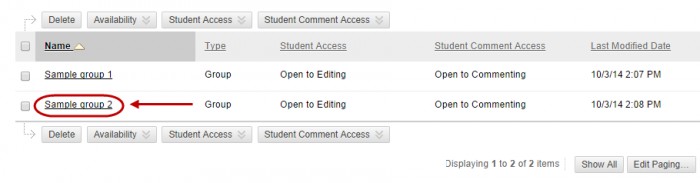
- Click on the Participation and Grading button.
- Enter the mark in the Grade textbox.
- Enter student feedback in the Feedback to Learner textbox.
- Optionally, click on Add Notes to enter information.
Note: This is not viewable by students.
- Optionally, click on the Spellcheck button to check for misspellings.
- Optionally, click on the Text Editor button to open the feedback section in the Text Editor. For more information, refer to the Overview of Text Editor Tools guide.
- Click on the Submit button.
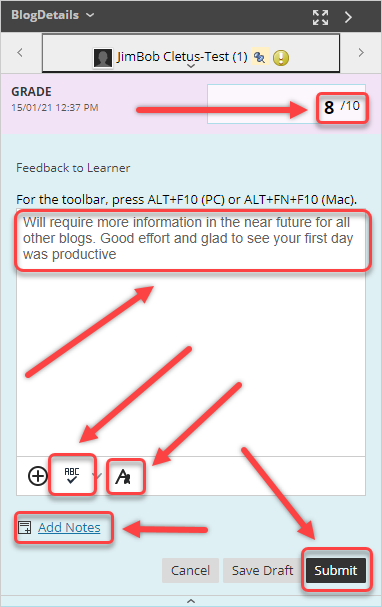
Change an individual group members grade
You can assign an individual group member a different grade than the group by editing the grade for the student.
Note: For more information, refer to the View the participation summary guide.
- On the Participation Summary page.
- Select the Override/revert icon of the students grade you wish to override.
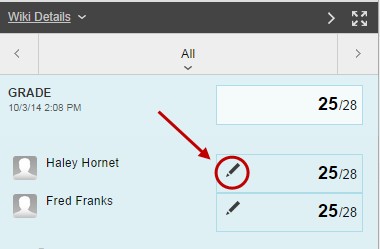
- Enter the new grade and select the save icon.
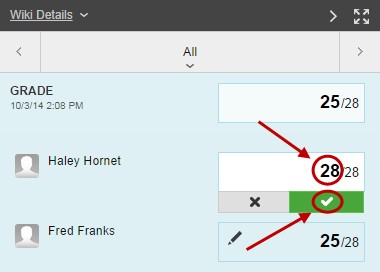
The group grade and the individual grade will appear in the grade centre in the column that was created automatically when you enabled grading from the group wiki.
Access Grade Centre
- From the Control Panel, select Grade Centre > Full Grade Centre.
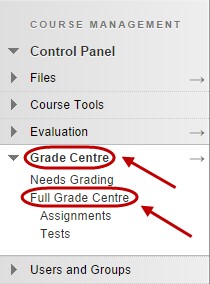
Note: Greyed-out cells appear in the group wiki column for course members who are not part of the group. You can also edit the grade from the Grade Centre.
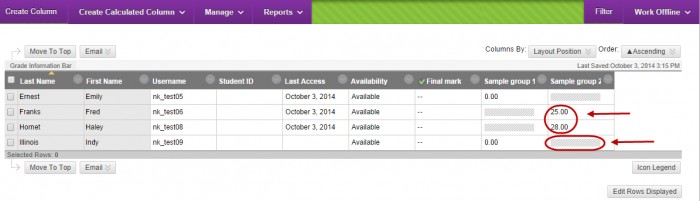
It is recommended that staff collate student’s grades into one column by adding a total column in the grade centre. For more information, refer to the Total column guide.
