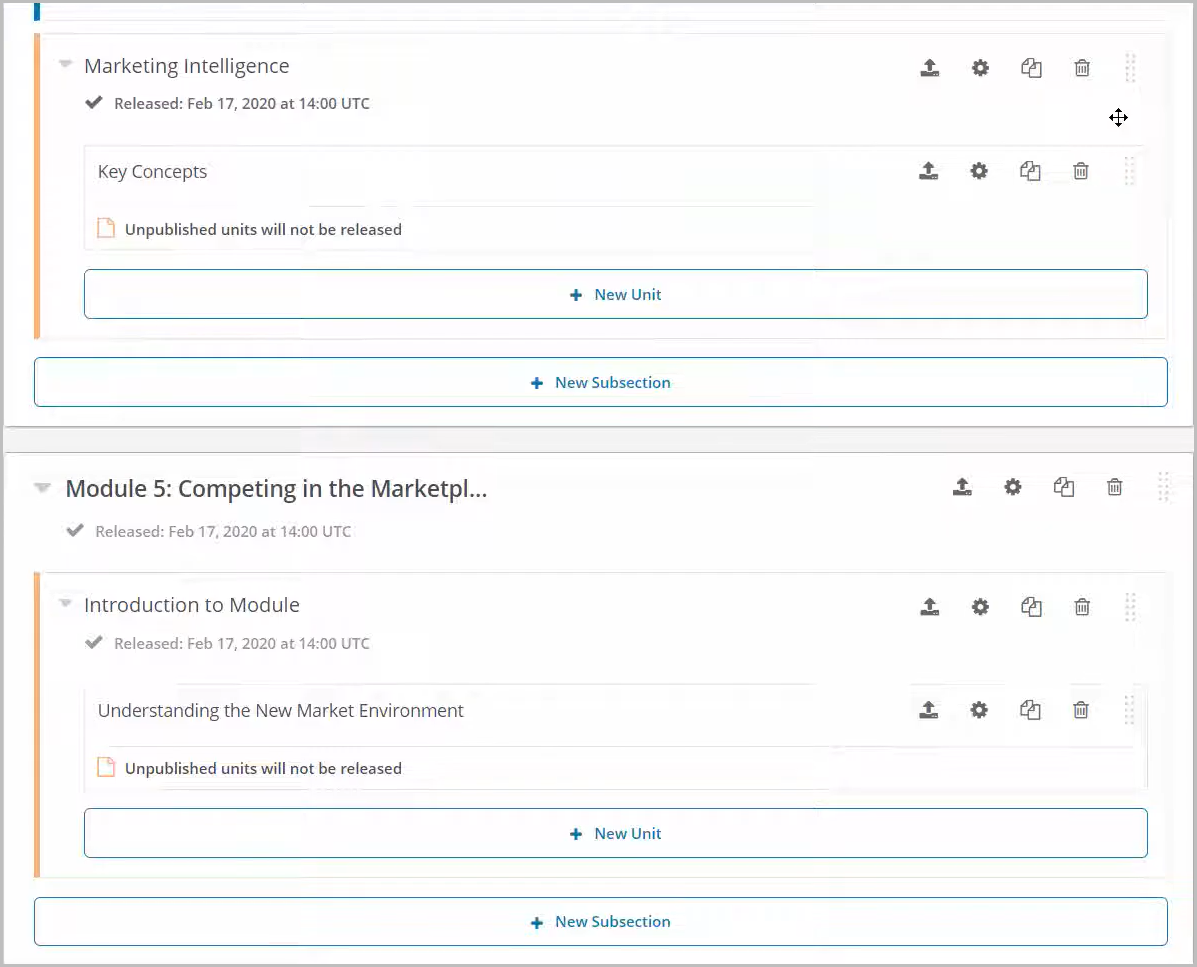Reorganise Course Outline (Original)
Video Guide
Reorganise Course Outline (YouTube 3m 12s)
Overview
Warning: Prior to adding or editing content in your course you will need to access Studio view. Refer to the Change from Student View to Staff Editing (Studio) View guide for further instructions.
You are able to move:
- Sections in a different order in your edX (Edge) course outline
- Move Subsections within a Section
- Move Subsections to a different Section
- Move Units within the same Subsection
- Move Units to a different Subsection
- Change the order of components in your Unit
- Move components to other Units
5. Move Unit to another Subsection
- In your edX (Edge) course outline, locate the Unit and hover over the drag to reorder icon.
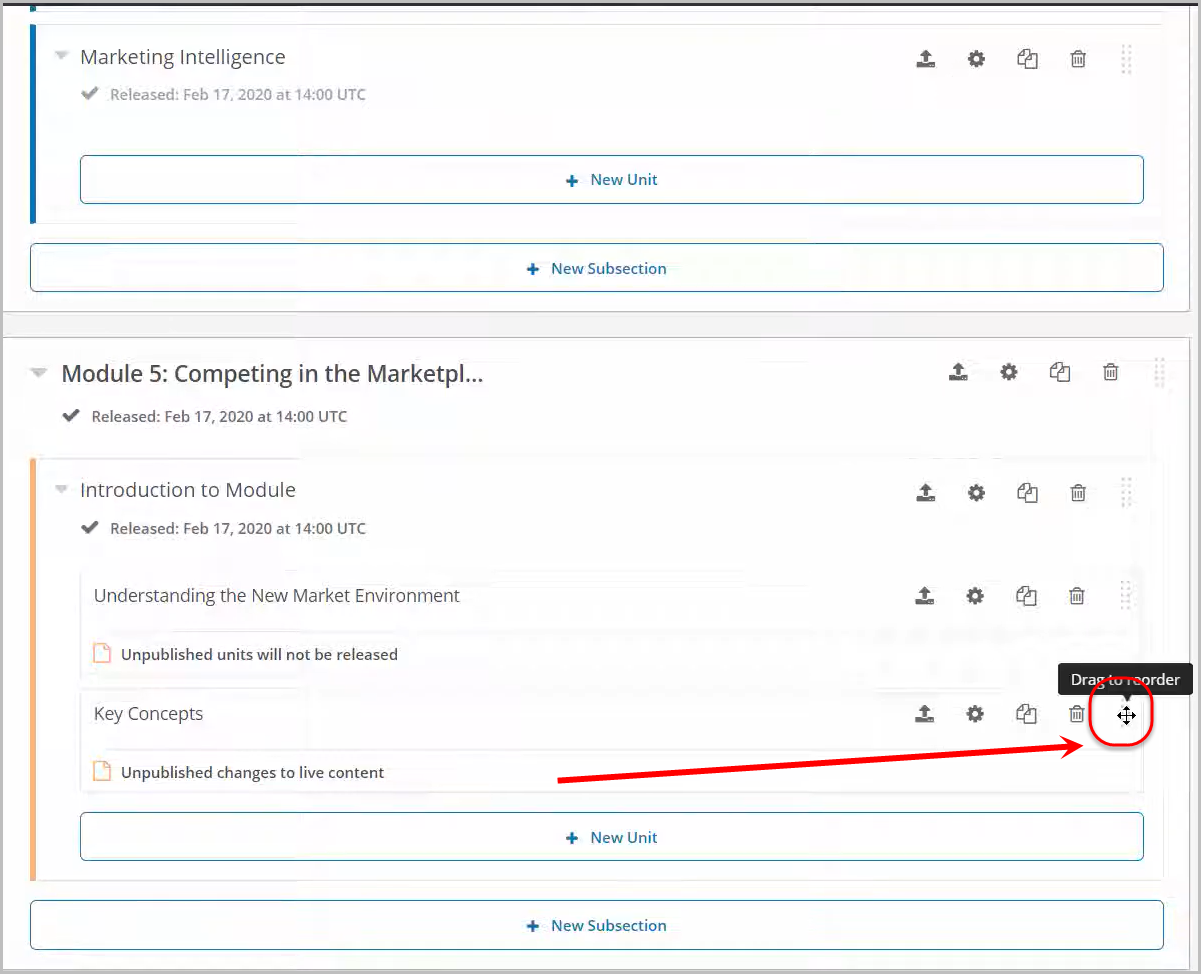
- Click and hold the icon then drag it to the another Subsection as noted by the blue line.
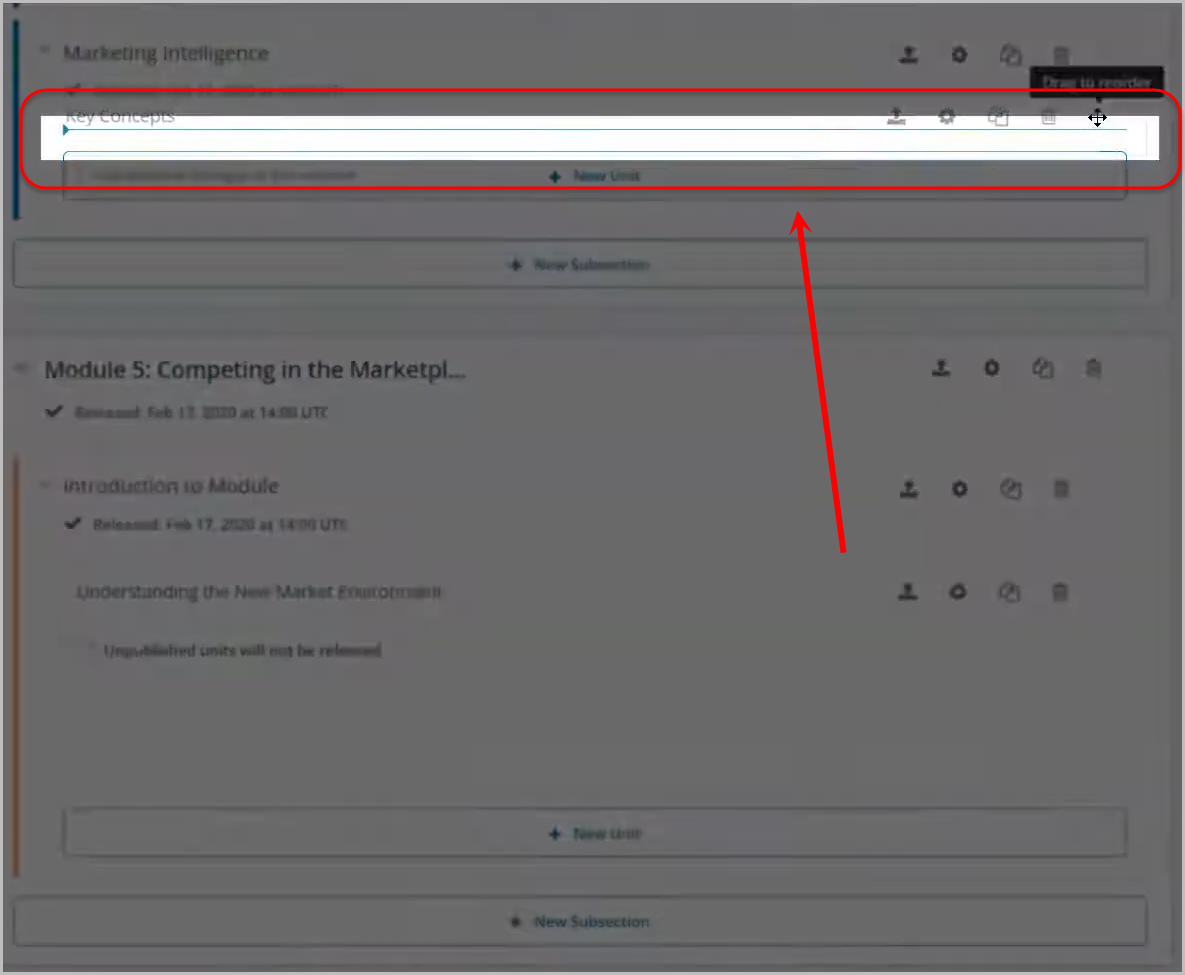
- Release the mouse click to complete the move.