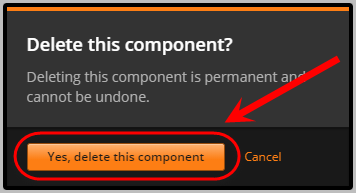Create a Multiple Choice Problem (Question) (Original)
Video Guide
Create a Multiple Choice Problem with Hints and Feedback (YouTube 12m 43s)
Create Problem
Warning: Prior to adding or editing content in your course you will need to access Studio view. Refer to the Change from Student View to Staff Editing (Studio) View guide for further instructions.
- In your unit, click on the Problem button.
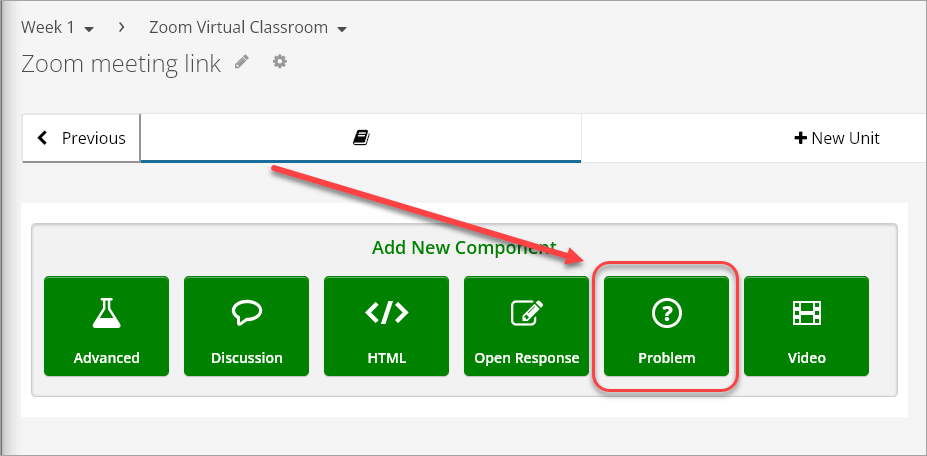
- Click on Multiple Choice.
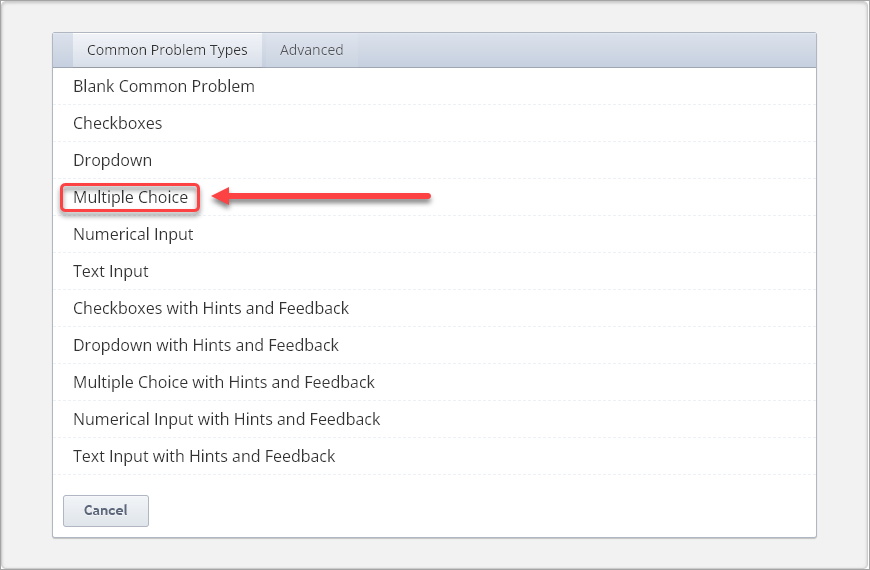
- Click on Edit.
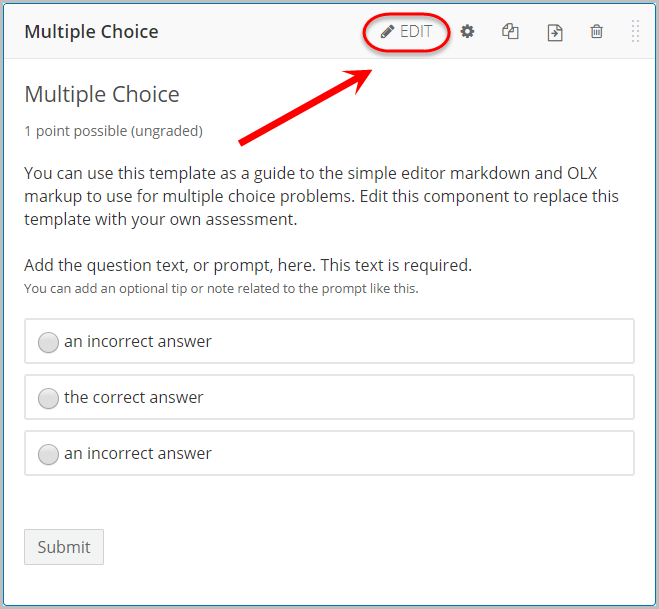
- Delete the first line of text.
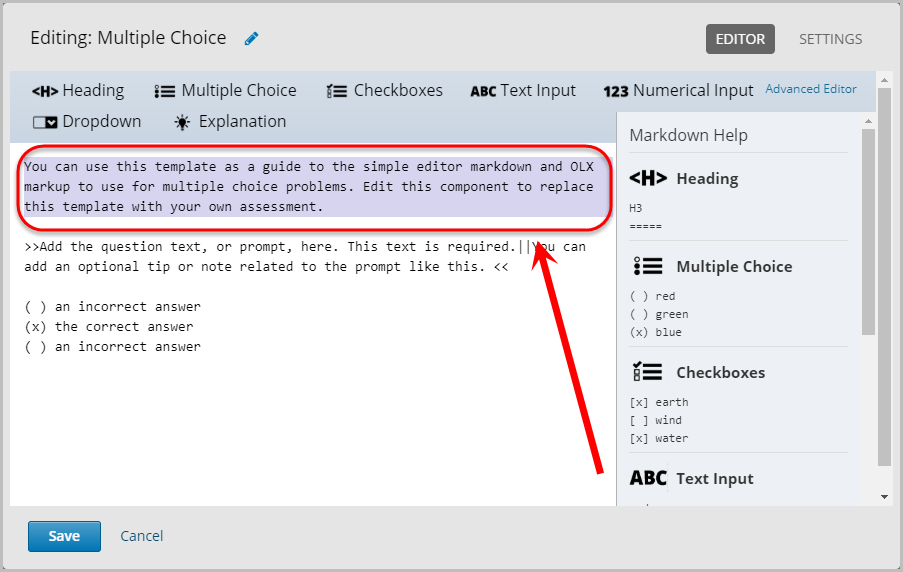
- Replace the text between the greater-than and less-than signs with your own question e.g. >> What is the capital city of Australia?<<
- Optionally, after the double vertical bar, enter a tip or note to the question.
Note: The tip or note must be entered between the double vertical bar and lesser-than signs.
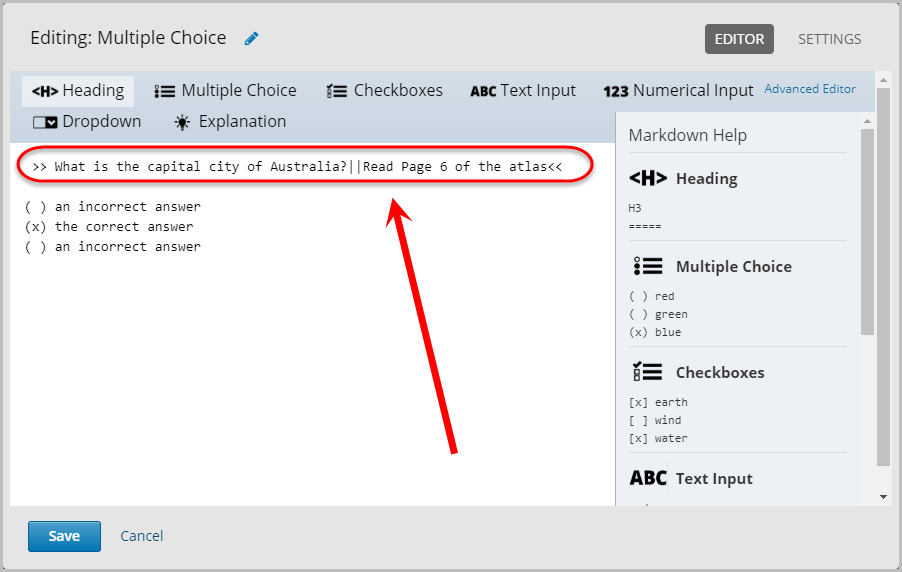
- Enter your answers by replacing the an incorrect answer and the correct answer text with your own answers.
- Mark the correct answer with x between the brackets e.g. (x) Canberra.
- Optionally, you can add additional answers by clicking on Multiple Choice or manually typing in the required brackets and answers.
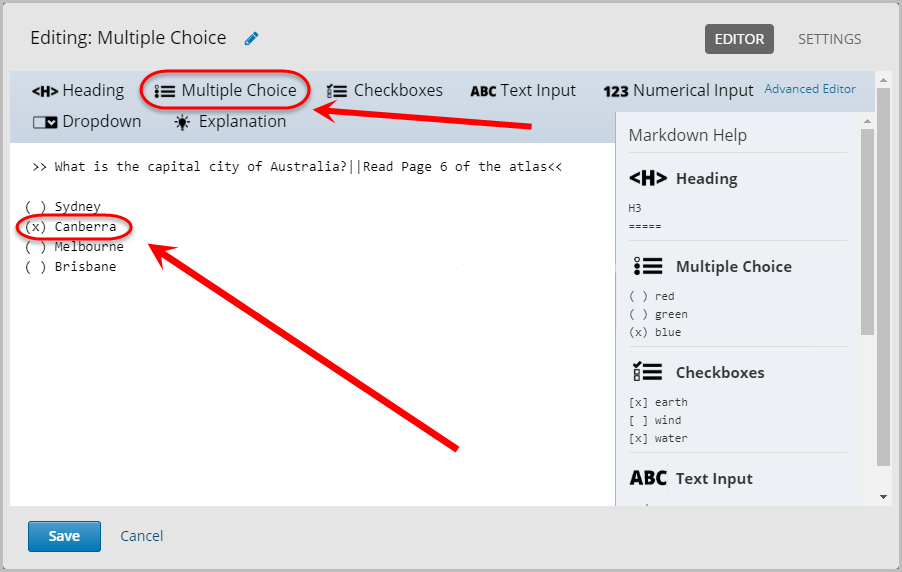
Settings
- Click on Settings.
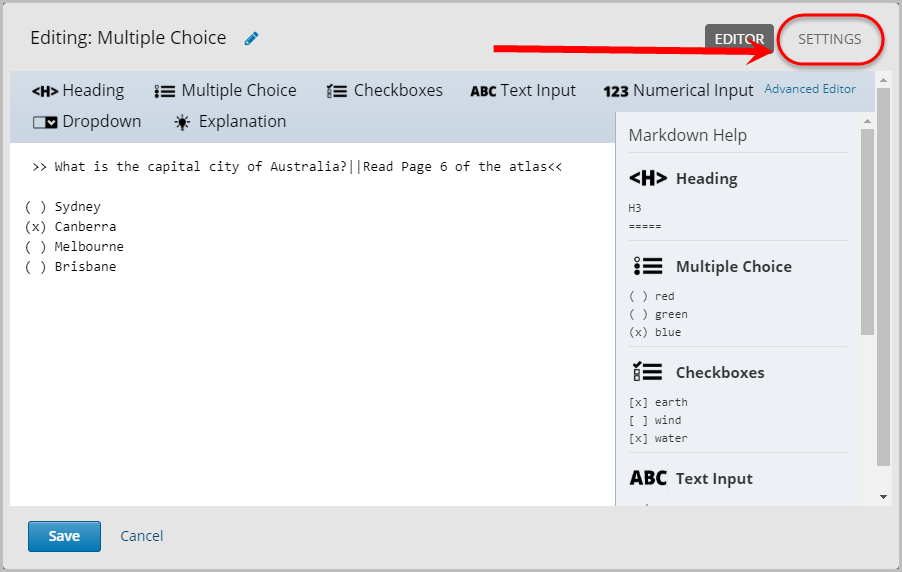
- Enter the question in the Display Name textbox.
- Ensure the textbox for Maximum Attempts is blank.
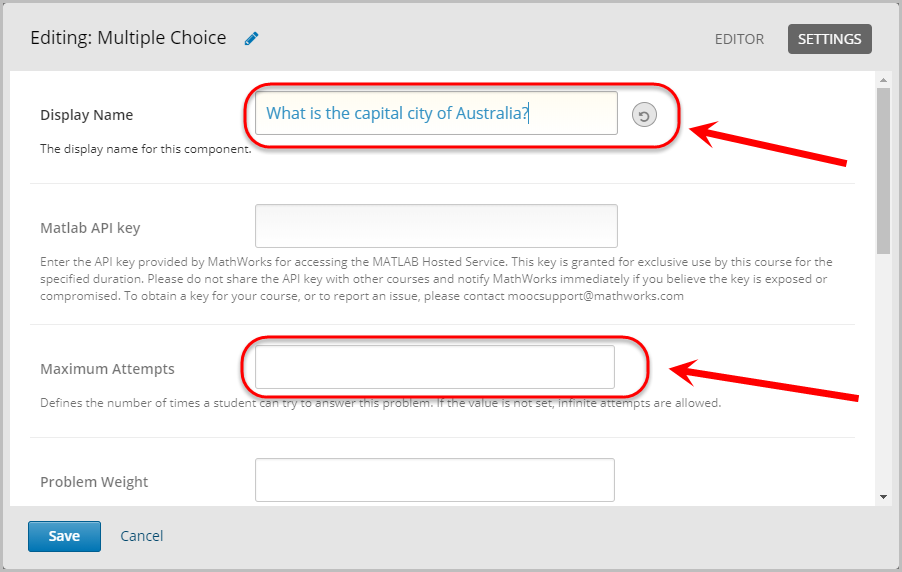
- Select Attempted from the Show Answer drop-down menu.
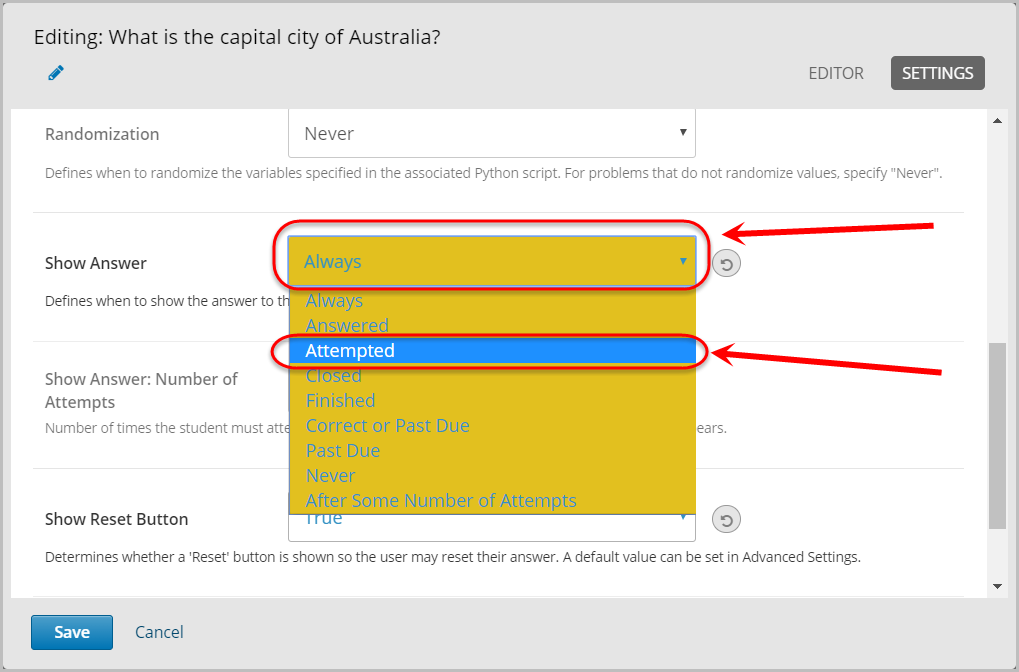
- Select True from the Show Reset Button drop-down menu.
- Click on the Save button.
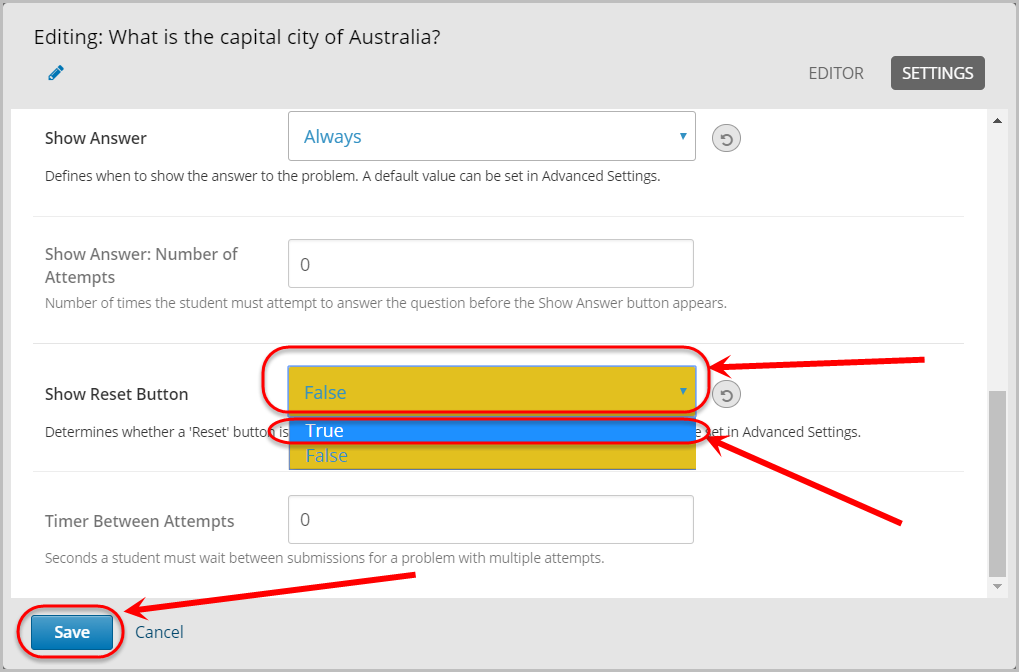
Delete
- To delete the component, click on the bin icon.
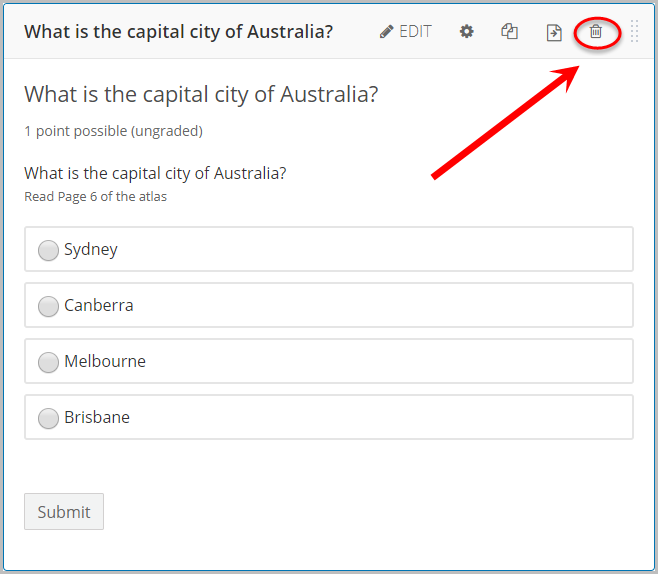
- Click on the Yes, delete this component button.