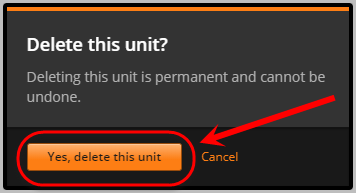Create a Section, Subsection and Units (Original)
Video Guide
Create a Section, Subsection and Unit (YouTube 2m 4s)
Create a Section
Warning: Prior to adding or editing content in your course you will need to access Studio view. Refer to the Change from Student View to Staff Editing (Studio) View guide for further instructions.
- In your course in Studio, click on the + New Section button.
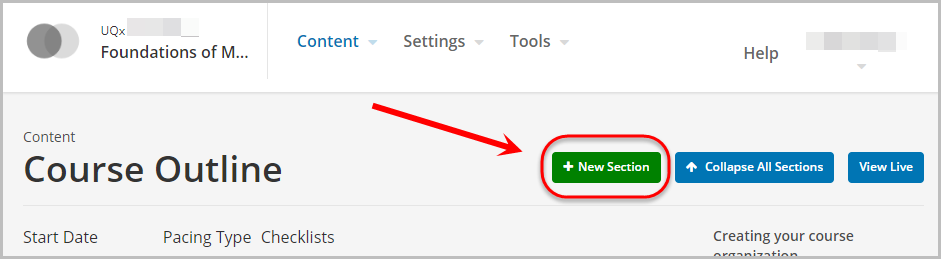
- Enter a name in the Section textbox.
- Click outside of the textbox to save the name.
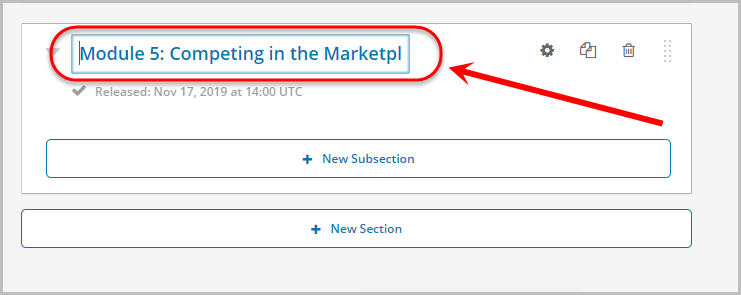
- To edit the name, click on the Pencil icon and repeat Steps 2 and 3.
- To collapse or expand a Section, click on the triangle icon.
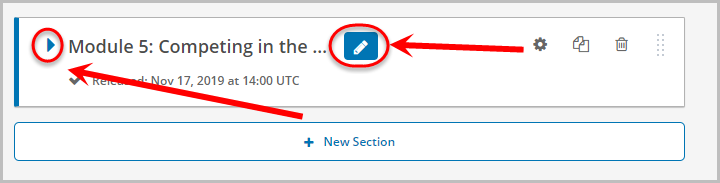
Delete a Section
- To delete the section, click on the bin icon.
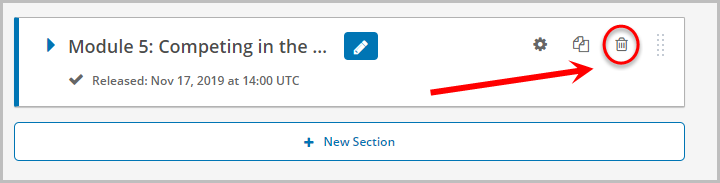
- Click on the Yes, delete this section button.
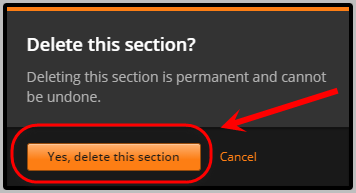
Create a Subsection
- In your Section in Studio, click on the + New Subsection button.
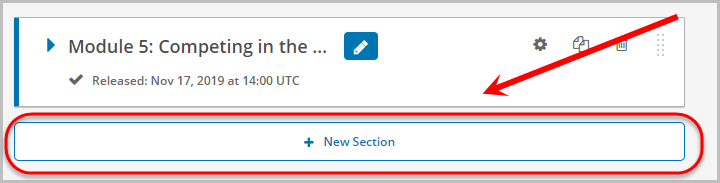
- Enter a name in the Subsection textbox.
- Click outside of the textbox to save the name.

- To edit the name, click on the Pencil icon and repeat Steps 2 and 3.
- To collapse or expand a Subsection, click on the triangle icon.
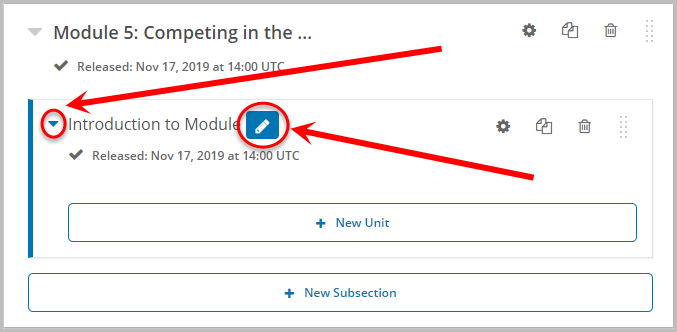
Delete a Subsection
- To delete the Subsection, click on the bin icon.
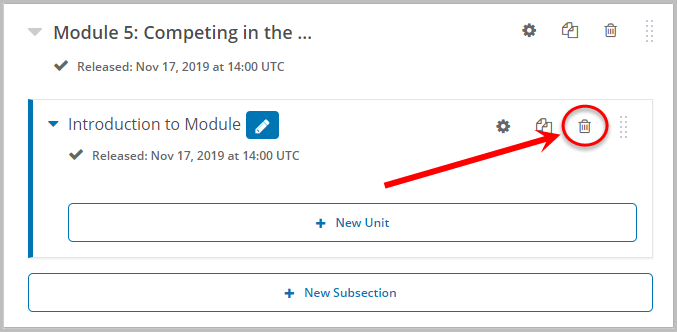
- Click on the Yes, delete this subsection button.
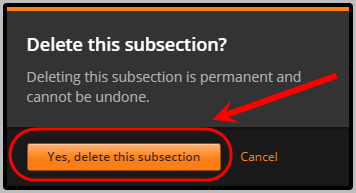
Create a Unit
- In your Subsection in Studio, click on the + New Unit button.
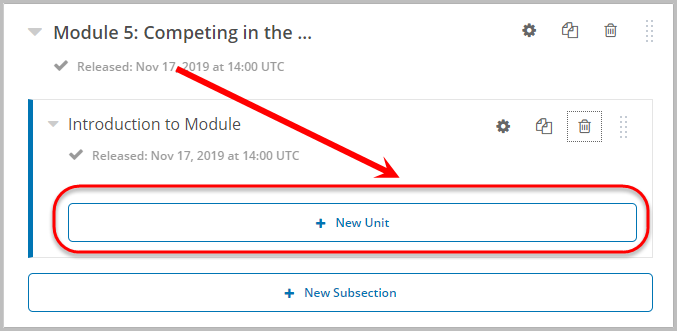
- Click on the Pencil icon.
- Enter a name in the Unit textbox.
- Click outside of the textbox to save the name.
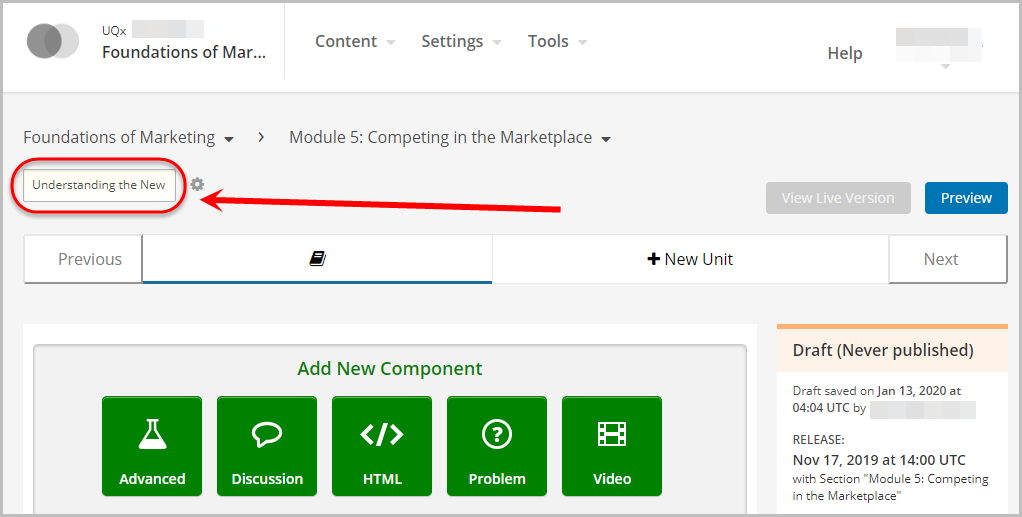
- To edit the name, click on the Pencil icon and repeat Steps 2 and 3.
Note: You can edit the name while in the course outline or in the unit itself.
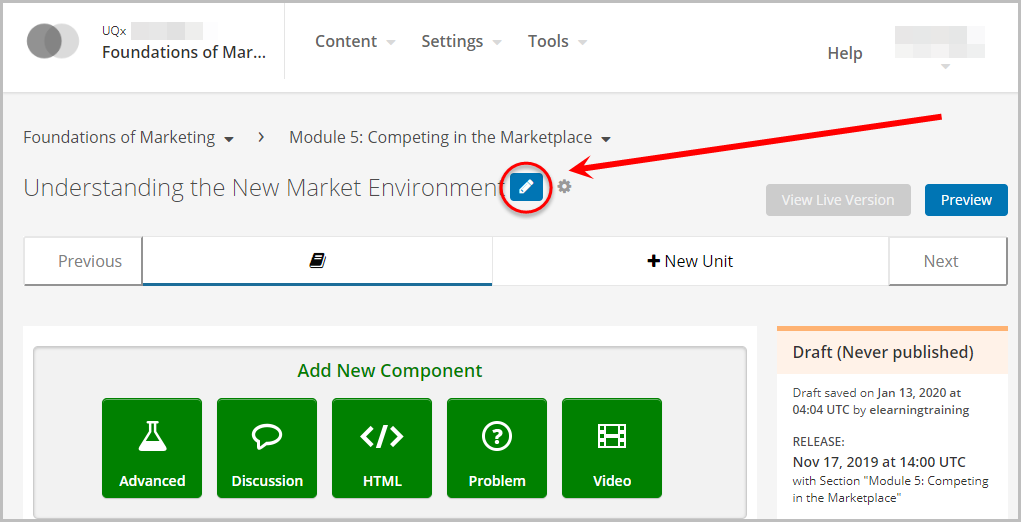
Delete a Unit
- To delete the required Unit, click on the bin icon.
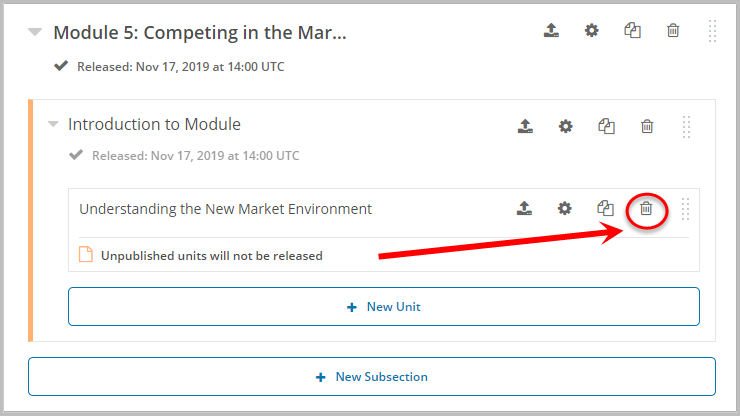
- Click on the Yes, delete this unit button.