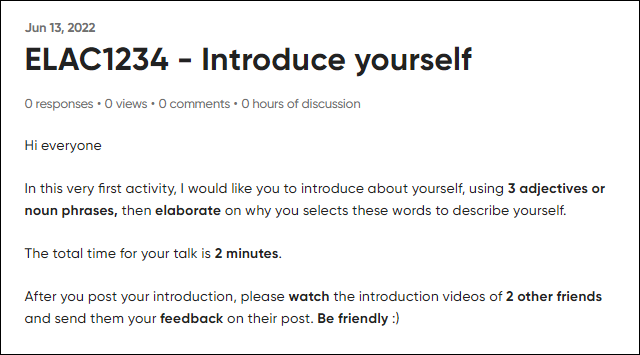Create a Flip topic (Original)
- Topics in Flip are the activities you create for your students to participate.
- You can have the option to add a type of materials or media content to your topic.
- After a topic is created, there are a numer of ways that you can share it to your students.
- There are different topic setttings.
Video Guide
Create a topic in Flip (YouTube 4m05s)
- Access your Flip account.
- Click on the +Topic button.
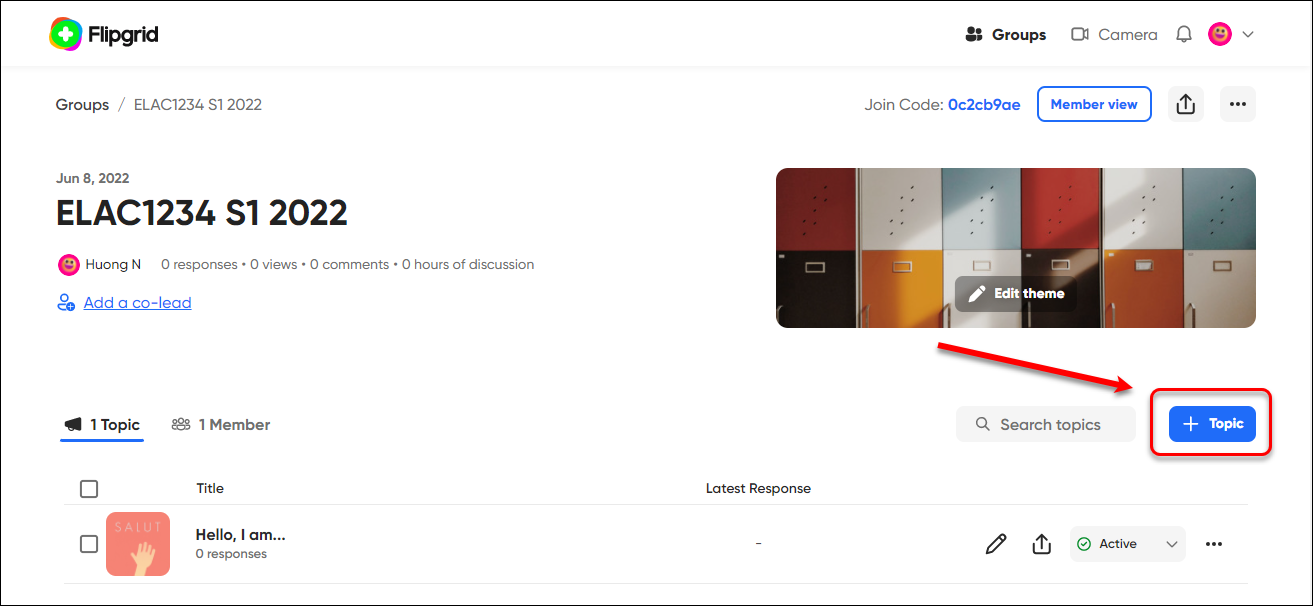
- Enter:
- The name of the activity in the Title textbox.
Note: the naming convention should be Course Code - Activity. If this topic is part of the course assessment, the title should be the same as specified in the Course Profile.
- The instruction in the Description textbox.
Note: the instruction should include the specific requirements such as what students do, how they do it, and for how long.
Tip: you can use the text editor to edit your instruction to make clearer and more attractive to the students.
- Select the length of the video from the Recording time drop-down menu.
- Click on the Settings button.
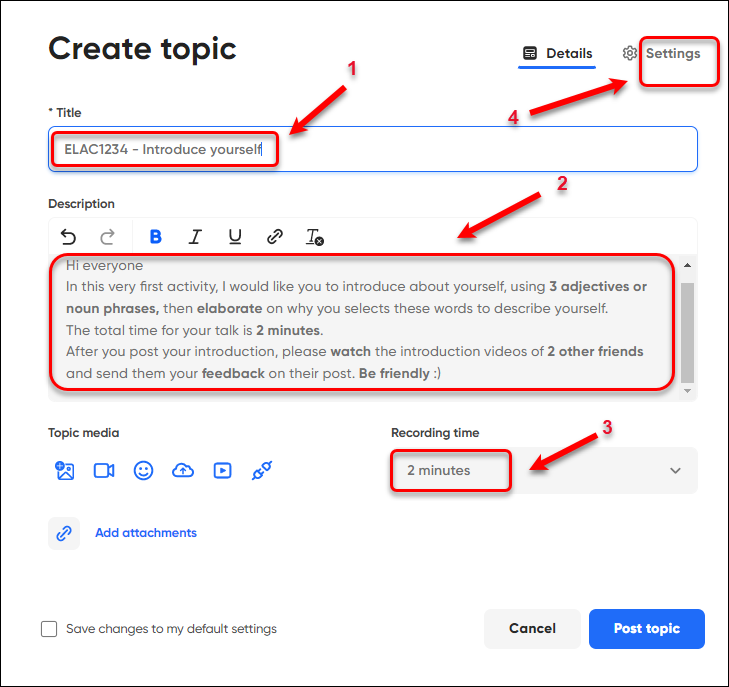
- Check the settings of the activity.
Note: All settings have been selected by default. You can turn these off as required and tick the Save changes to my default settings checkbox to save your own settings for future topics.
- Click on the Post topic button.
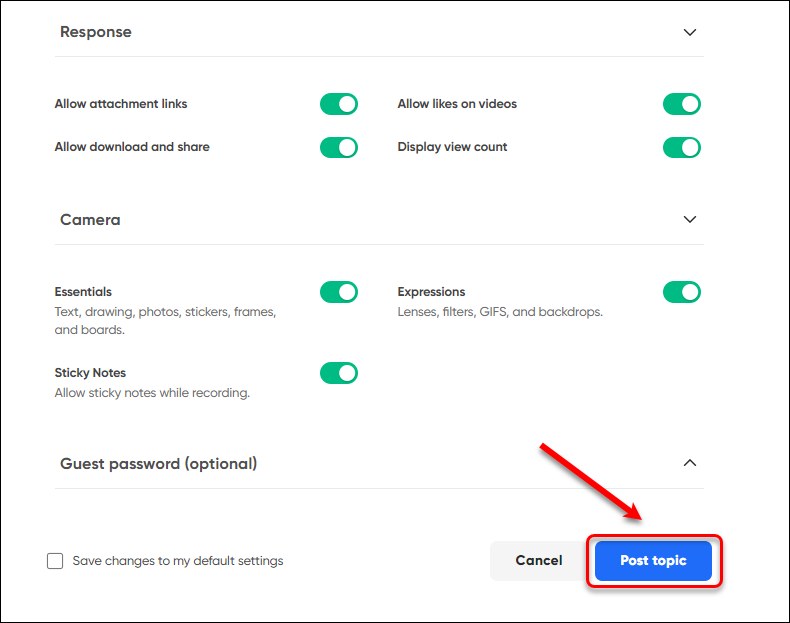
- The topic you created is ready. Click on the close (X) or the All Set! button.
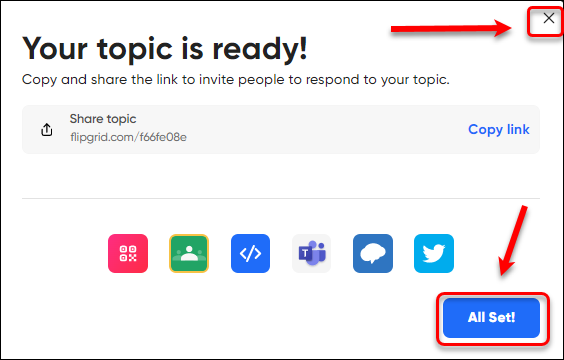
The topic you created will be displayed.