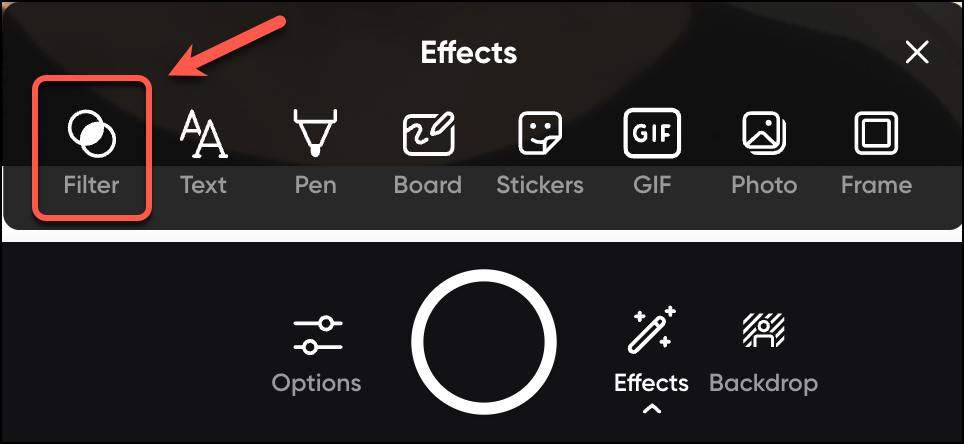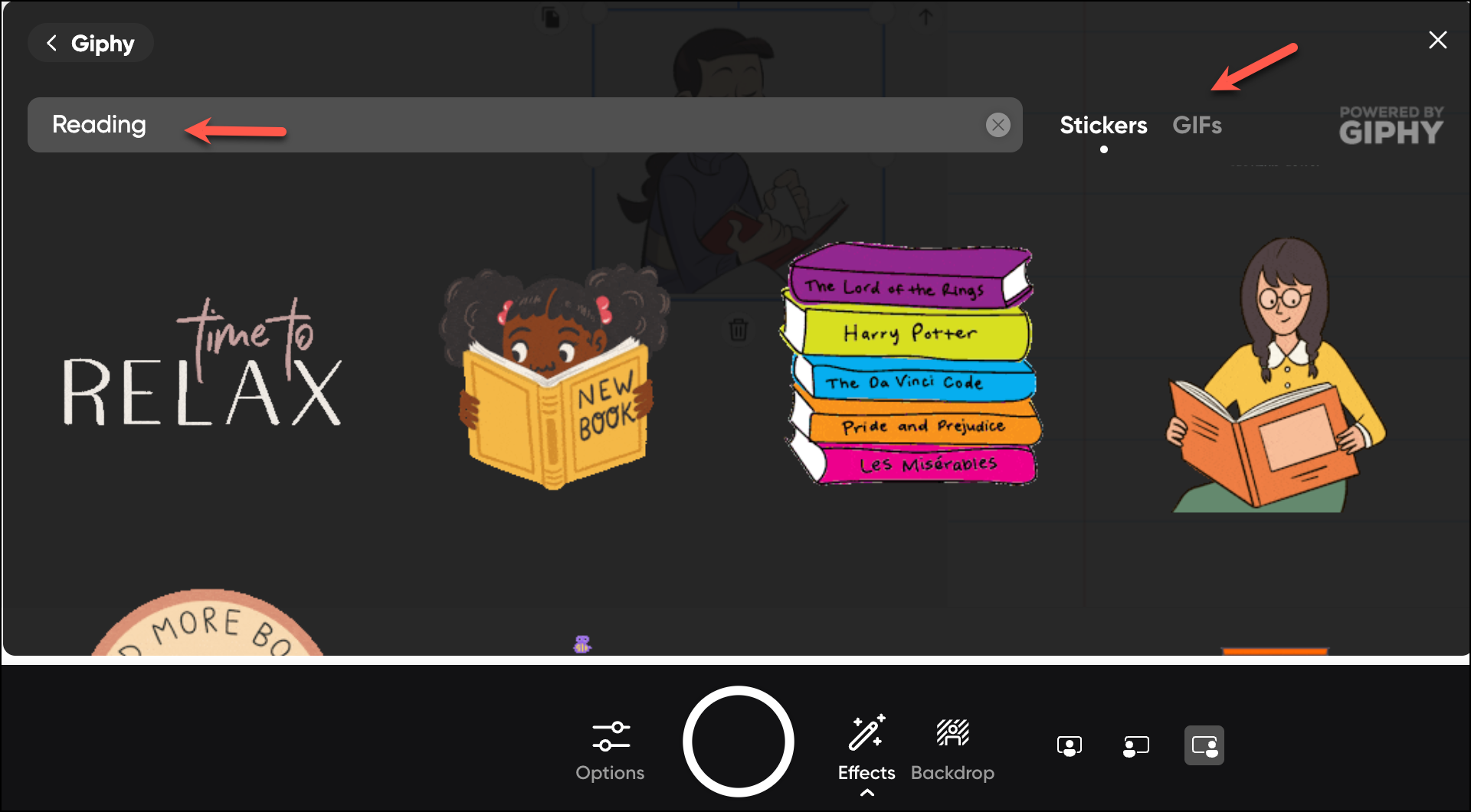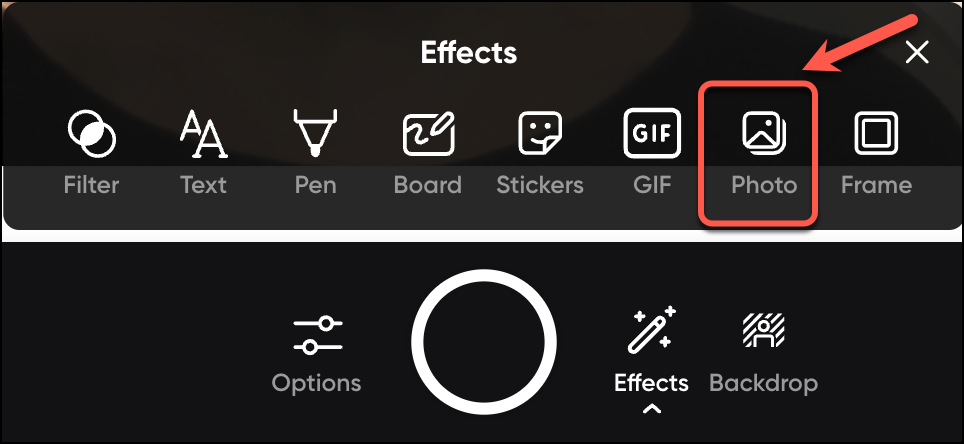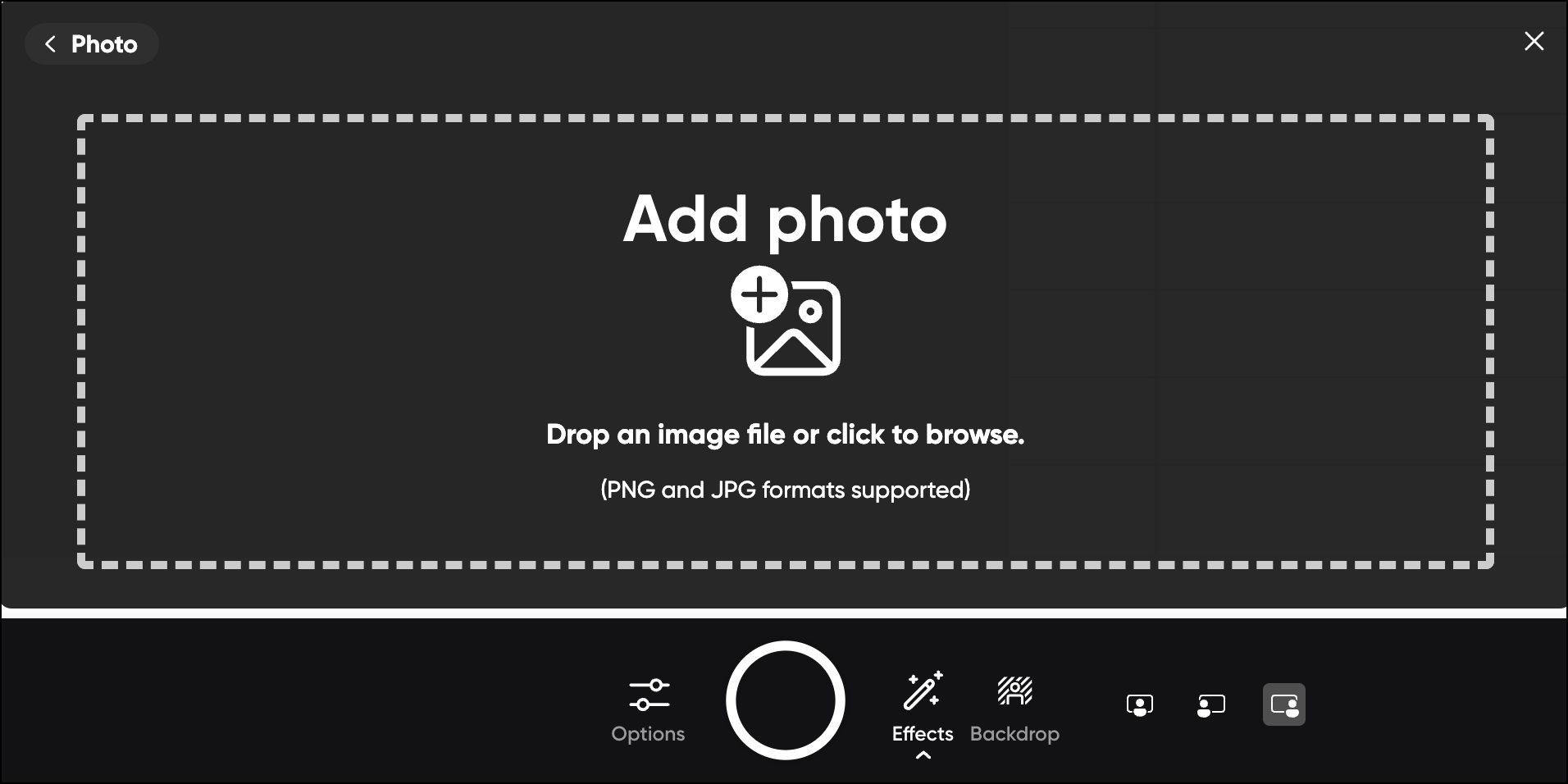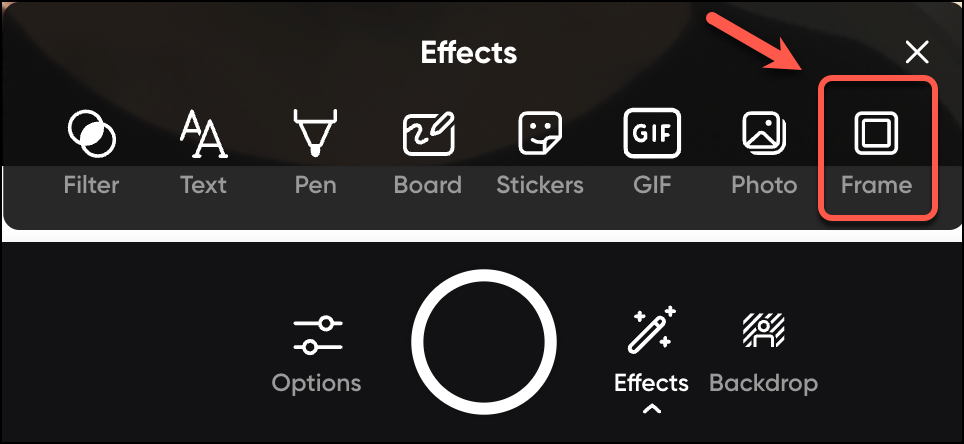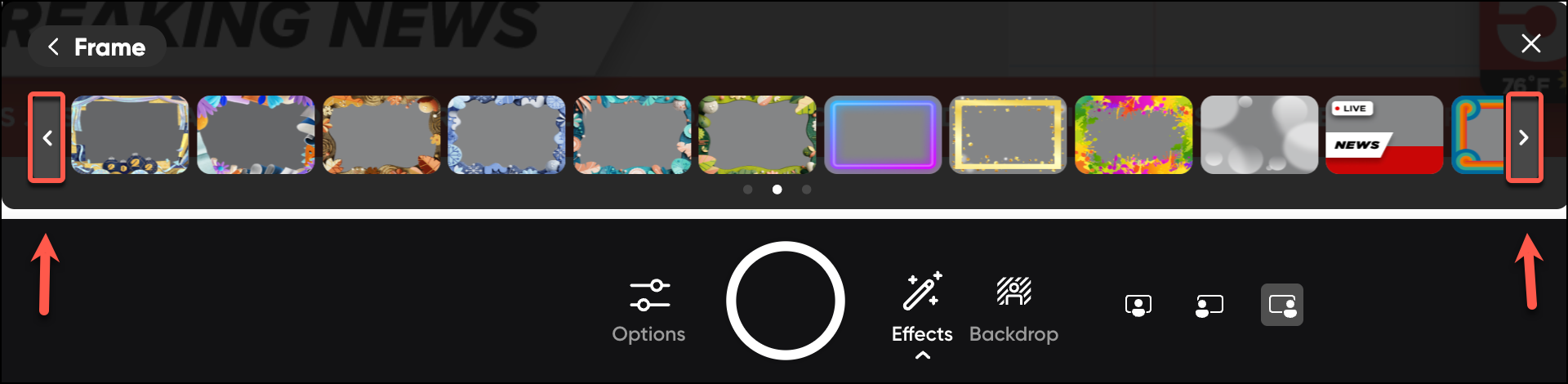Flip video recording effects (Original)
A range of effects are availale to better present your videos, inclcluding:
- Filter, Text, Pen, Board, Stickers, GIF, Photo, and Frame
Click on Effects and an effects menu will be displayed.
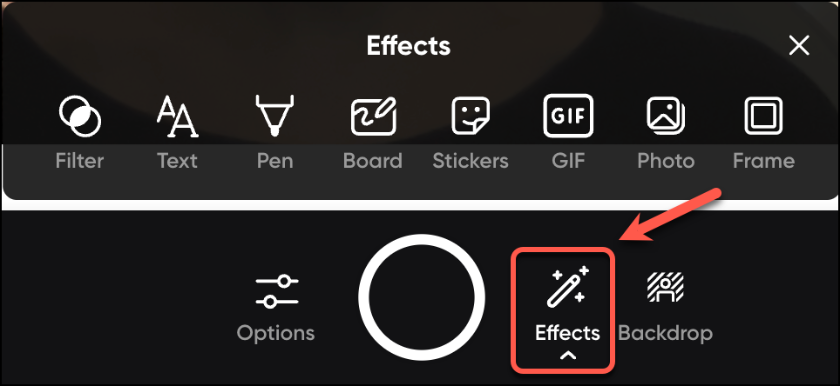
Add texts
Click on the Text button to set up your text options.
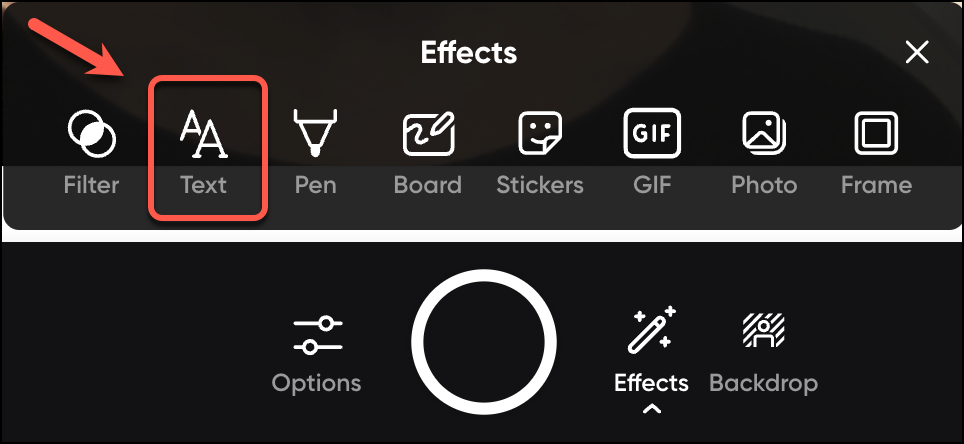
A Text style menu will be displayed. Select the required style.
Note: Examples of the available styles are displayed (incl. Classic, Superpower, Neon, Typewriter, Party, LCD, Sun, Groovy). By selecting one of these, you don't need to select font, colur, stroke or backbround for your text.

Alternatively, you can design the text styles of your choice by clicking on each of the option (i.e. Font, Color, Stroke, Background) and select the settings you need.
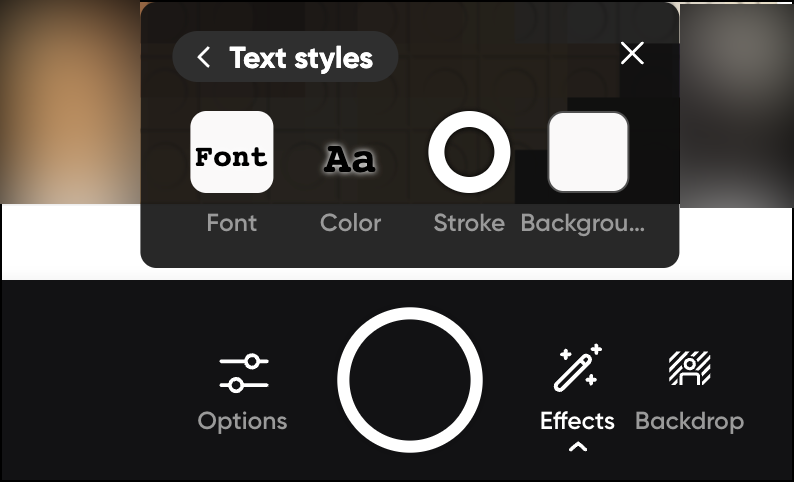
- First, click on the Font button to select a font.
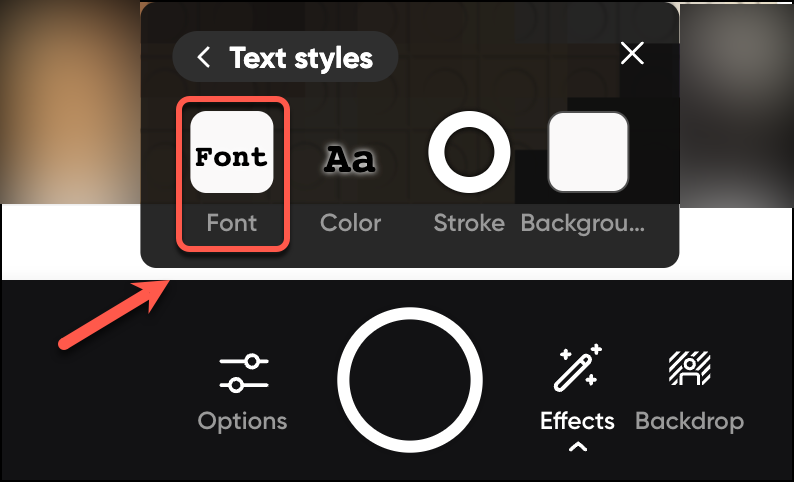
- A Font menu will be displayed. Select the required Font.
Note: It looks like the text style menu, but you are only selecting the font, not other settings like color, stroke or backbround.

- Next,
click on the Color button to select a color for your text.

A text color menu will be displayed. Select a text color.
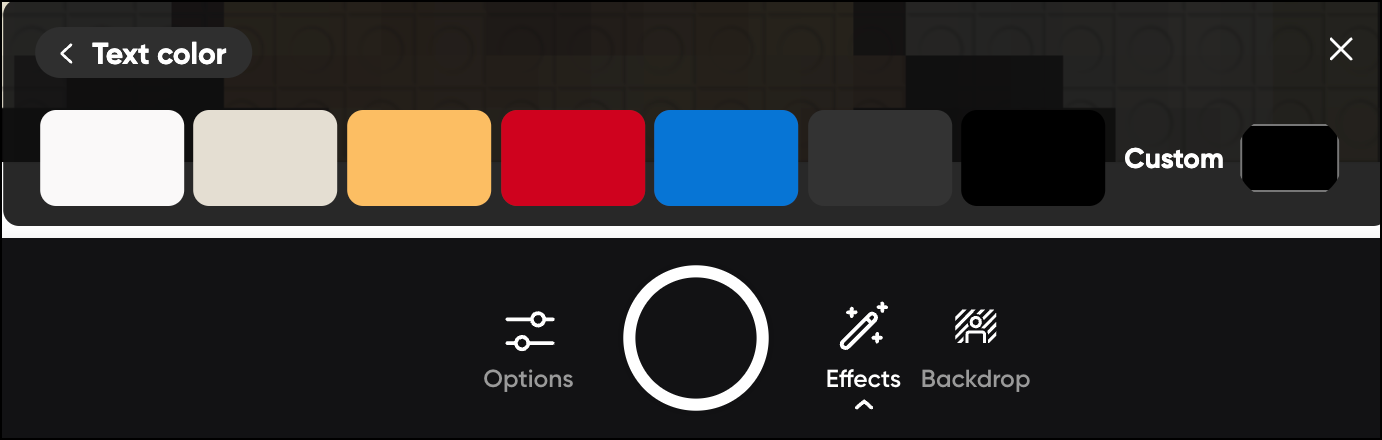
Next, click on the Stroke button to select a color that borders your text.
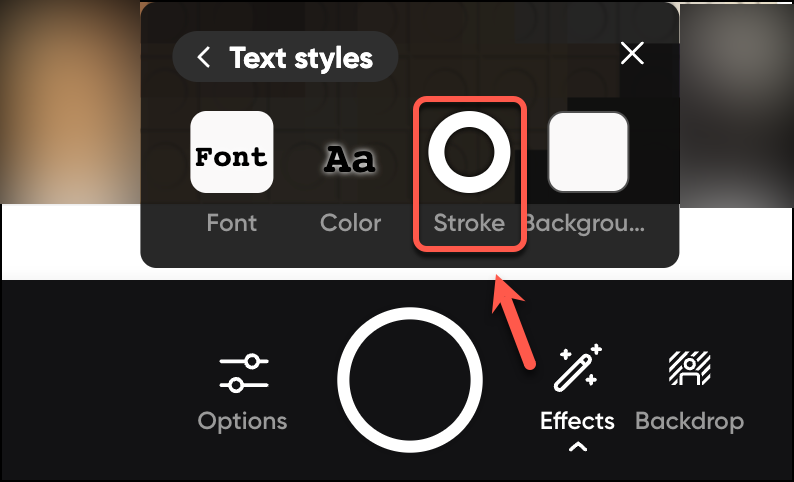
A text stroke menu will be displayed. Select the required option.

- Finally,
click on the Background button to select a background for your text.

A text background menu will be displayed. Select the required text background. The text background color should be enhancing your text color.
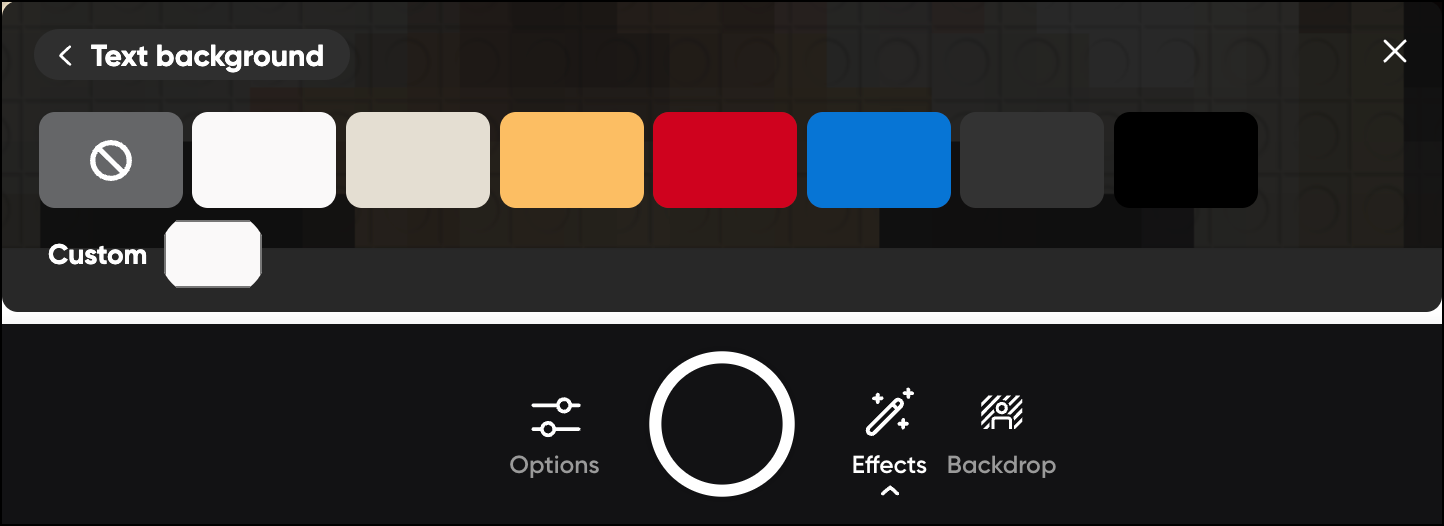
Add a board
Click on the Board button from the effects menu.
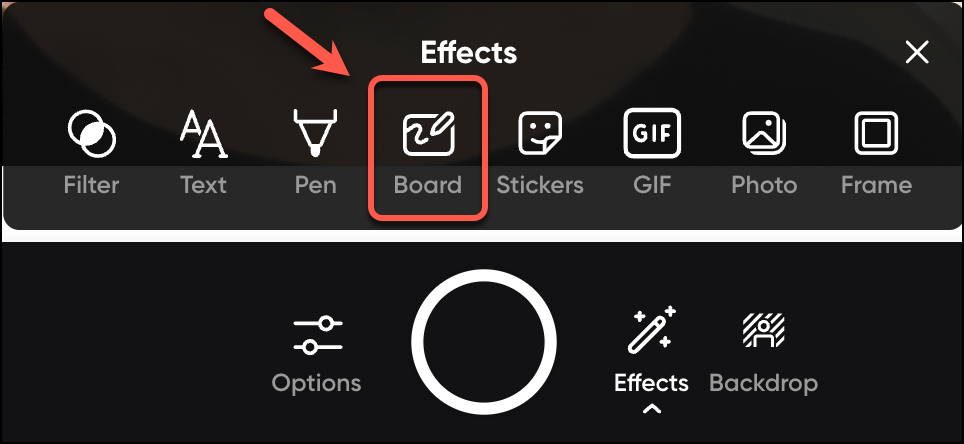
- A Board menu will be displayed. Click on the left and right arrows to see more boards.
- Select the required board.
- Move the Split screen bar to define the area of the board displayed on your video.
- Alternatively, click on Move center, Move left, or Move right icon at the right bottom corner.

Add a sticker
- Click on the Stickers button from the effects menu.
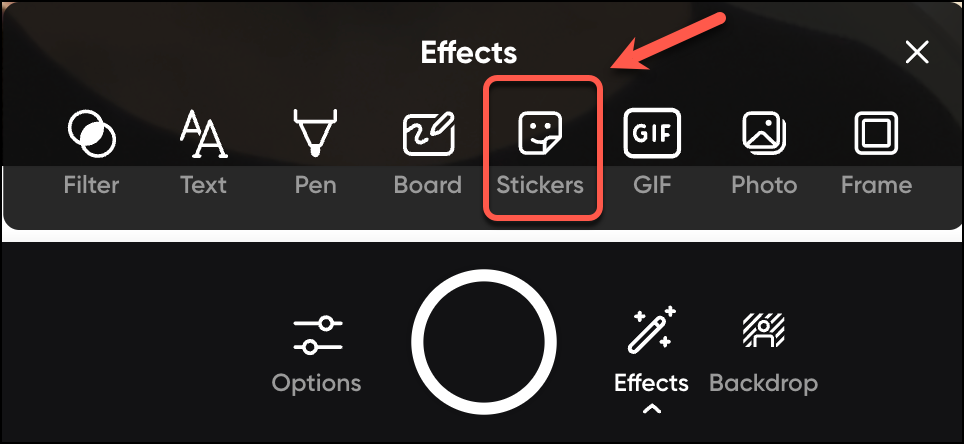
- A Stickers menu will be displayed.
- Enter a relevant name on the Search stickers textbox.
- Optionally, click on the Stickers menu (i.e. Smilies, Emojis, Expressions, People, Accessories, Music, Reactions, ASL)
- Optionally, scroll down.
- Select a Sticker.

- Add a co-lead in a Flip group
- Add media content in a Flip topic
- Create a Flip account
- Create a Flip group
- Create a Flip topic
- Duplicate a Flip group
- Export a Flip group data
- Flip group privacy and notification
- Flip recording backdrop
- Flip topic settings
- Flip video recording effects
- Flip video recording options
- Flip video recording preview
- Record a Flip video
- Share a Flip topic