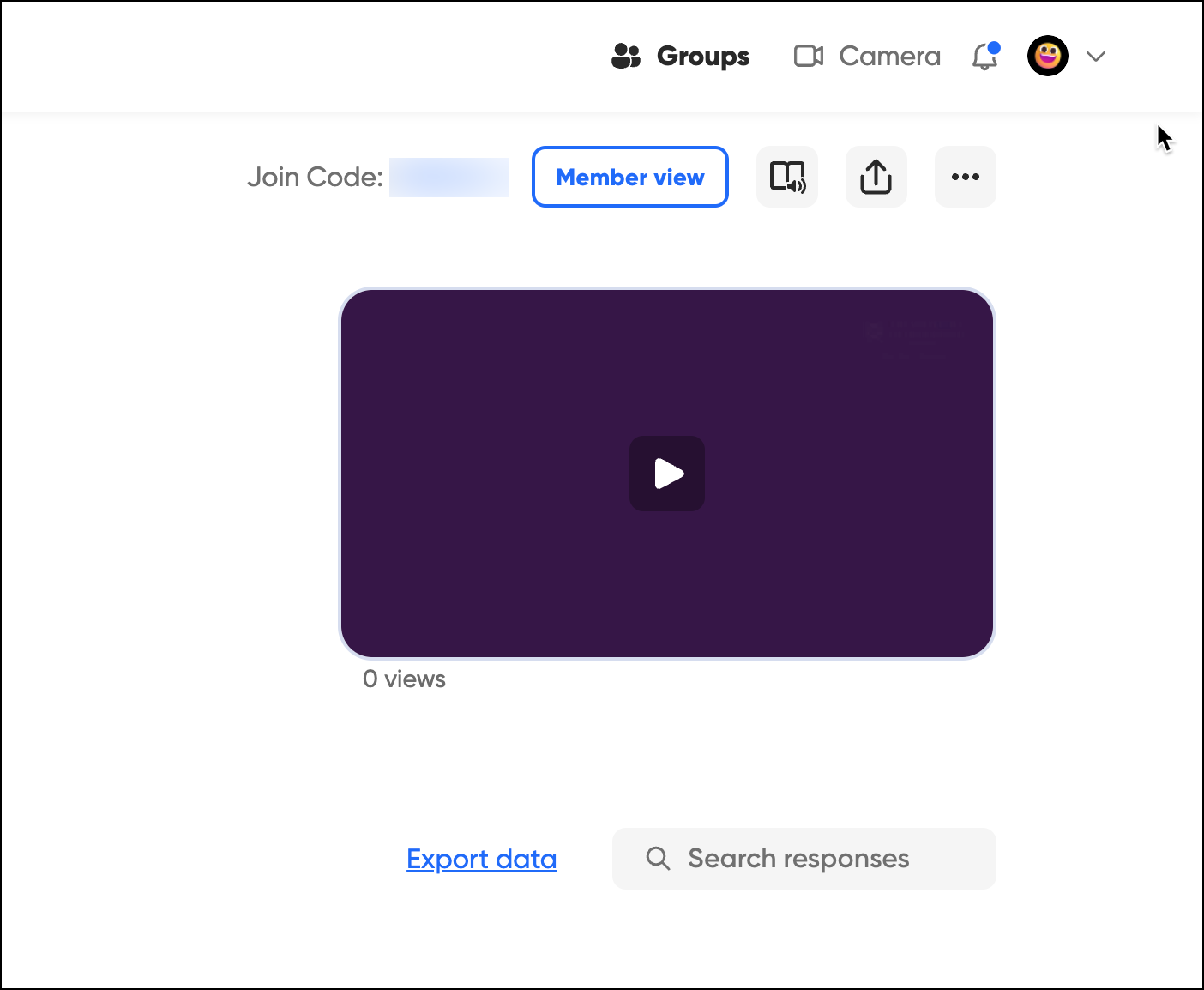Flip video recording options (Original)
- Click on the Options button to see more information .
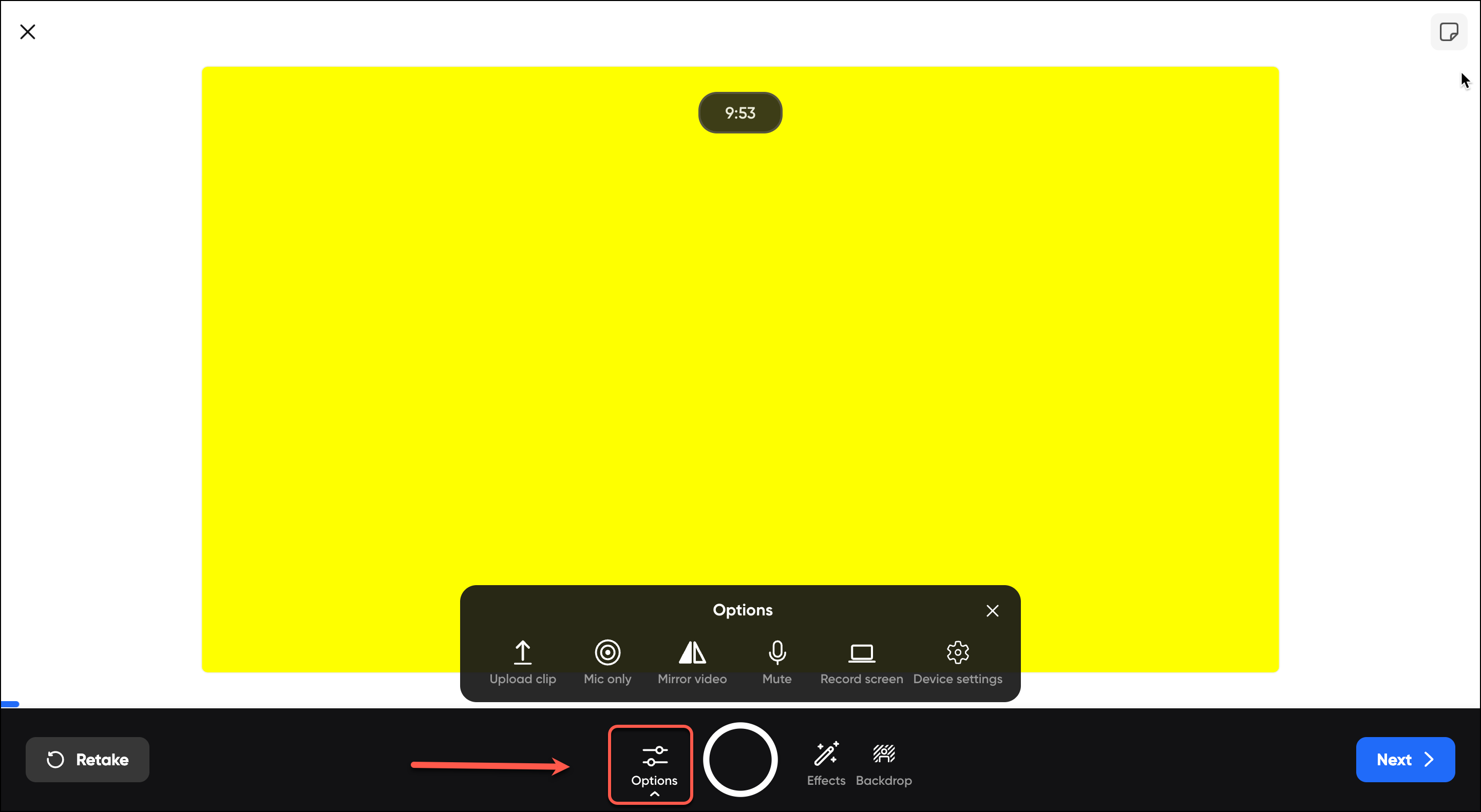
- Click on the Device settings button to see all options.
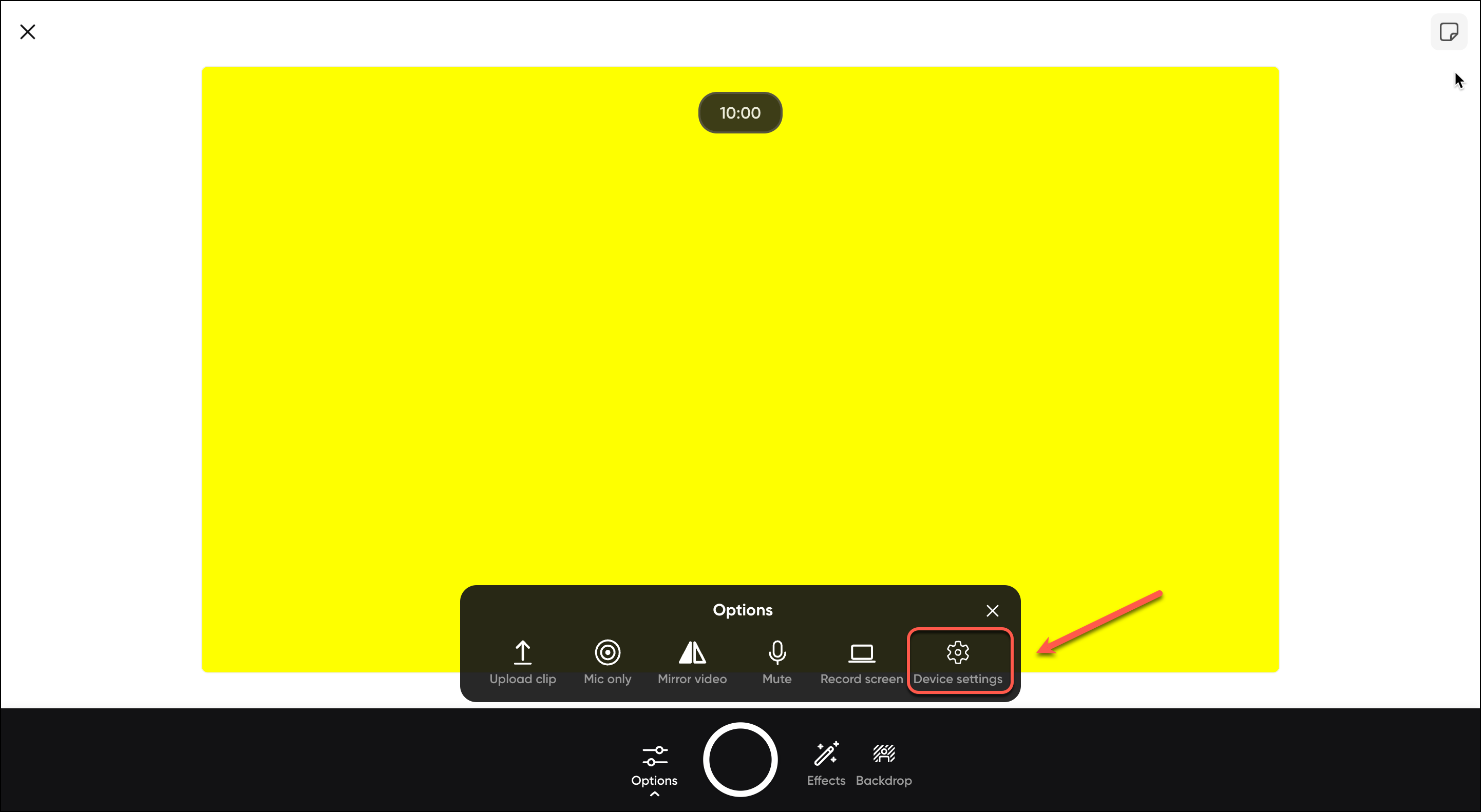
- Under Pick your camera, the camera options are available from the drop-down menu. Click on the down arrow and select the required camera option.
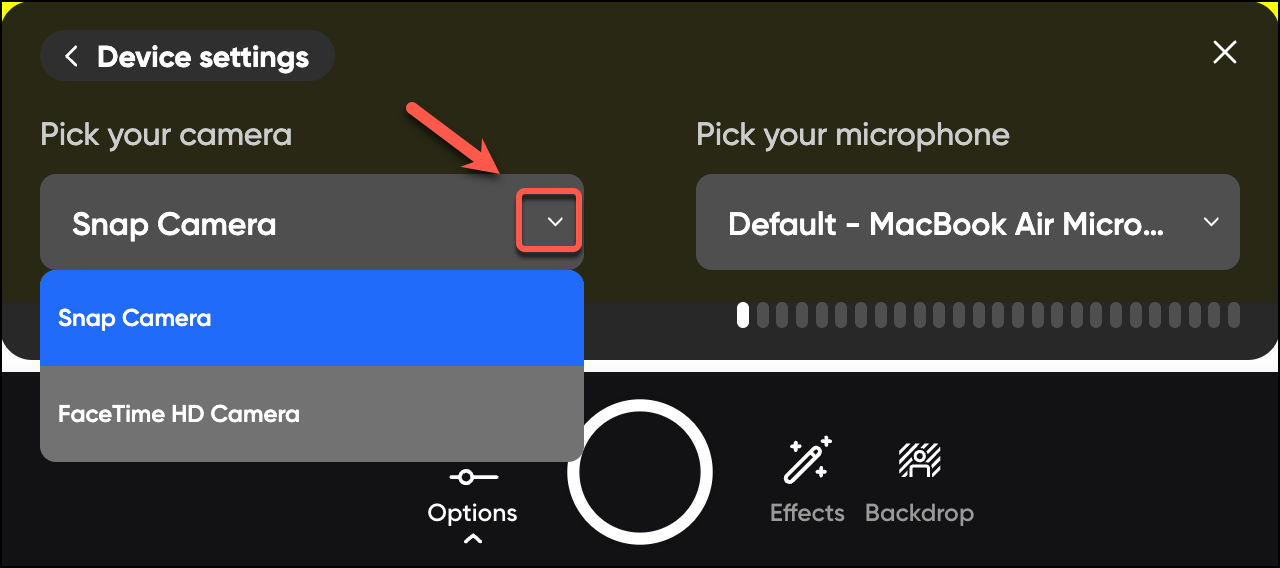
- Under Pick your microphone, the microphone options are available from the drop-down menu. Click on the down arrow and select the required microphone option.
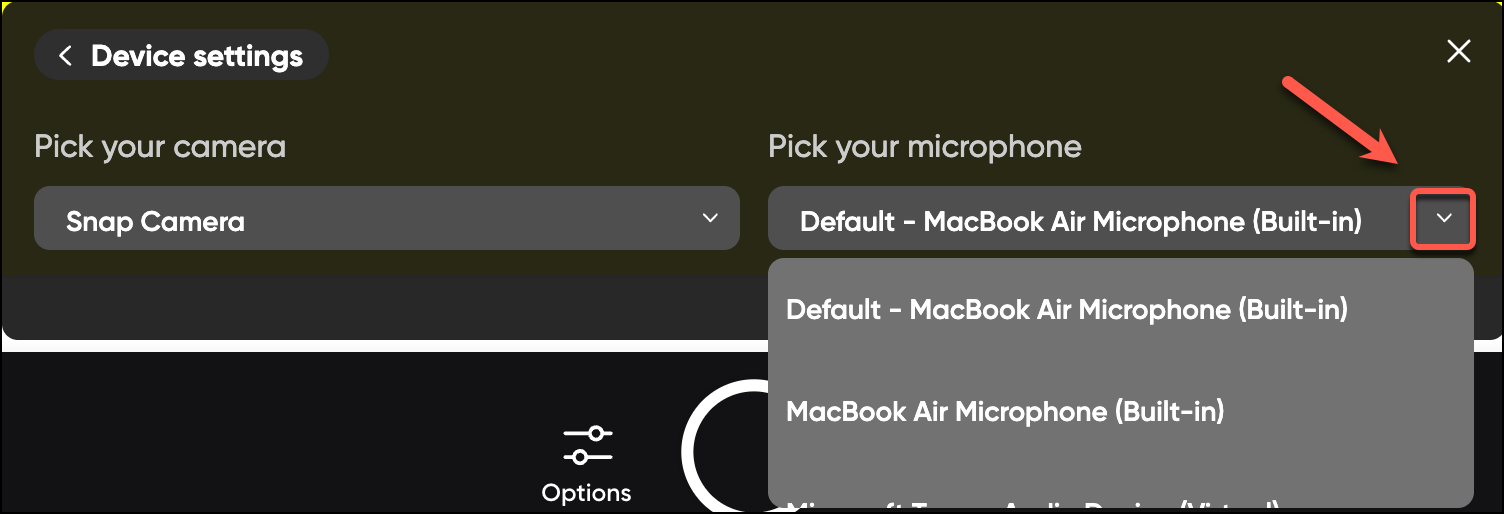
- Click on the Device settings button to return to Option menu or click on close button to close the menu.
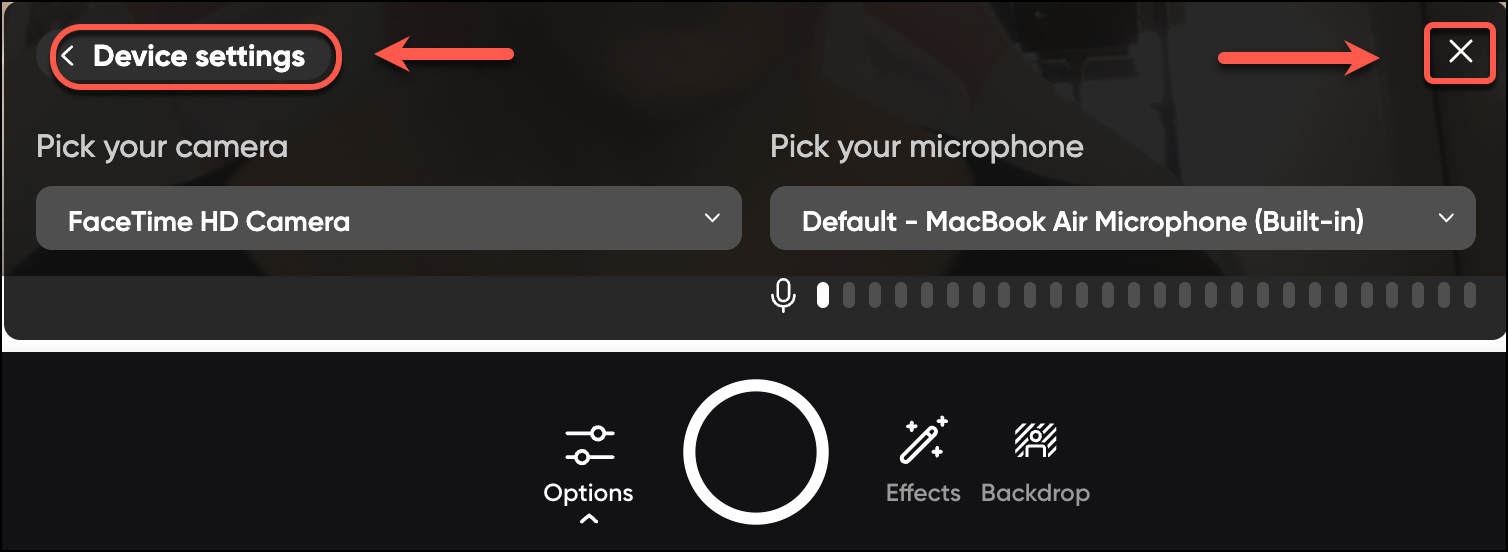
- Click on the Record screen button to select a relevant screen.
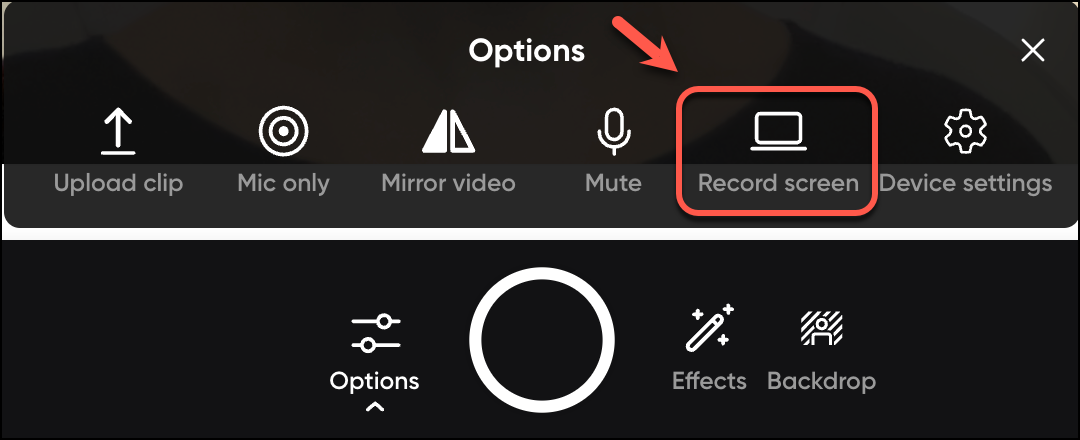
A Capture your screen page will be displayed.
Select from Pick your camera drop-down menu the camera available.
Select from Pick your microphone drop-down menu the microphone available.
Click on Start screen recording.
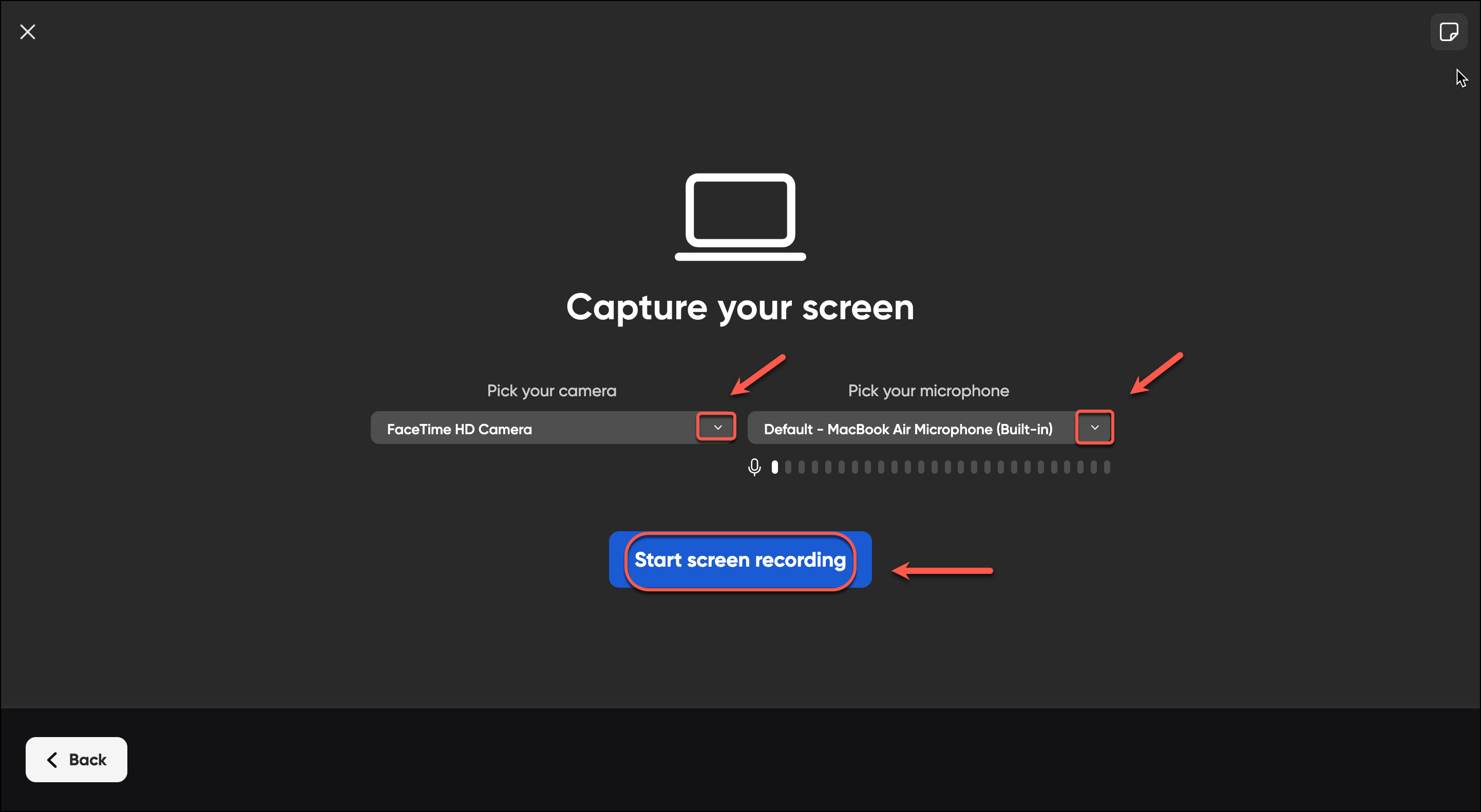
A Choose what to share screen will be displayed.
- Select the Screen you want to record.
- Click on the Share button.
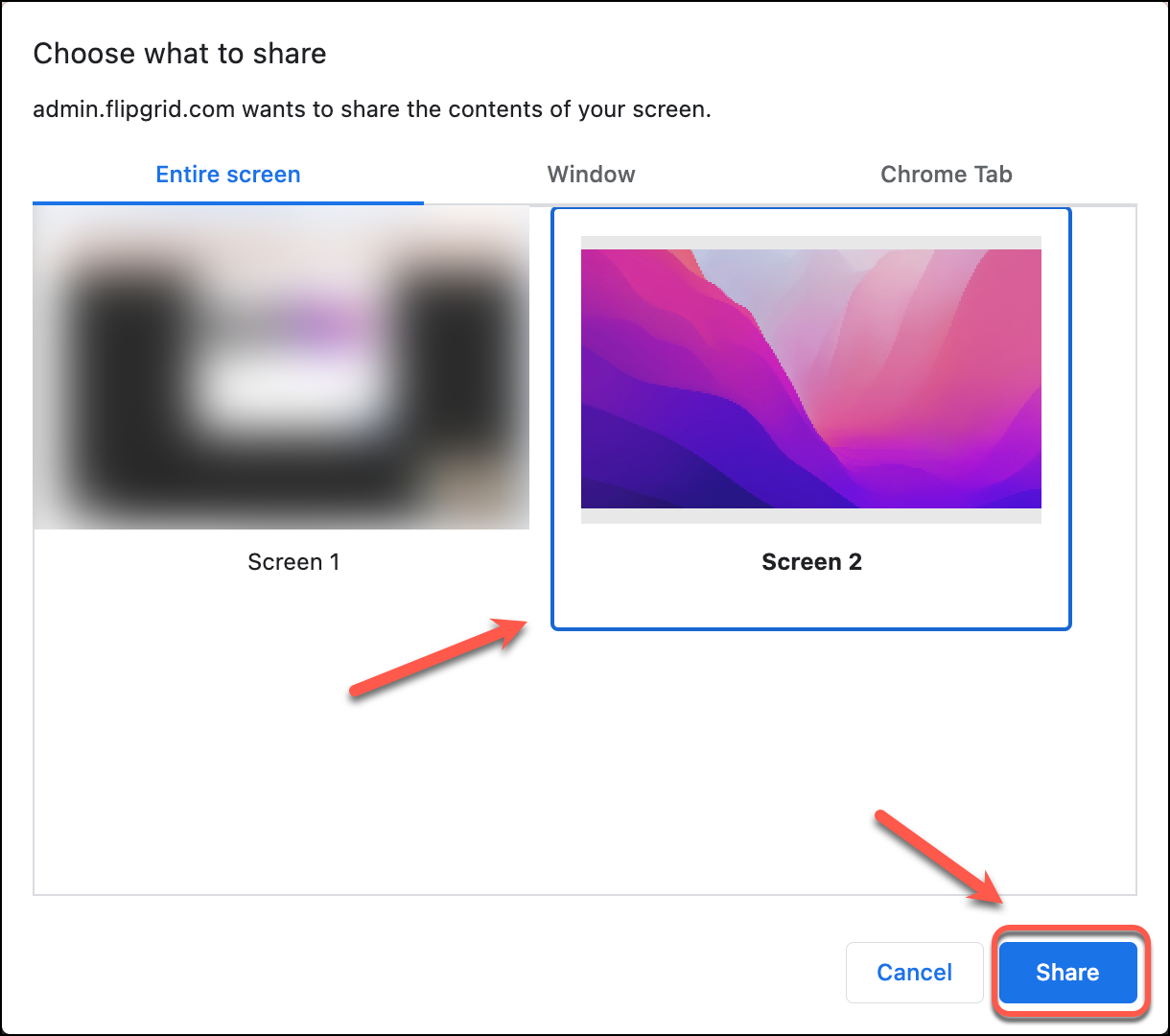
- A Capturing your screen page will be displayed.
- Minimize the window. Come back to this window to stop and review your capture.
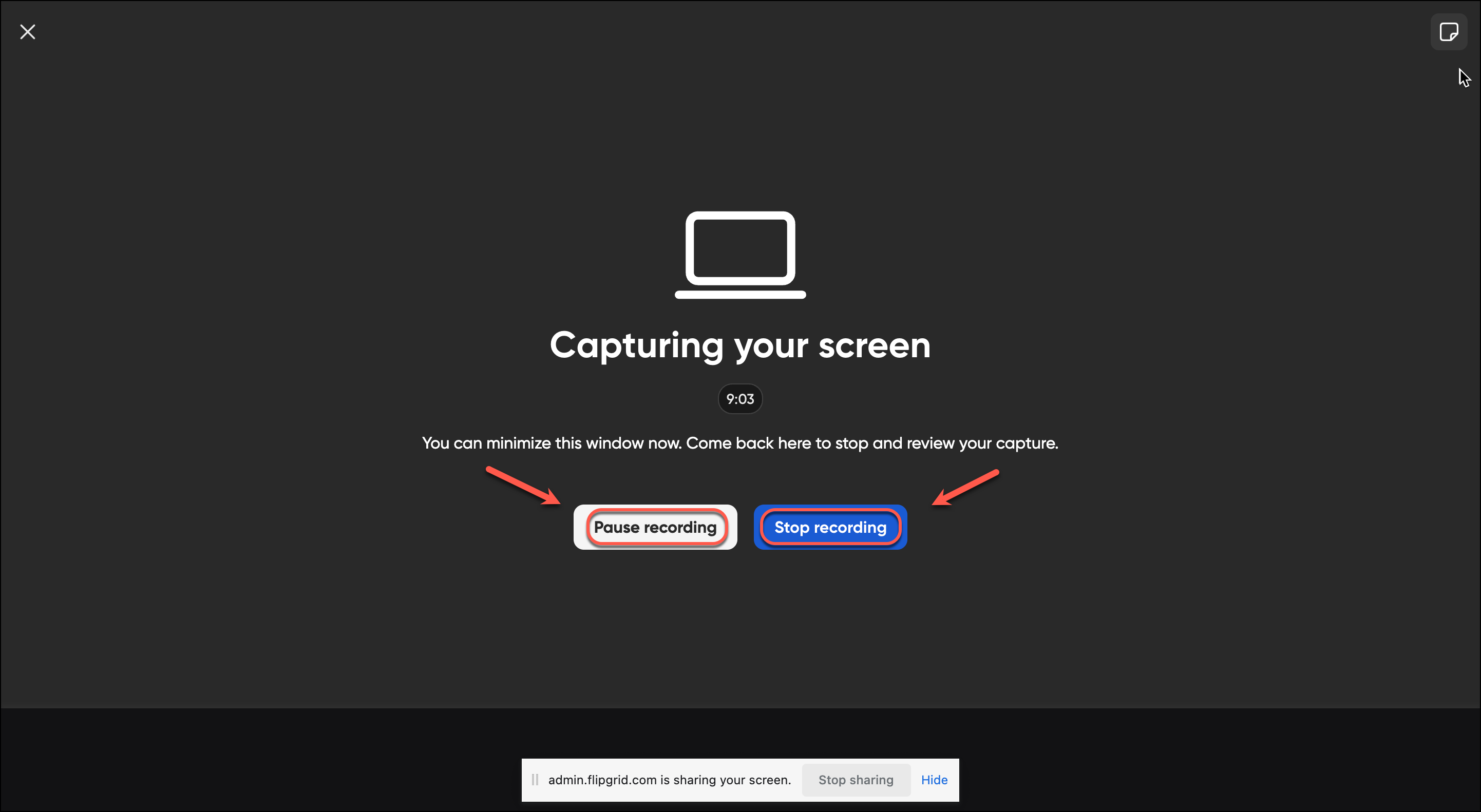
An editing video page with your screen-recording will be displayed and it will be played automatically.
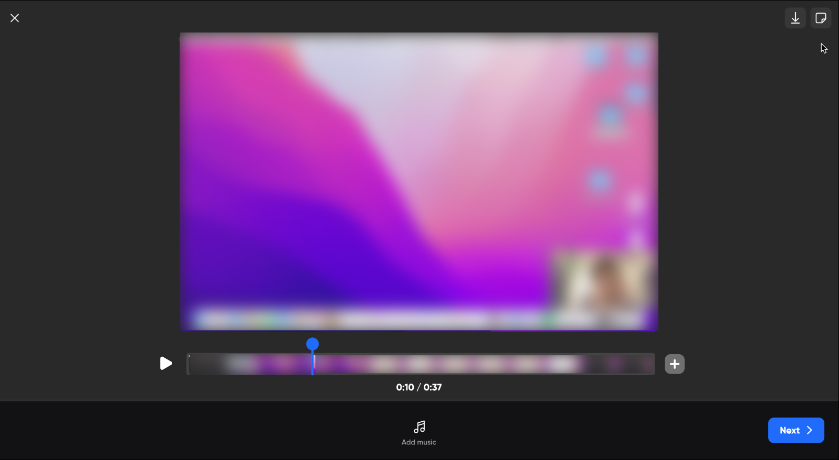
Note: For step-by-step on how to add media into your topic, refer to the Adding Media Content to a Flipgrid Topic guidelines. (Add a link here)
Optionally, from the Options menu, click on Mute or Unmute.
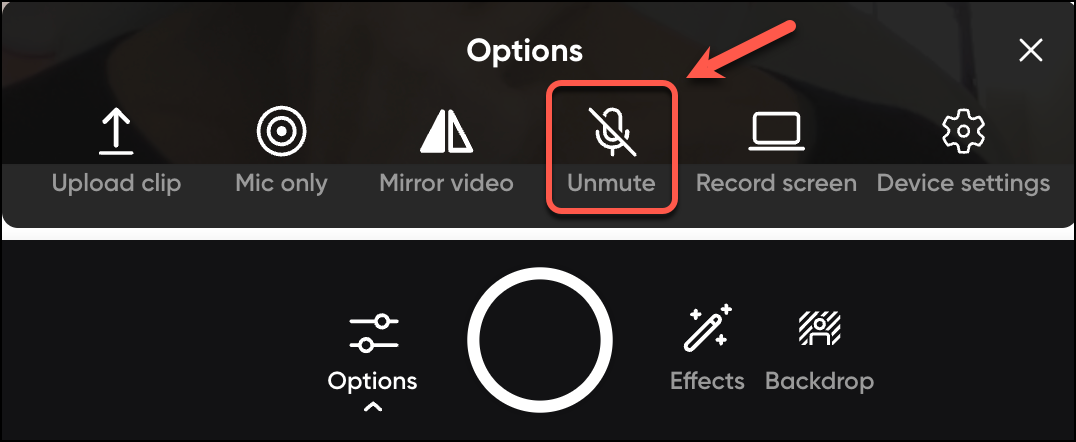
- Optionally, from the Options menu, click on Mirror video.
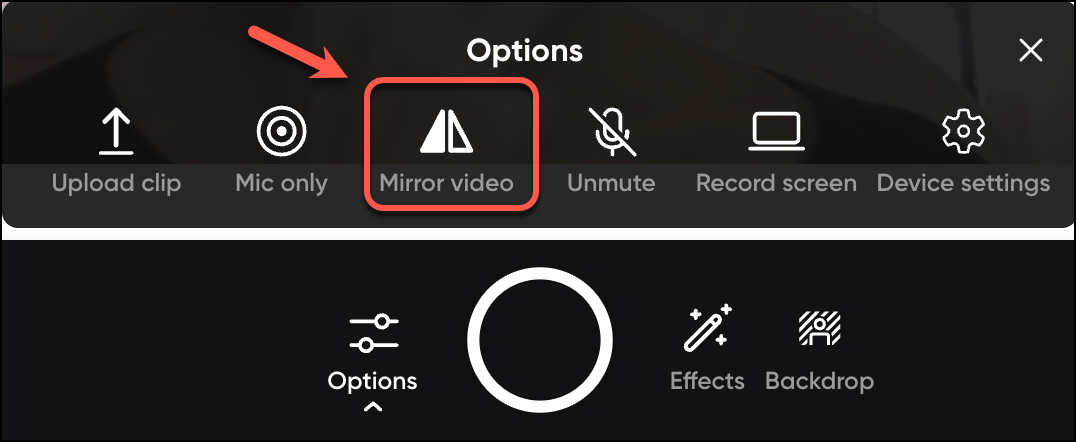
- Optionally, from the Options menu, click on Mic only.
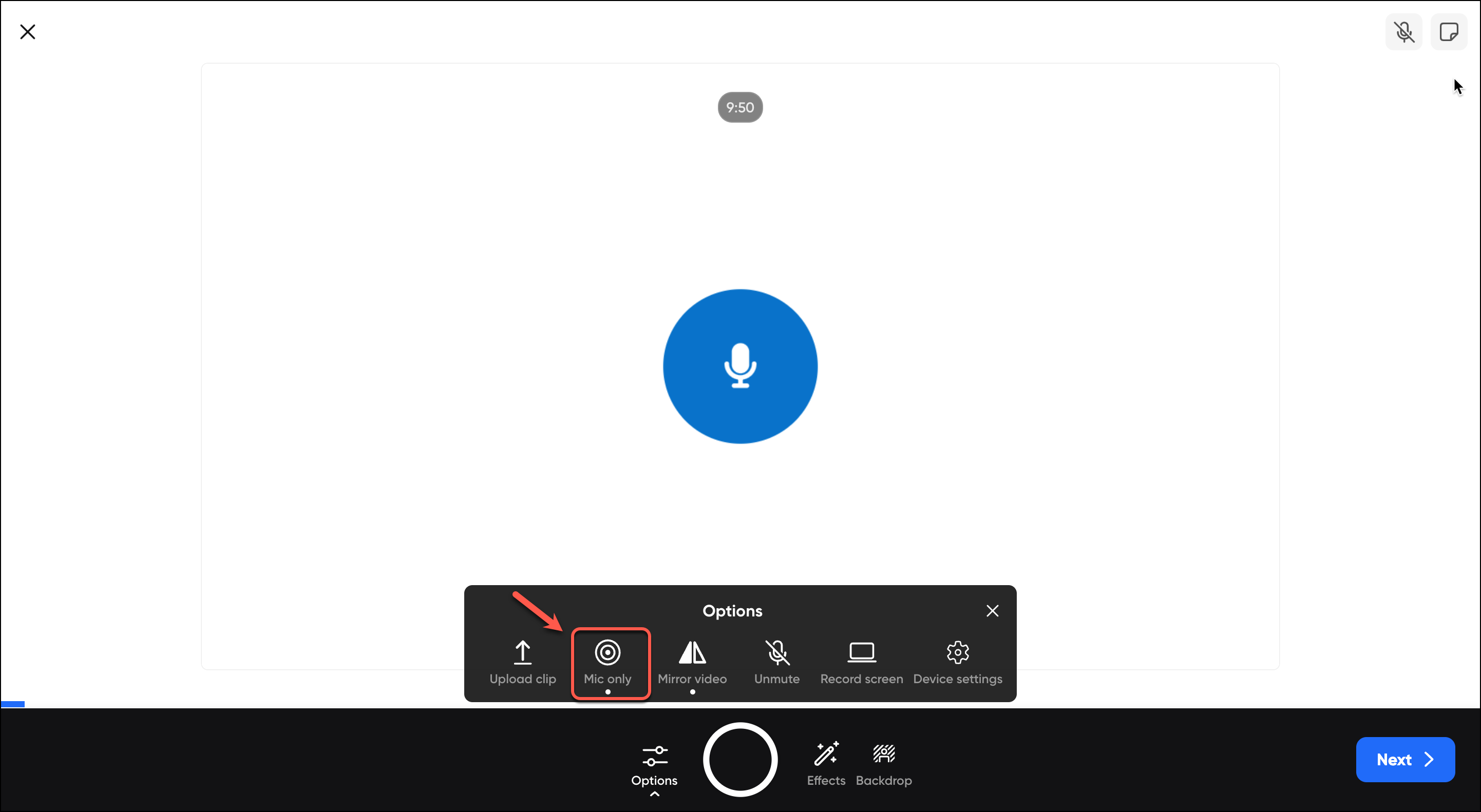
- Optionally, from the Options menu, click on Upload clip.
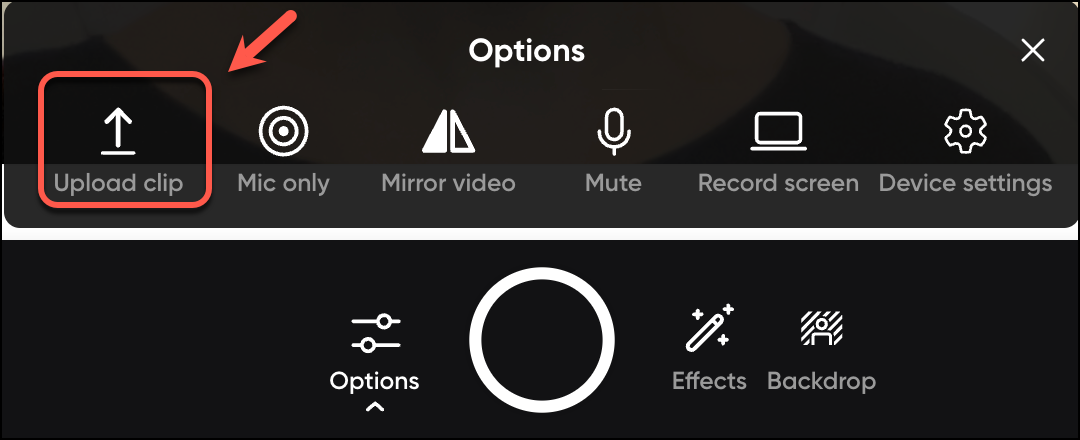
An Upload video page will be displayed
Drop a video file or click to browse on your computer.
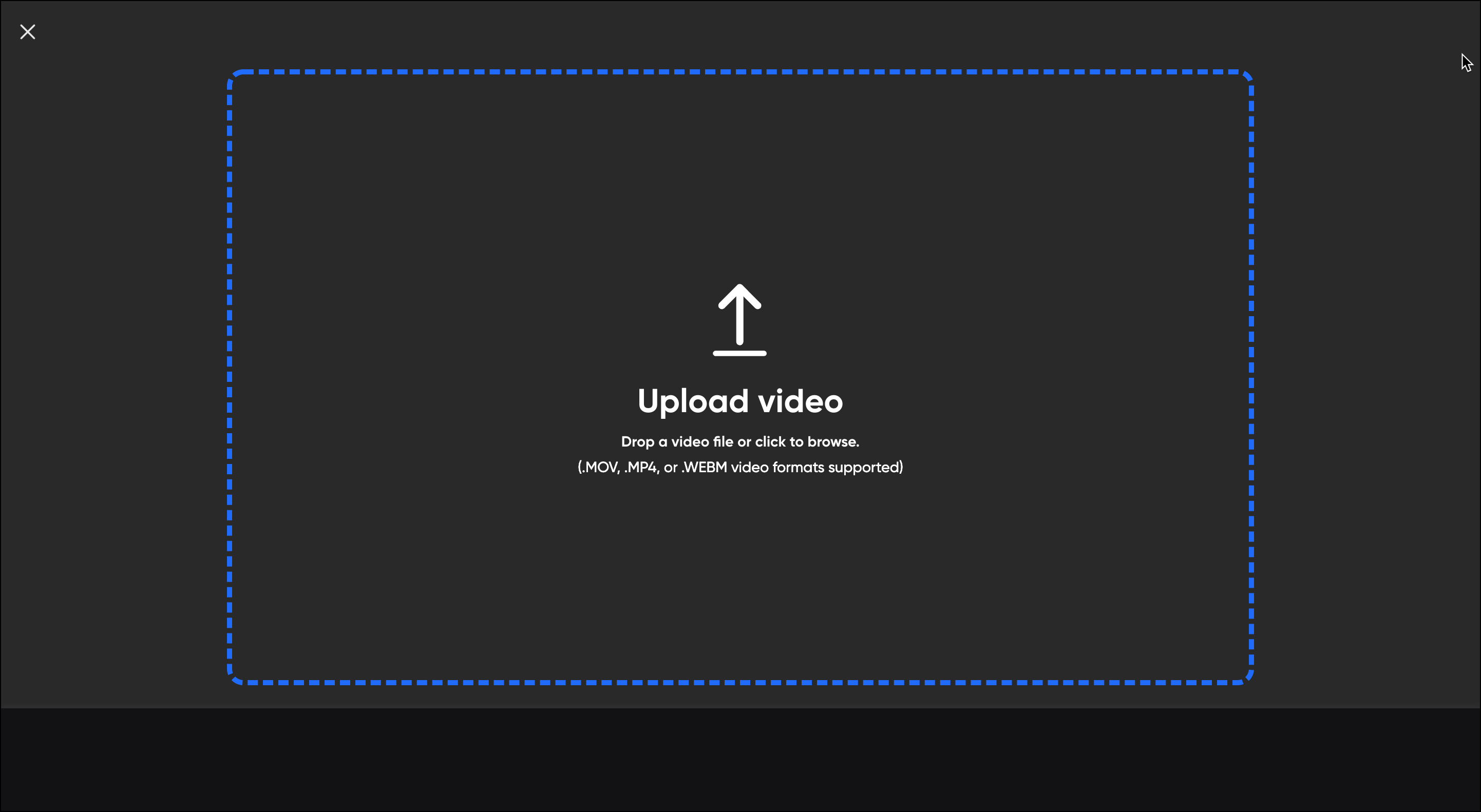
Browse the file on your computer and click on the Open button.

A video editing page will be displayed and your video will be played automatically.
Click on the Next button.
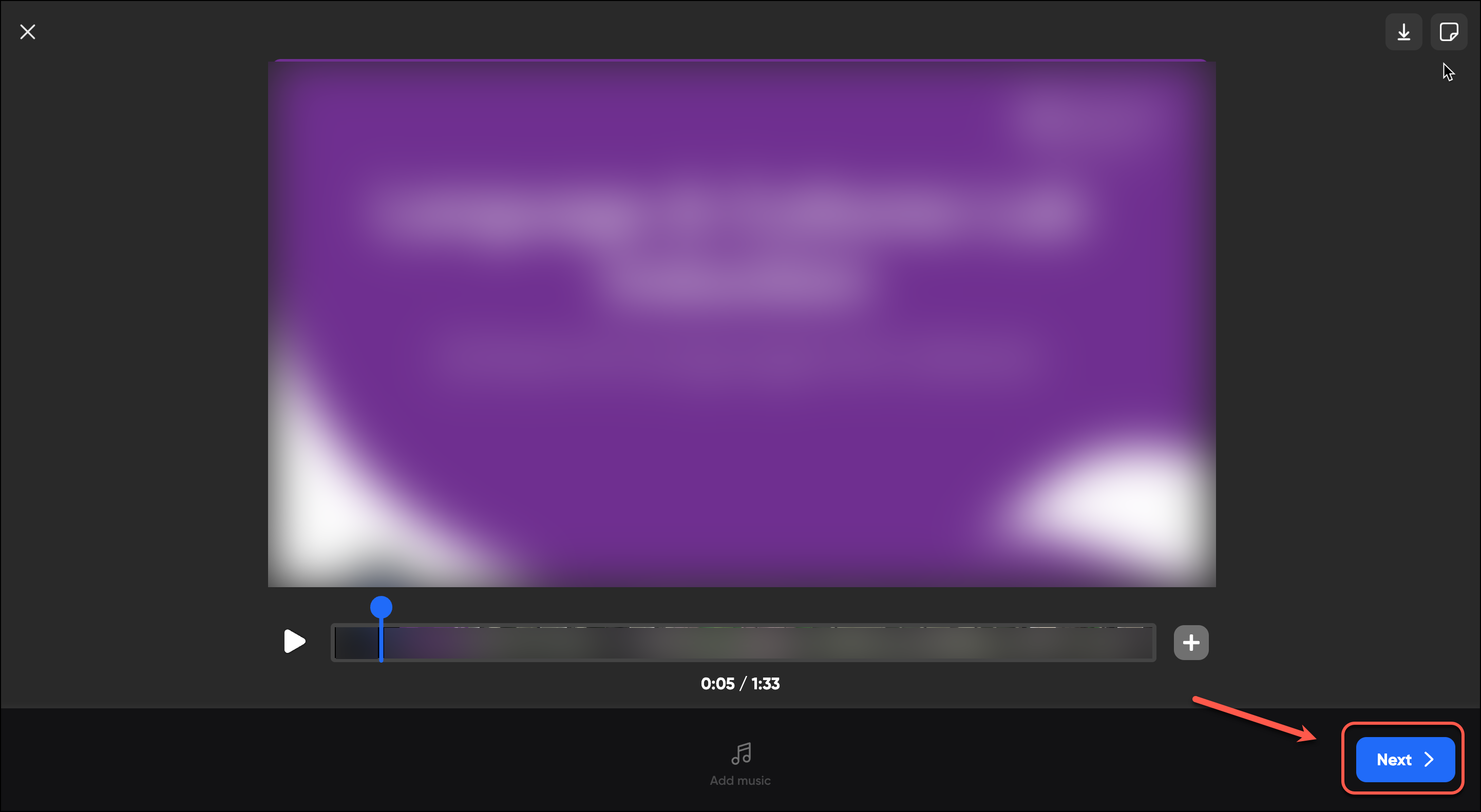
To confirm your cover photo click on the Submit button.
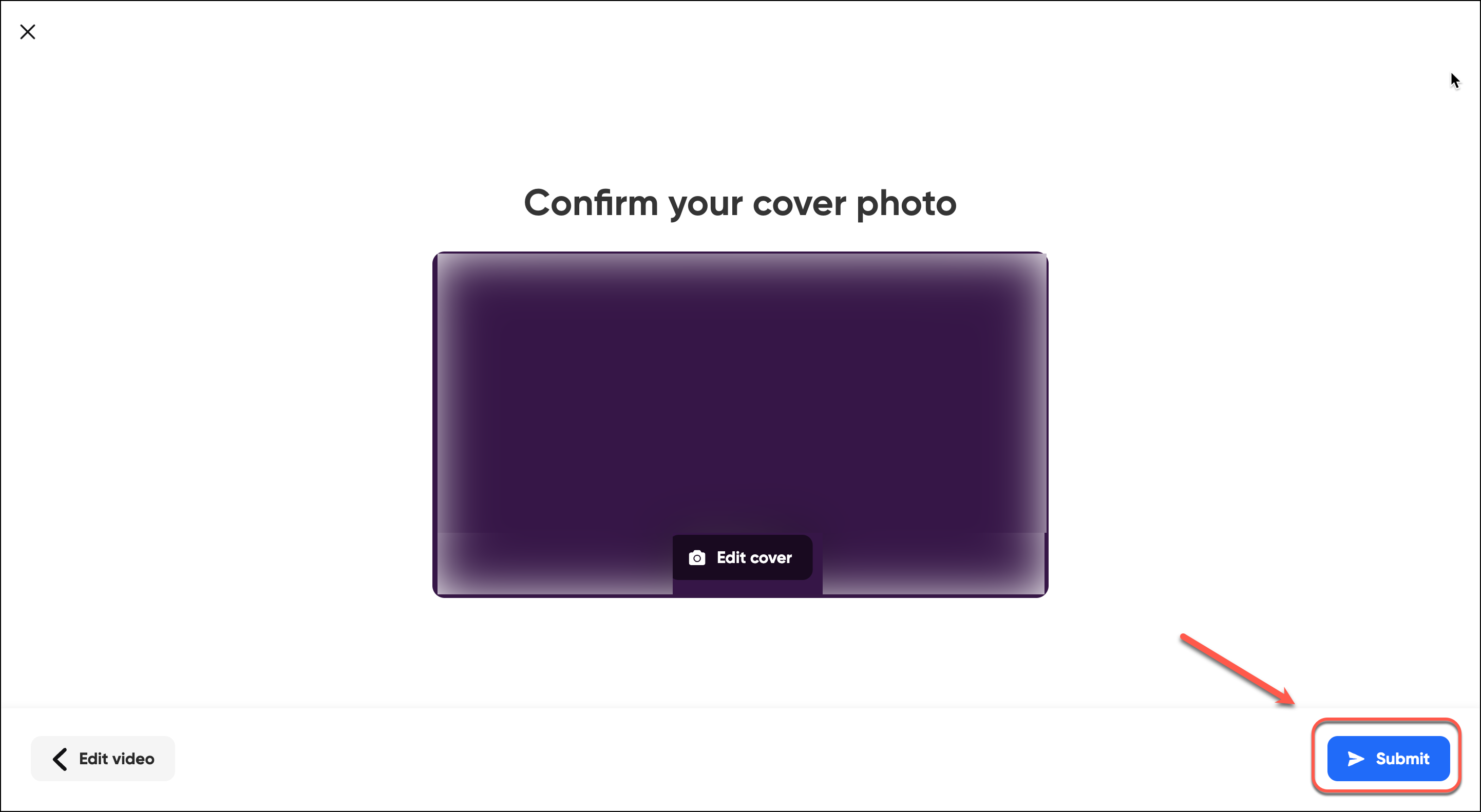
An Uploading your video page will be displayed.
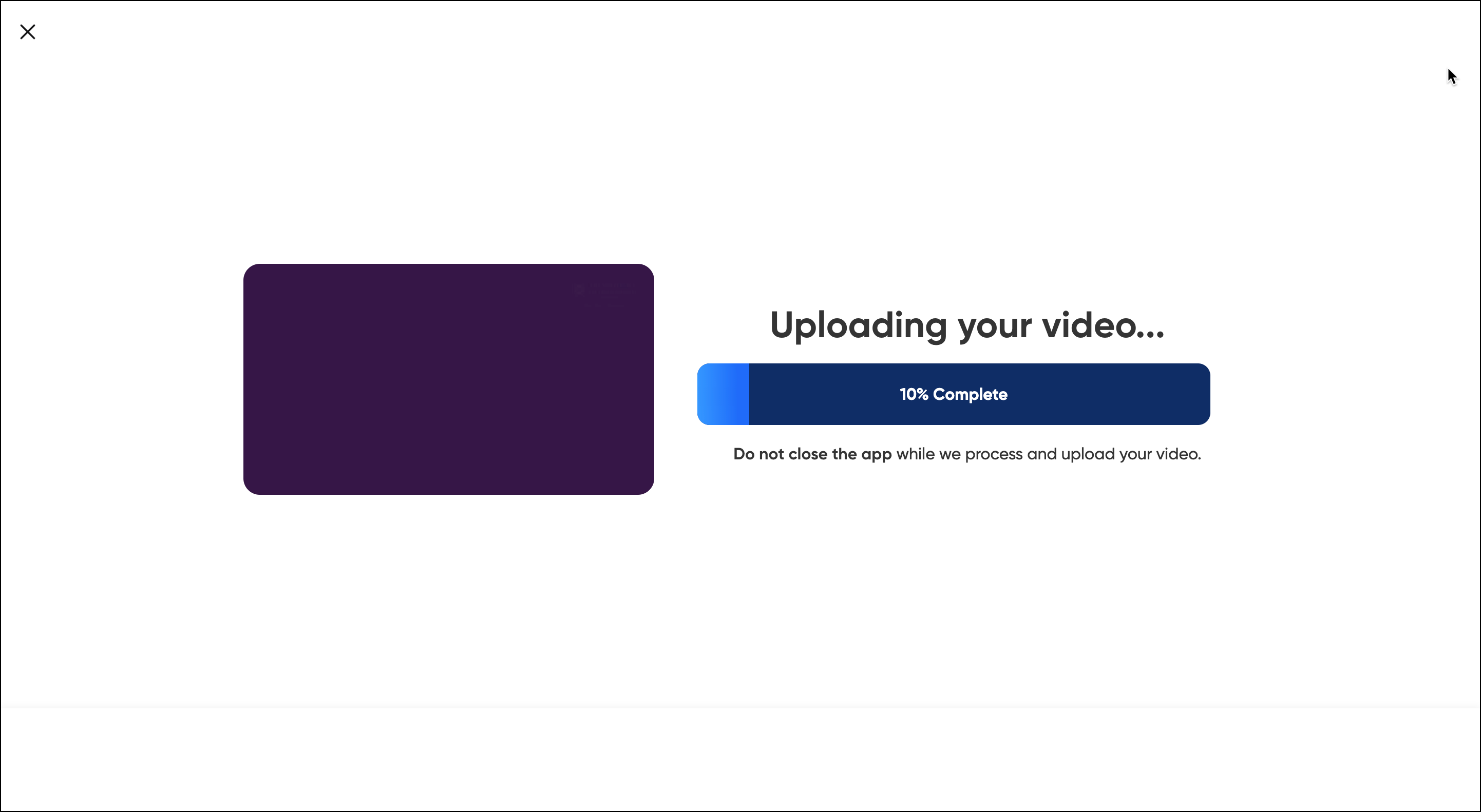
- Your Video will be added to your Topic media.
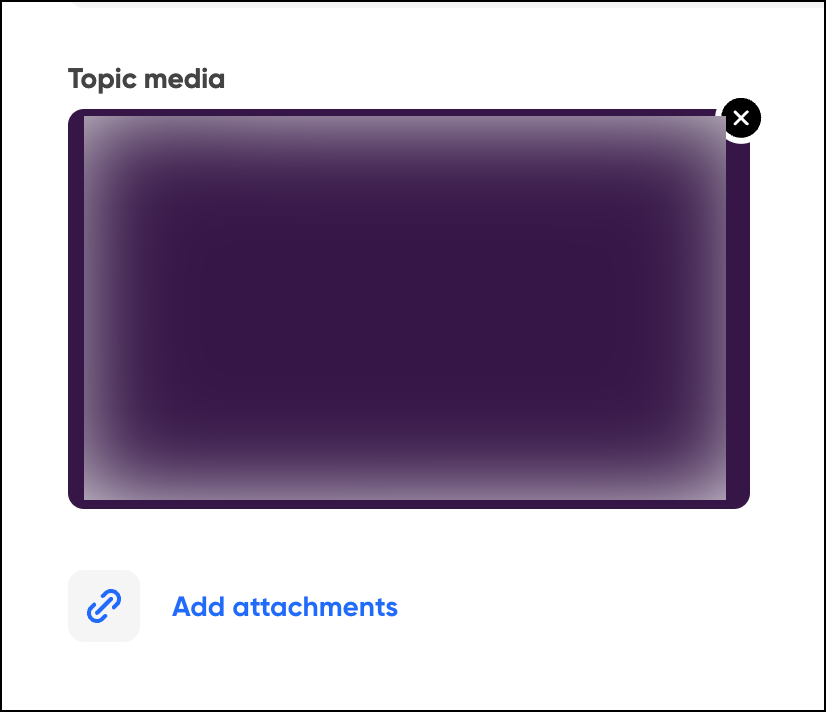
- Click on the Post topic button.
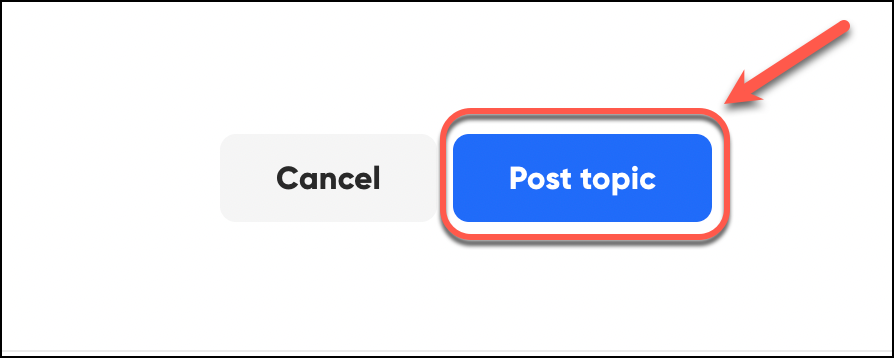
- Click on All Set! or the close button.
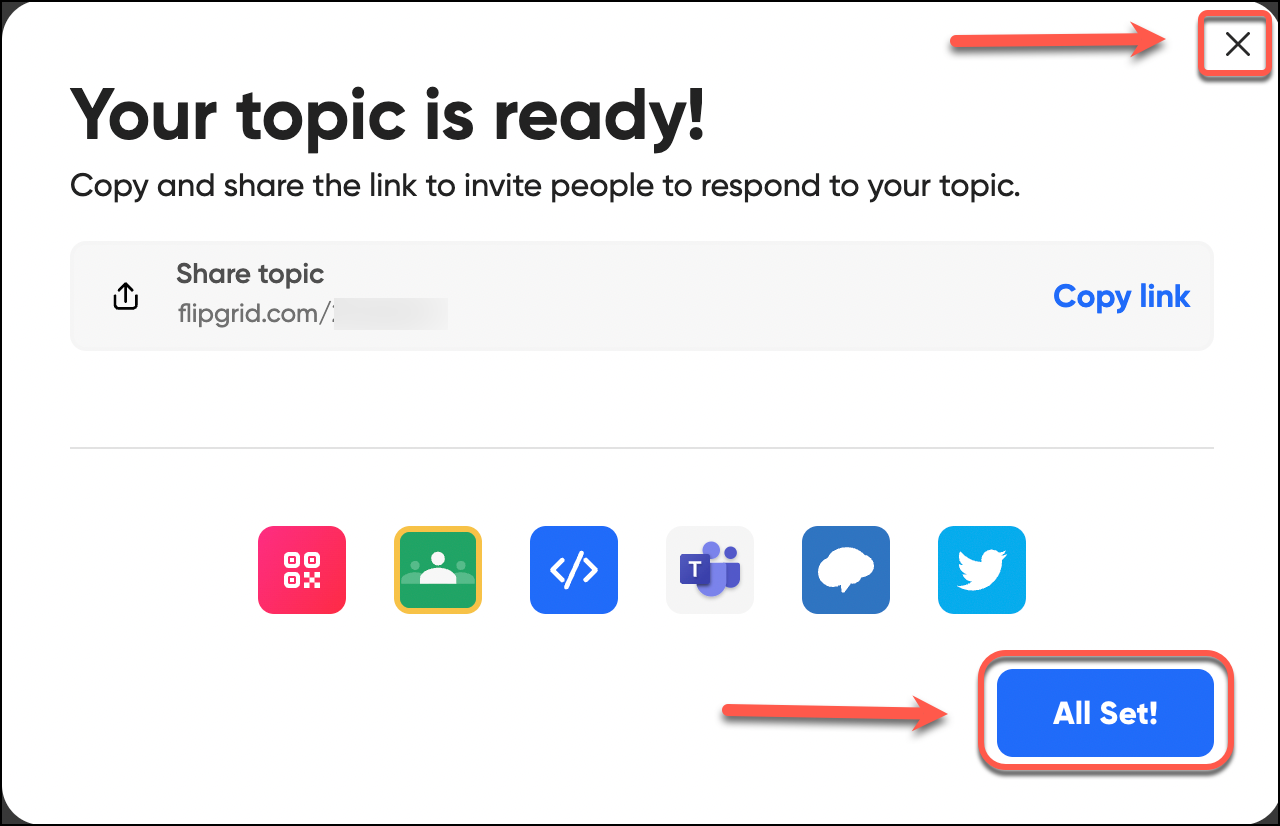
Your Video will be added to your Topic main page.