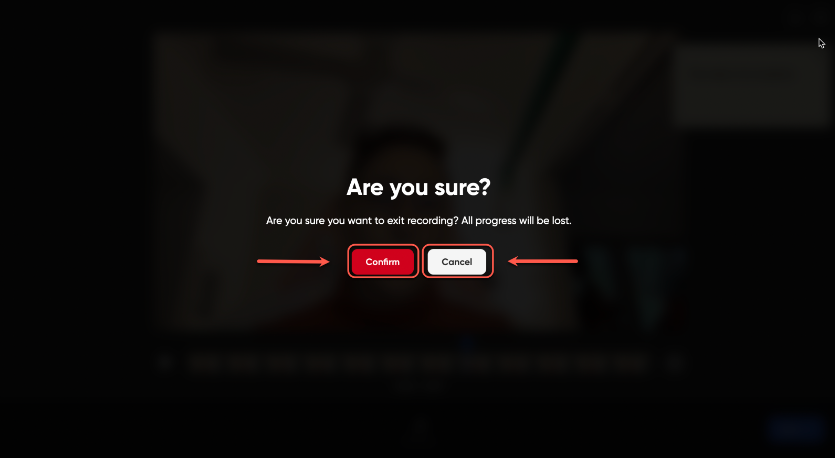Flip video recording preview (Original)
Once you have recorded your video click on Next.
![]()
An editing video page will be displayed.
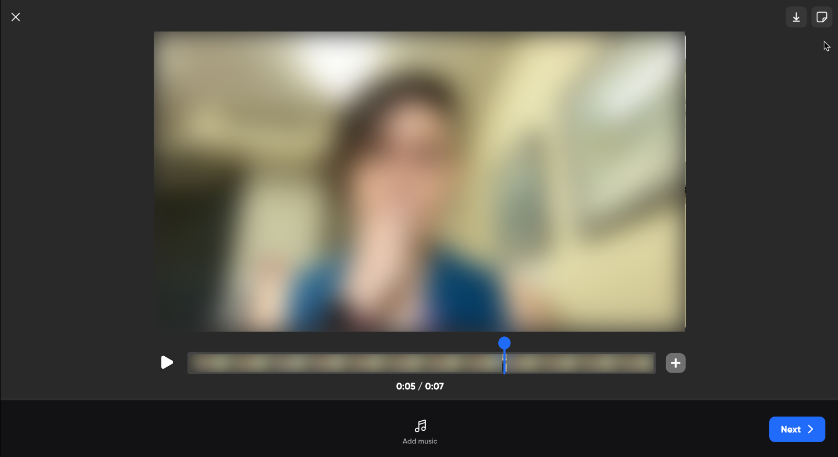
Click on the Add music button if you would like to add music to your video.
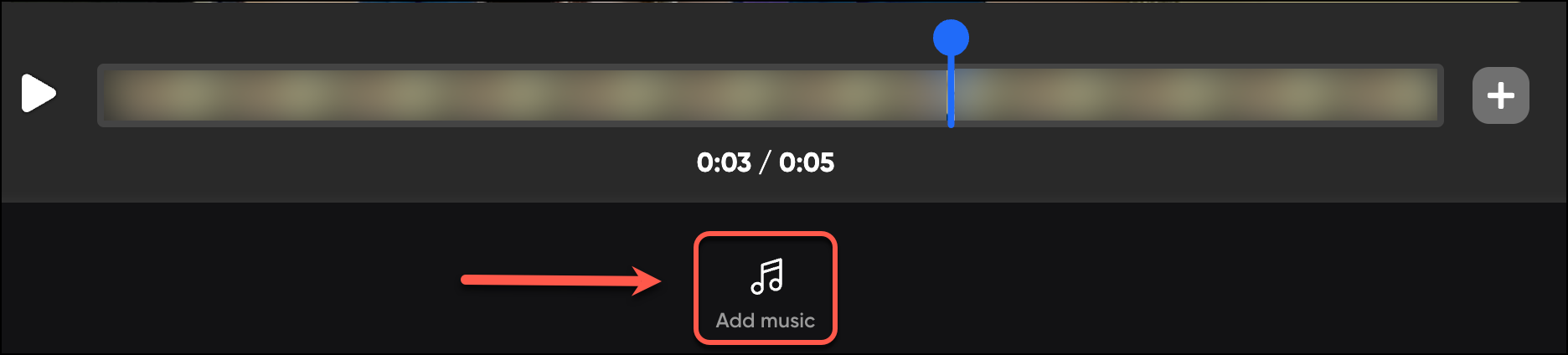
Select the Music type from the displayed menu (i.e., Chill, Fun, Energetic, Inspiring, Sentimental, Cinematic).
Optionally, scroll down to see the Music menu.
Click on the plus button to select the Music.
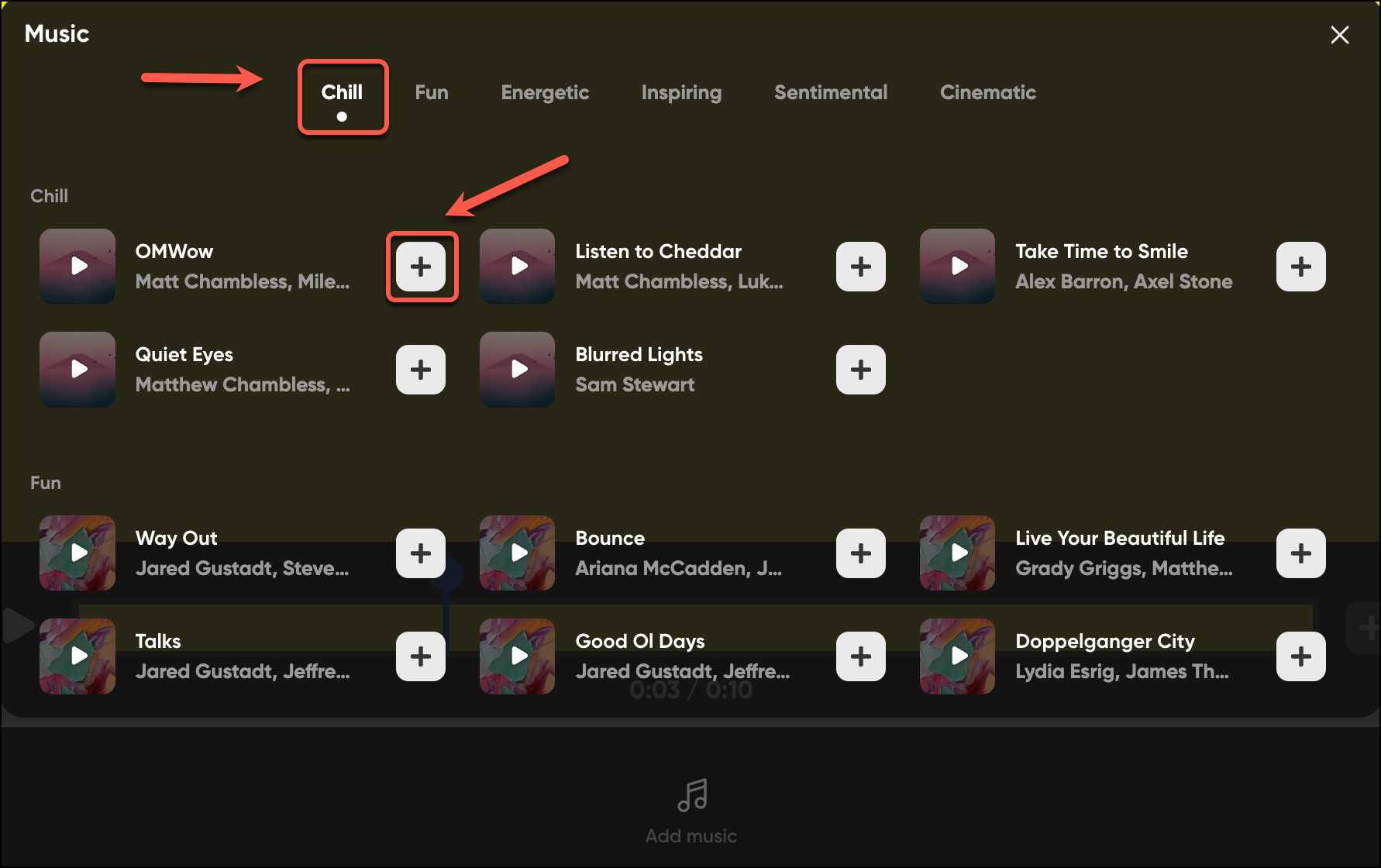
The music will start playing along with the video automatically.
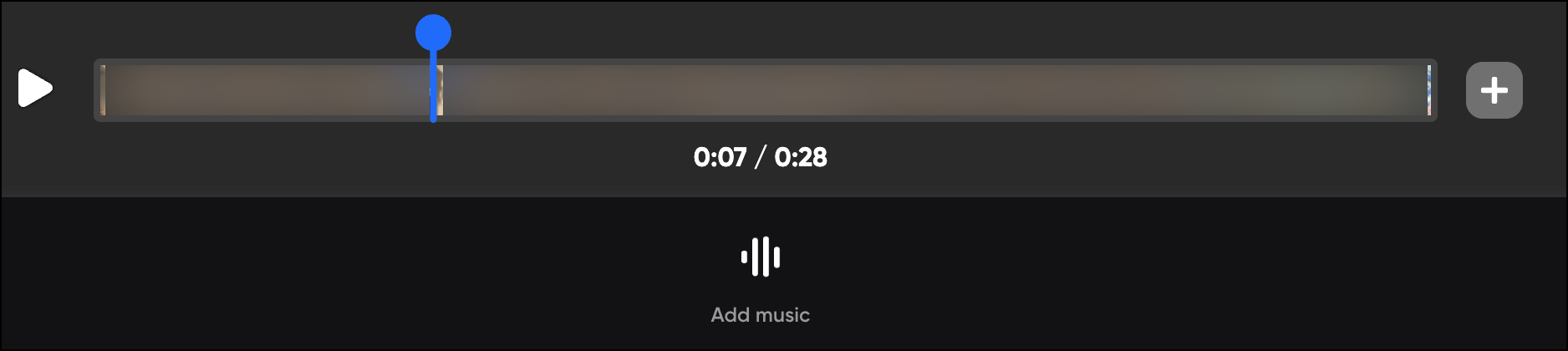
If you would like to change the music, click on the Add music button.
Click on the volume bar to adjust the volume.
Click on Remove to remove the music.
Click on the close button.
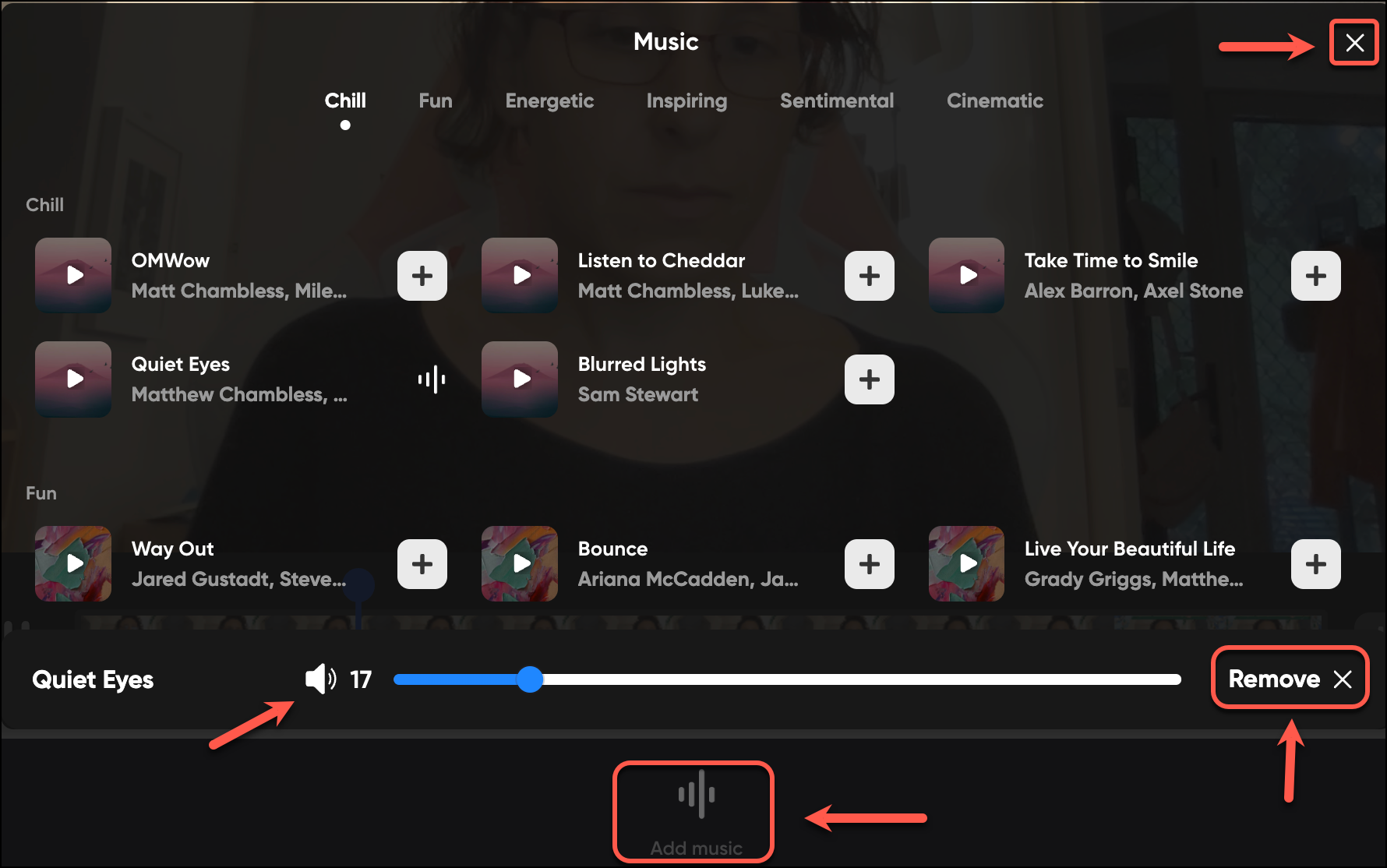
Optionally, click on the Plus button to Record screen, Import video, or Add another clip.
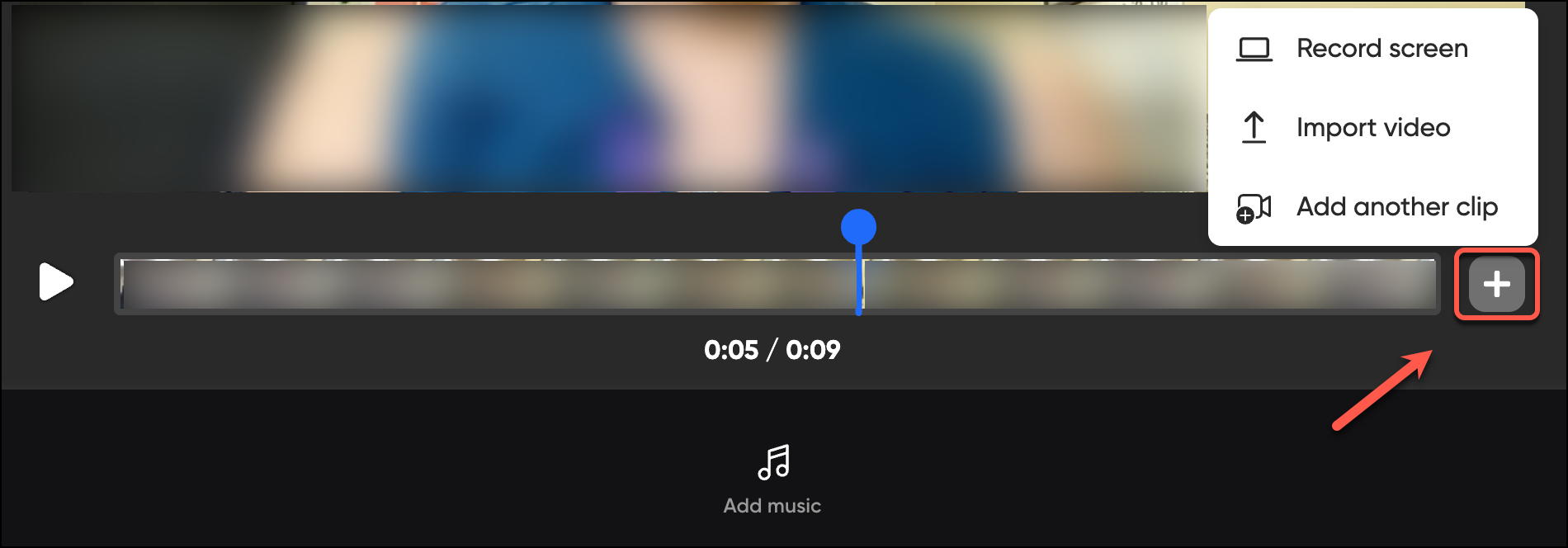
Optionally, click on Record screen.
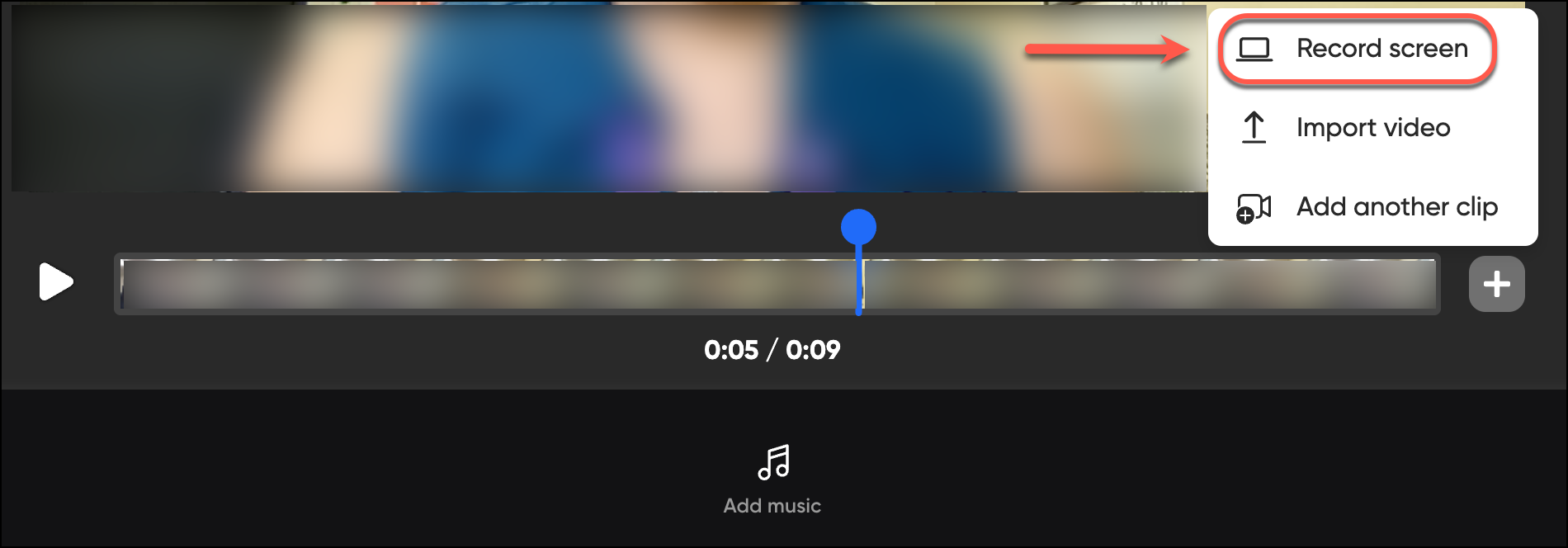
A Capture your screen page will be displayed.
Note: for step-by-step on how to record your screen, refer to the Recording Options and Effects guideline. (a link here)
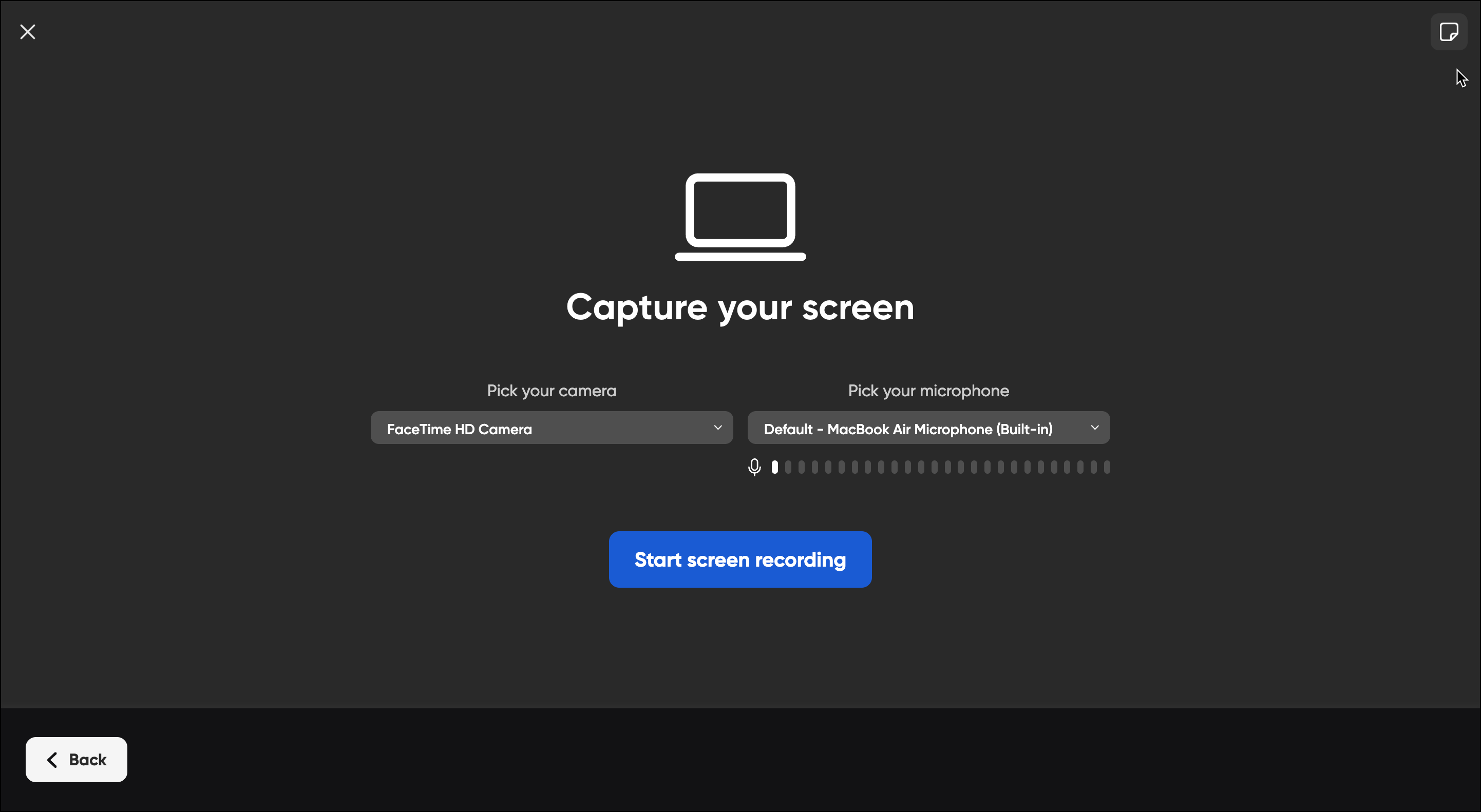
Optionally, click on Import video.

An Upload video page will be displayed.
Note: for step-by-step on how to upload a video, refer to the Adding Media Content to a Flipgrid Topic, upload a video guideline. (A link here)
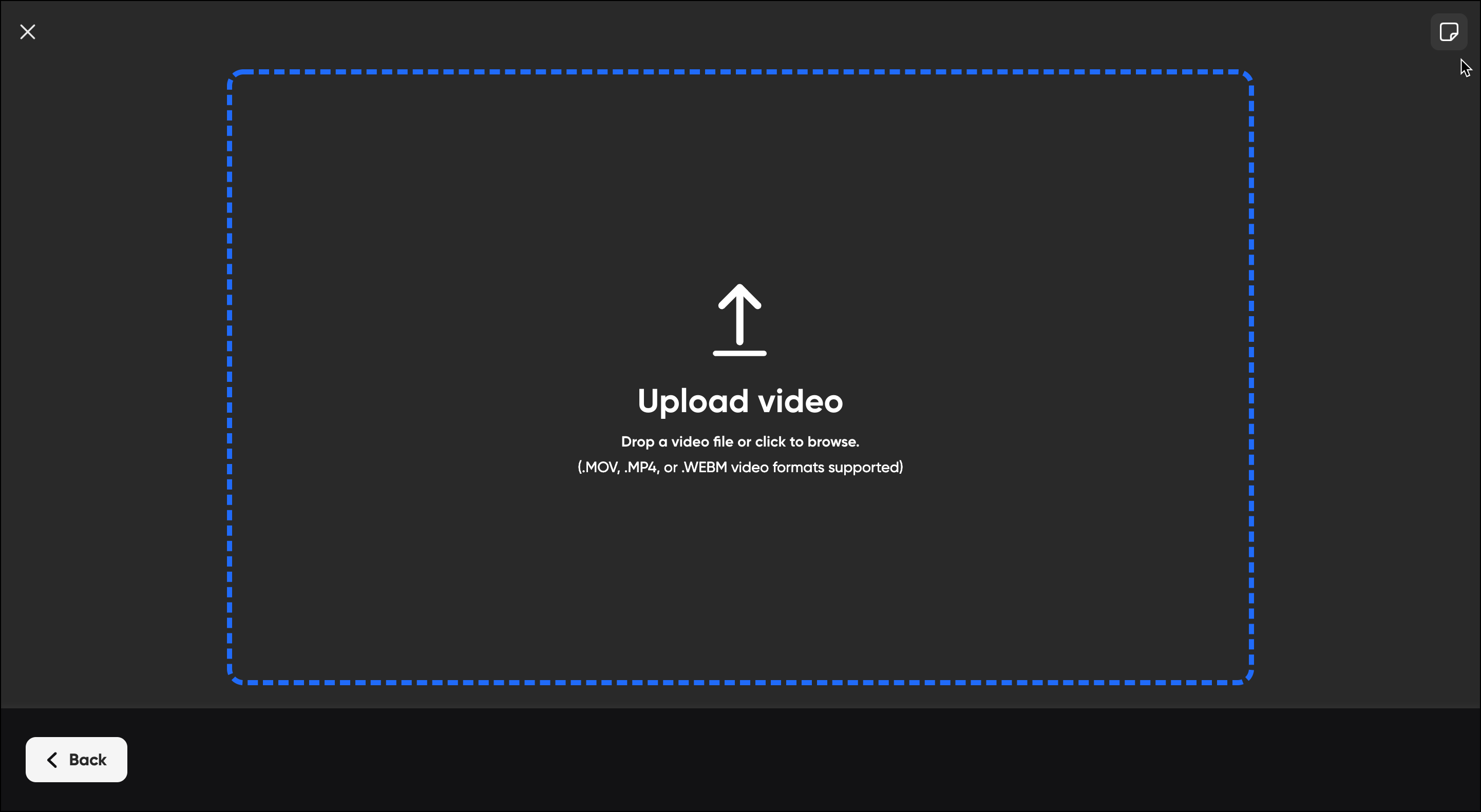
Your video will be uploaded alongside your video recording.
Optionally, hold and drag the clips to organise them in the order you desire.
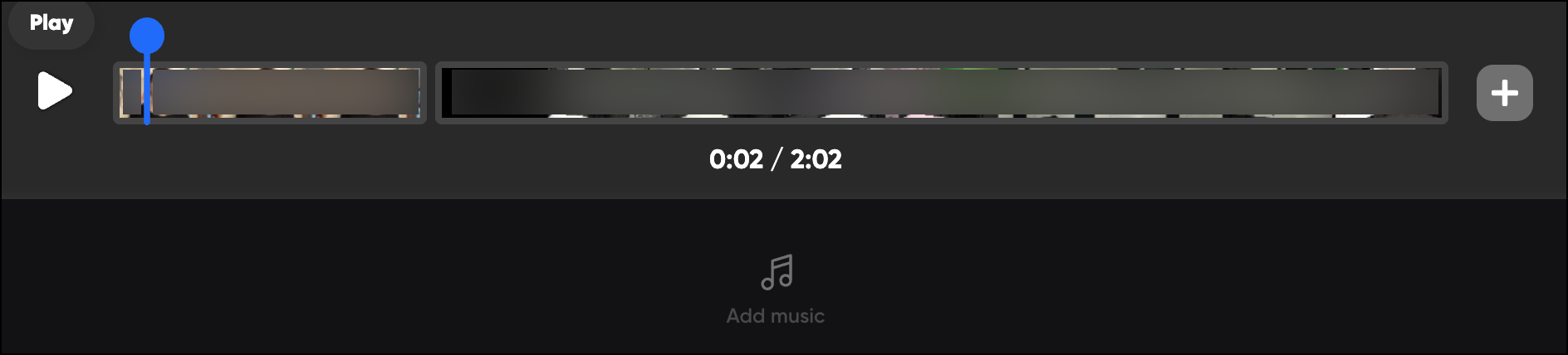
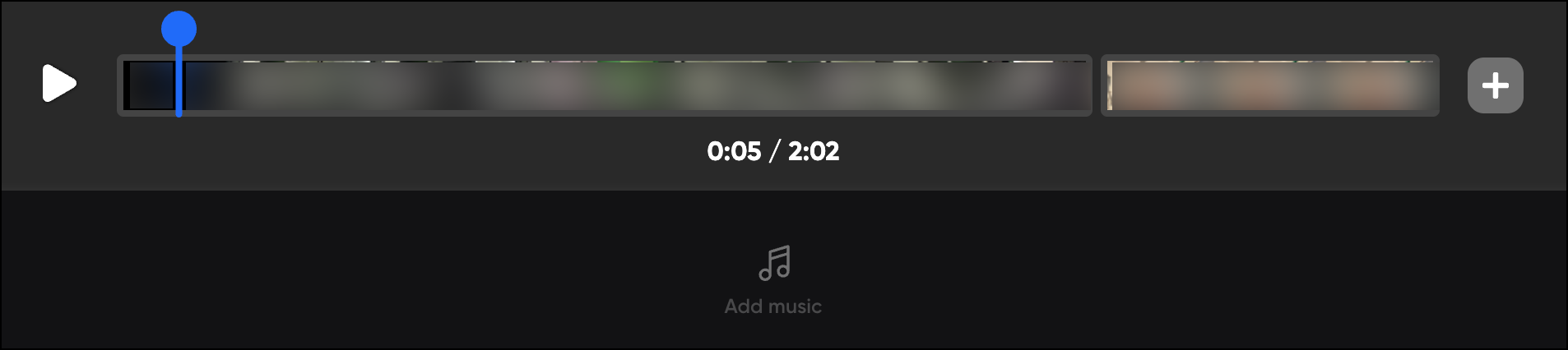
Optionally, click on Add another clip.
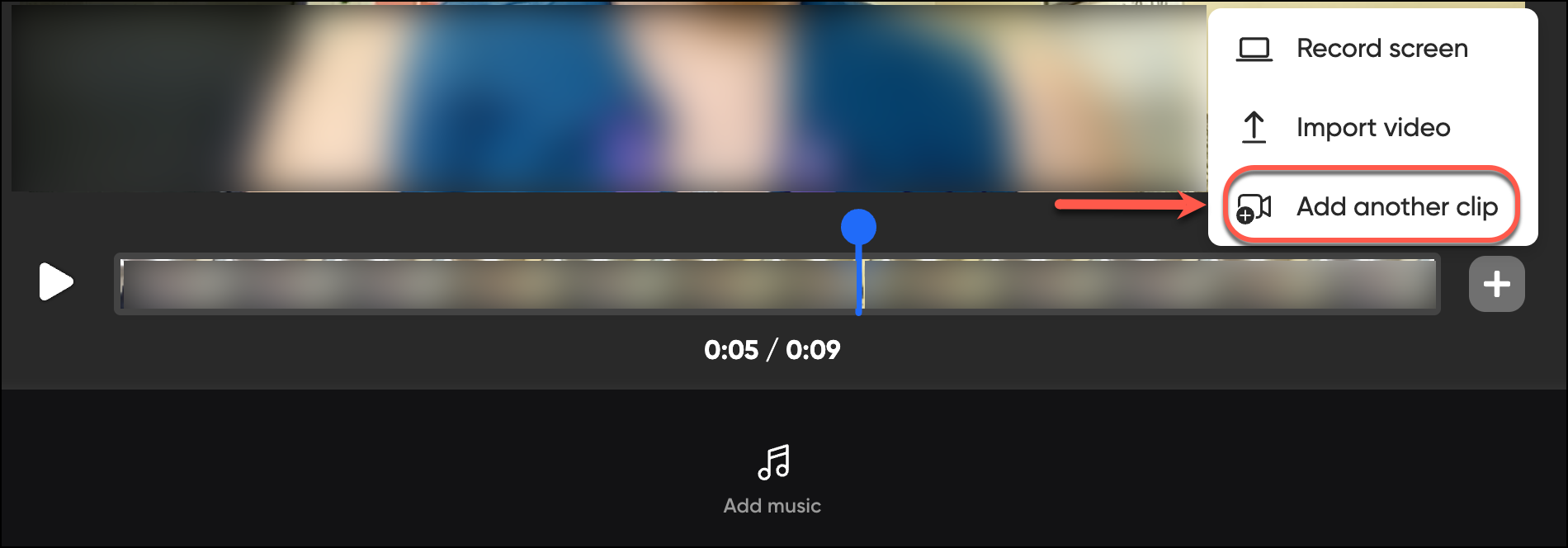
A recording video page will be displayed.
Record a clip.
Click on Next.
Note: for step-by-step on how to add options and effects, refer to the Recording Options and Effect guideline. (Link here)
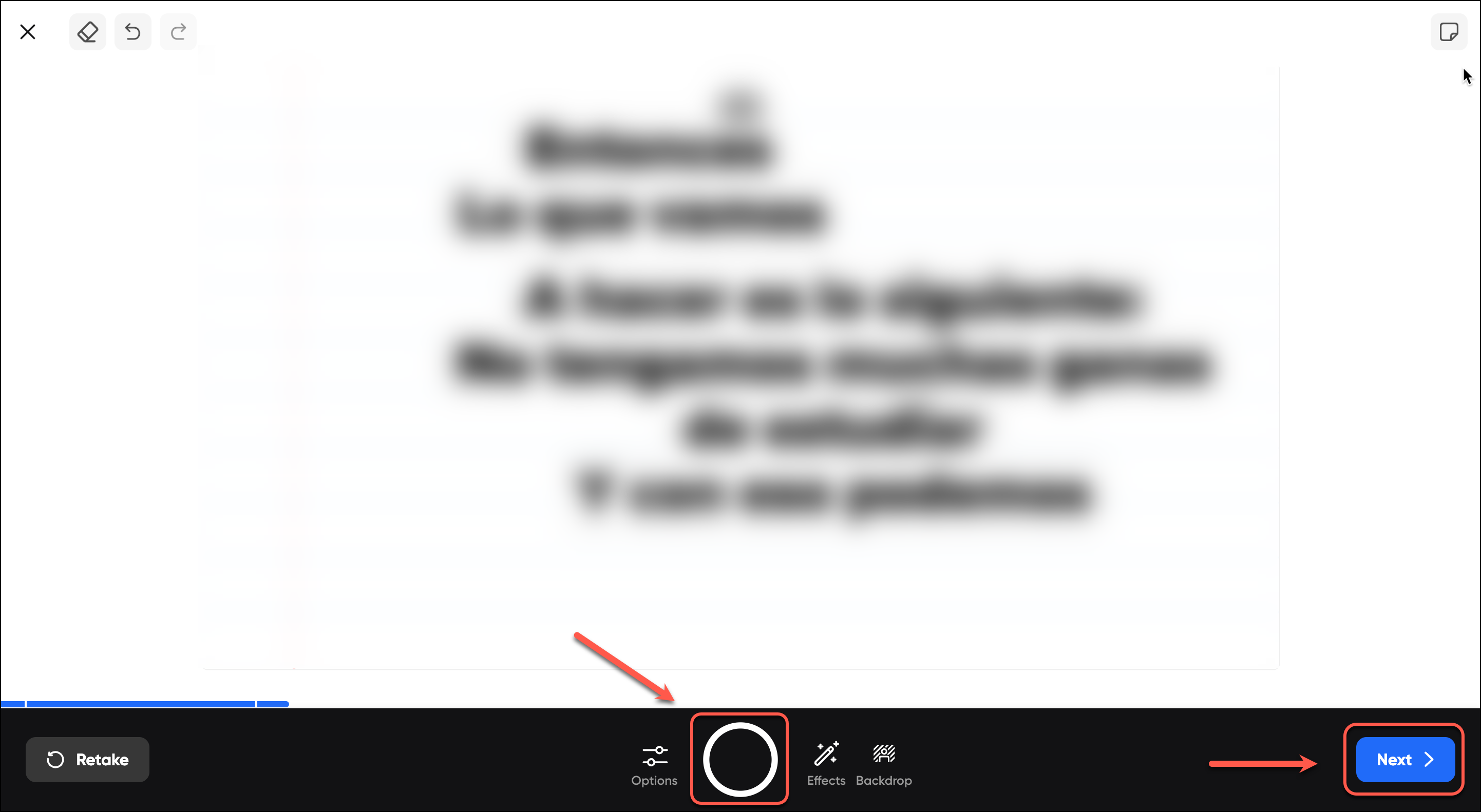
Click on Confirm.
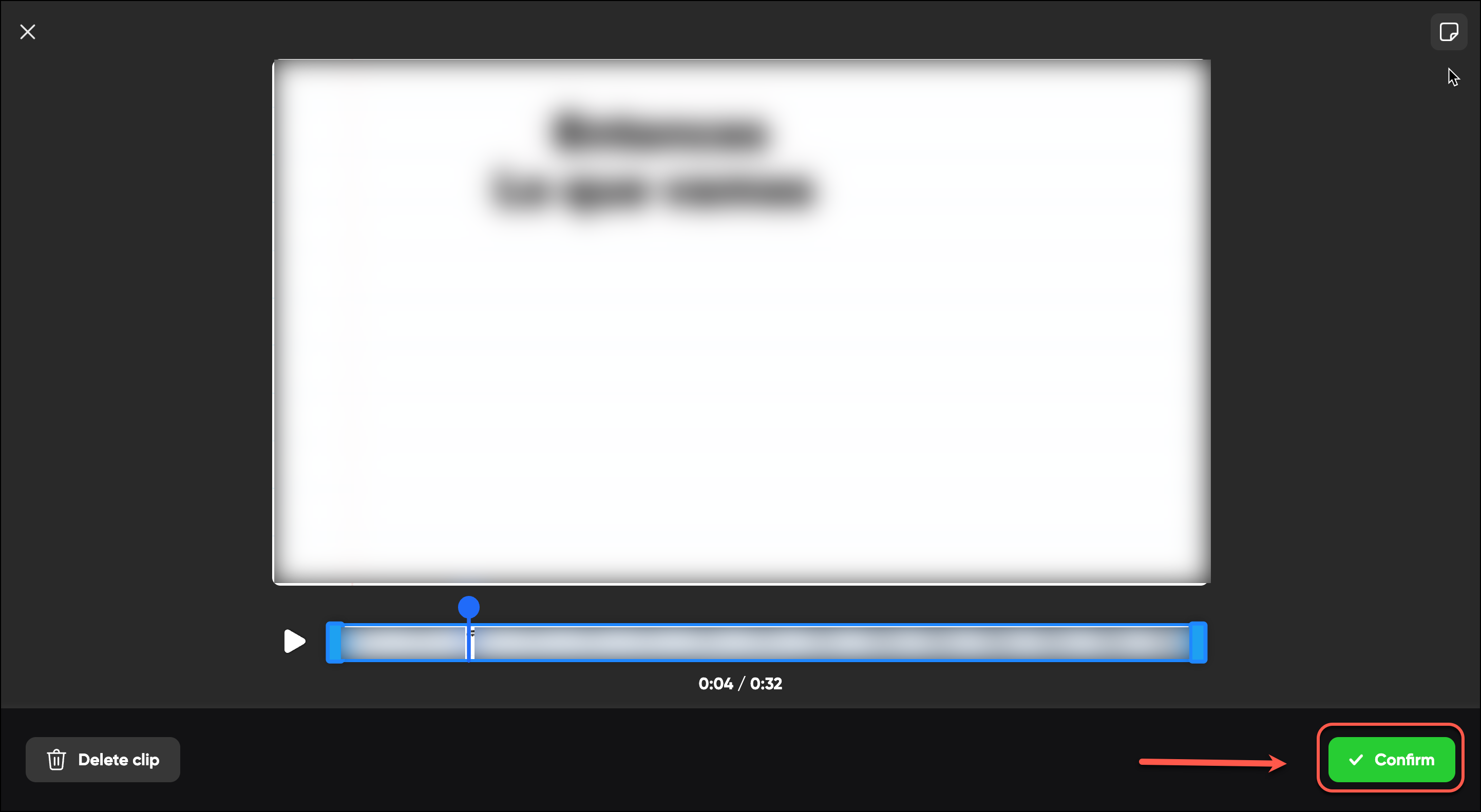
An editing video page will be displayed will all the clips.
Click on Next.
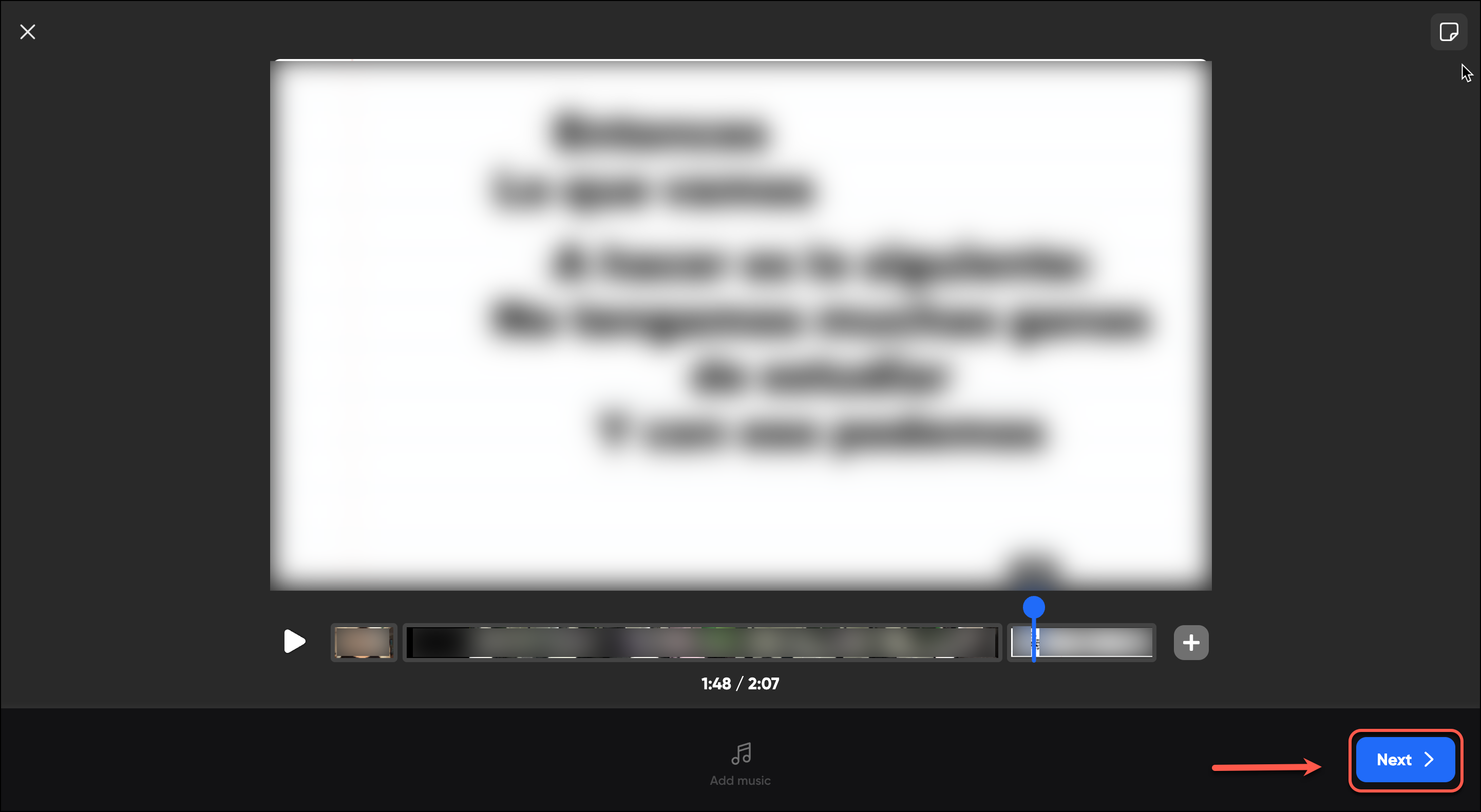
Note: for step-by-step on how to submit your video, refer to the Adding Media Content to a Flipgrid topic guideline.
To edit your video, click on one of the clips.
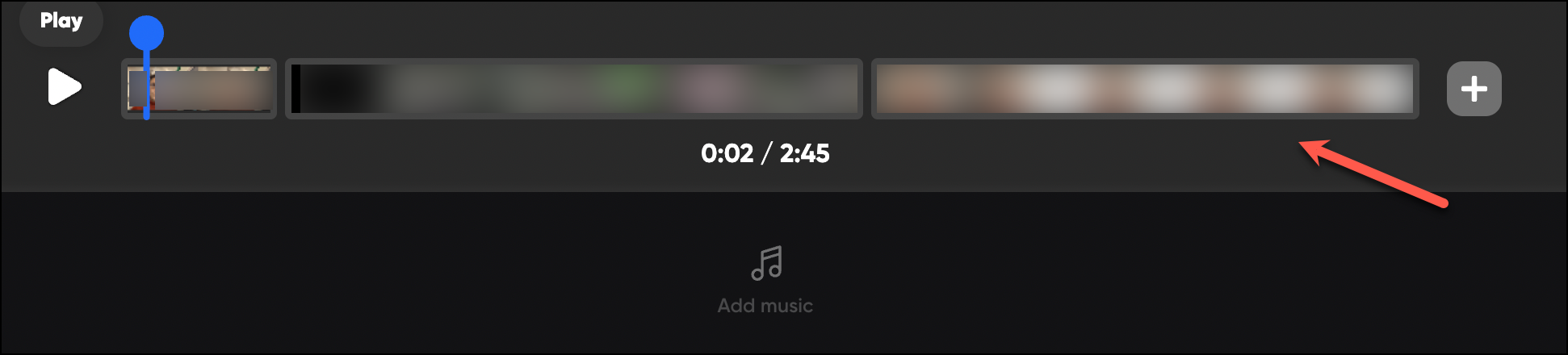
An editing video page will be displayed.
Click on the right or left end of the clip, hold, and drag the bar to trim your clip.
Click on Confirm.

Optionally, click on the upper right Download icon to download your video.
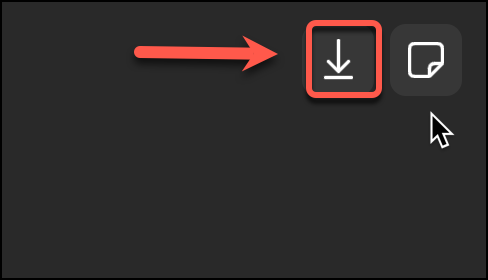
Browse your computer to download your video.
Enter a relevant name for your video
Click on Save.
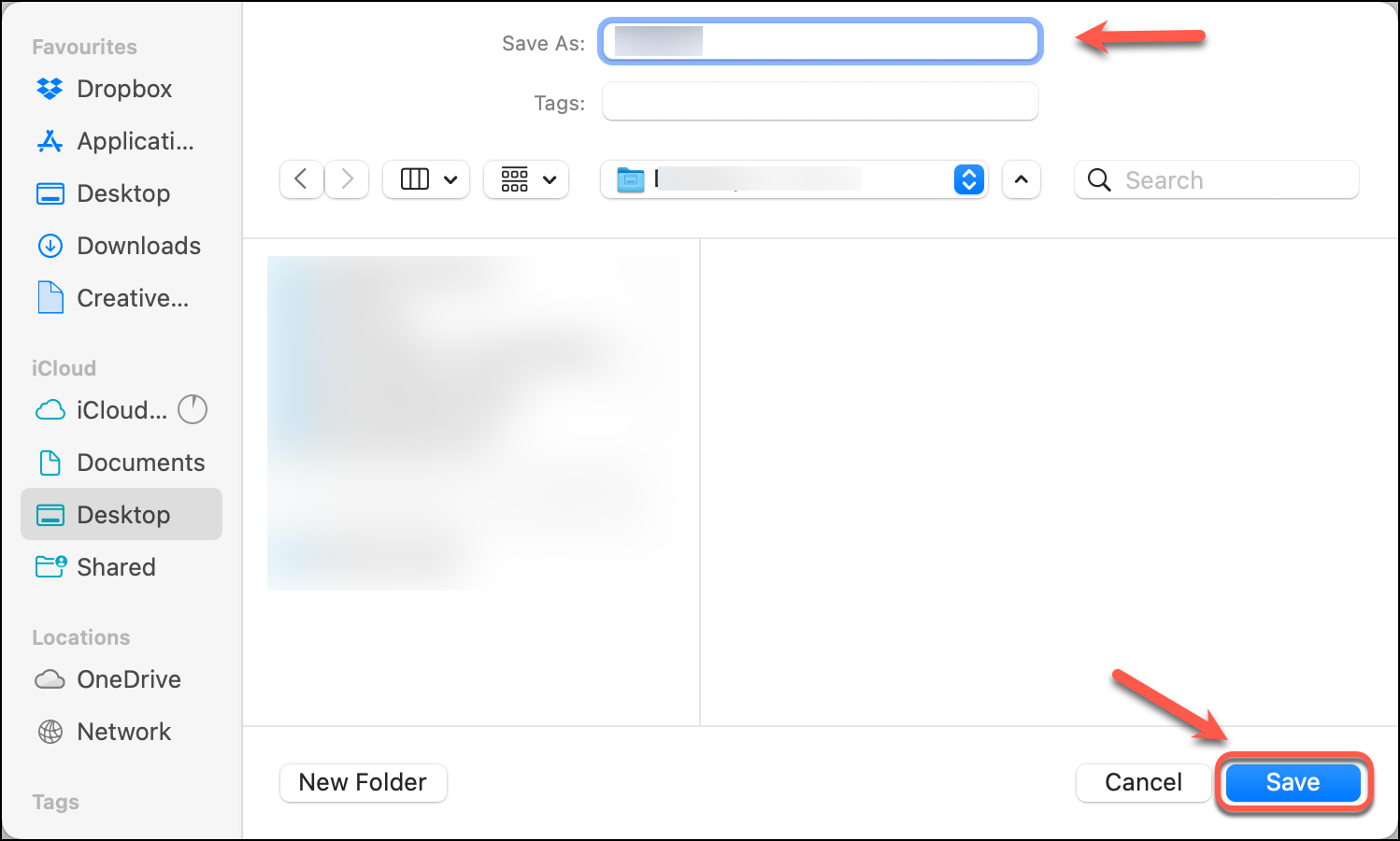
Optionally, click on the Add sticky note icon.
Write a note.
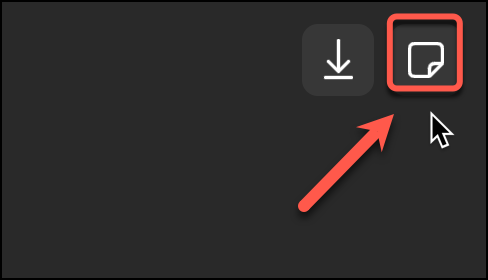
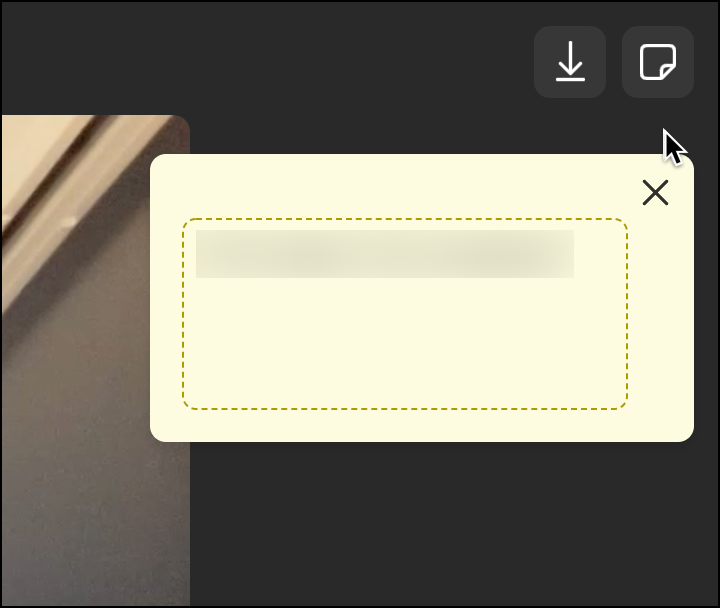
Optionally, click on the upper left close button to exit the recording.
Note: By clicking on the close button, all progress will be lost, and you will have to start recording again. For step-by-step on how to record a video, refer to the Adding Media Content to a Flipgrid Topic guidelines. (Add link here)
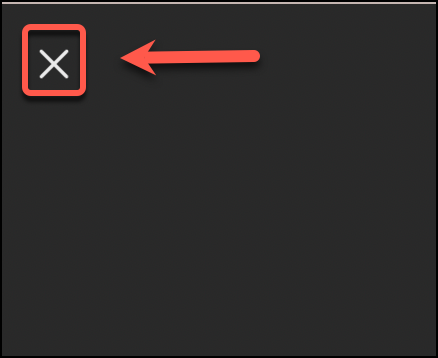
Click on Confirm to exit recording.
Optionally, click on Cancel to return to the recording preview page.