Wiki - Control the Release of Results (Original)
Overview
Students can view marks in two places:
- My Grades
- The Test link
To control the release of results to students:
- Hide the test column in Grade Centre.
- Carefully set the Show Test Results and Feedback to Students setting.
Hiding the Grade Centre column
- From the Control Panel select Grade Centre > Full Grade Centre.
- Click on the arrow button next to the test column heading.
- Select Show/Hide to Users from the drop down list.
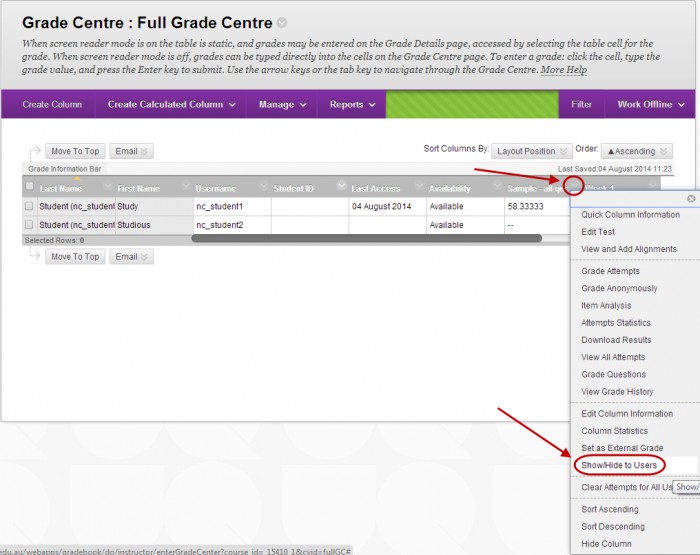
- The column will display a circle with red line icon when it is hidden.
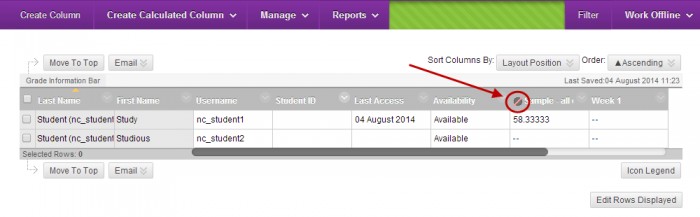
- Repeat the above step to unhide the column so students can view their marks through My Gradeswhen the marking is complete.
Show Test Results and Feedback to Students
- Hover over the test title.
- Click on the down arrow button.
- Select Edit the Test Options from the drop down list.
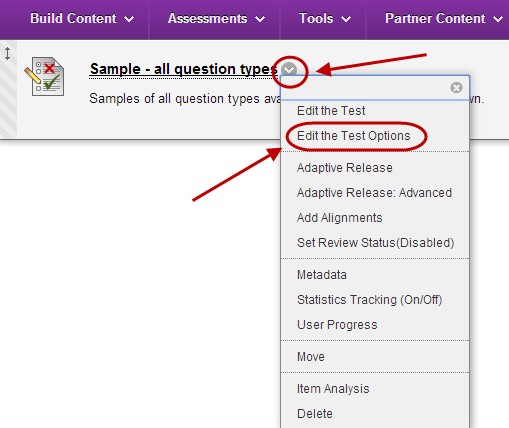
- Scroll down to Show Test Results and Feedback to Students.
You can set up two rules for when feedback is available to students i.e. After Submission and at a particular date.
- From the drop down list:
- When: Sets when appropriate test results and feedback are shown to students: After Submission, One-time View, On Specific Date, After Due Date, After Availability, and End Date, After Attempts are Graded.
- From the Test Feedback checkboxes:
- Score, students receive a mark if all questions are self-marking i.e. If no short answer, essay or file upload questions are included.
- All Answers, shows all question options.
- Correct, Shows the correct answers.
- Submitted, Shows all of a student’s submitted answers.
- Feedback, Shows custom instructor feedback for each question
- Incorrect Questions, Shows the questions a student answers incorrectly and any feedback you have provided.
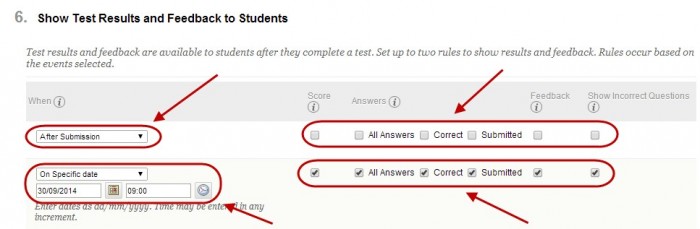
- Click on the Submit button.
