Record live oral and practical assessment (Original)
As per the assessment procedure (86), some live oral or practical assessment items may need to be recorded and retained for re-mark purposes.
This guide details the recommendations around recording and storing live oral or practical assessment items which must be kept for at least one year following the release of final grades.
It is recommended that you use Zoom to record live oral or practical assessment items and that recordings are securely stored in Echo360 so they can be accessed if required for moderation, feedback or remark purposes. All Zoom cloud recordings will automatically be available in your private Echo360 library, therefore recordings can be shared to an Echo360 collection for other course staff to access. Echo storage complies with the retention requirements for Assessment (180) and Examinations (132).
3. Create an Echo360 collection
All Zoom cloud recordings are automatically available in your private Echo360 library, therefore staff will just have to add their recordings to the relevant Echo360 collection.
The Course Coordinator will need to create a new collection for the live oral or practical assessment task and give Contributor access to all tutors and course staff so they can add their recordings to the collection.
- Log into https://echo360.net.au.
- Select Collections from the top menu.
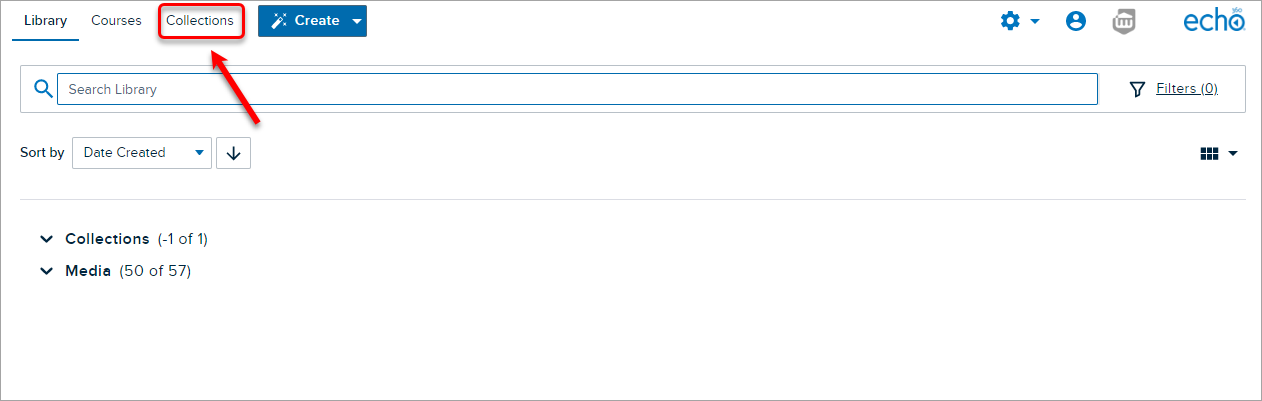
- Click on the + Collection button.
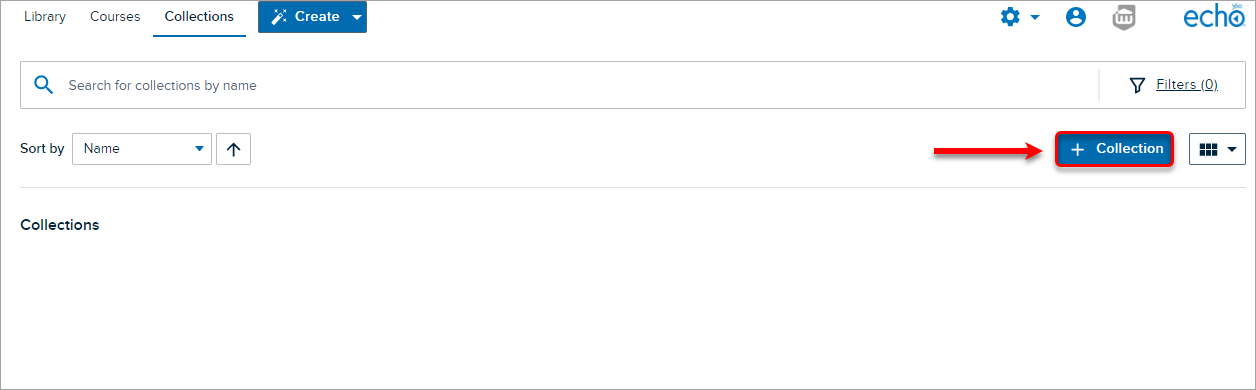
- In the Collection Title textbox, enter a title using the name convention [course code] [semester] [year] - [assessment title] (i.e. ABCD1234 S2 2022 - Oral Presentations).
- Click on the Save button.
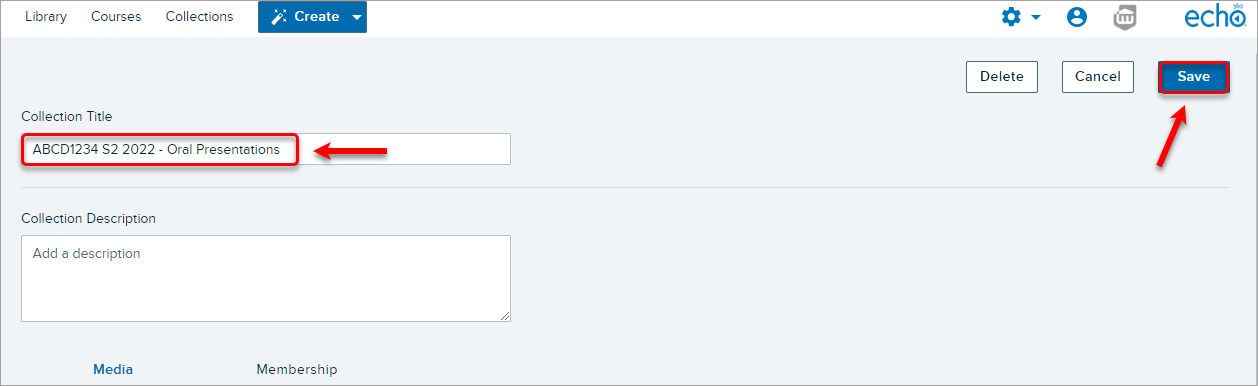
- Select the Membership tab.
- Click on the + Member button.
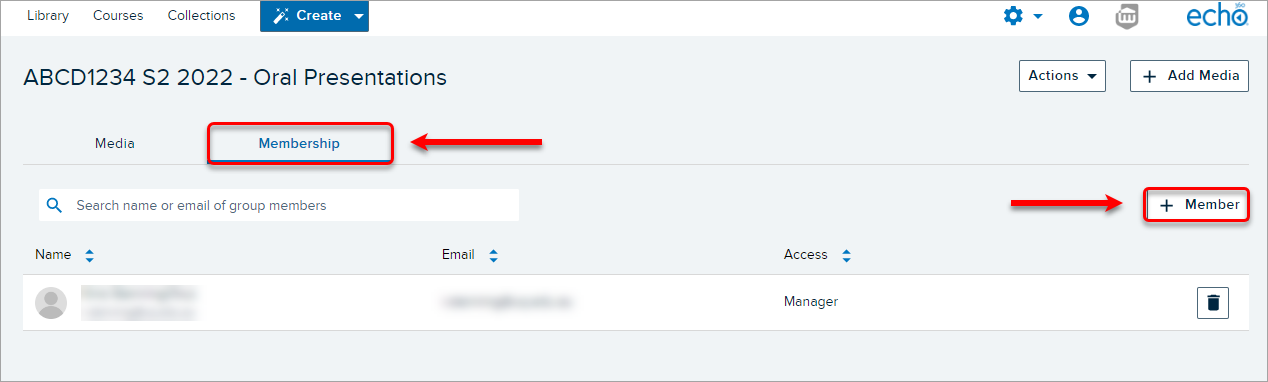
- In the Select textbox, enter the name of the staff member you want to add and select the correct option from the dropdown list.
Note: The person who created the collection will automatically be given the Manager access level.
- Select Contributor from the Access Level dropdown list.
Note: Contributors are unable to rename, edit or remove media from a collection which is why it is important that the Zoom meeting title is correctly labelled during the scheduling process. Only the Manager of a collection can rename and edit the videos.
Tip: Add another staff member (i.e. T&L Chair or Student Admin Manager) as a Manager to help co-manage the collection.
- Click on the Add Member button.
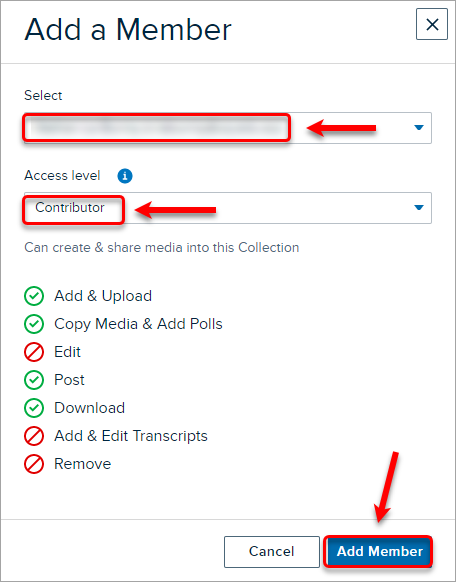
- Repeat the process for all staff members you want to give access to.
