Record live oral and practical assessment (Original)
As per the assessment procedure (86), some live oral or practical assessment items may need to be recorded and retained for re-mark purposes.
This guide details the recommendations around recording and storing live oral or practical assessment items which must be kept for at least one year following the release of final grades.
It is recommended that you use Zoom to record live oral or practical assessment items and that recordings are securely stored in Echo360 so they can be accessed if required for moderation, feedback or remark purposes. All Zoom cloud recordings will automatically be available in your private Echo360 library, therefore recordings can be shared to an Echo360 collection for other course staff to access. Echo storage complies with the retention requirements for Assessment (180) and Examinations (132).
1. Select recording method
As per the assessment procedure (86), schools will typically need to ensure a recording is suitable for use in re-marking an assessment task should one be approved. An audio-only or screen recording plus audio may be sufficient in some cases, but if the marking rubric includes criteria that can only be judged with video of the student, then the recording method must include video of the student.
In-person assessment - Recording screen and voice
If students are presenting in a UQ teaching space using a lectern and/or screen, you will need to log into the room computer to launch Zoom and ensure students use a lapel microphone (if available), mobile microphone (if available) or stand close to the built in computer microphone to capture the audio clearly.
In-person assessment - Recording students and voice
If students will not have access to or do not require a computer and/or screen (i.e. spoken language tests, musical performances or lab tasks), you will need to record students via the Zoom mobile app using a smart phone or tablet. The device will need to be placed close enough to the student(s) to capture the audio clearly and sit on a stand (see Figure 1 and Figure 2) to hold the device in place while filming.
Figure 1: Purchase a smartphone or tablet tripod.
Figure 2: Create your own cardboard stand.
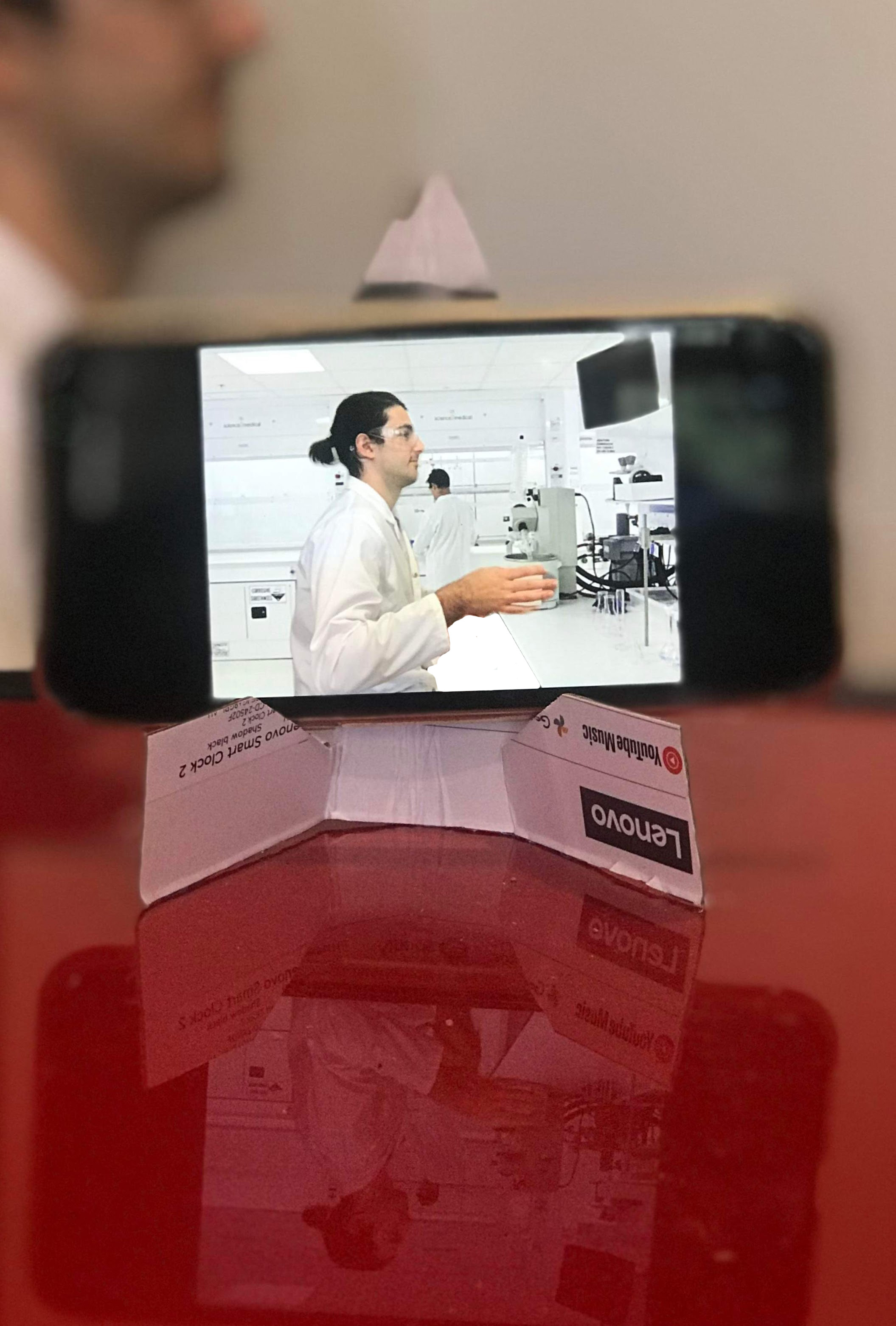
Tip: Use books to prop up the tripod/stand to make the camera angle higher.
Remote assessment - Recording screen, webcam and voice
If students are completing their live assessment remotely, they will need to share their audio, video, screen or a combination of all three depending on the assessment requirements. It is recommended that students keep their webcam on if viable for authentication purposes.
