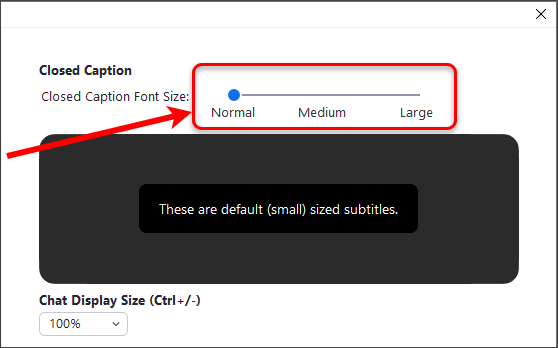Live auto-transcripts in a Zoom meeting (Original)
Note: Prior to using the auto-transcripts you will need to ensure you have enabled these on your account, for further information refer to the Recommended Settings for Using Zoom for Teaching guide.
Warning: Only the host of the meeting can turn on live auto-captioning.
Enable live auto-transcripts in a Zoom meeting
- In the Zoom meeting click on the Live Transcript (CC) button.
![]()
- Click on the Enable Auto-Transcription button.
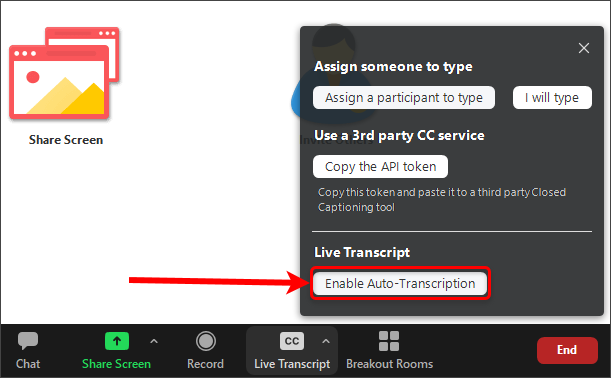
Disable live auto-transcripts in a Zoom meeting
- In the Zoom meeting click on the Live Transcript (CC) button.
![]()
- Click on the Disable Auto-Transcription button.
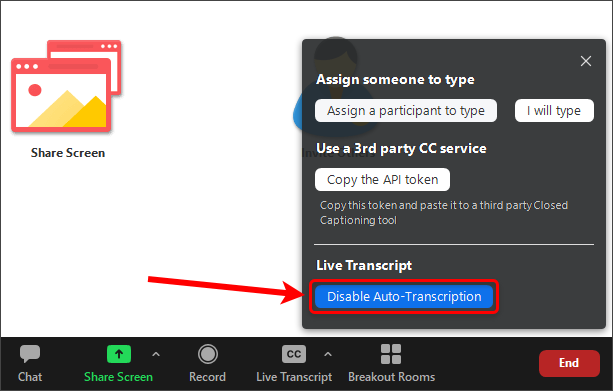
Subtitle settings
- In the Zoom meeting click on the Up Arrow on the Live Transcript (CC) button.

- Click on the Subtitle Settings button.
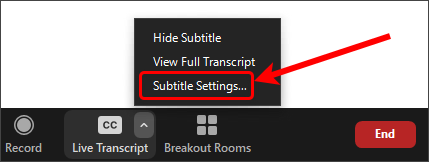
- Adjust the Closed Caption Font Size using the slider.