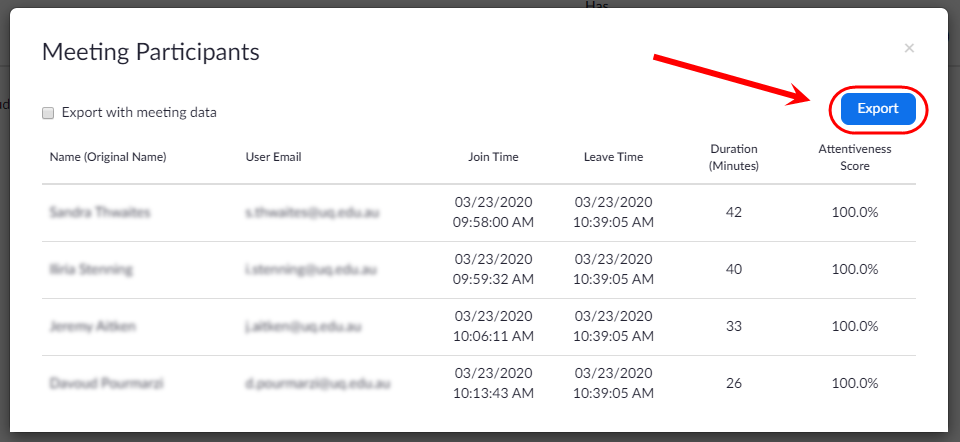Generate a report of meeting participants (Original)
- Go to https://uqz.zoom.us.
- Click on the Sign in button.
- Log in with your UQ username and password.
- Select Account Management > Reports from the side menu.

- Select Usage from the options.
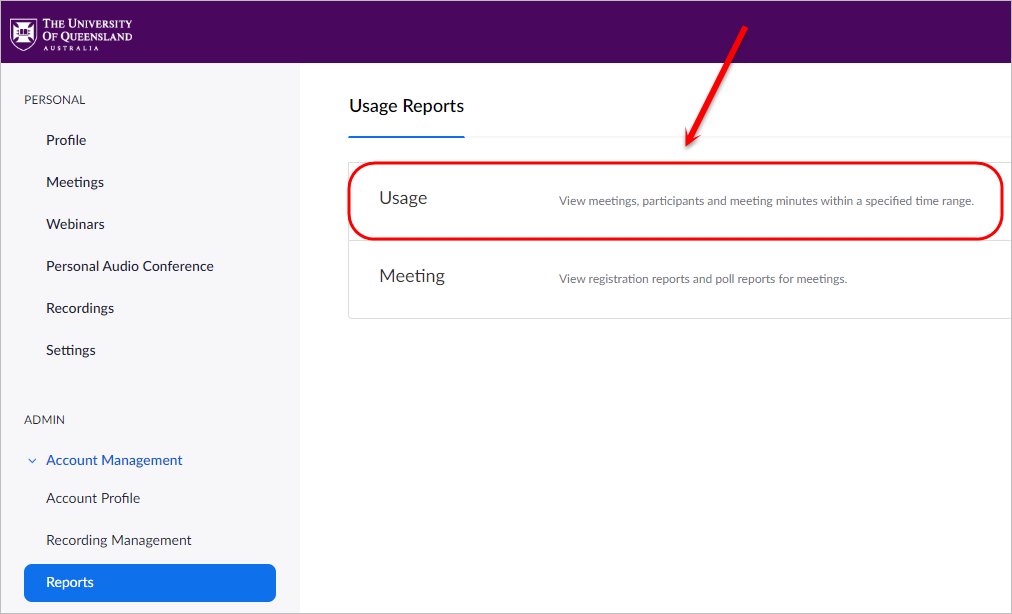
- Click on the calendar icon for From and select the date you want to generate the report from.
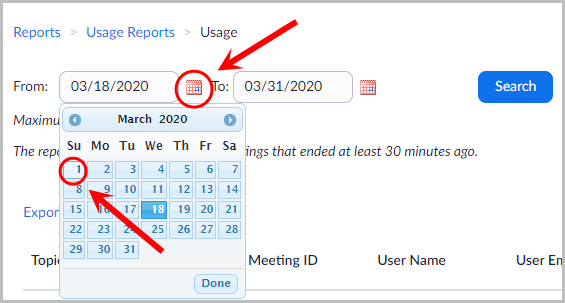
- Click on the calendar icon for To and select the date you want to generate the report to.
Note: The maximum report duration is one month.
- Click on the Search button.
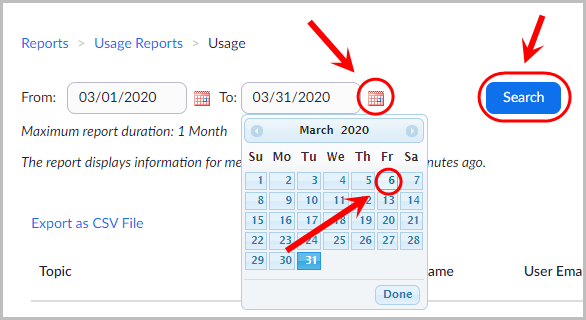
- A list of all Zoom meeting that occured within the timeframe you selected will be displayed.
Note: Only meetings that have ended at least 30 minutes ago will appear in the list.
- Click on the number in the Participants column.
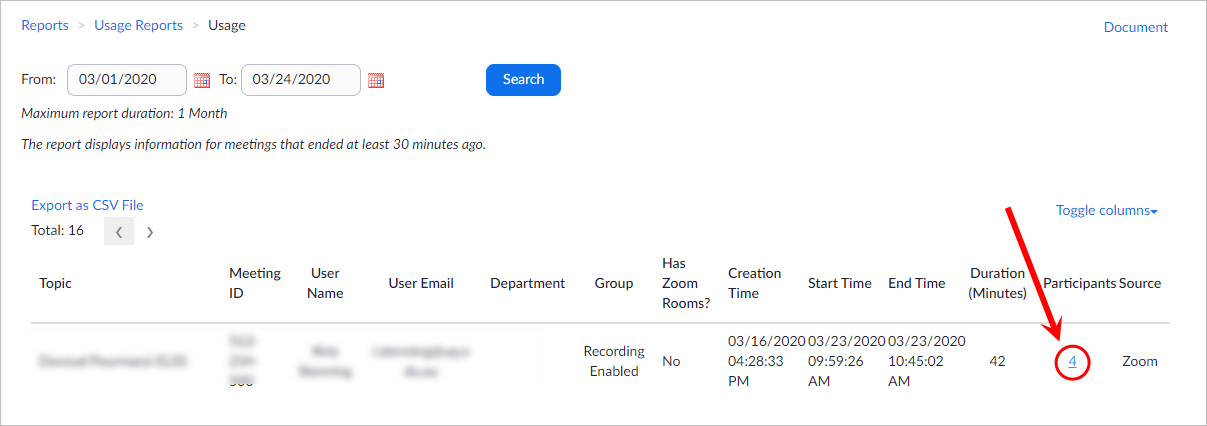
- You will then be presented with a list of participants including their name, email, join time, leave time, duration and attentiveness score.
Note: The attentiveness score is based on whether the participant's Zoom meeting view was open and active.
- Click on the Export button to export this table as a CSV file.