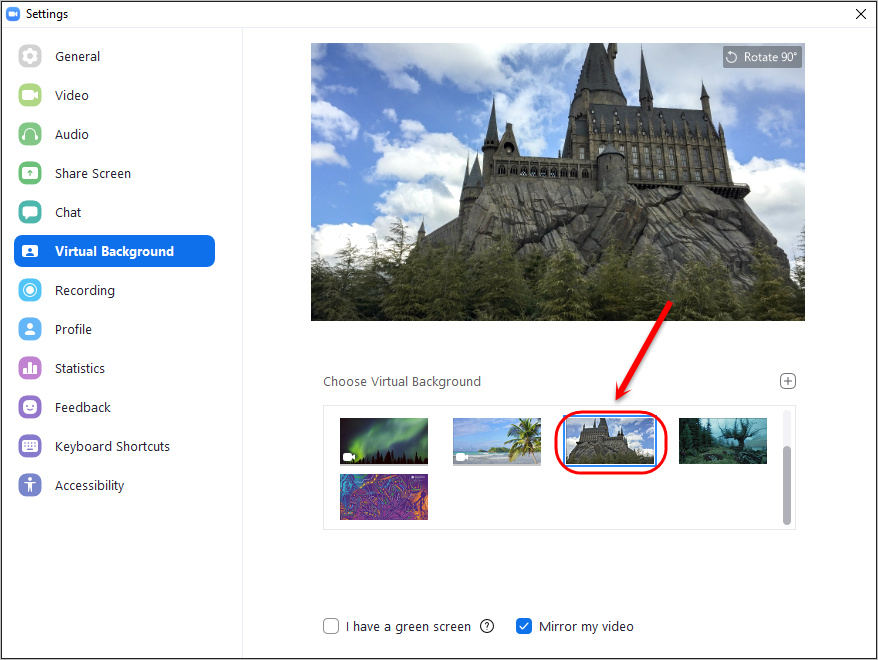Add a virtual background (Original)
Download a virtual background
- Download your desired virtual background image or video.
Tip: Access the UQ Digital Asset Manager (login required) and download a UQ branded virtual background located within Assets > The University of Queensland > Templates > Digital.
Set up virtual backgrounds before a meeting
- Access the Zoom desktop client. For more information, refer to the Installing Zoom ITS guide.
- Click on your profile picture and select Settings from the dropdown list.
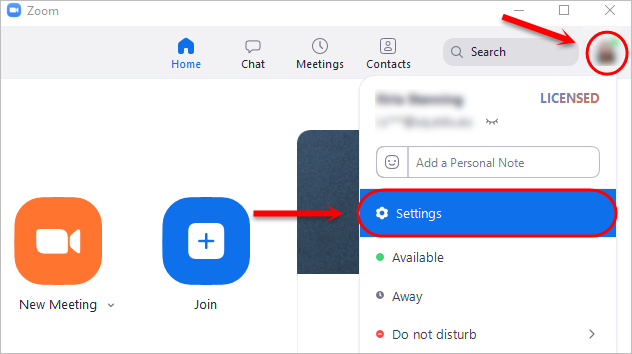
- Select the Virtual Background tab from the side menu.
Note: If you do not have the Virtual Background tab, you may need to enable it in the web portal, sign out of the Zoom desktop client and sign in again. For step-by-step instructions, refer to the Recommended Settings for Using Zoom for Teaching guide.
- Click on the + button and select Add Image or Add Video to upload your desired virtual background.
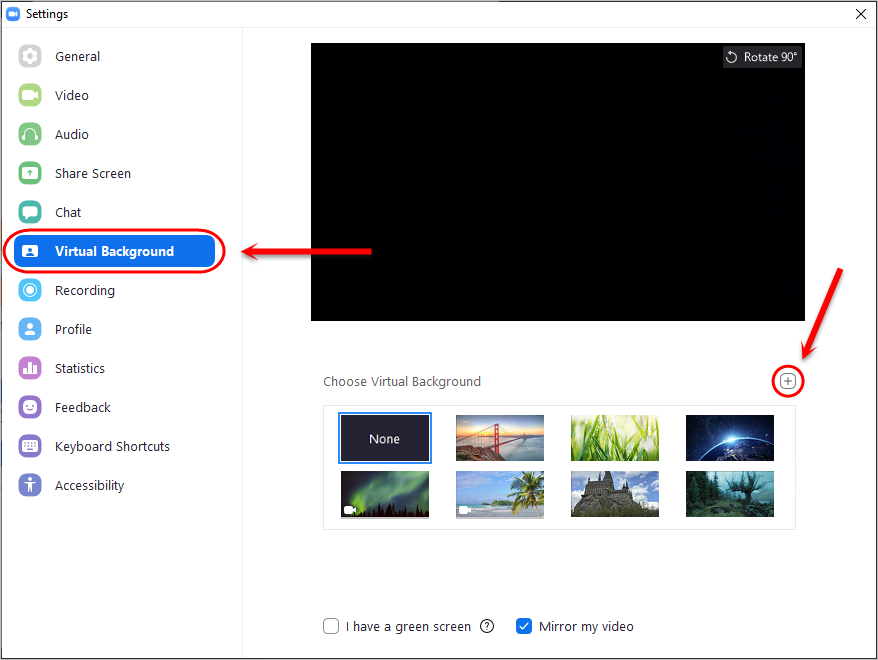
- Select your desired virtual background from the Choose Virtual Background options.
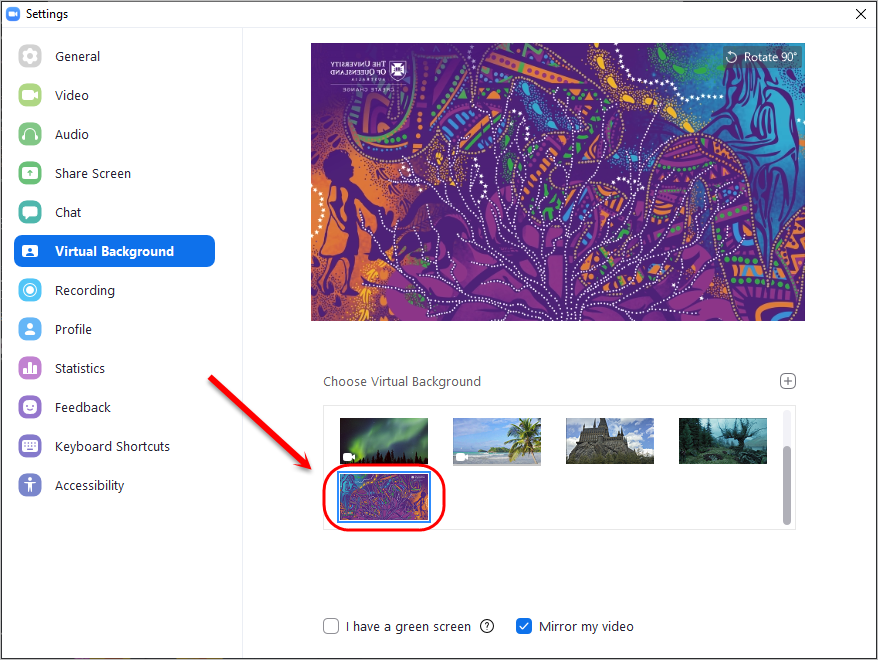
Change virtual background during a meeting
- In your Zoom meeting, click the upward (^) arrow next to the Start/Stop Video button.
- Select Choose Virtual Background from the list.
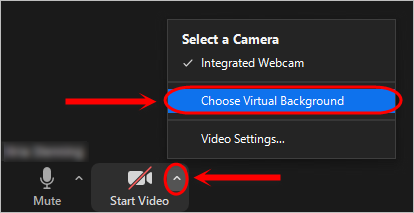
- Select your desired virtual background from the Choose Virtual Background options.