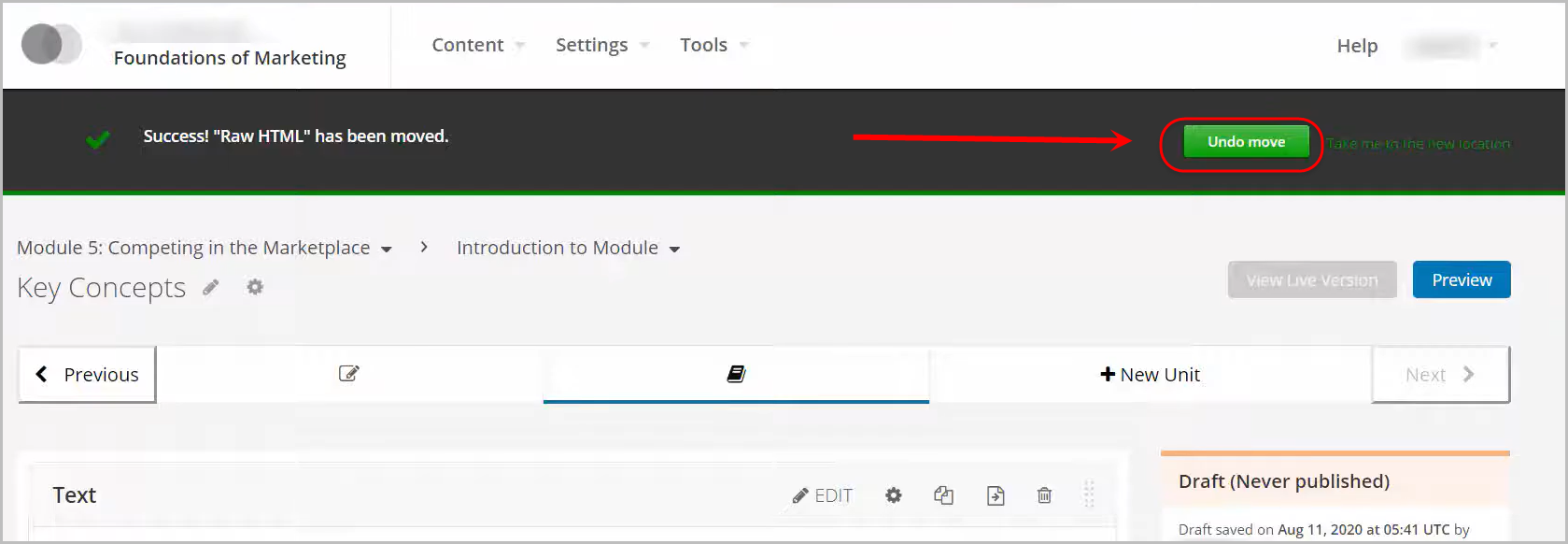Reorganise Course Outline (Original)
Video Guide
Reorganise Course Outline (YouTube 3m 12s)
Overview
Warning: Prior to adding or editing content in your course you will need to access Studio view. Refer to the Change from Student View to Staff Editing (Studio) View guide for further instructions.
You are able to move:
- Sections in a different order in your edX (Edge) course outline
- Move Subsections within a Section
- Move Subsections to a different Section
- Move Units within the same Subsection
- Move Units to a different Subsection
- Change the order of components in your Unit
- Move components to other Units
7. Move Component to another Unit
- In your unit, locate the component you would like to move to another Unit and click on the Move button.
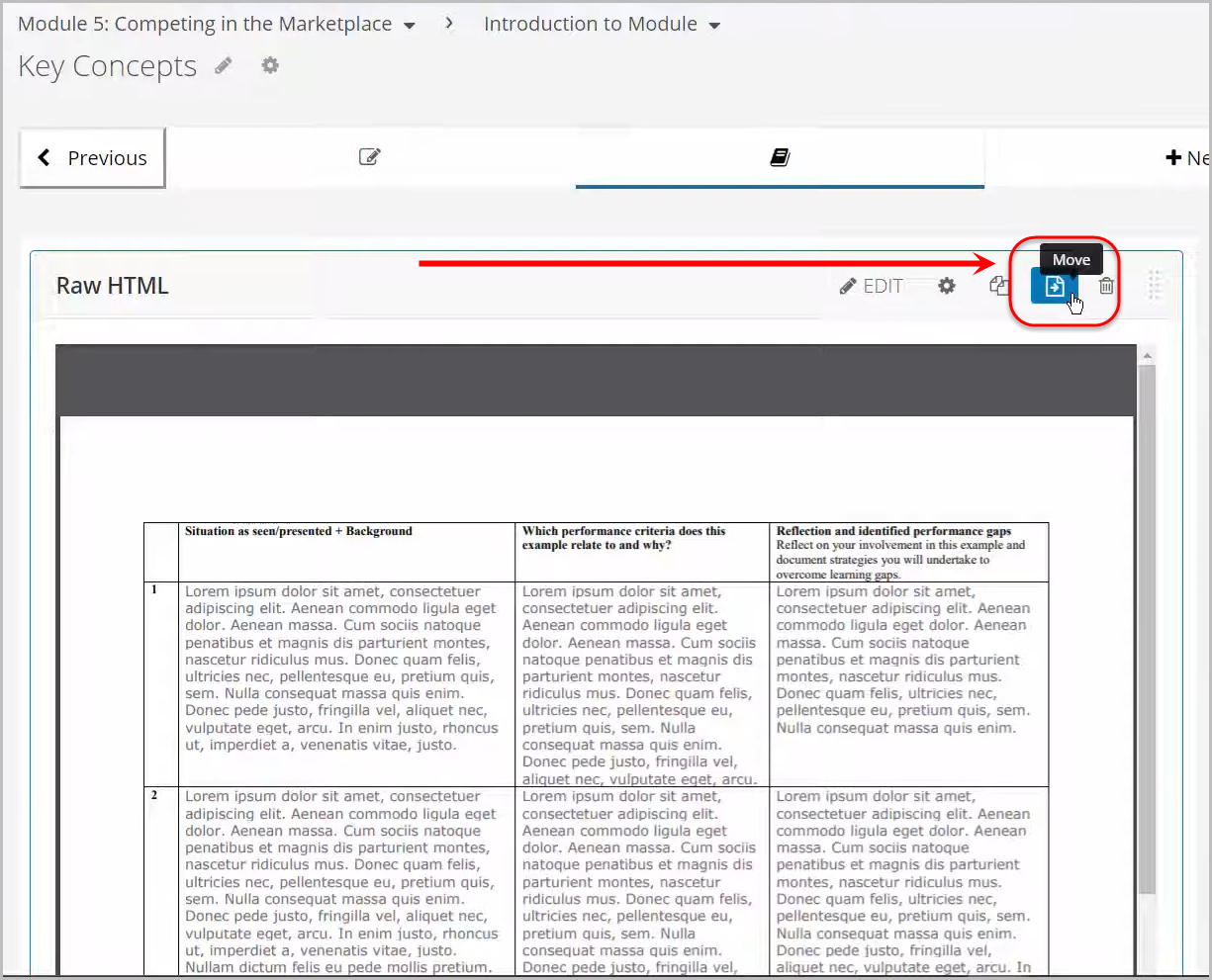
- Select which Section, Subsection then Unit you want to move your component to.
- Click on the Move button.
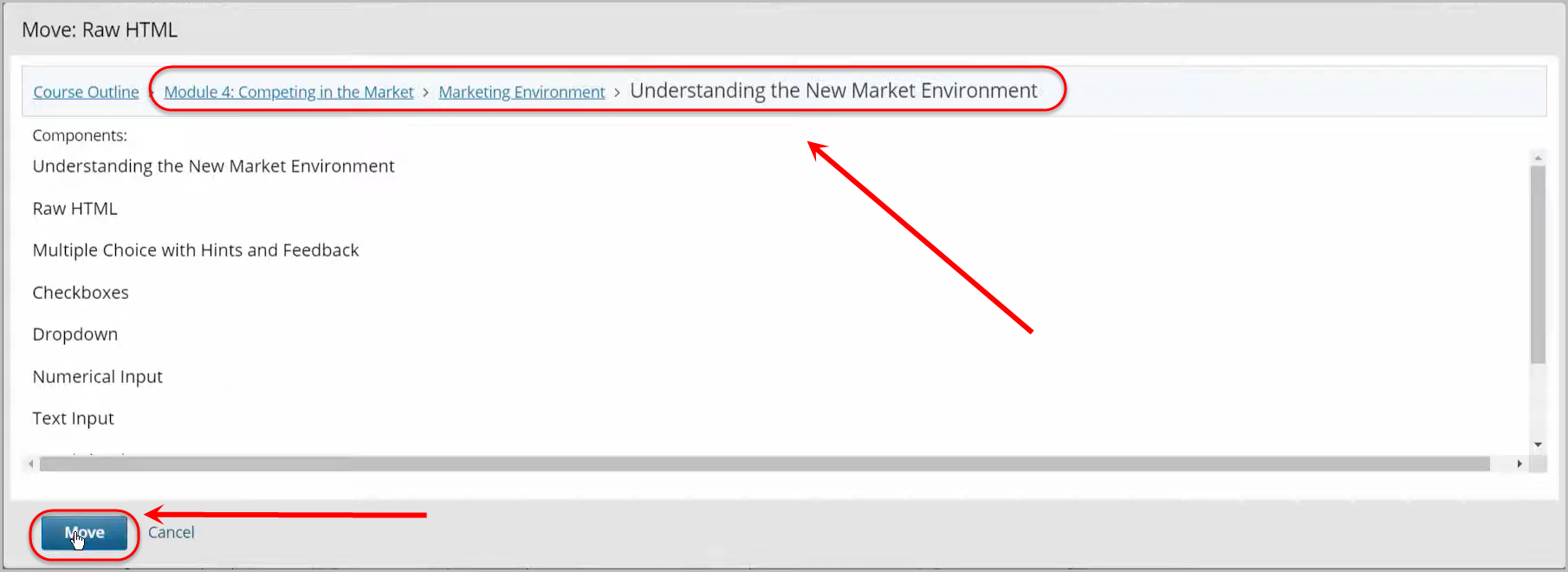
- A notification will appear stated that the component has been moved.
Note: If you would like to undo the move, click on the Undo Move button.