Edit Pages (Original)
Video Guide
Overview
Warning: Prior to adding or editing content in your course, you will need to access Studio view. Refer to the Change from Student View to Staff Editing (Studio) View guide for further instructions.
Pages act as tabs to provide students access to additional course content. It is not compulsory to add them to your edX (Edge) course site.
Note: You can only move and hide the pre-set Pages (except for Discussion and Notes) but you cannot delete or change the name of it.
4. Move a Page
- Select Pages from the Content drop-down menu.
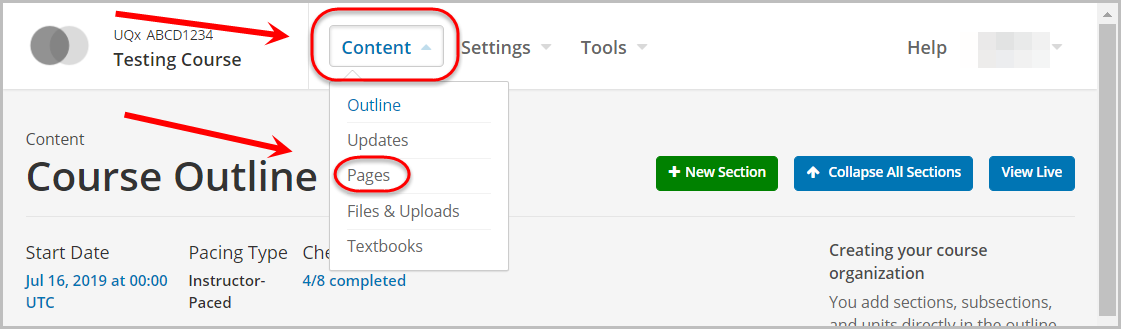
- Hover over the dots and click and drag it to the appropriate location.
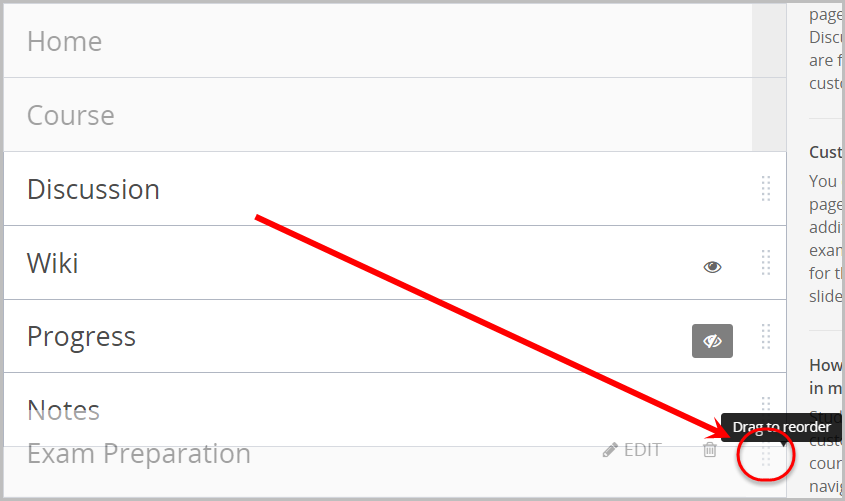
- Release the mouse click.
