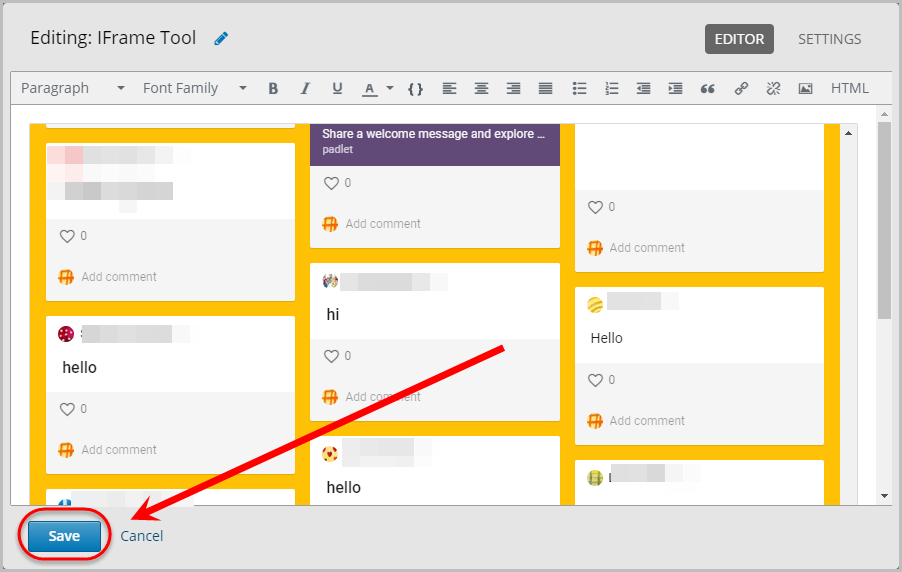Create HTML Components (Original)
Video Guide
Create an HTML Component (Text and Images) (YouTube 2m 13s)
Overview
HTML Components enable you to share documents or provide instructions for students.
For more information on how to upload and embed or link files in HTML components, consult the Upload and embed/link a file in HTML Component for more information.
Warning: Prior to adding or editing content in your course, you will need to access Studio view. Refer to the Change from Student View to Staff Editing (Studio) View guide for further instructions.
5. Create IFrame
Note: Creating an iFrame can include, but is not limited to, embedding a Padlet page into your edX (Edge) course site.
- In your unit, click on the HTML button.
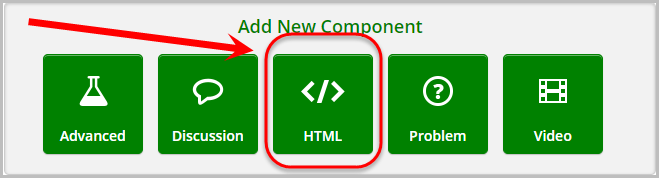
- Click on IFrame Tool.
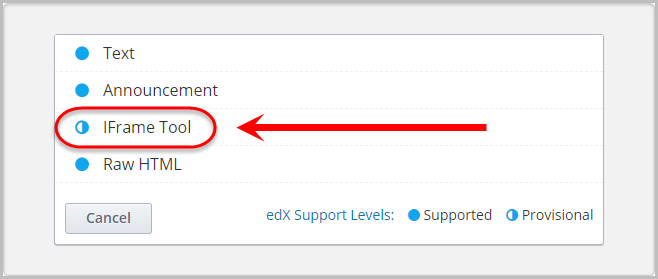
- Click on Edit.
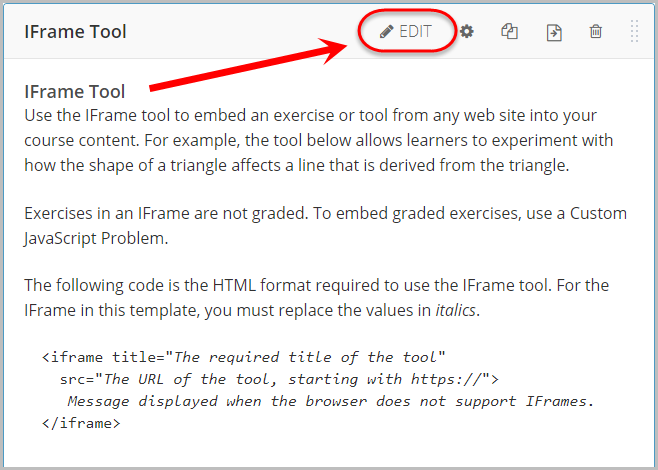
- Delete the existing text.
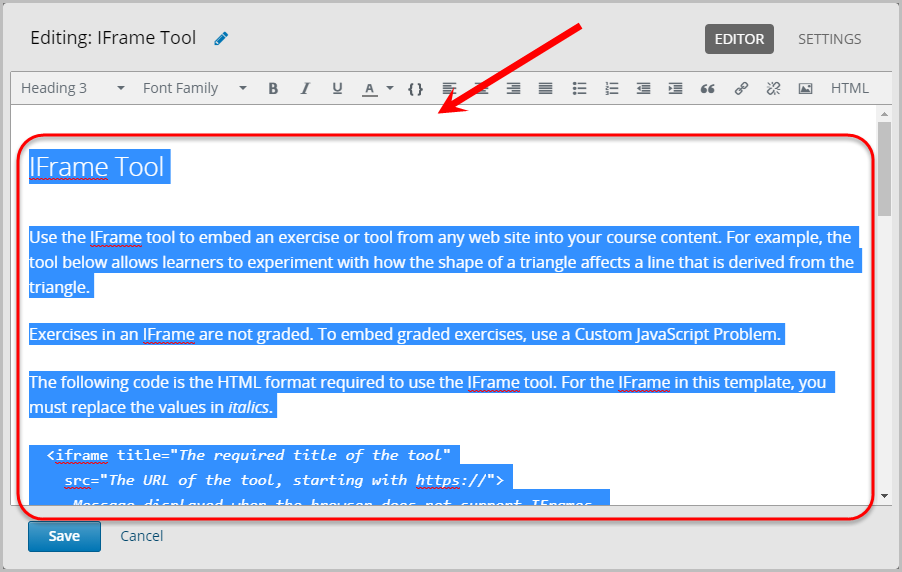
- Click on HTML.
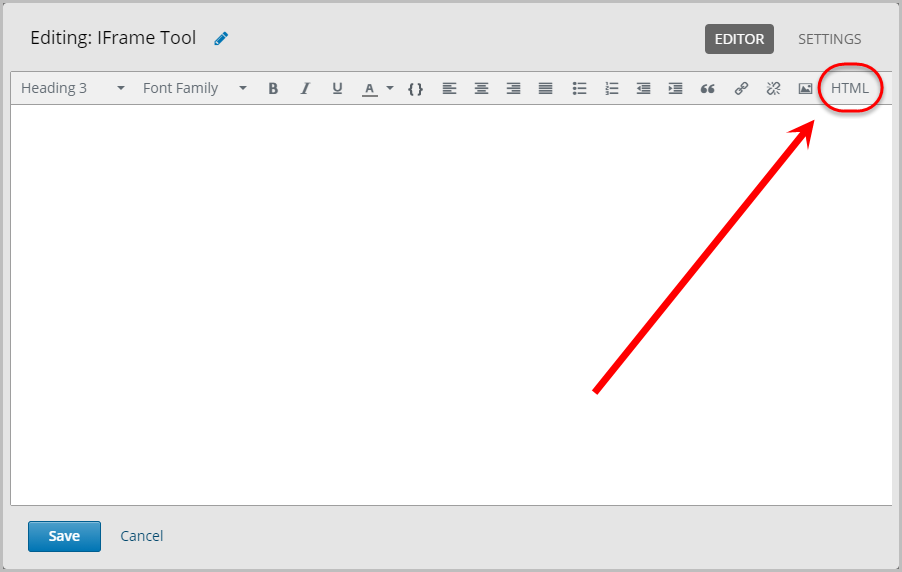
- Enter or paste the required code in the HTML source code textbox.
- Click on the OK button.
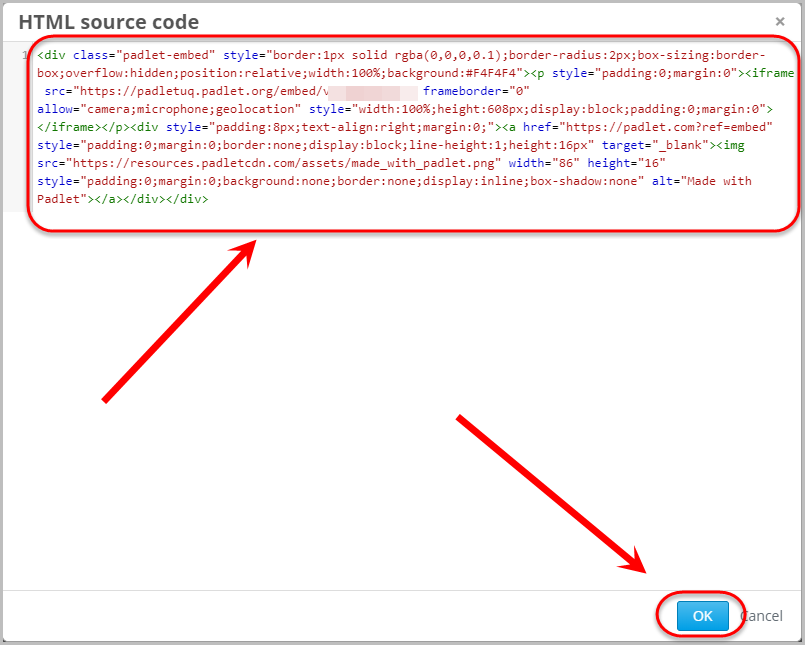
- Click on the Save button.