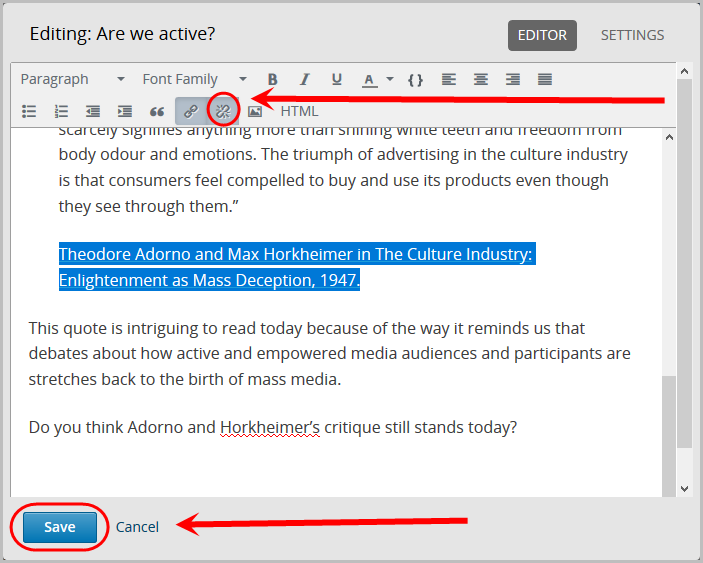Create HTML Components (Original)
Video Guide
Create an HTML Component (Text and Images) (YouTube 2m 13s)
Overview
HTML Components enable you to share documents or provide instructions for students.
For more information on how to upload and embed or link files in HTML components, consult the Upload and embed/link a file in HTML Component for more information.
Warning: Prior to adding or editing content in your course, you will need to access Studio view. Refer to the Change from Student View to Staff Editing (Studio) View guide for further instructions.
2. Create HTML Text with Link
Add/Edit a Link in Unit
Note: This can be done in conjunction with Create HTML Text and/or Image.
- In your unit, click on the HTML button.
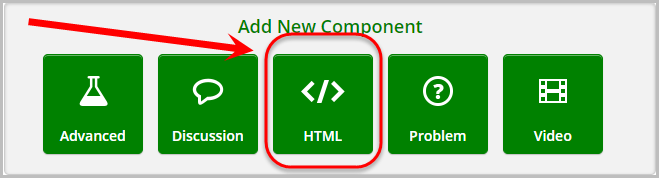
Click on Text.
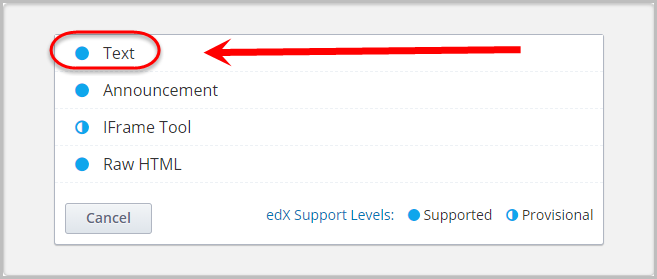
- Click on Edit.

- Enter your text in the textbox.
- Highlight a section of text then click on the Insert/edit link icon.

- Paste or type the link in the Url textbox.
- Ensure the Text to display is your highlighted text.
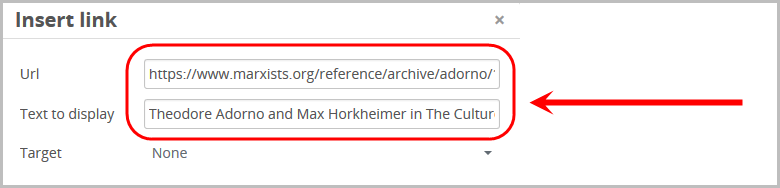
- Select New window from the Target drop-down menu.
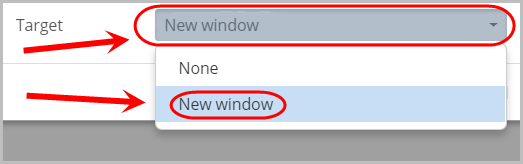
- Click on the OK button.
Note: In order to edit the hyperlink i.e. replace existing link with a new link, repeat Step 3 to 9.

- Click on the Save button.

Delete a Link in Unit
- Locate your HTML text and click on Edit.
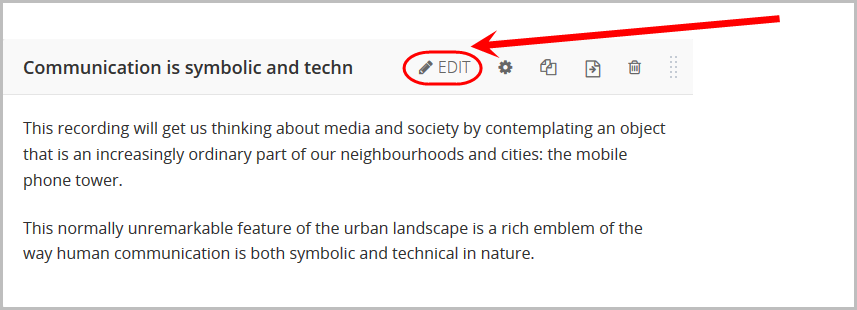
- Highlight the text with the link then select the Remove link icon.
- Click on the Save button.