Discussion Board Overview (Original)
Video Guide
Discussion Board Overview (YouTube, 2m 13s)
Course vs. group Discussion Boards
The course discussion board by default is available to all students. In large groups you may wish to assign different discussion boards to different student groups. This can be done by making the discussion board available in existing groups i.e. SI-net tutorial groups, SI-net practical groups or project groups. You could also set groups specifically to allocate them a discussion board. Refer to the Create group discussion boards and Discussion Boards for Practical / Seminar / Tutorial groups guides.
Note: The group discussion board can be setup to allow or not allow student members to create forums.
Tip: To make the forum creation process for group discussion board, consider creating a forum template. Refer to the Setup a forum template guide.
Student view of a course with a course and group discussion board:
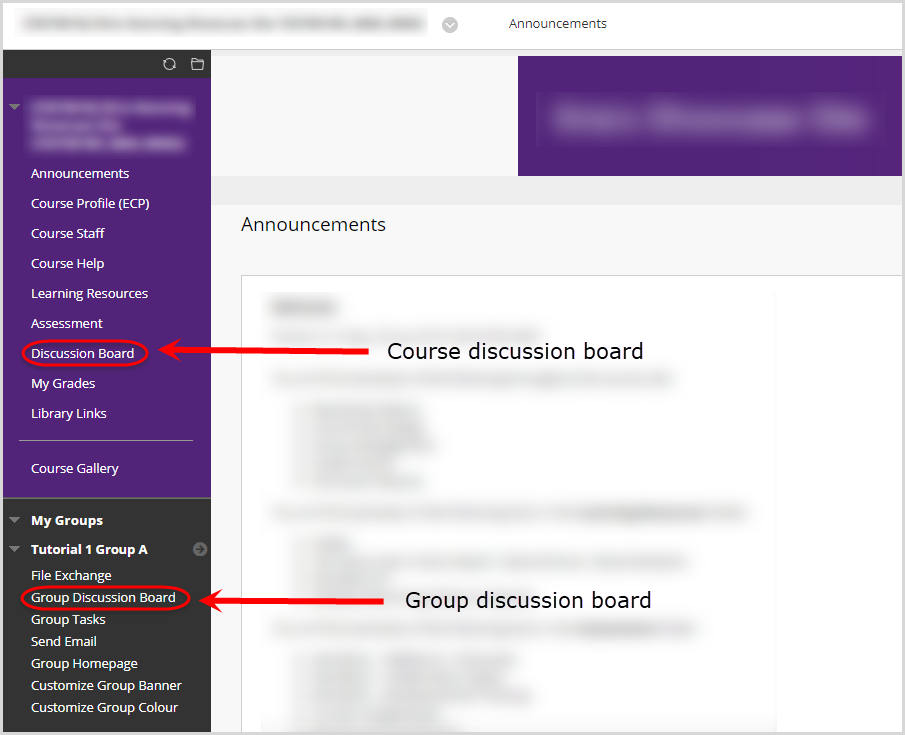
Note: Students cannot view or contribute to group discussion boards of which they are not members.
Discussion Board components
A discussion board consists of:
- Forums: Used to divide your Discussion board into main topics to make it easier to use and navigate. i.e. An assignment questions forum and/or a tutorial readings forum.
Students can only create forums (depending on the set up) in Group discussion boards (see below). - Threads: Questions or subtopics. i.e. A thread may be a question on a particular reading that all students answer or a question from a student on an assignment. When creating a forum you set whether student can or cannot create threads.
- Replies (or posts): Answer to a thread (question or subtopic) or another reply.
Post First
Forums can be setup as post first, so students must create a thread before they can view the contents of the forum. You may decide to use this option so student have to write their own response to a question before reading and responding to the responses of other students. (Refer Create a forum (basic) and Create a forum (marked))
Instructions displayed to students when entering a “Post First” forum:

Threads vs. Replies
Threads in a forum are displayed as links as shown below. They are more difficult to navigate as the links need to be opened individually or collected to view all at once. For easier navigation, consider creating threads as sub topics that all students reply to instead of having them create threads.
Note: If you are using Post first the only option is for student to answer using threads.
A forum setup so students ask assignment questions using a thread:
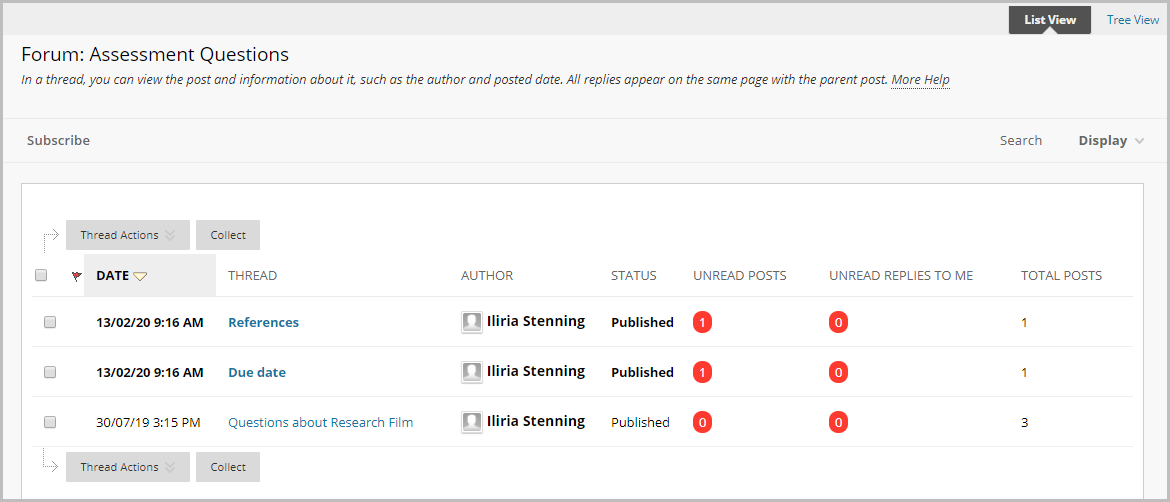
A forum setup so students ask assignment questions by replying to a thread:
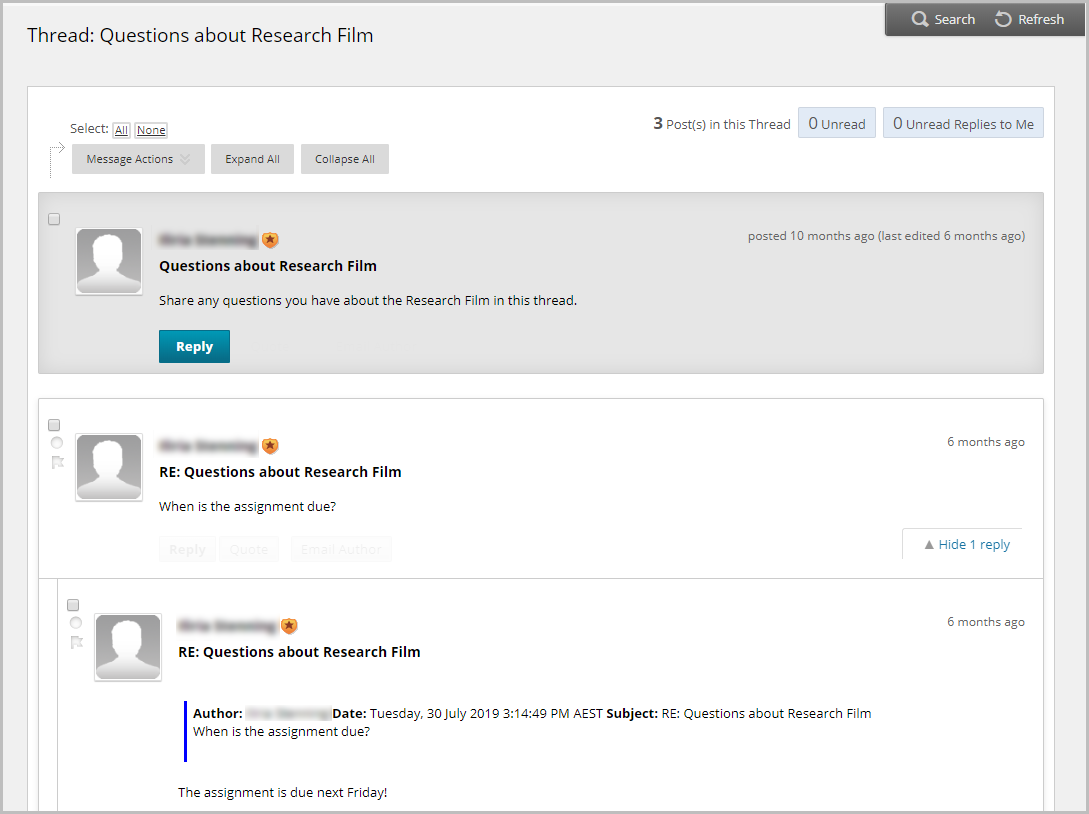
Subscribe to a forum
You can enable the ability for both staff and students enrolled in your Learn.UQ (Blackboard) course to subscribe to a forum. For step-by-step instructions on enabling this option, refer to the Create a Forum (basic) or Create a Forum (marked) guides.
- Access the required forum.
- Click on the Subscribe button.
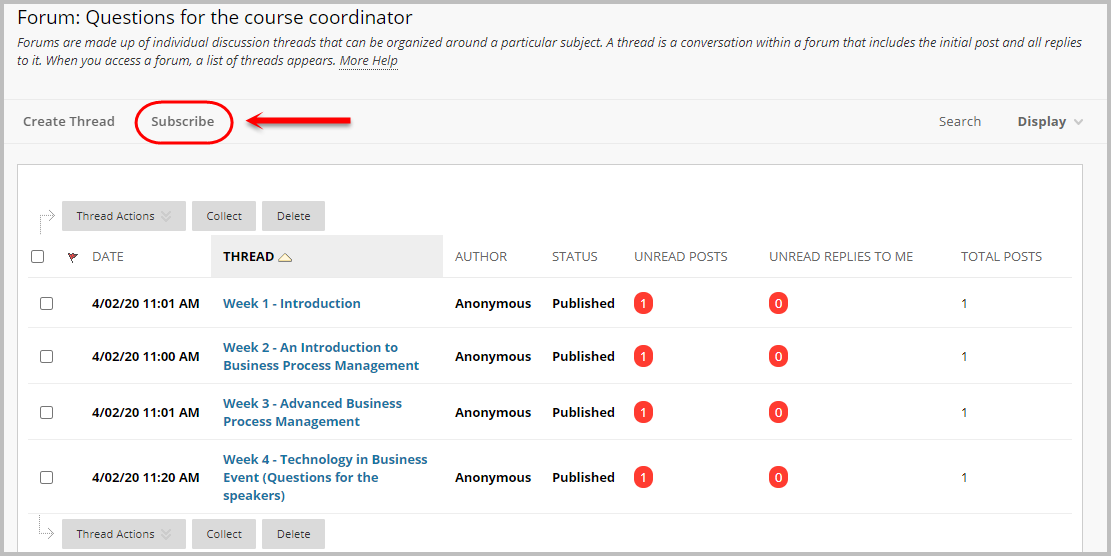
- You will now receive email alerts when a new post has been added to any of the threads within the forum.
