Navigate a Discussion Board (Original)
Video Guide
Discussion Board - Navigate a discussion board (YouTube, 2m 16s)
Access a Discussion Board
Enter the forum
Forums are used to divide your Discussion board into main topics to make it easier to use and navigate i.e. An assignment questions forum and/or a tutorial readings forum.
- Select Discussion Board from the Course Menu.
- Click on the required forum link.
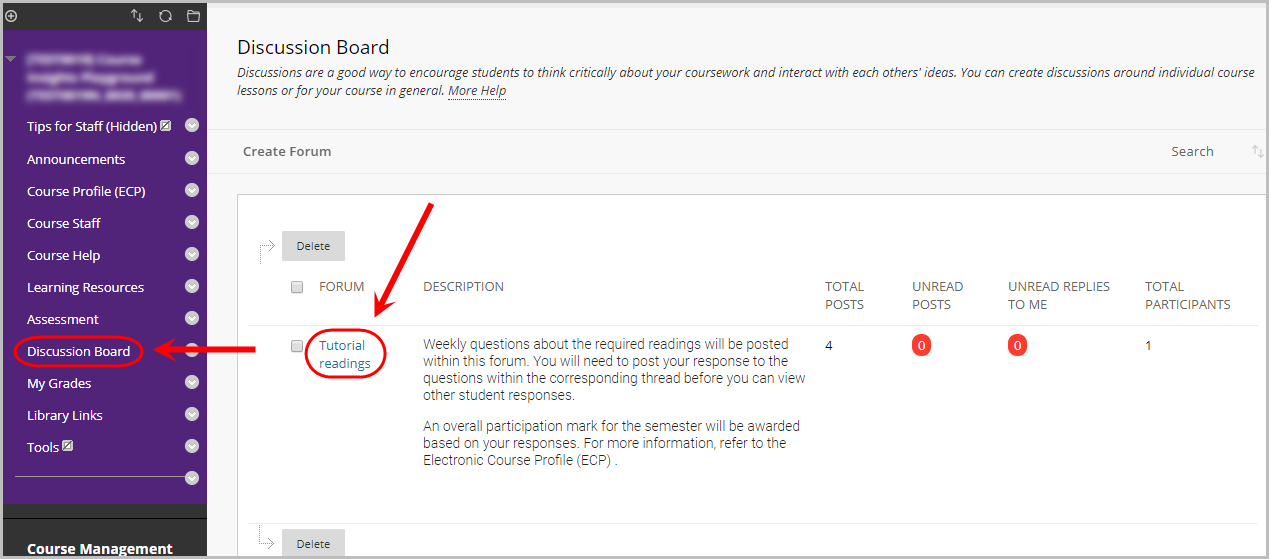
Enter a thread
Threads are a particular topic within a forum where students can post their response to a question or stimulus. When creating a forum, you set whether students can or cannot create threads.
- Click on the required thread link.
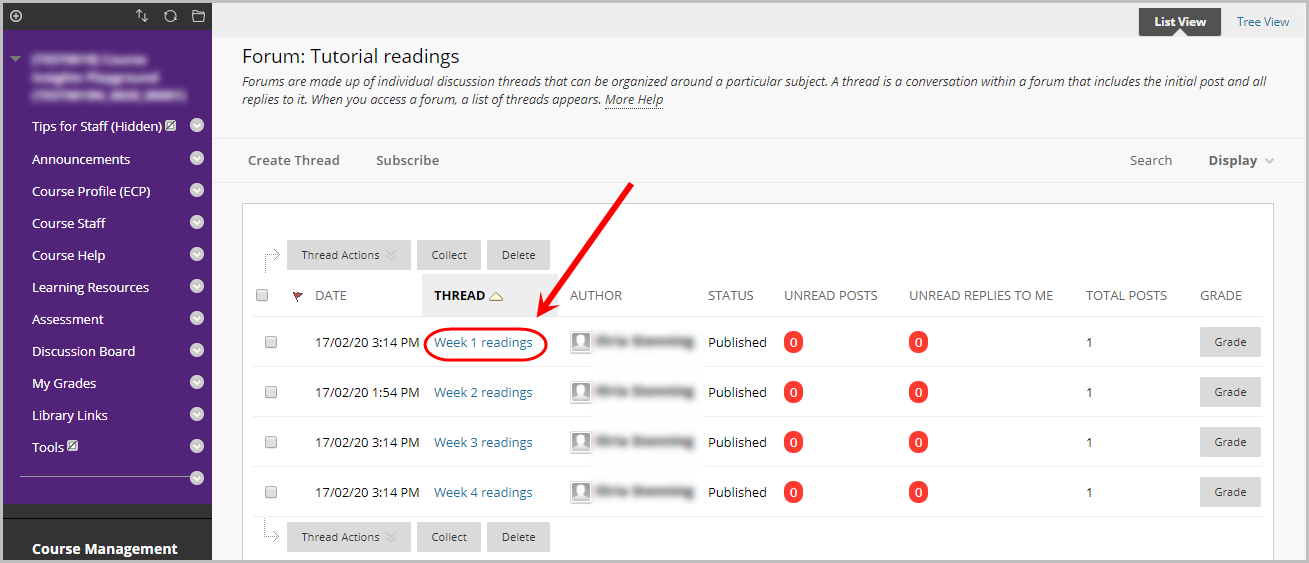
- You will then be able to view the posts within the thread.
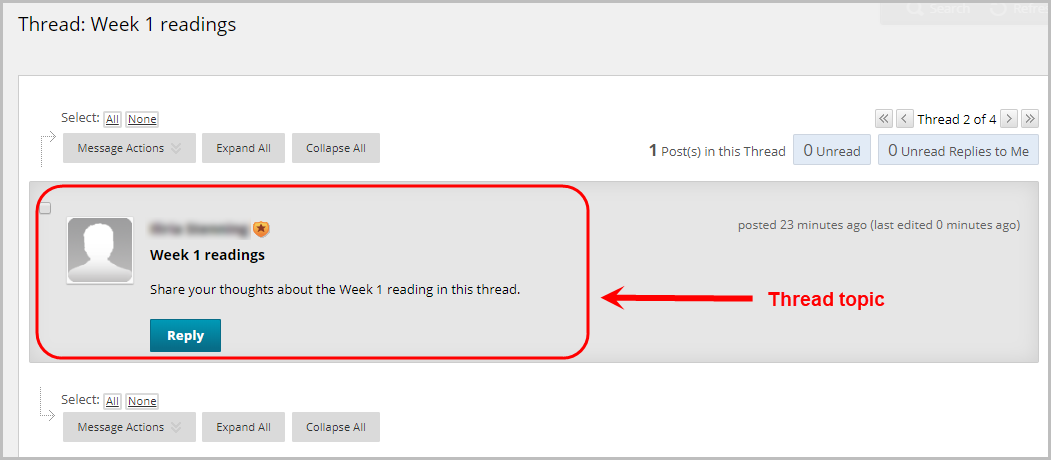
Collect threads
The collect button can be used to view the content of multiple threads and their posts at once.
- Check the checkboxes of the threads you want to display OR check the select all checkbox to select all threads.
- Click on the Collect button.
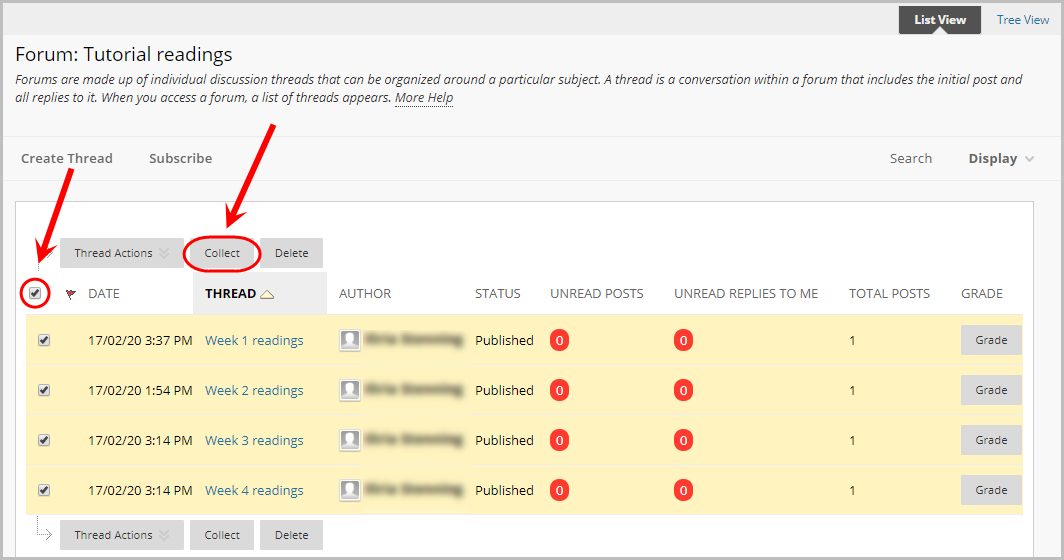
Collapse or expand posts
Collapse all posts
Click on the Collapse All button.
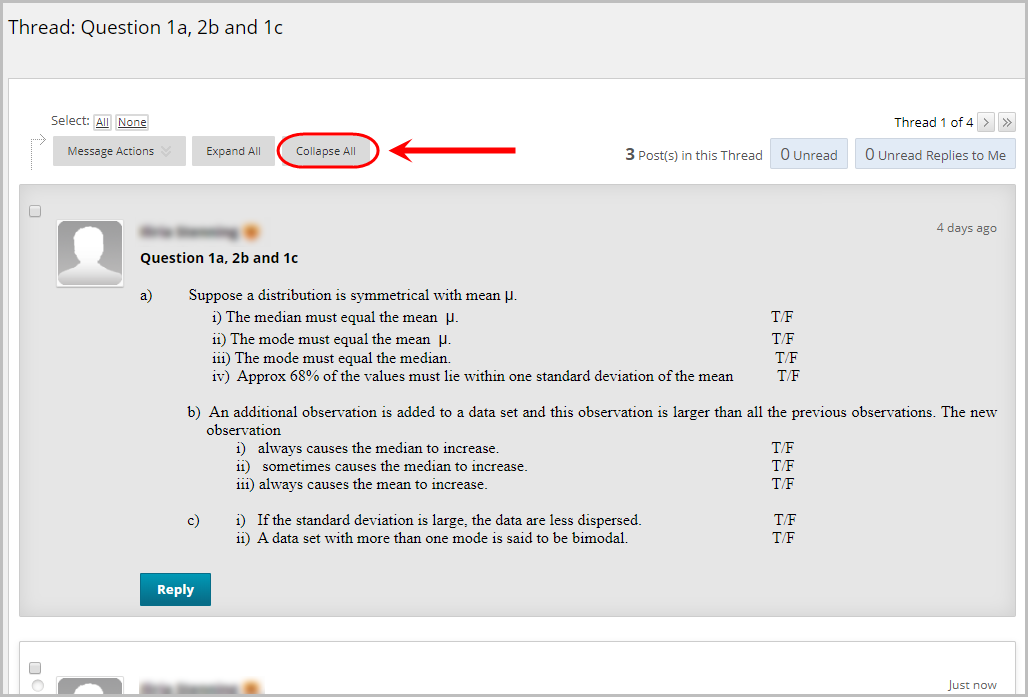
- All posts will then be collpased so only the author and post title are visible.
Expand all posts
Click on the Expand All button.
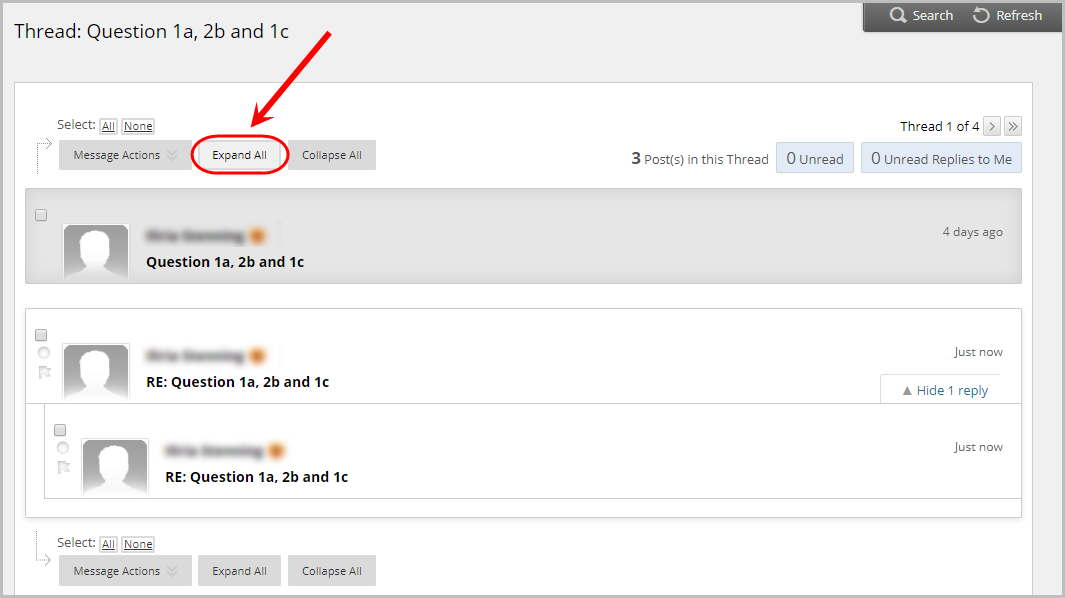
- All posts will then be expanded so the full posts are visible.
Collapse individual posts
- Hover over the required post and click on the Collapse link.

Expand individual posts
- Hover over the required post and click on the Expand link.

Breadcrumbs
The breadcrumbs at the top of the screen can be used to navigate between displaying replies, threads and forums.
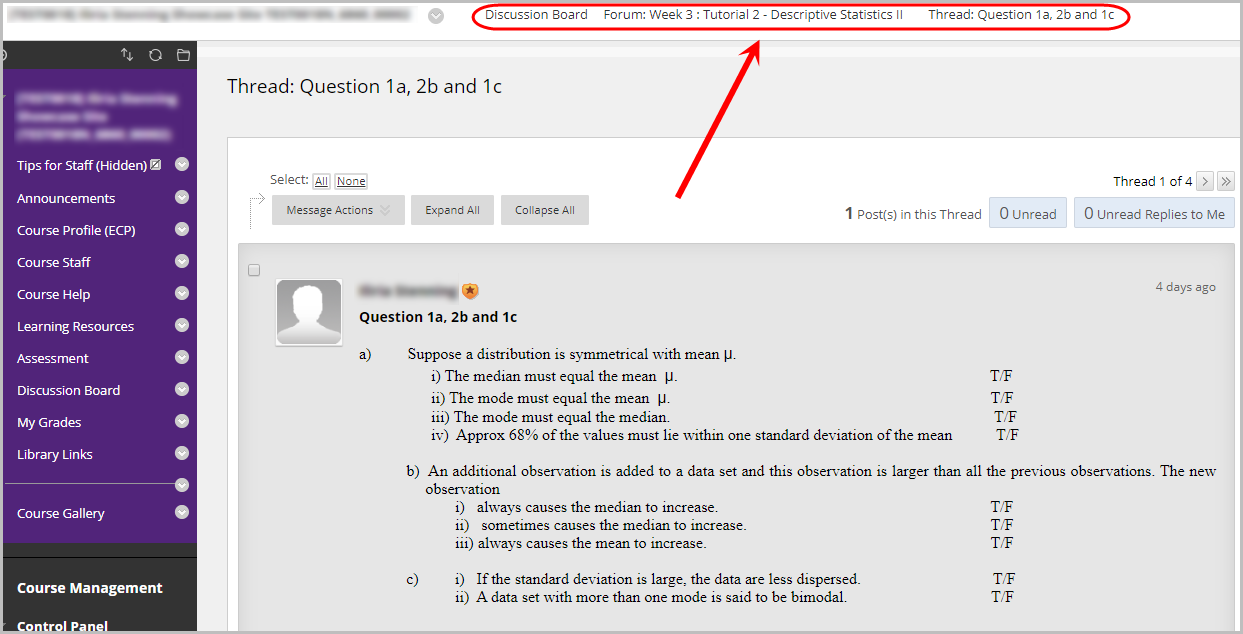
Navigate between all threads in a forum
- Users can navigate from thread to thread without having to return to the main discussion board forum.
- Click on the arrow to go to the next or previous thread or the double arrow will take you to the first or last thread.
- This area also shows you the number of posts available and how many posts have been read.
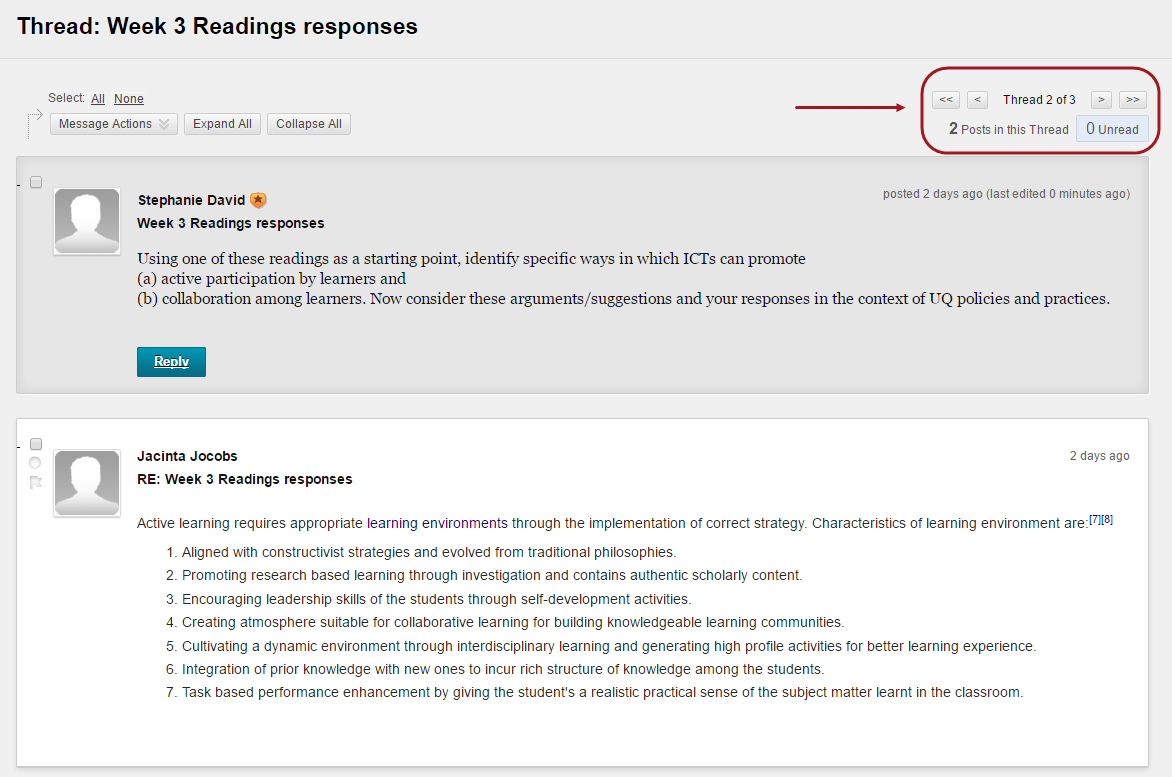
- Hover over the post date for a particular student to view post details and the total number of views.

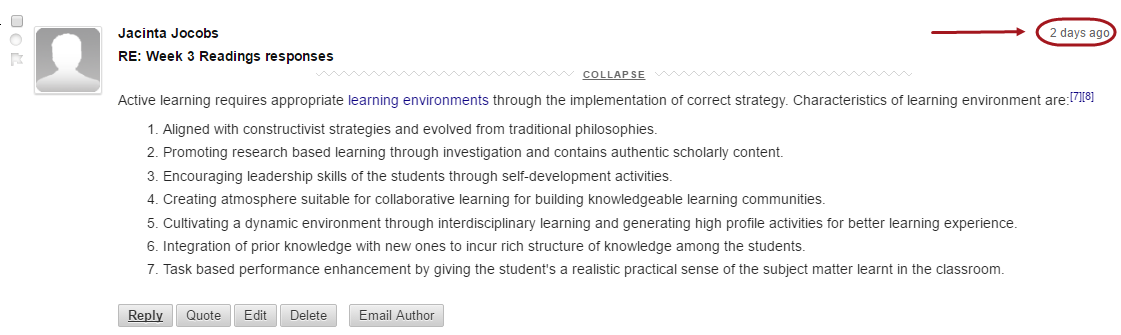
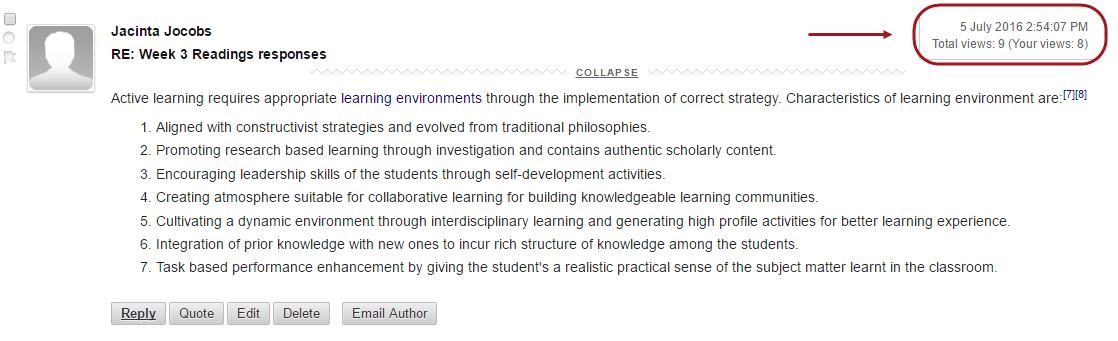
Using the search and refresh function
- Select the Search button to search for the particular Thread or Forum.
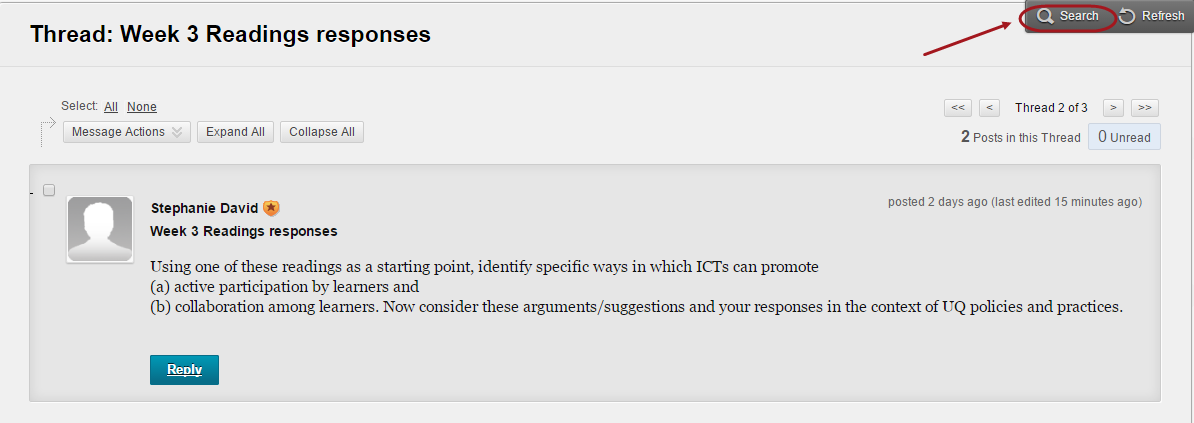
- Specify your search request by using the drop-down and/or date and time options.
- Click on the
 Go button.
Go button.

- The Refresh button allows you to update the discussion page.


 Go button.
Go button.