Delete Threads and Edit/Delete Replies (Original)
Video Guide
Discussion Board - Delete threads and edit/delete replies (YouTube, 2m 2s)
Overview
You can edit and delete any thread you create to modify instructions or remove it completely. You can also edit or delete student threads and replies (posts) within a thread, because in some circumstances, you may need to delete or edit inappropriate student threads or posts.
Depending on the settings chosen when you set up the forum, students may or may not be able to delete/edit their own threads and posts. For more information on forum settings, refer to the Create a forum (basic) and Create a forum (marked) guides.
Access the thread
- Select Discussion Board from the Course Menu.
- Click on the required forum link.
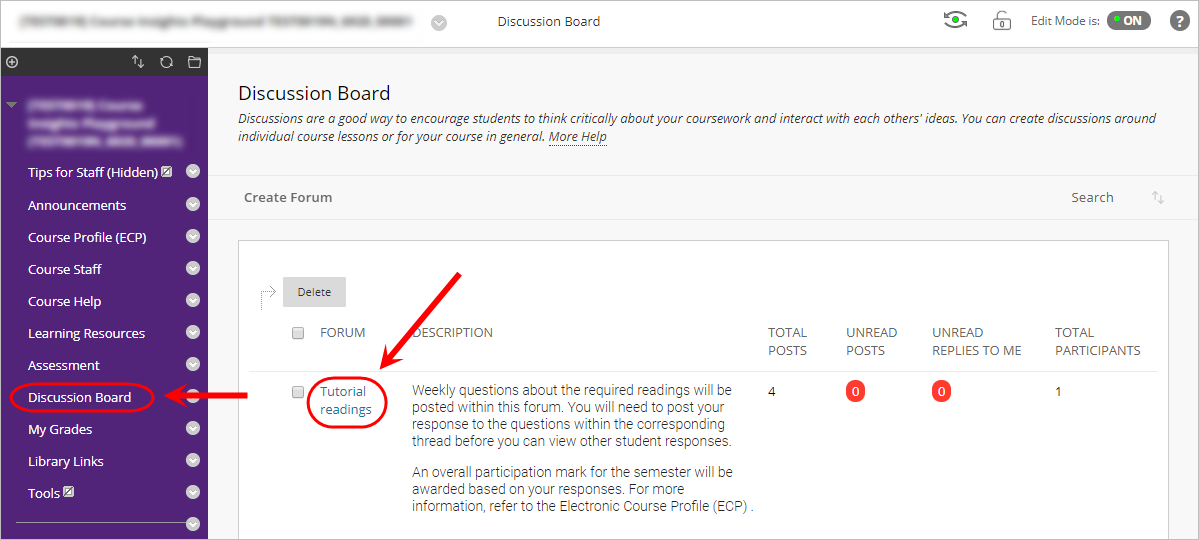
- You will then be able to view a list of the threads within the forum.
Delete a thread
Warning: If deleting a student thread, you may wish to take a screenshot of the inappropriate threads for evidence.
- Check the checkbox of the thread you want to delete.
- Click on the Delete button.
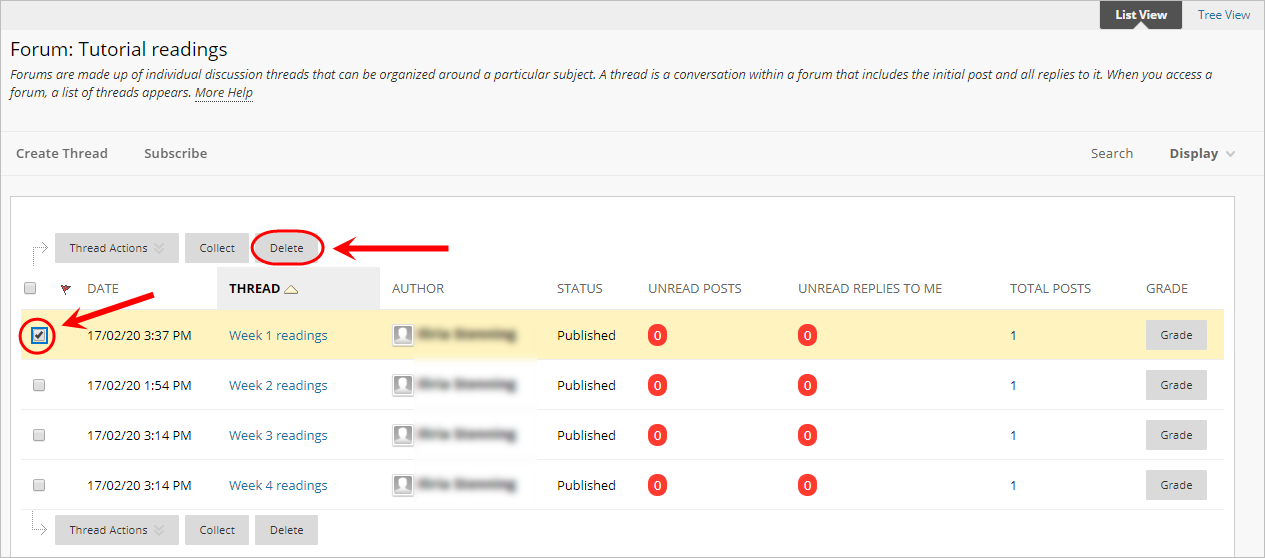
- Click on the OK button in the dialog box.
Edit a thread
Note: Once you create a thread, you can only edit it by editing the first post in the thread.
- Access the required thread.
- Hover over the first post.
- Click on the Edit button.
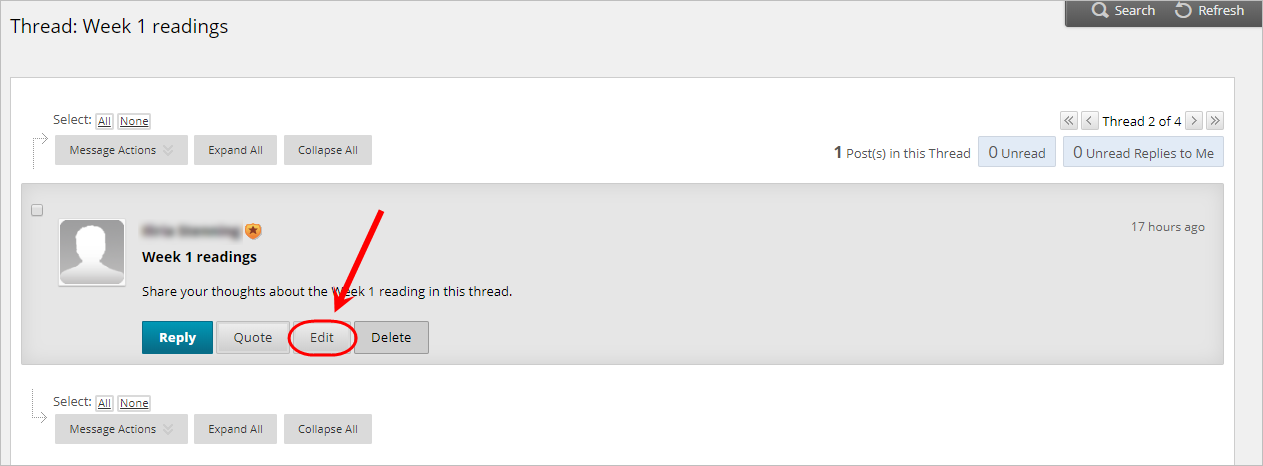
- Edit the post as required.
- Click on the Submit button.
Edit or delete a student reply (post)
Note: If editing or deleting a student reply, you may wish to take a screenshot of the inappropriate reply for evidence.
Edit a student reply (post)
- Access the required thread.
- Hover over the required reply.
- Click on the Edit button.
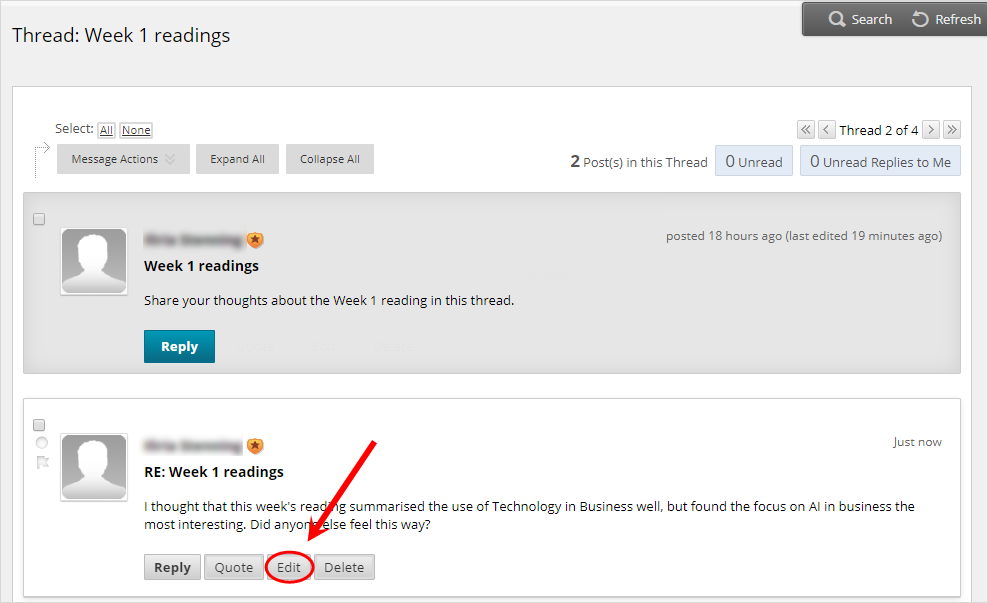
- Edit the reply as required.
- Click on the Submit button.
Delete a post
- Access the required thread.
- Hover over the required reply.
- Click on the Delete button.
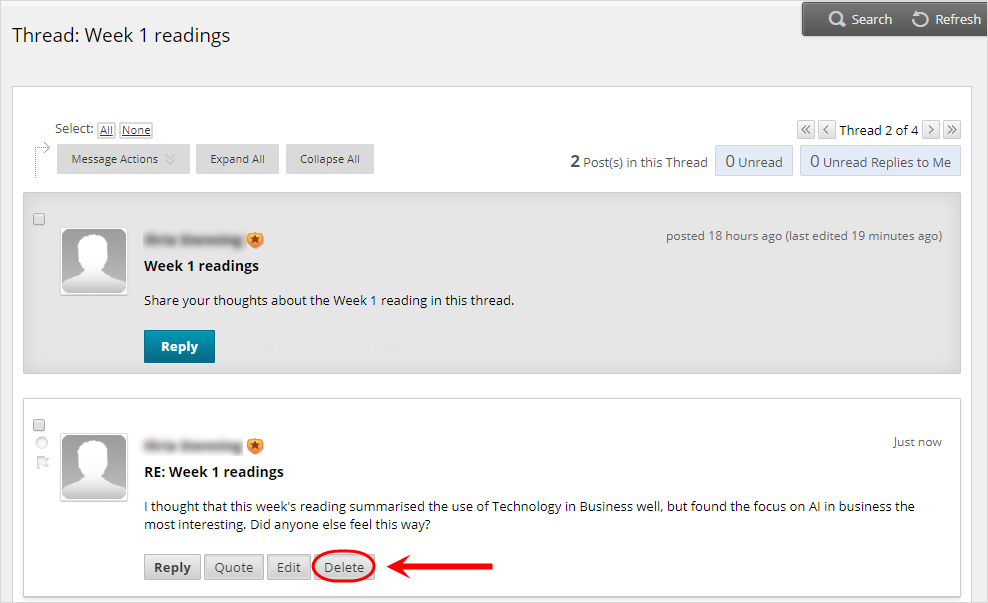
- Click on the OK button in the dialog box.
