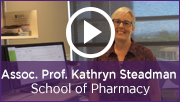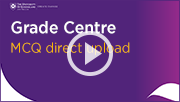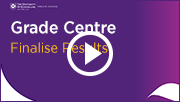Monday 18 November
Early Bird Workshops
The ITaLI eLearning team are offering a range of practical workshops on eLearning tools during November/ December to help staff prepare for Summer Semester, 2019 and Semester 1, 2020. For a description of each workshop, dates and to register, visit the Staff Development / Teaching and Learning Technologies website.
Order your Summer Semester & Semester 1 course sites now
You can request your Learn.UQ (Blackboard) course sites for Summer Semester, 2019 and Semester 1, 2020 now!
1. Use the online Site Request form located on the Staff tab in Learn.UQ. This form also allows you to request a copy of course content from a previous semester.
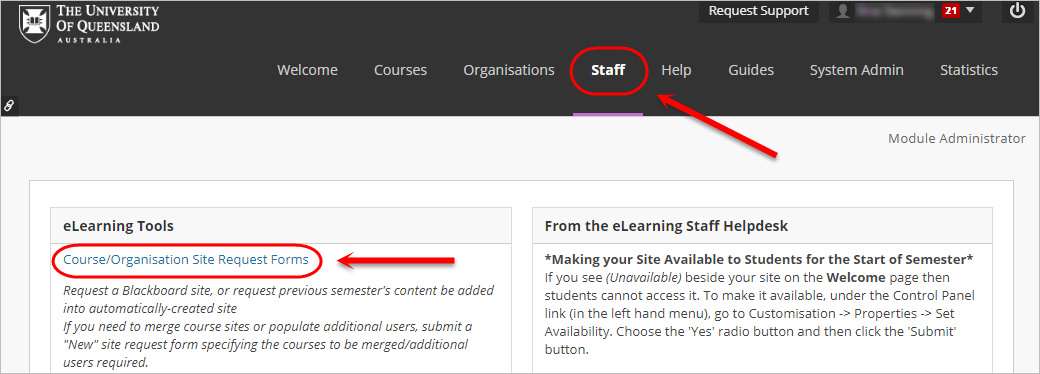
OR
2. Publish your Electronic Course Profile (ECP) for a blank course template to be created automatically within 48 hours. For content to be copied, request a 'copy' through the Staff tab mentioned in the previous step.
For step-by-step instructions, refer to the guide on Course Requests.
Personalised Exam Feedback
Watch the video case study to see how Associate Professor Kathryn Steadman uses Grade Centre for personalised student exam feedback (YouTube, 1m 58s).
Active Learning Tool Workshop
The Echo360 Active Learning Platform (ALP) workshop will introduce participants to the active learning tool built into UQ’s lecture recording system. The tool allows instructors to upload PowerPoints to the system and add interactive questions that students can respond to during lectures or seminars. To register for the upcoming Echo360 ALP workshops, visit the Staff Development website.
Echo360 Personal Capture Decommission
The desktop recording system, Echo360 Personal Capture, will be decommissioned by the vendor on 15 January 2020, however you will still be able to use the software until this date. We recommend Kaltura Capture as an alternative desktop recording option. For more information, refer to the Decommission of Echo360 Personal Capture project page.

Top 5 Finalising grades tips
Tip 1: Check column settings - Points possible
In Grade Centre, for each assessment column, check the Points Possible setting is set to the item total (i.e. not zero). For step-by-step instructions, refer to the Create Grade column guide.
Tip 2: Total and Weighted total columns
In Grade Centre, calculated columns can be used to calculate finalised results without the need of a spreadsheet. For the Calculate as Running Total setting, ensure you select No, so cells without marks (i.e. no submission) are included in the calculation with the value of zero. For step-by-step instructions, refer to the Total Column and Weighted Column guides.
Tip 3: Check the history of mark changes
Grade Centre logs a record of all changes made to marks during the semester. At the end of the semester, you can use the View Grades History tool to produce a report that shows all changes and comments, to confirm validity and check for errors. For step-by-step instructions, refer to the Grade History Report guide.
Tip 4: Grade Schema
In Grade Centre, a Grade Schema can be set up to automatically allocate 1-7 grades based on percentage boundaries. For step-by-step instructions, refer to the Create a Grade Schema (1-7 grades) guide (YouTube, 4m 4s).
Direct upload of MCQs
Do you have machine-marked MCQs in your final exam? If so, you can directly upload marked MCQ test results to Grade Centre. The video guides you through how to upload paper-based MCQ test results to Grade Centre using the provided results spreadsheet (YouTube, 8m 12s).
Finalise results
Watch the video below for a step-by-step walkthrough of how to finalise your results using the Grade Centre (YouTube, 8m 43s).
Employability - Digital Essentials Module
The Employability module introduces students to creating a professional online presence, ePortfolio and online networking. It is designed to be embedded into courses so students can find the information they need, when they need it. For more information, please refer to the Digital Essentials webpage.

Control the release of results
During marking or moderation, you may not be ready for students to see their results. To control the release of results from Turnitin, Blackboard Assignments and Tests you need to carefully set both the individual tool settings and the Grade Centre column settings (Hide from Students on/off). For step-by-step instructions refer to the guides on Turnitin, Blackboard assignments and Tests.

ITaLI eLearning Workshops
The ITaLI eLearning team are offering a range of professional development workshops to support staff in implementing Technology Enhanced Learning during 2019. For a description of each workshop, dates and to register, visit the Staff Development / Teaching and Learning Technologies site.
Online workshops include:
Upcoming face-to-face workshops include:
- Learn.UQ: Quizzes, Tests and Exams, 9:30am - 12:00pm, 19 November, St Lucia
- Echo360 Active Learning Platform, 10:00am - 12:00pm, 22 November, St Lucia
- Basic Video Production, 9:30am - 12:00pm, 26 November, St Lucia
- Virtual Classroom (Zoom), 10:00am - 12:00pm, 27 November, St Lucia
- UQ Active Learning Tools, 10:00am - 12:00pm, 29 November, St Lucia
- Learn.UQ Basics, 9:30am - 12:00pm, 2 December, St Lucia
- Turnitin, 10:00am - 12:00pm, 5 December, St Lucia
- Learn.UQ: Quizzes, Tests and Exams, 9:30am - 12:00pm, 11 December, St Lucia
- Echo360 Active Learning Platform, 10:00am - 12:00pm, 12 December, St Lucia
Custom eLearning Workshops
Custom workshops on centrally supported eLearning tools are available on request for faculties and schools. Email elearningadvisors@uq.edu.au with the subject line Custom Workshop to schedule one of our teaching and learning workshops at a convenient time.
ITaLI Teaching and Learning Workshops
- Setting Up for a Successful Semester, 9:30am - 11:30am, 29 November, St Lucia
eLearning Solutions Service
The eLearning Solutions Service offers one-on-one consultations to course teaching staff on the integration of eLearning tools into their courses. The service currently supports a range of eLearning tools, all of which can be found on the eLearning Solutions Service webpage. All eLearning Educational Advisors have either a BEd or GradDipEd. Staff can nominate for the eLearning Solutions Service by booking via the appointments webpage to organise an individual consultation at your office.
Request Support
To receive a quick response to your eLearning support request, log a job with eLearning Support using help@learn.uq.edu.au. Alternatively, you may use the Request Support button available inside Learn.UQ.
To enable a timely response please be sure to include as much information as possible with your request.