Create, edit and view journals (Ultra Student)
Journals are private spaces for communicating between you and your lecturer/tutor. You might be asked to post opinions and ideas, analyses or self-reflections on course-related materials. Your instructor may comment on your posts and ask you to continue the conversation by adding your own comments. Instructors may also grade your contributions.
This guide details the process of creating and editing a journal entry. It also describes how to add comments, view comments and delete comments on journal entries.
3. View, add, edit and delete comments
Click on the journal link in your Course Content or Assessments folder.
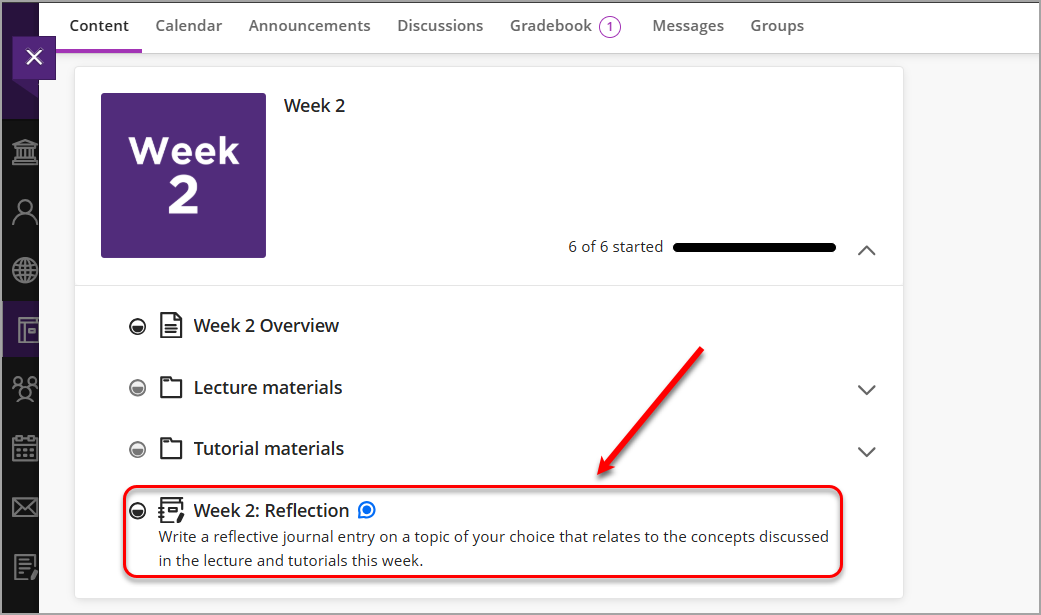
Click on the Show Comments link to read comments written by your instructor.

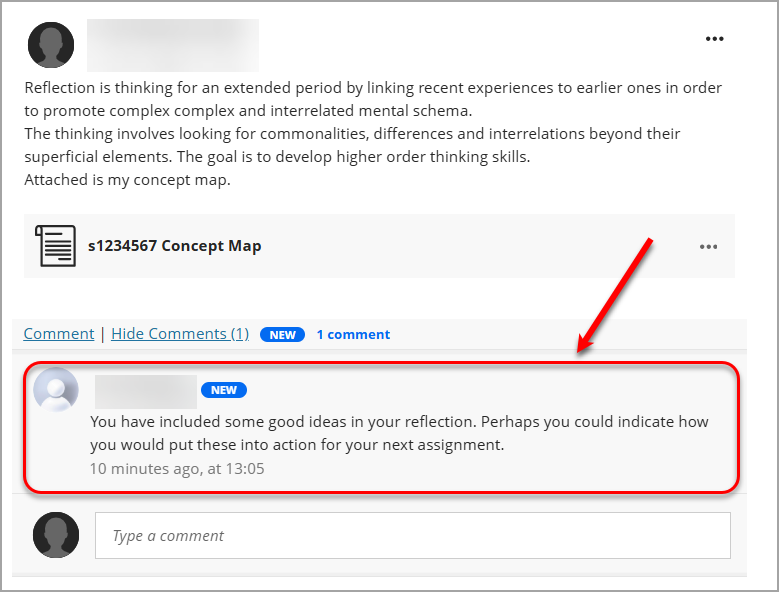
Add comments
- Click into the textbox to add a comment/reply to your instructor's comment.
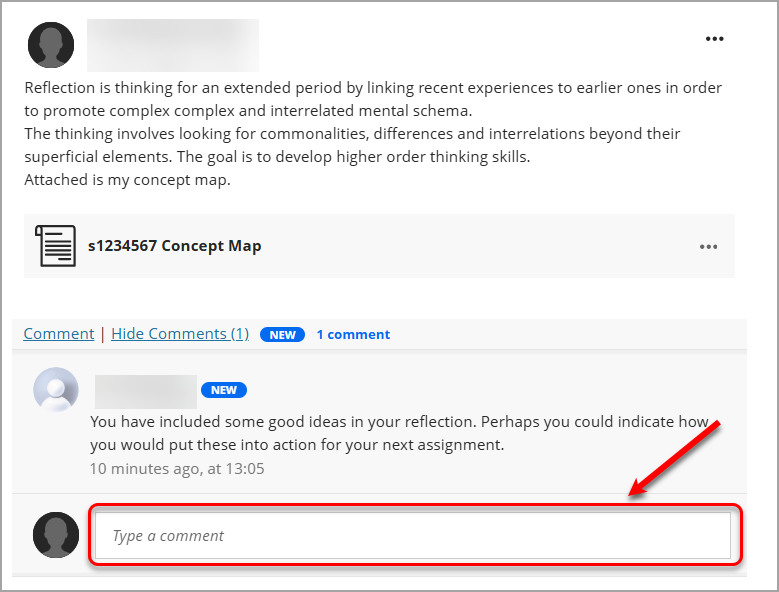
- Add your comment and click on the Comment button to post it.
Note: For more information on editing and formatting text, refer to the Learn.UQ text editor guide. For more information on inserting and embedding content such as hyperlinks, attachments, images and equations, refer to the Insert and embed content guide. For more information on inserting and embedding media such as EchoVideos and YouTube videos, refer to the Insert media guide.
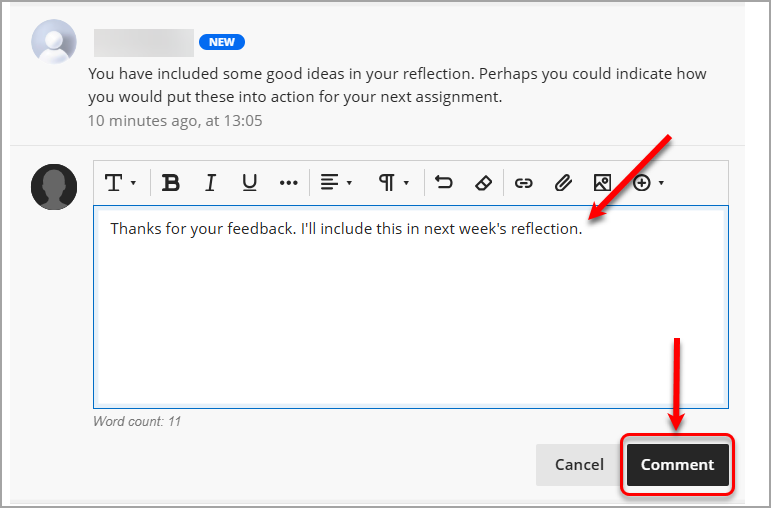
Edit an existing comment
- Click on the ellipsis (3 dots) button next to the post.
- Select Edit from the dropdown list.
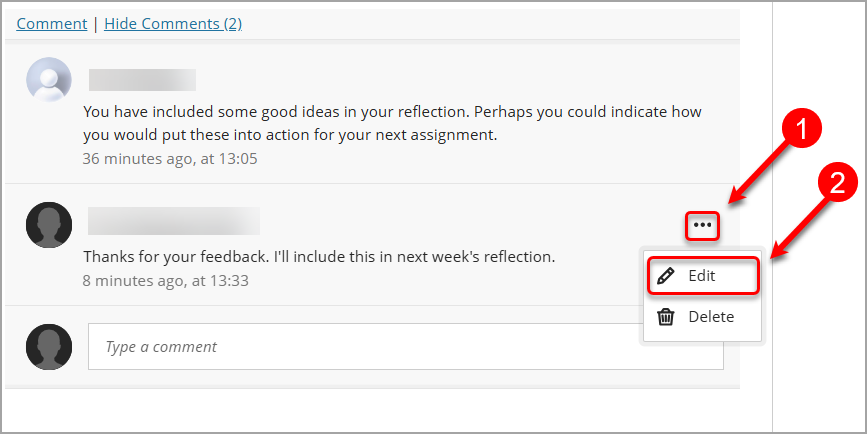
- Edit your text and content, then click on the Comment button to save your updates.
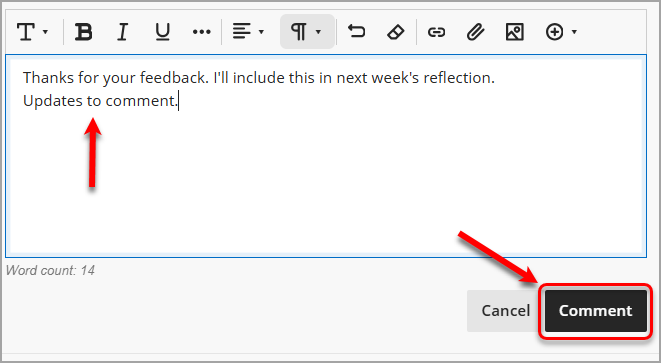
Note: You can only edit your own comments. You cannot edit comments from your instructor.
Delete an existing comment
- Click on the ellipsis (3 dots) button next to the post.
- Select Delete from the dropdown list.
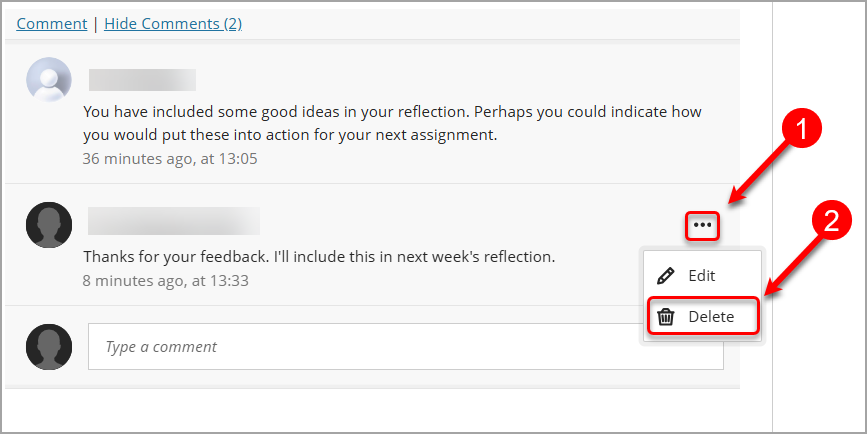
- Click on the Delete button to confirm you want to delete the journal entry.
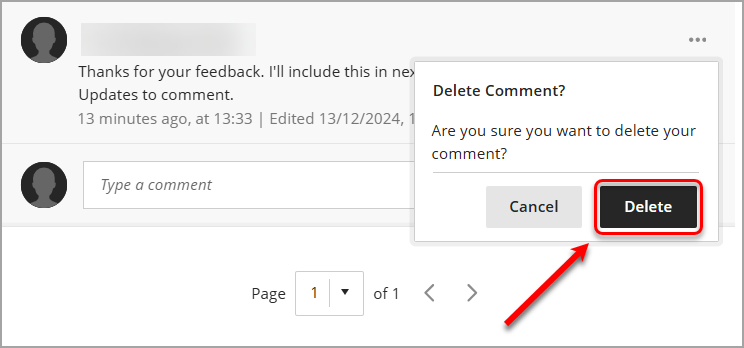
Note: You can only delete your own comments. You cannot delete comments from your instructor.
