The "Start test in Safe Exam Browser" button not working (Original)
Once you select an on-campus exam on your Inspera dashboard and click Click here to get ready you will see the screen below:

You will not be able to continue the exam using your normal web browser and must click the Start test in Safe Exam Browser to continue.
If this button is clicked and nothing happens, this is because you do not have Safe Exam Browser installed.
Download and install Safe Exam Browser
You will see a shortcut to download Safe Exam Browser from your Inspera test at the bottom of your web browser screen:
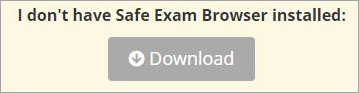
- Click on the Download button.
- Follow the remaining steps on the Safe Exam Browser for Inspera webpage to download and install Safe Exam Browser on your device.
