Install Safe Exam Browser on a Library laptop (Original)
If you have borrowed a laptop from the Library for your exam, you will need to install Safe Exam Browser using ZENworks.
If Safe Exam Browser has been installed on that Library laptop previously, it may need to be “repaired” if the version is out of date.
- Type "ZENworks" in the search bar to bring up the ZENworks Application.
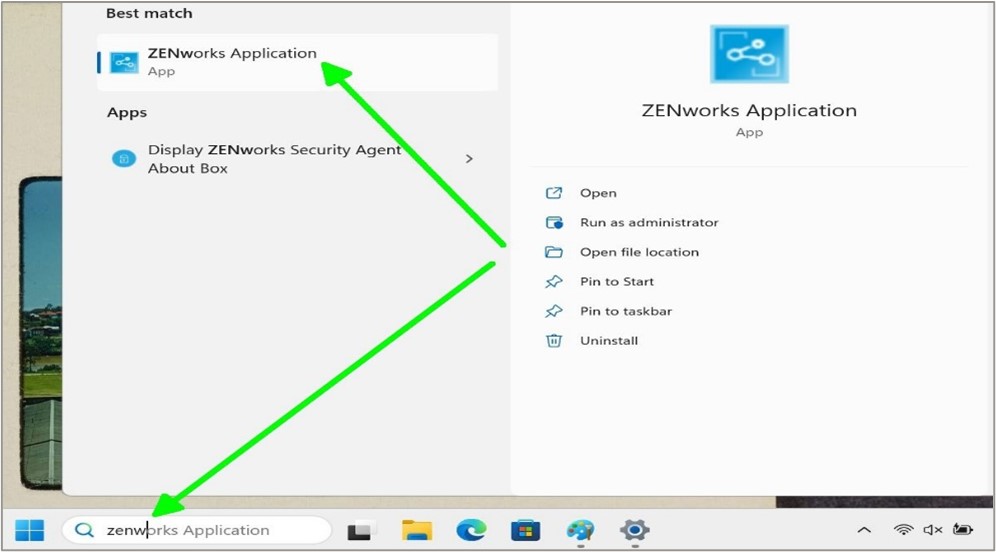
- Select Exam Applications from the sidebar menu.
- Click on the Menu button in the top left corner and choose Refresh from the pop-up menu to ensure you have the latest packages.
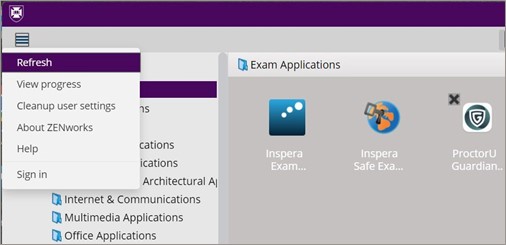
- Right-click on Inspera Safe Exam Browser to view the available options:
- Open: If the application has not been installed before, you will only have this option. Select Open to install the application.
- Repair: If the installed version of Safe Exam Browser is out of date, select this option to reinstall the latest version.
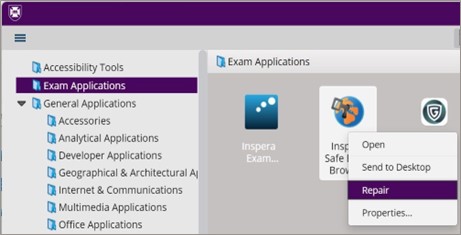
- Once you have installed Safe Exam Browser on your Library loan laptop, it is recommended that you complete a practice test prior to your exam to ensure everything is working well.
If you experience any difficulties installing or repairing Safe Exam Browser on your Library laptop, or you cannot complete the practice test, contact AskUs for support
