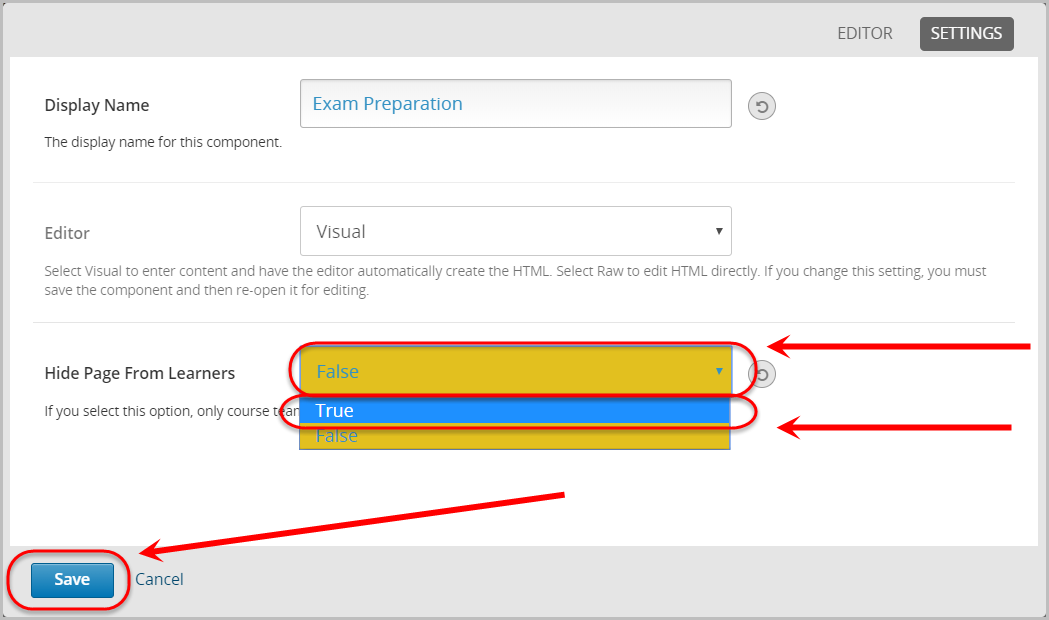Edit Pages (Original)
Overview
Warning: Prior to adding or editing content in your course, you will need to access Studio view. Refer to the Change from Student View to Staff Editing (Studio) View guide for further instructions.
Pages act as tabs to provide students access to additional course content. It is not compulsory to add them to your UQ Extend course site.
Note: You can only move and hide the pre-set Pages (except for Discussion and Notes) but you cannot delete or change the name of it.
3. Hide and Unhide a Page
Pre-set Pages
Note: You can only hide/unhide the pre-set Pages (except for Discussion and Notes).
- Select Pages from the Content drop-down menu.

- Hover over the show/hide icon and click on it.
Note: After clicking, if the show/hide icon is with the white background, it indicates the Page is visible; if the show/hide icon is with the grey background, it indicates the Page is not visible.
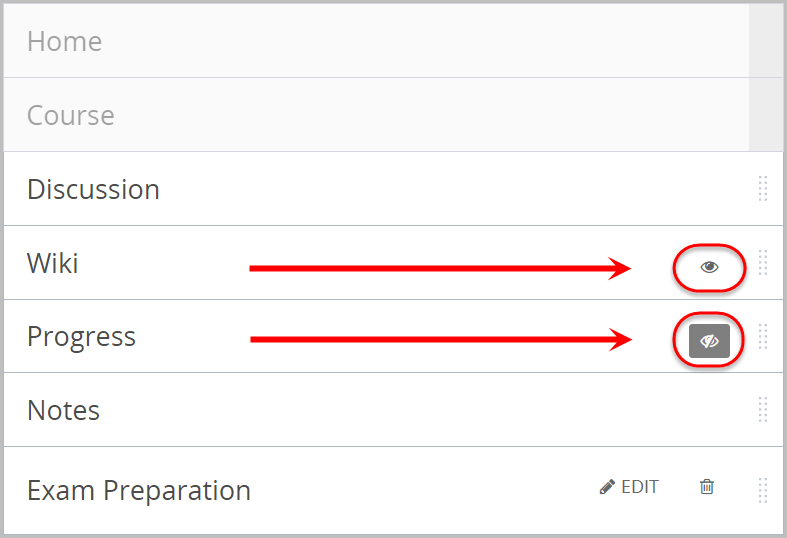
Created Pages
Select Pages from the Content drop-down menu.

- In the existing Page you created, click on Edit.
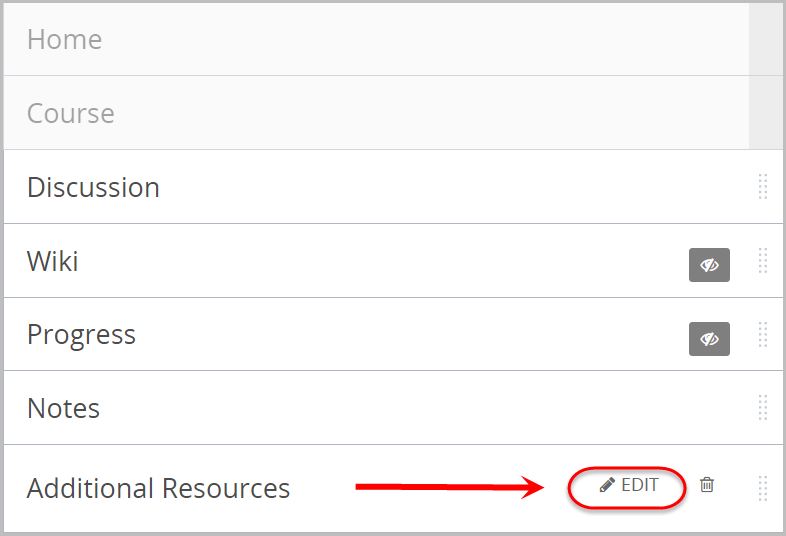
- Click on Settings.
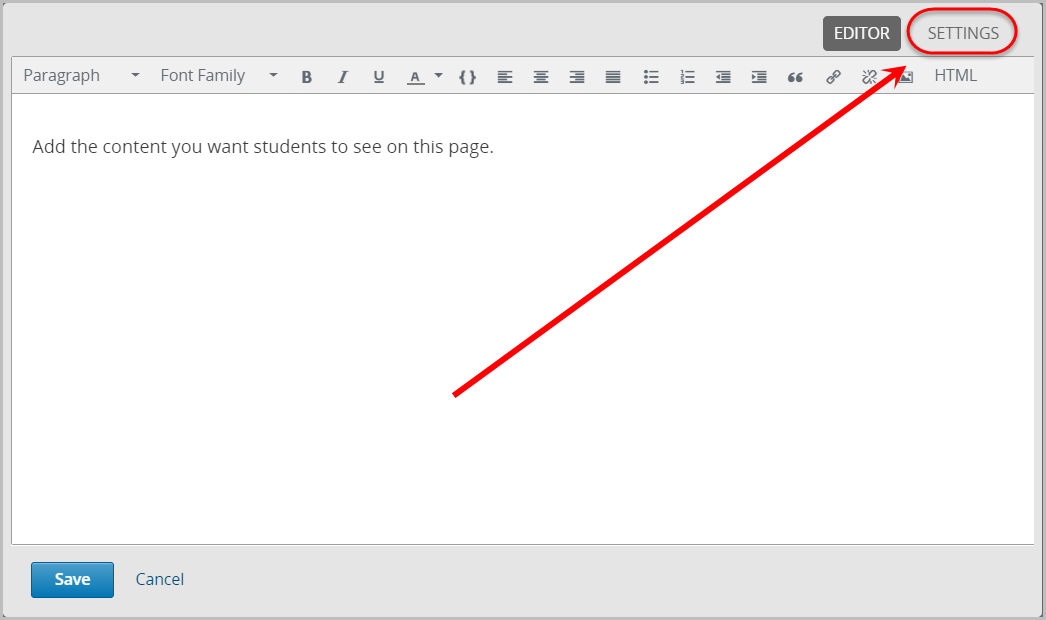
- Select True from the Hide Pages From Learners drop-down menu.
- Click on the Save button.