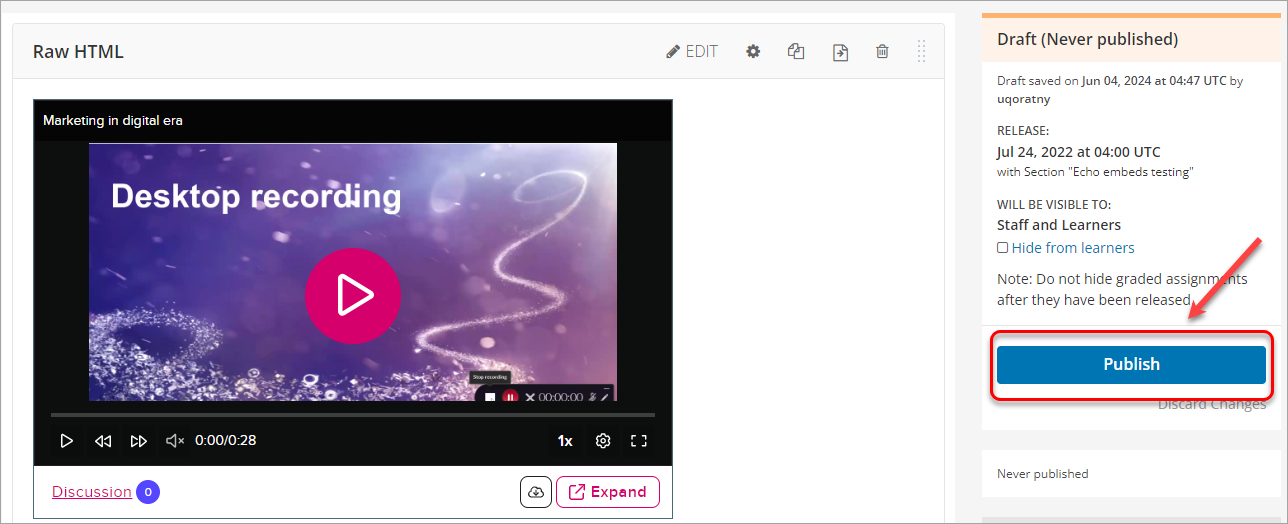Add a Zoom recording to UQ Extend (Original)
2. Adding a Zoom Recording in UQ Extend
Warning: Prior to adding or editing content in your course you will need to access Studio view. Refer to the Change from Student View to Staff Editing (Studio) View guide for further instructions.
This section assumes you have previously created a Subsection for including the Zoom meeting link. For further information, refer to the Add a Zoom meeting link in UQ Extend guide.
- Click on the week or module to locate your Zoom Virtual Classroom subsection.
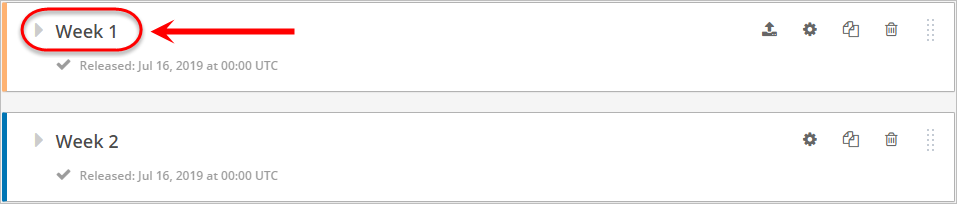
- Within your Subsection, click on the + New Unit button.
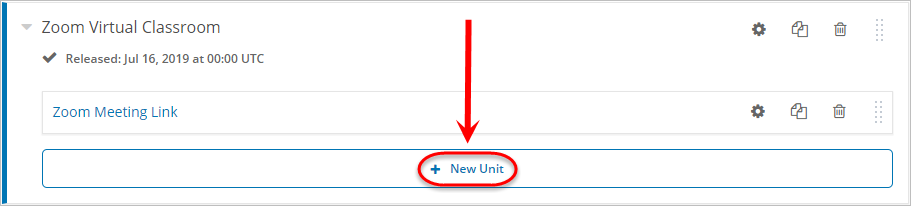
- Enter a title in the Unit textbox.
- Click on the HTML button.
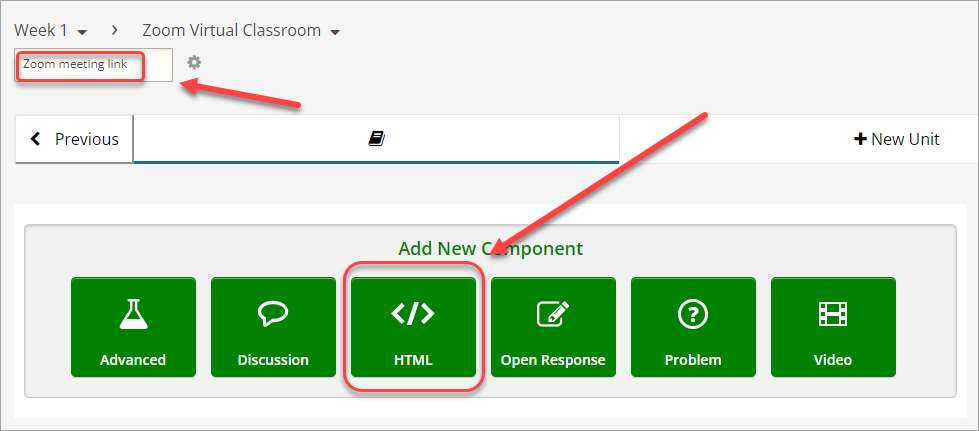
- Click on Raw HTML.
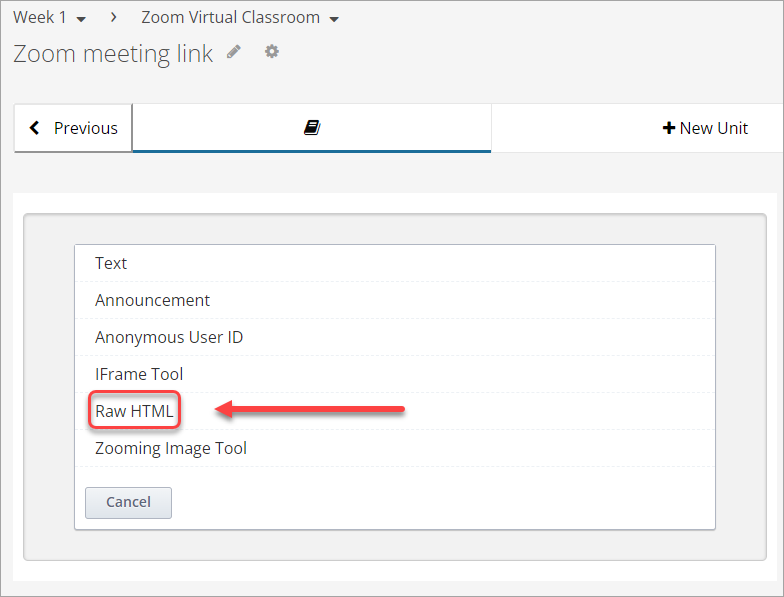
- Click on Edit .
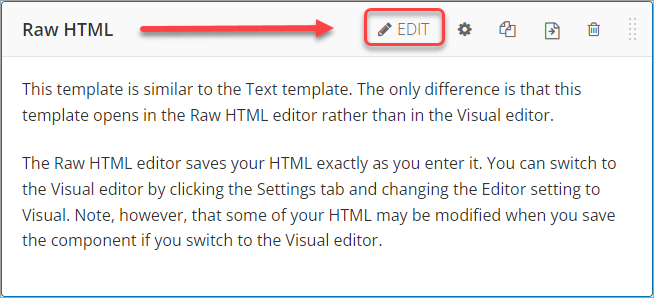
- Delete the template text.
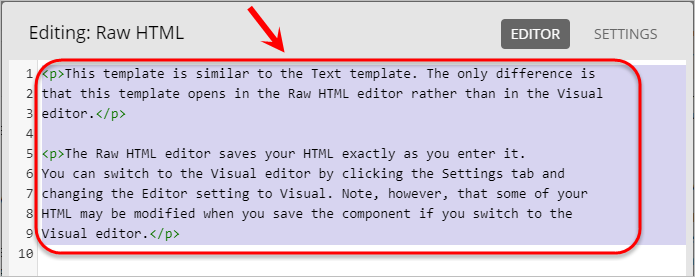
- Paste in the Embed code from Echo360.
- Click on the Save button.
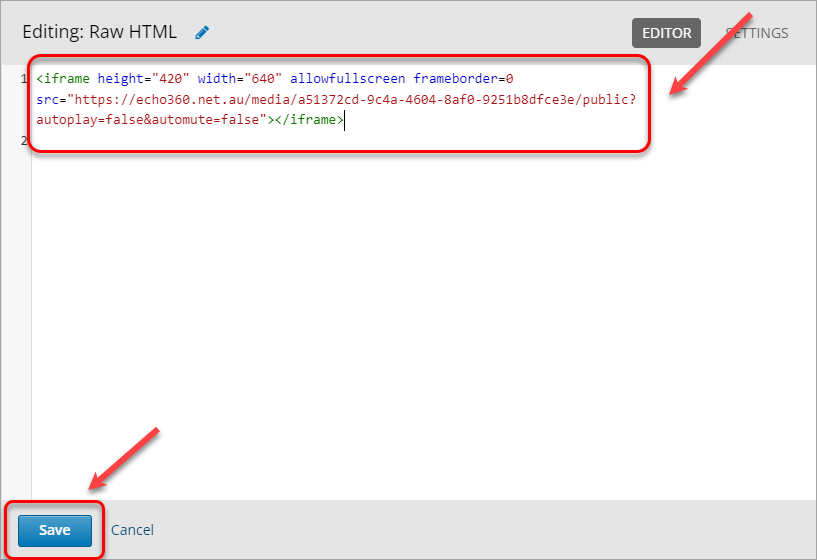
- Click on the Publish button.