Create a Gradescope Bubble Sheet Assignment (Original)
This guide provides instructions on how to scan and mark paper bubble sheets using Gradescope.
Note: Use of Gradescope bubble sheets is a UQ centrally supported exam option.
Note: Gradescope will only work with papers using the Gradescope Bubble Sheet template.
3. Create a Bubble Sheet Assignment link
- From the Course Menu, select Assessment.
- Create a new content folder with the same title as the Assessment task. Refer to the Create a Folder guide.
- Make this folder unavailable to students. Refer to the Make a resource unavailable guide.
- Click on the Build Content button.
- Select Gradescope Assignment from the drop-down list.
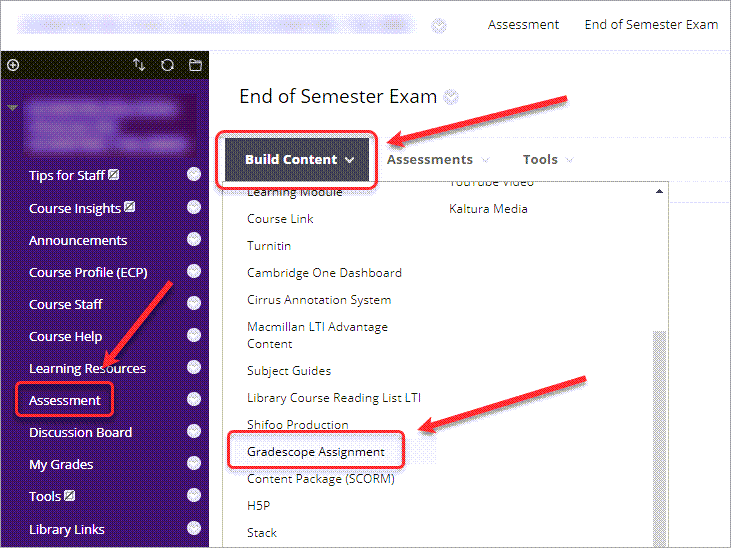
- Select the A new Gradescope Course radio button.
- Click on the Link Course button.
Note: This step is only required the first time you use Gradescope in a course.
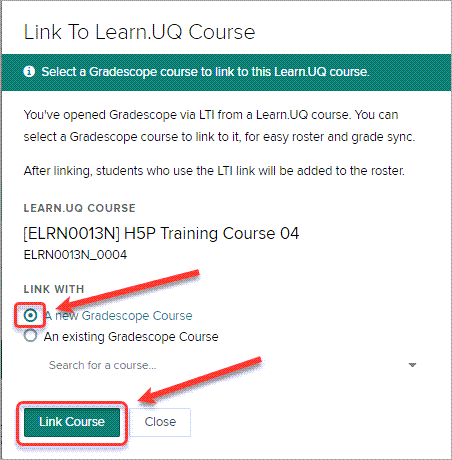
- Select the A new Gradescope Assignment radio button.
- Click on the Link Assignment button.
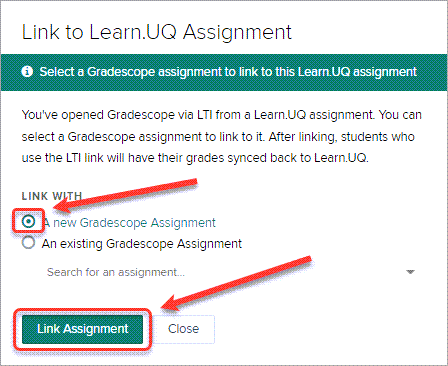
- Click on Bubble Sheet option.
- Click on the Next button.
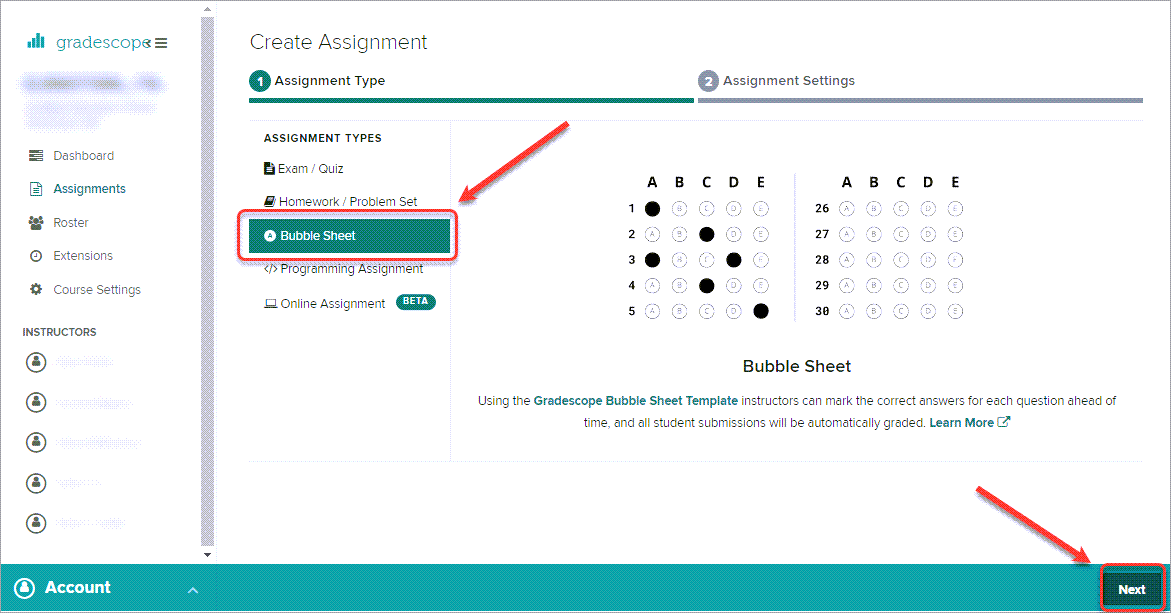
- Enter the title of the assignment/exam in the Assignment Name text box.
- Click on the Create Assignment button.
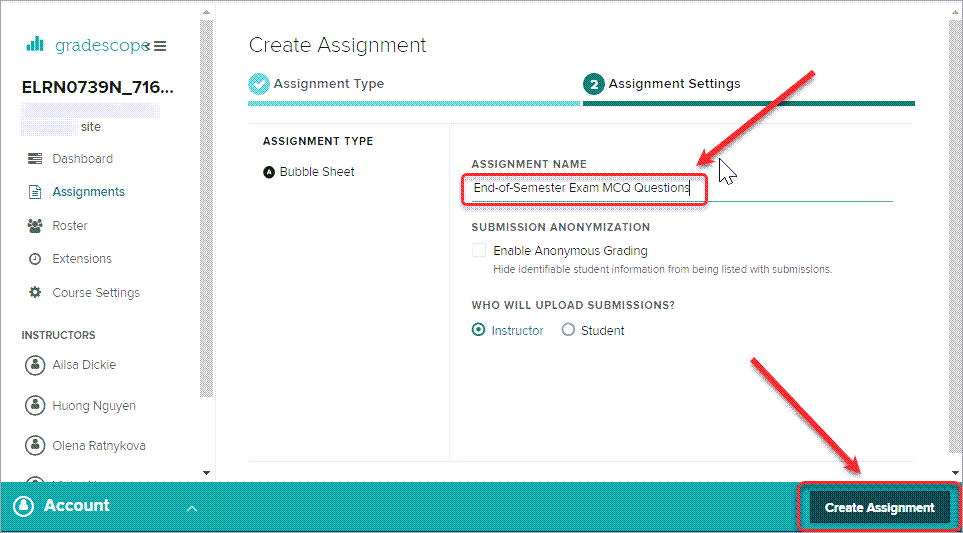
- A Success! message will be displayed.
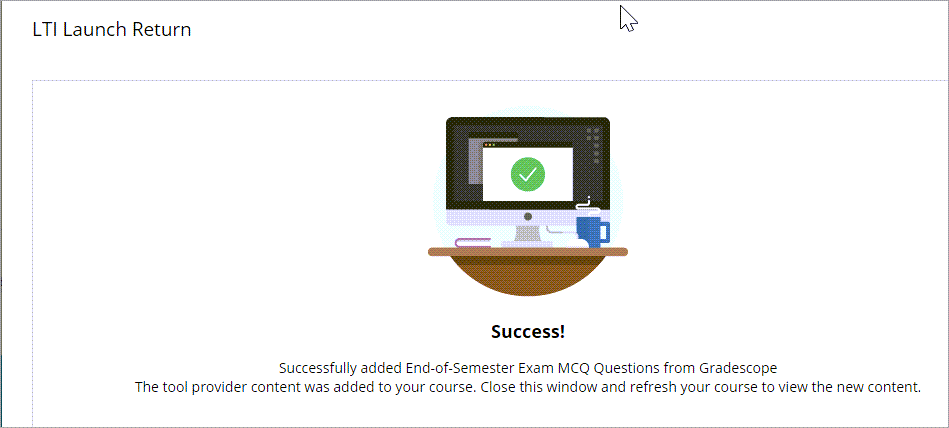
14. Navigate back to your Learn.UQ (Blackboard) course and refresh the browser to view the link.
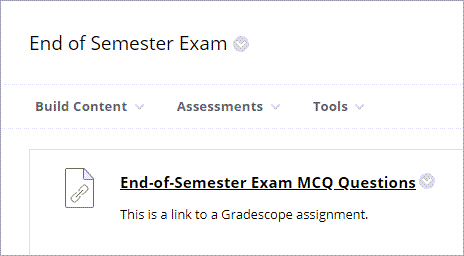
Tip: Edit the link and set the web link to Open in New Window for ease of use.
