Mark Group Assignments (Original)
Group assignments:
- One student submits the assignment for all the students in the group.
- When the assignment is submitted an explanation mark icon is displayed in the Grade Centre column for all students in that group.
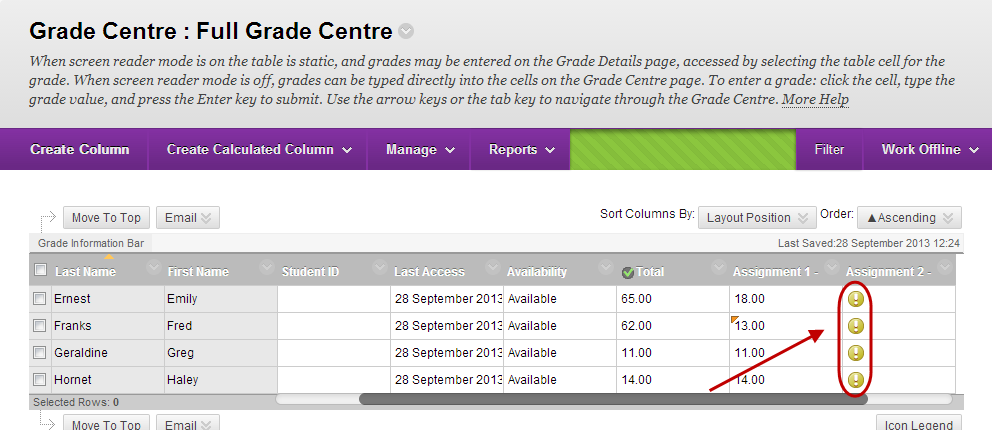
- You only have to mark one copy of each group assignment – all students in that group will receive the same feedback and marks. Refer to:
- It is possible to override the marks (but not the feedback) to give different marks to different students in the group.
Override group marks
- You must enter an overall group mark, even if you are giving each student separate marks (it will not submit otherwise).
- Click on the pencil icon of the student you need to award a different mark to.
- Enter the mark and click on the tick button.
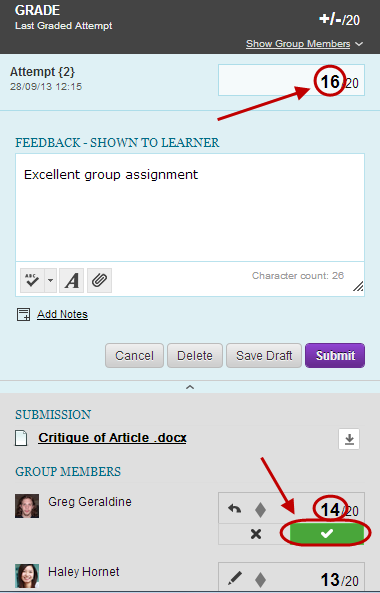
- When all the marks have been entered, click on the Submit button.
Note: The marks are automatically saved in the Grade Centre column and the next group’s assignment will be opened.
