Hide Marks while Marking is in Progress (Original)
Students can view marks in two places:
- My Grades
- The assignment submission link.
To ensure students cannot view marks while marking is in progress:
- Hide the assignment column in Grade Centre.
- Make the assignment submission link unavailable.
Note: If you still have students who need to submit when you start marking. Leave the assignment available and used Adaptive release to ensure only those students can access the assignment link. (Refer Adaptive Release tool page)
Hiding the Grade Centre column
- From the Control Panel select Grade Centre > Full Grade Centre.
- Click on the down arrow button next to the assignment column heading.
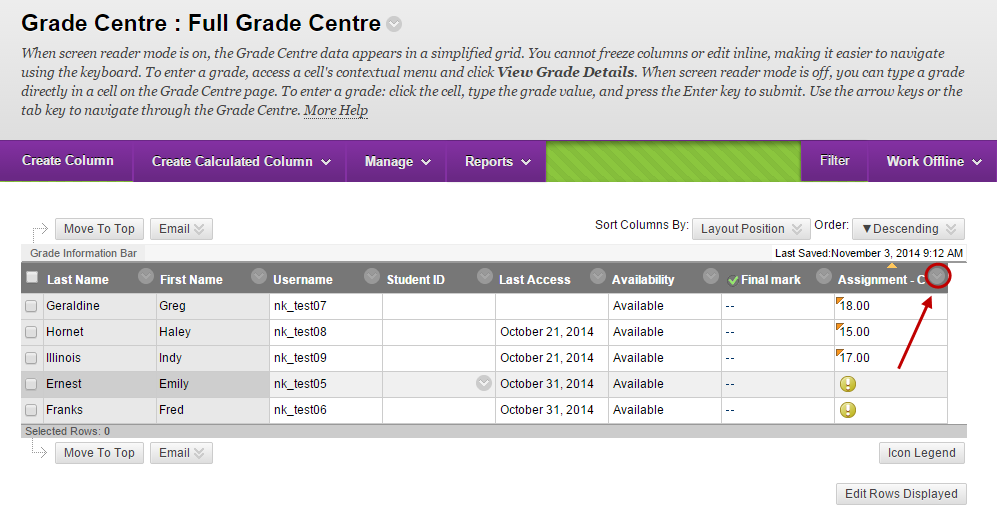
- Select Hide from Students (on/off) from the drop down list.
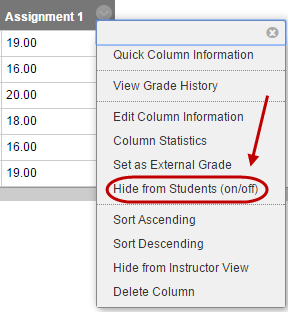
- The column will display a circle with red line icon when it is hidden.
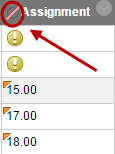
- Repeat the above step to unhide the column so students can view their marks through My Grades when the marking is complete.
Make the assignment submission link unavailable
- Hover over the assignment title.
- Click on the down arrow button.
- Select Edit from the drop down list.
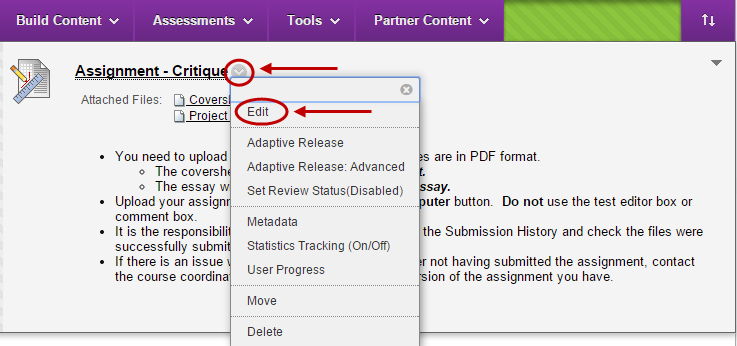
- Uncheck the Make the Assignment Available checkbox.
- Click on the Submit button.
