Download Submitted Assignments (Original)
When an assignment is created using the Assignment tool, a column is automatically added to the Grade Centre. Assignments submitted by students can all be downloaded to a zip file.
Grade Centre
- From the Control Panel select Grade Centre > Full Grade Centre.
- Submitted assignments will be displayed with a explanation mark icon.
- Click on the down arrow button next to the assignment column heading.
- Select Assignment File Download from the drop down list.
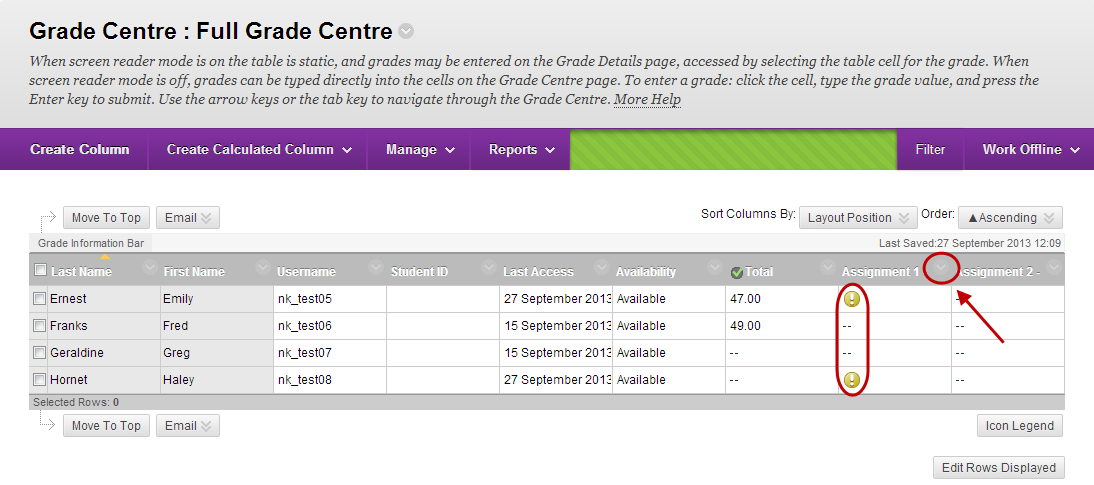
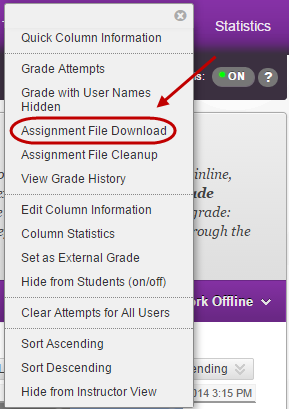
Select Users
- Check the checkboxes of the required students OR
- Check the checkbox next to Name.
- Click on the Submit button.
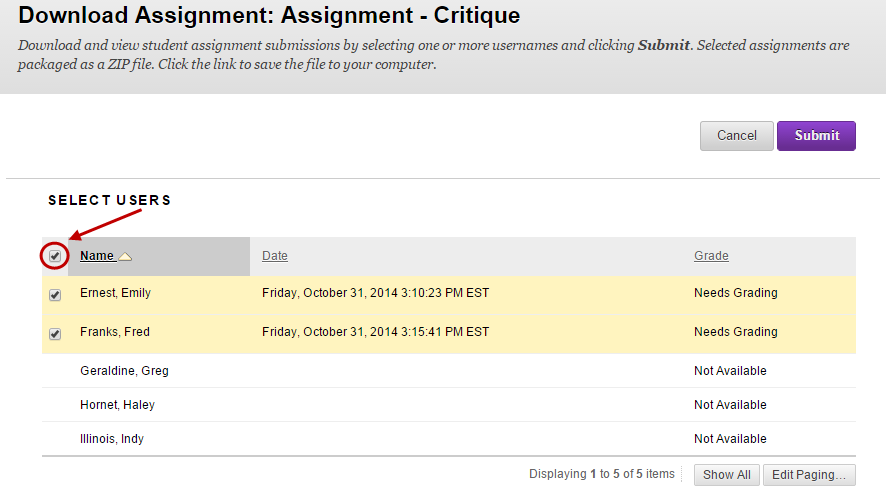
Download file
- Click on the Download assignments now link.
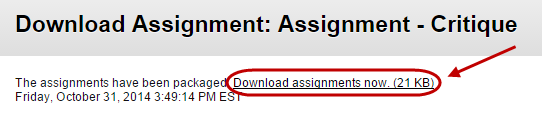
- Select the Save File radio button.
- Click on the OK button.
- A zip file of all the submitted files will be downloaded to your Downloads file.
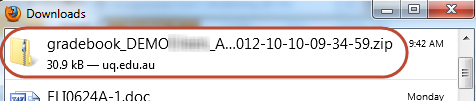
- Unzip the files and save to the required folder.
Note: If the student/group has made more than one submission attempt, files from all attempts are downloaded.
Tip: If you are marking the assignments online keep a backup of the original files.
File names
When you download the submitted assignments the following information will automatically be included in the file names:
- The assignment title (as entered in the Name textbox when you created the assignment).
- The student’s username OR the group name.
- The date and time the file was submitted.
- The original file name.
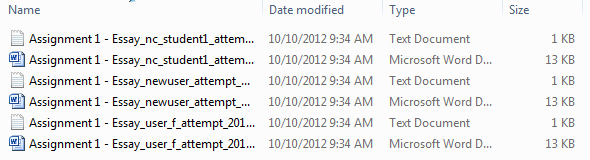
Text file
The text document for each assignment submission contains the following information:
- Student’s name OR the group name
- The student’s username.
- The assignment title.
- The date and time the file was submitted.
- Any text entered in the textbox editor.
- Any text entered in the comments textbox.
- The names of the files submitted.
