Multiple Choice (Original)
Overview
Questions can be added directly to a new survey (refer Create a Survey guide), an existing survey (refer Edit a Survey guide), a new pool (refer Create a Pool guide) or an existing pool (refer Edit a Pool guide).
Example question
How often do you attend lectures
|
Select question type
- Click on the Create Question button.
- Select Multiple Choice from the drop down menu.
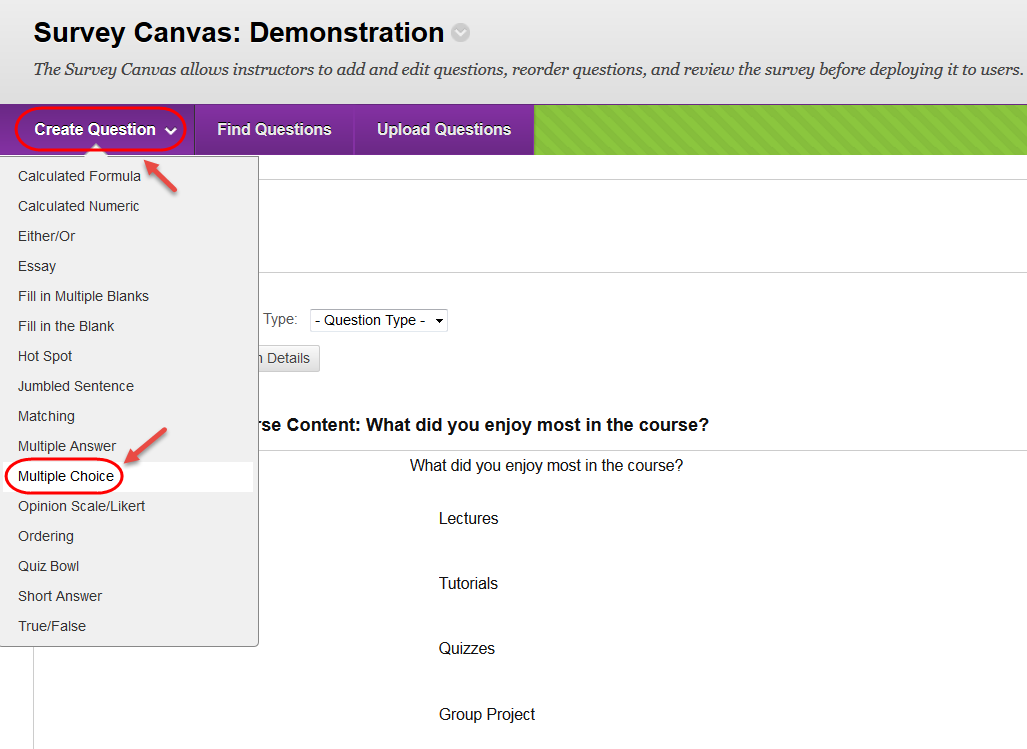
Question
- Enter a descriptive name for the question in the Question Title textbox.
- Enter the question into the Question Text textbox
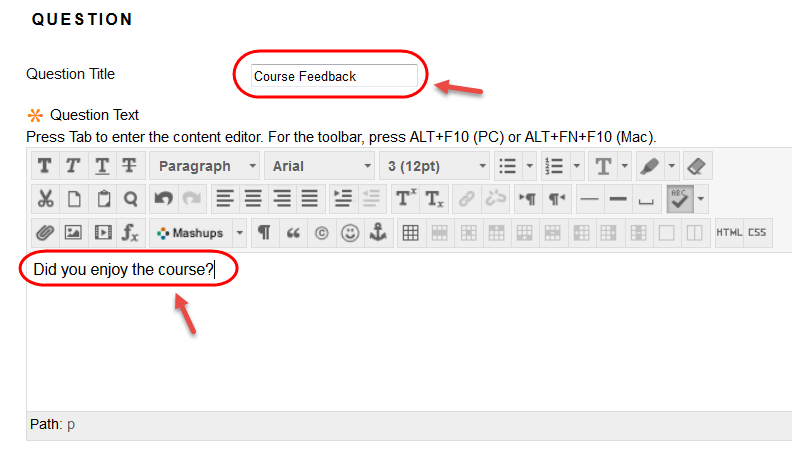
Options
- Enter the required Options.
- Answer Numbering: Choose the same option always.
- Answer Orientation: Vertical may be more suitable in a survey.
- Show answers in random order: optional – may be useful to help gauge a more accurate response
Answers
- Select the required from the Number of Answers drop down list. OR
- Click on the Remove button to delete a question.
- Enter each answer in a separate Answer textbox.
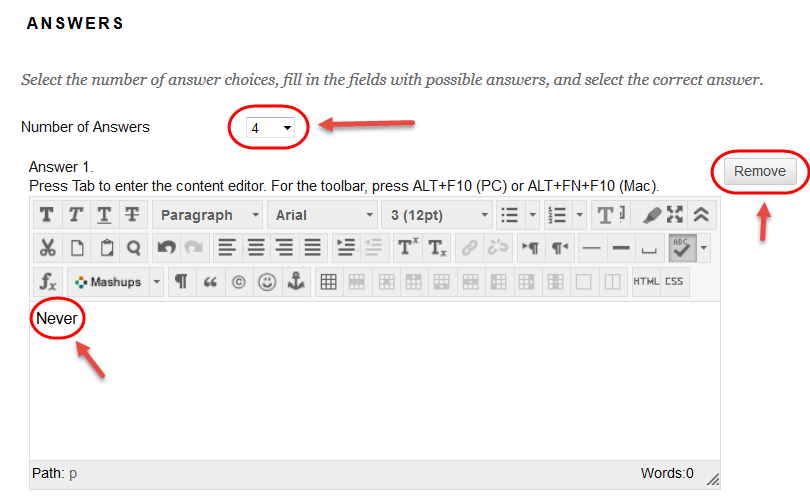
Categories and Keywords
Adding categories and keywords to questions, allows you to search your existing surveys for questions by topic etc.
To add a new Category / Topic / Level of Difficulty / Keyword:
- Click on the Add button.
- Click on the OK button.
To delete a Category / Topic / Level of Difficulty / Keyword:
- Click on the Delete button.
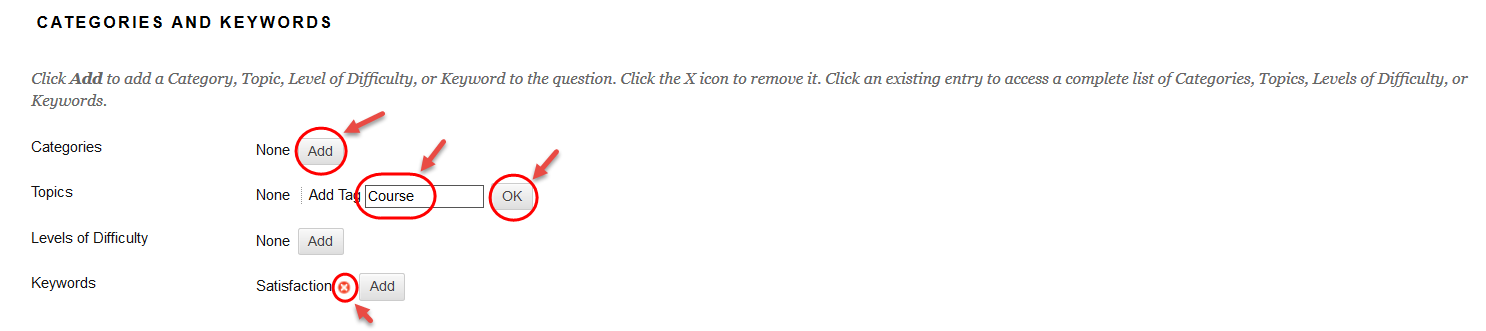
To add an existing Category / Topic / Level of Difficulty / Keyword:
- Click on the Choose from Existing button.
- Select a word from the drop down list.
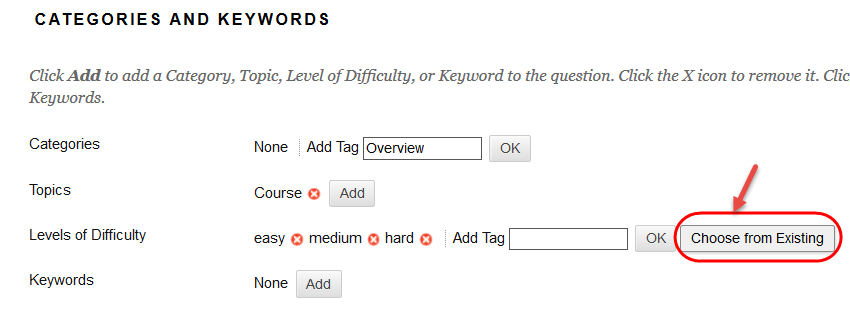
Instructor Notes
- Notes added in the Instructor Notes text box cannot be viewed by students.
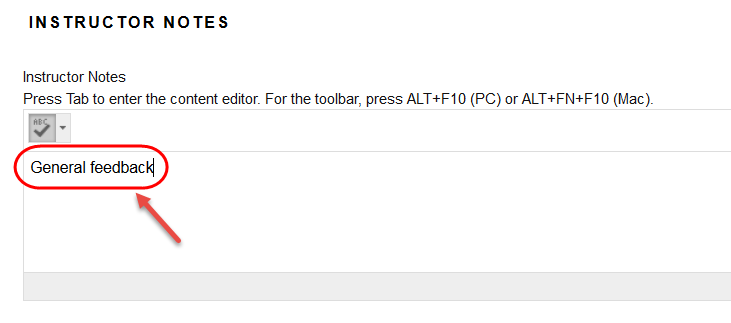
- Click on the Submit button.

