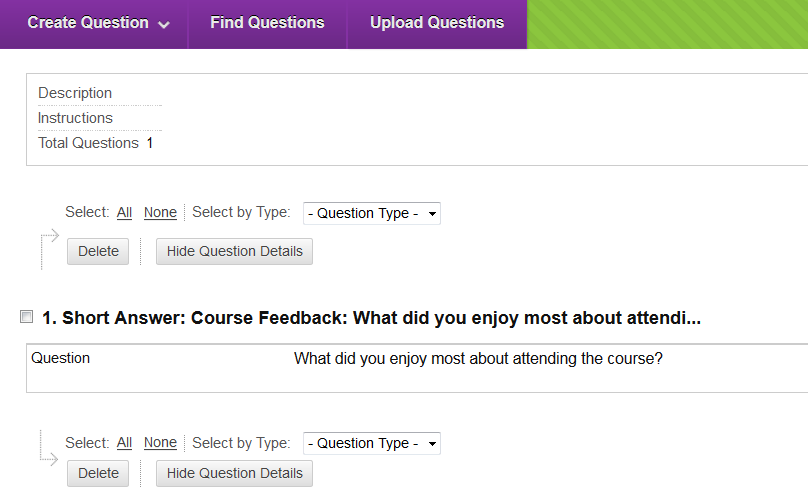Short Answer
Overview
Questions can be added to a new survey (refer Create a Survey guide), an existing survey (refer Edit a Survey guide), a new pool (refer Create a Pool guide) or an existing pool (refer Edit a Pool guide).
Example question
|
What did you enjoy most about attending the course? |
Select question type
- Click on the Create Question button.
- Select Short Answer from the drop down menu.
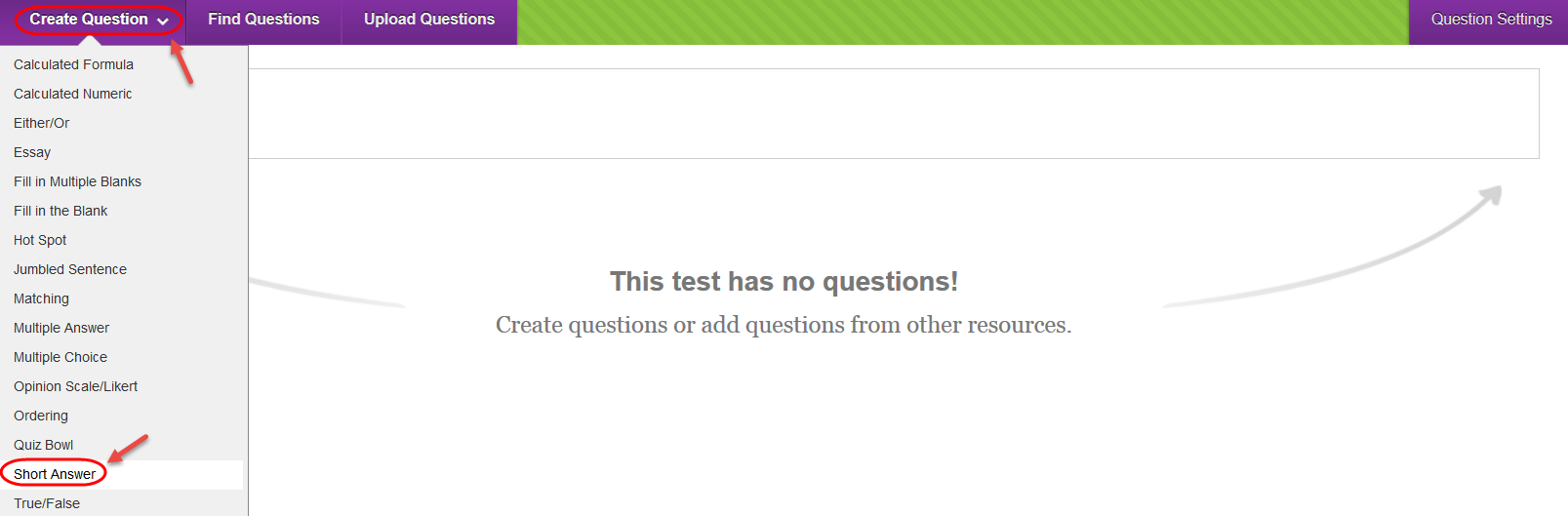
Question
- Enter a descriptive name for the question in the Question Title textbox.
- Enter the question into the Question Text textbox.
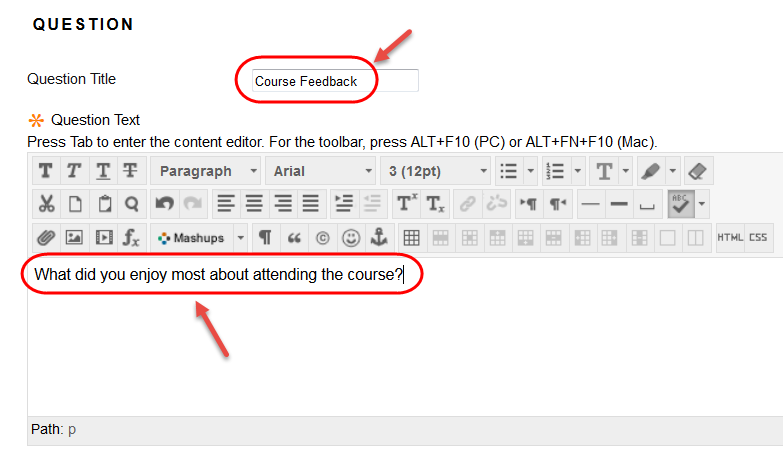
Answer
- Select the number of lines of text that will be displayed to students from the drop down list.
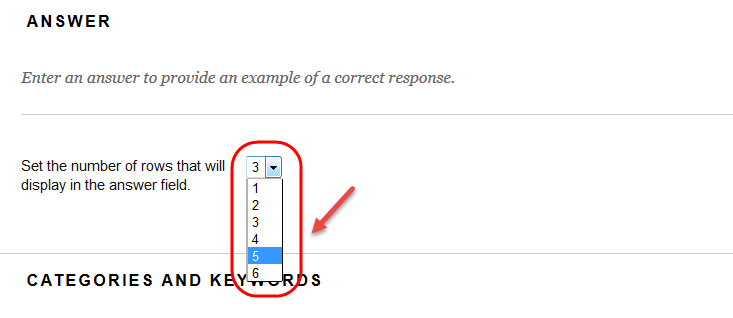
Categories and Keywords
Adding categories and keywords to questions, allows you to search your surveys and pools for questions by topic etc.
To add a new Category / Topic / Level of Difficulty / Keyword:
- Click on the Add button.
- Click on the OK button.
To delete a Category / Topic / Level of Difficulty / Keyword:
- Click on the Delete button.
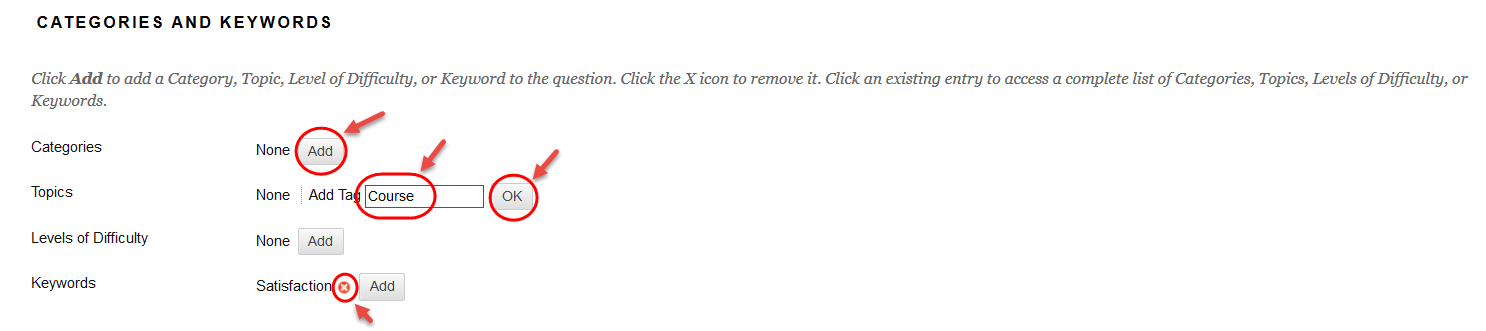
To add an existing Category / Topic / Level of Difficulty / Keyword:
- Click on the Choose from Existing button.
- Select a word from the drop down list.
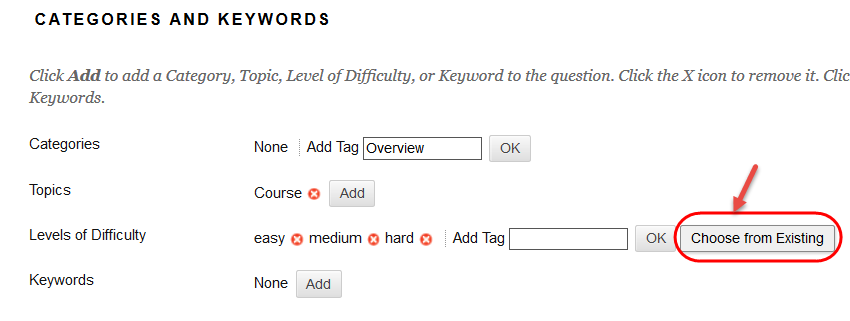
Instructor Notes
- Notes added in the Instructor Notes text box cannot be viewed by students.
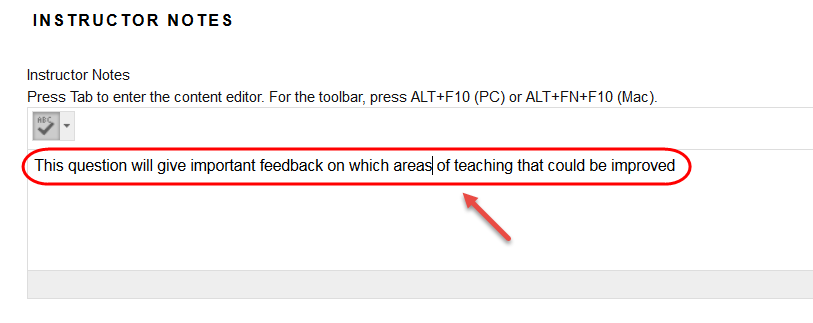
Submit
- Click on the Submit button.