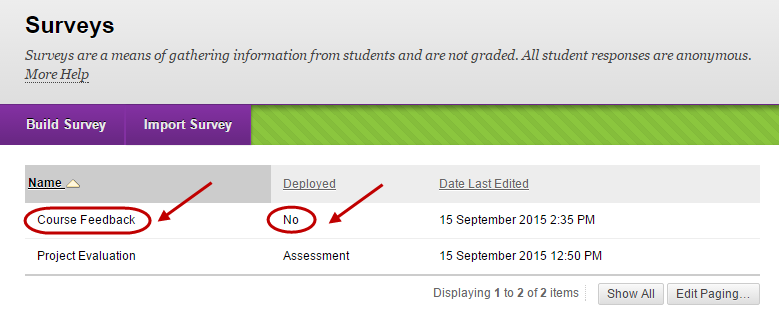Import a Survey (Original)
Access the survey
- From the Control Panel, select Course Tools.
- Click on the Test, Surveys and Pools link.
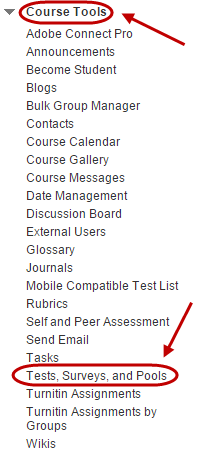
- Click on the Surveys link.
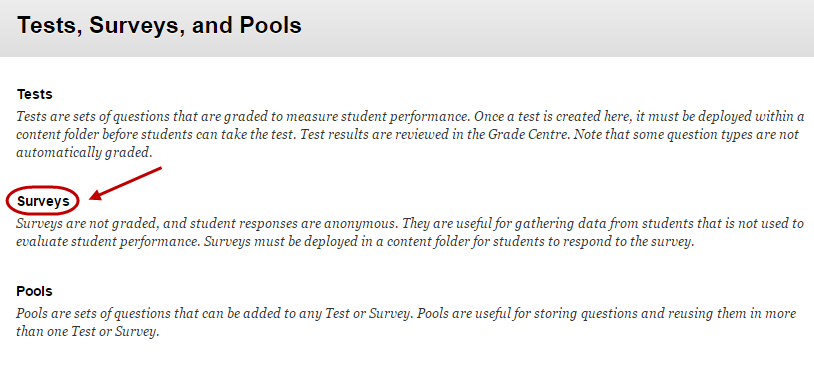
Import the survey
- Click on the Import Survey button.
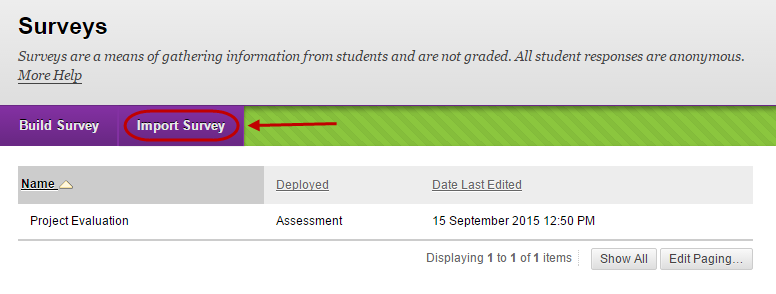
Note: Make sure you have an exported file saved. Refer to the Export a survey guide.
- Click on the Browse My Computer button.
- Select the saved zip file.
- Click the Submit button.
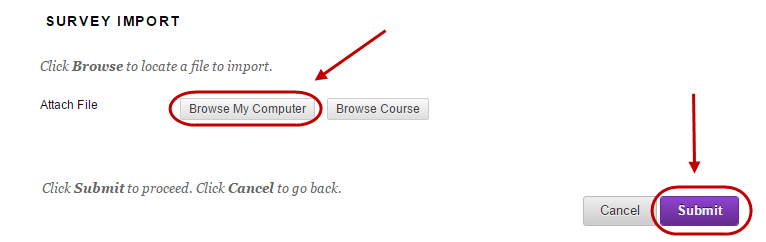
- You will get a notification that the import process is complete.
- Click on the OK button.
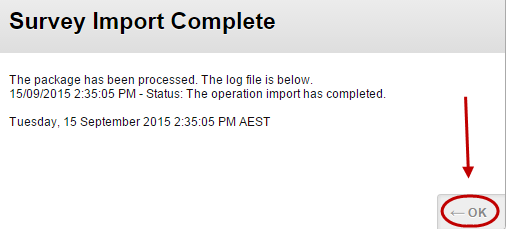
- This will take you back to the Surveys page. The survey will then need to be deployed refer to the Deploy a survey guide.