Export a Survey (Original)
Access the survey
- From the Control Panel, select Course Tools
- Click on the Test, Surveys and Pools link.
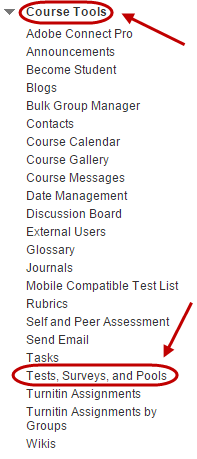
- Click on the Surveys link.
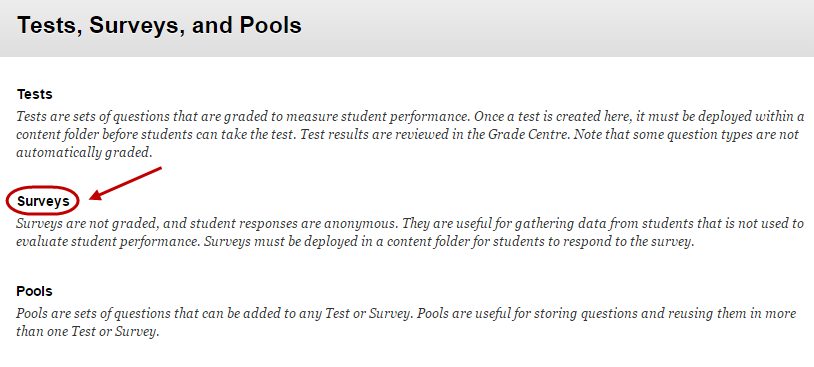
Export the survey
- Hover over the title of the required survey.
- Click on the Arrow button.
- Select Export from the drop down list.
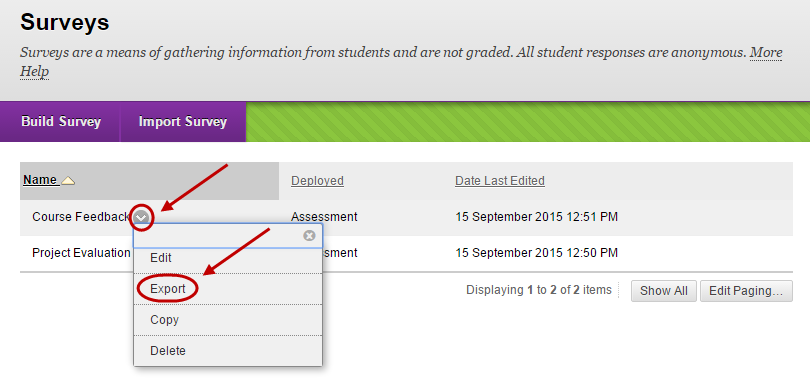
- This will download a zip file, click the Show all downloads button or the folder.
Note: Please do not modify the file, it is intended for importing back into Learn.UQ.
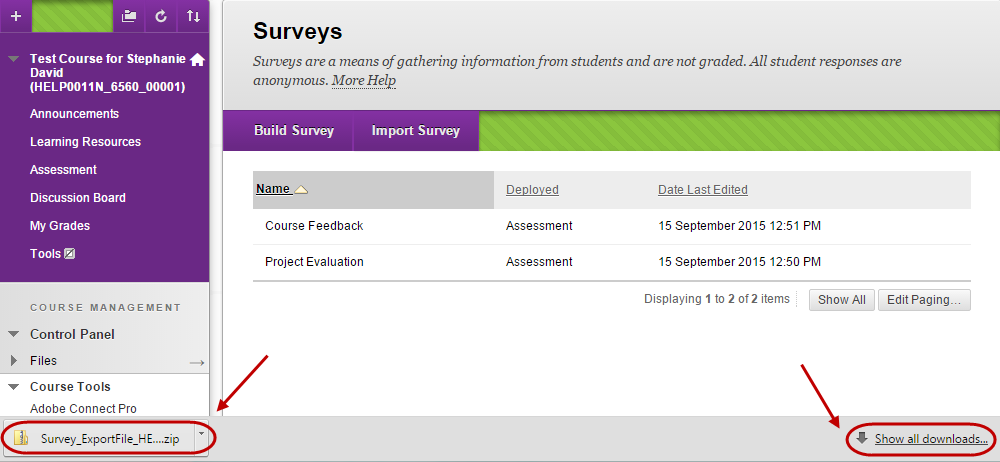
- Save the file to your computer. Refer to the Import a survey guide to import the survey to your Learn.UQ site.
