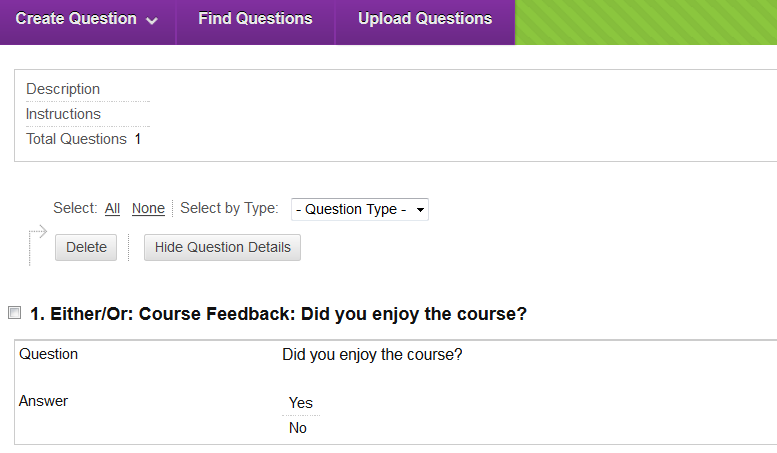Either/Or (Original)
Overview
- Questions can be added to a new survey (refer Create a Survey guide) or an existing survey (refer Edit a Survey guide).
Example question
Did you enjoy the course?
|
Select question type
- Click on the Create Question button.
- Select Either/Or from the drop down menu.
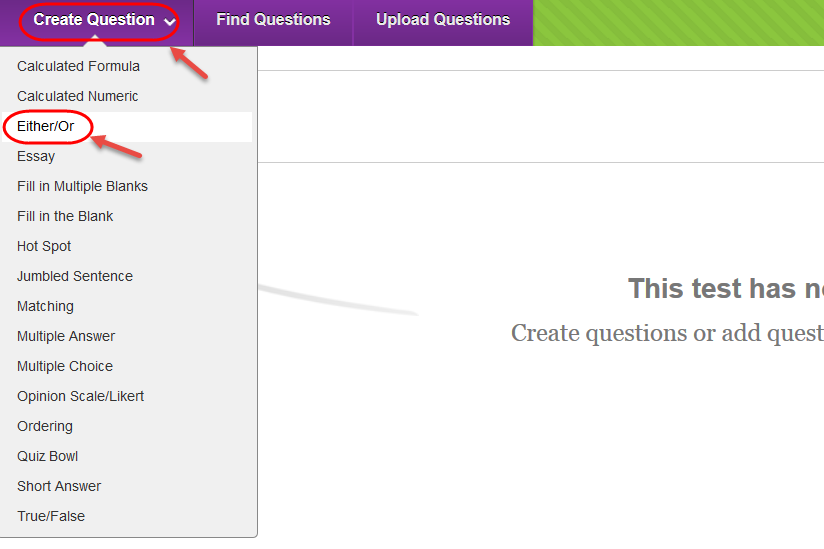
Question
- Enter a descriptive name for the question in the Question Title textbox.
- Enter the question into the Question Text textbox.
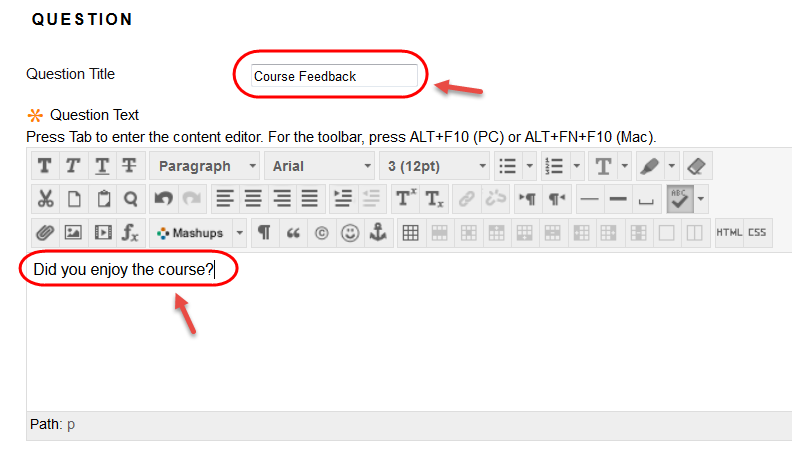
Options
- Select the Vertical or Horizontal from the Answer Orientation drop down list.
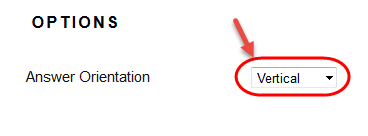
Answers
- Select the required option from the Answer Choices drop down list.
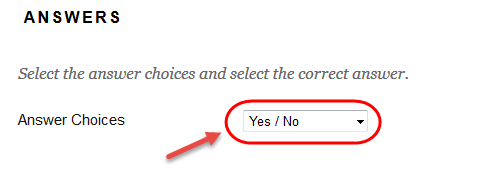
Categories and Keywords
Adding categories and keywords to questions, allows you to search existing surveys for questions by topic etc.
To add a new Category / Topic / Level of Difficulty / Keyword:
- Click on the Add button.
- Click on the OK button.
To delete a Category / Topic / Level of Difficulty / Keyword:
- Click on the Delete button.
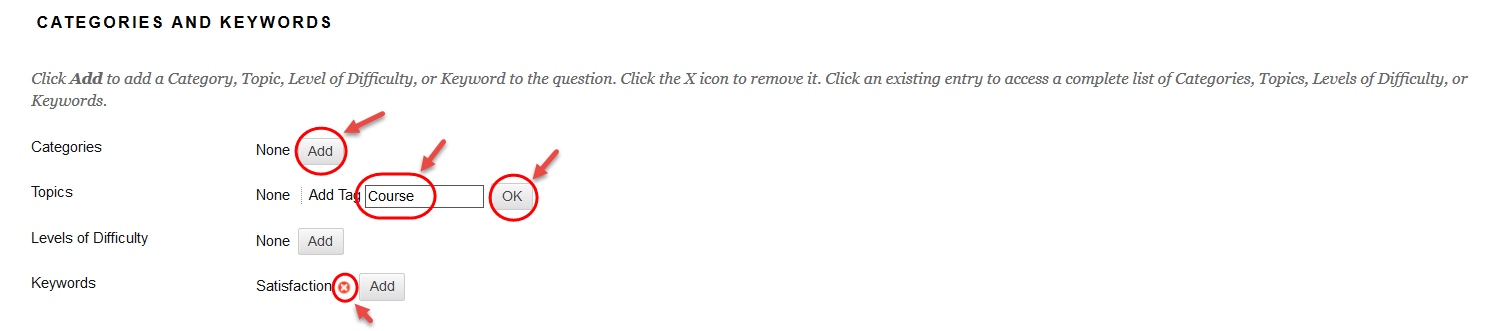
Instructor Notes
- Notes added in the Instructor Notes text box cannot be viewed by students.
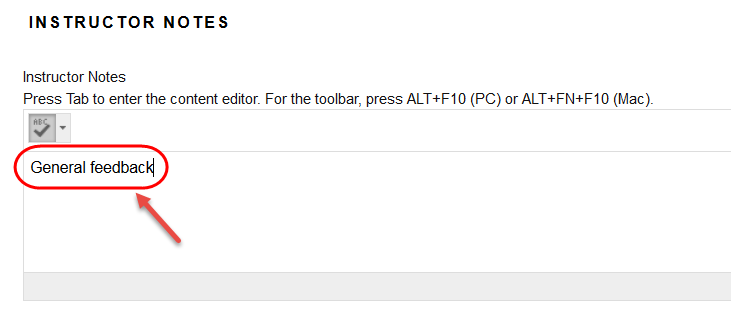
- Click on the Submit button.