Create a Blackboard Survey (Original)
Overview
There are four steps to using a survey:
- Create the survey.
- Add questions to the survey.
- Deploy the survey.
- Download the survey results.
Create a survey
- From the Control Panel, select Course Tools > Tests, Surveys and Pools
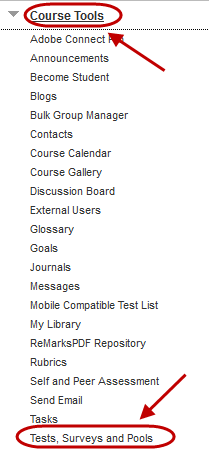
- Click on the Tests, Surveys and Pools link.
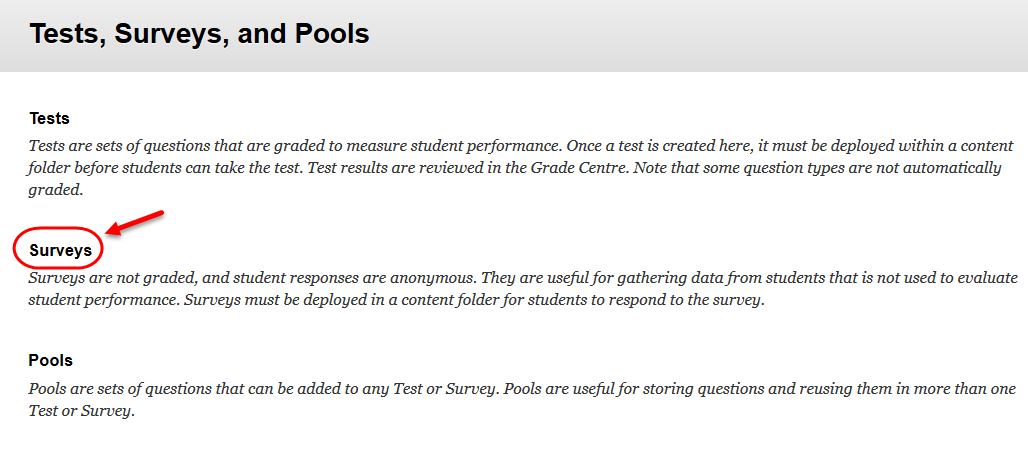
- Click on the Build Survey button.
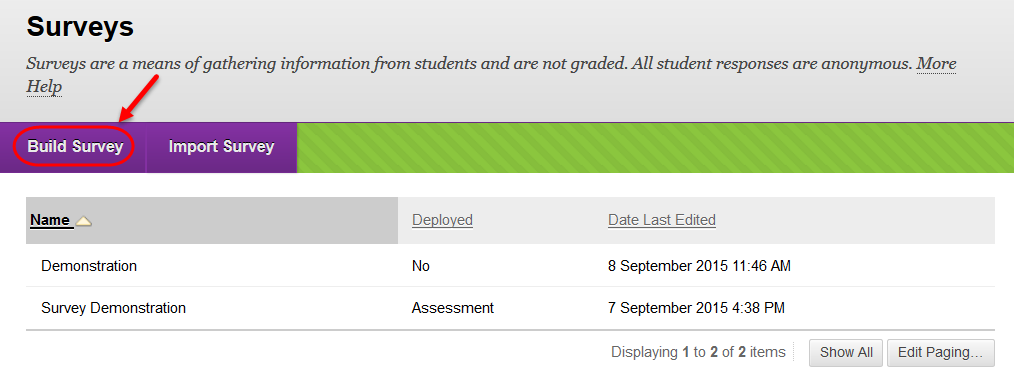
- Enter a descriptive name for the survey in the Name textbox.
- Enter further information in the Description textbox.
- Enter instructions for the students on completing the survey in the Instructions textbox.
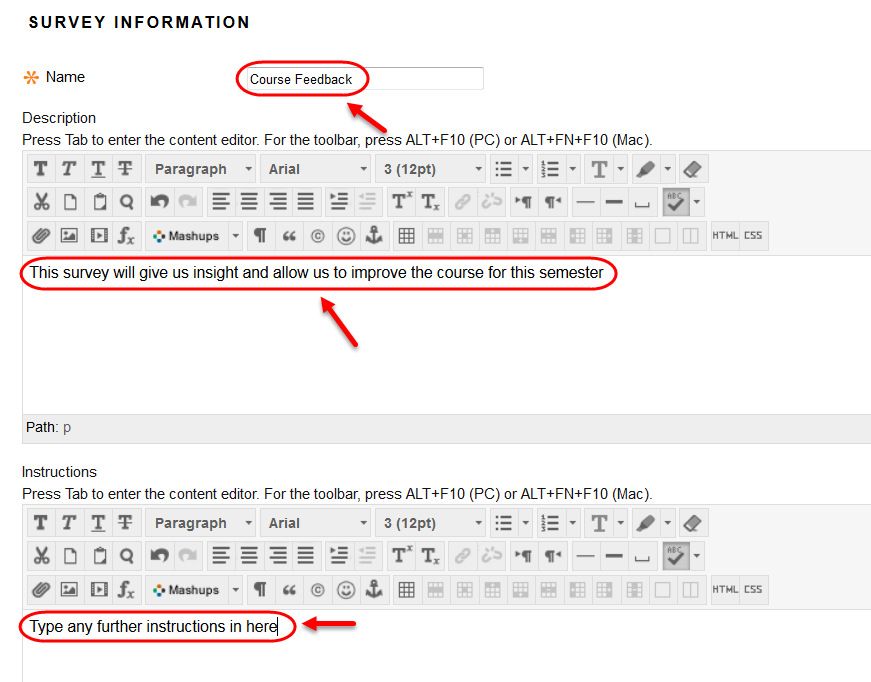
- Click on the Submit button.
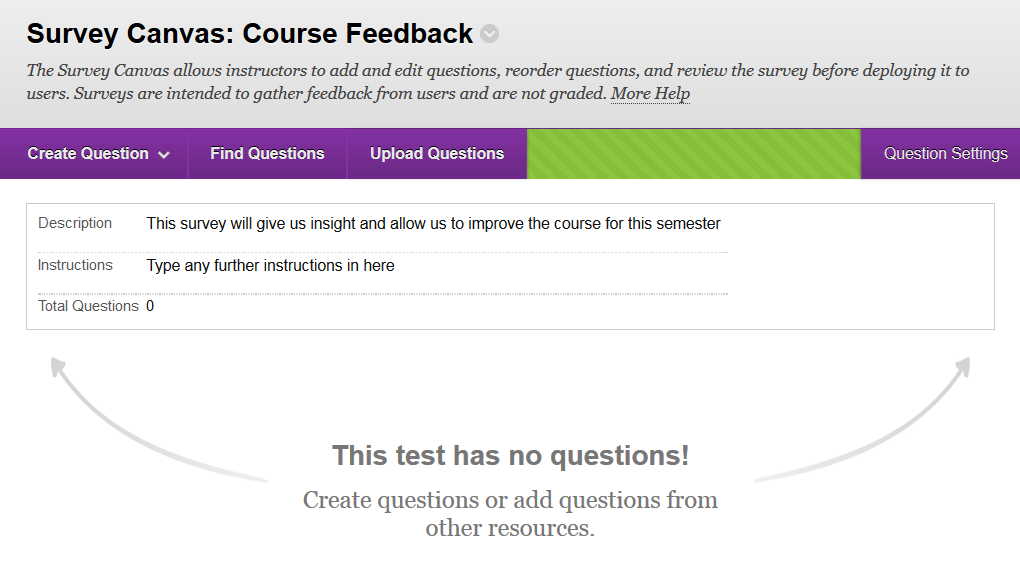
Add questions
- Refer to the Create questions guides and Reuse questions guide.
Question options (show/hide, reorder)
- Refer to the Question options guide.
Submit the survey
- Click the OK button.
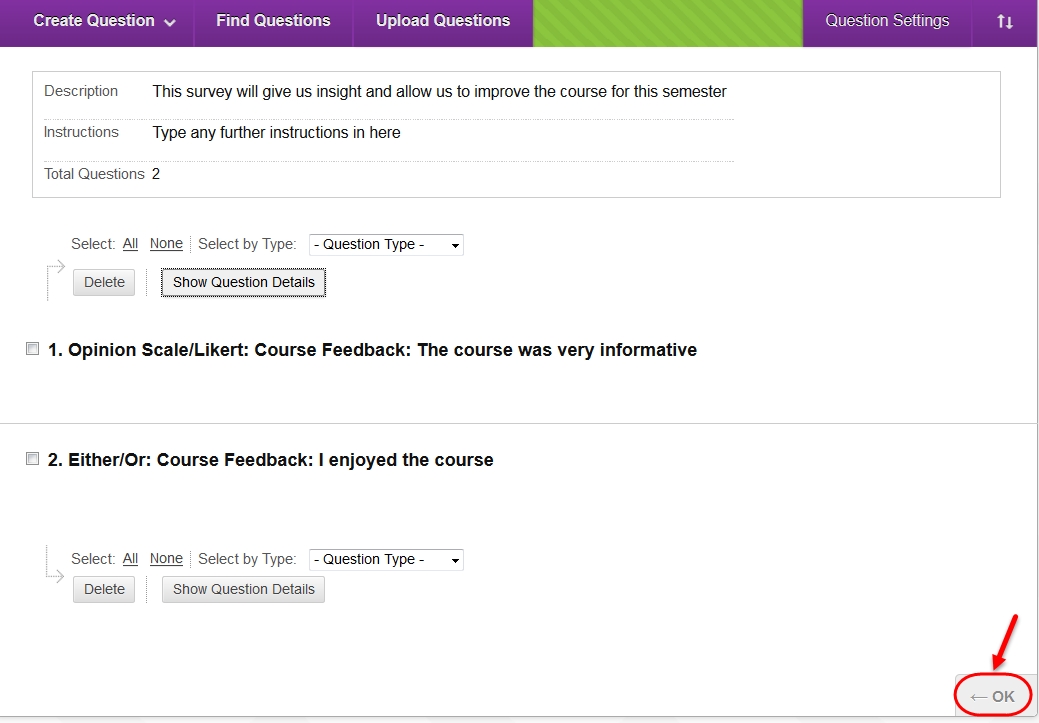
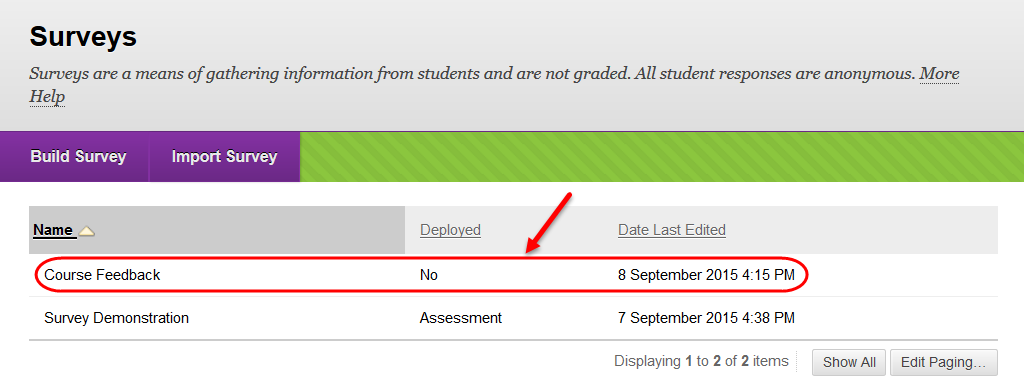
Note: This survey must be deployed before it can be accessed by students.
Deploy a Survey
- Refer to the Deploy a survey guide.
Download Survey results
- Refer to the Download results guide.
