Create a Thread (Original)
Video Guide
Create a Thread (YouTube, 1m 29s)
Overview
Threads are questions that can be setup for staff and students to answer in a forum. Depending on how you setup the Forum students may or may not be able to create threads.
Create a thread
- From the Course Menu, click on Discussion Board.
- Click on the required forum link
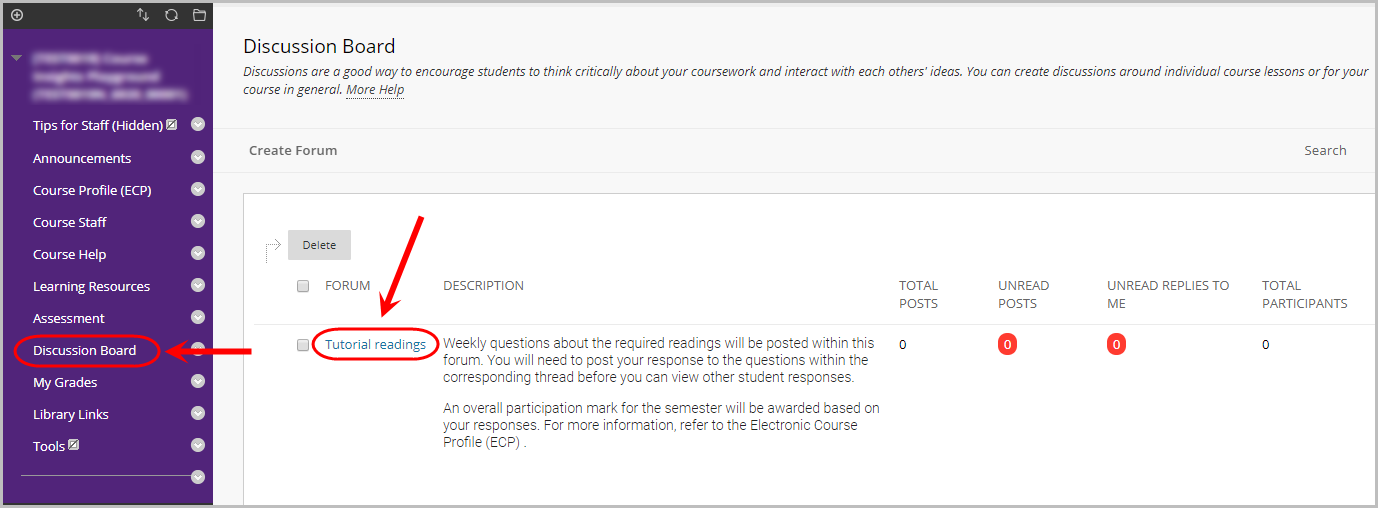
- Click on the Create Thread button.
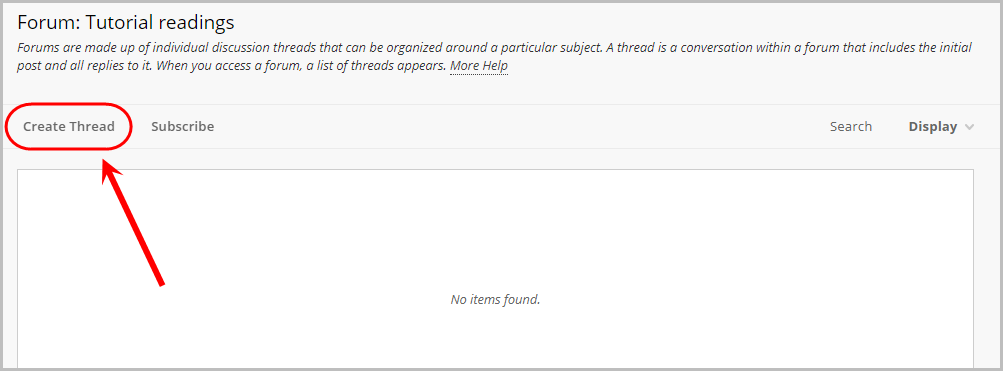
Forum description
To edit the forum description, refer to the Edit, Copy and Delete a Forum guide
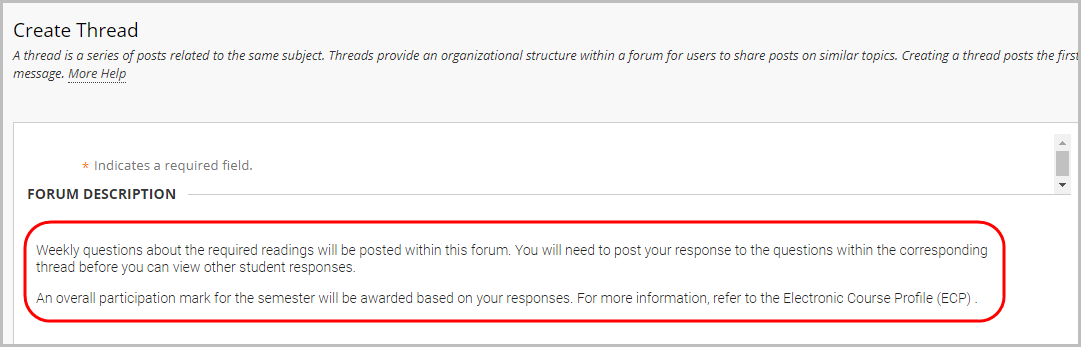
Message
- Enter an informative title for the thread in the Subject textbox.
- Enter instructions for the thread in Message textbox.
Example message:
Post your response to the arguments/suggestions referred to in this week's recommended readings. Using one of the readings as a starting point, identify:
|
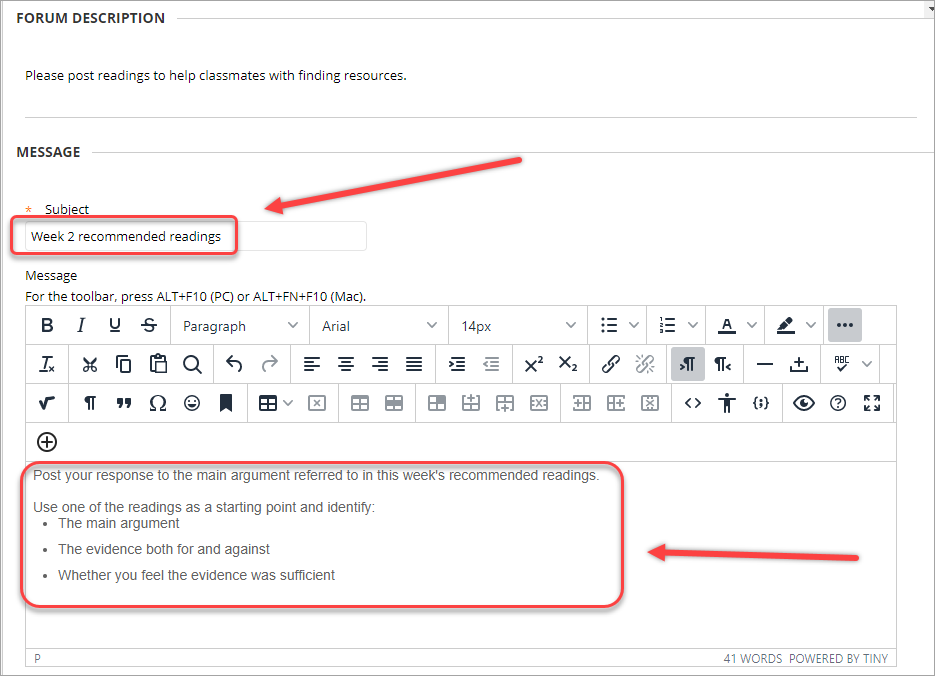
Attachments
- Optionally, click on the Browse My Computer OR Browse Course button to upload any required files.
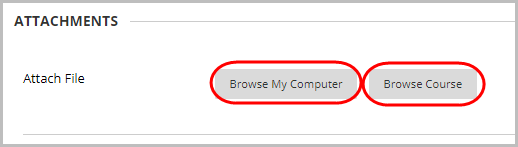
Grading
This option will only be displayed if you selected to Grade Threads when setting up the forum. (Refer Create a Forum (Marked) guide or Edit, Copy and Delete a Forum guide).
- Check the Grade Thread checkbox.
- Enter the mark the thread will be marked out of in the Points possible textbox OR click on the Add Rubric button to attach a rubric. For more information on rubrics, refer to the Rubrics guide.
- Optionally check the Show participants in "needs grading" status checkbox and select the required number of posts from the dropdow.
- Optionally, check the Due Date checkbox and enter the date using the Date Selection Calendar and enter the time using the Time Selection Menu.
- Click on the Submit button.
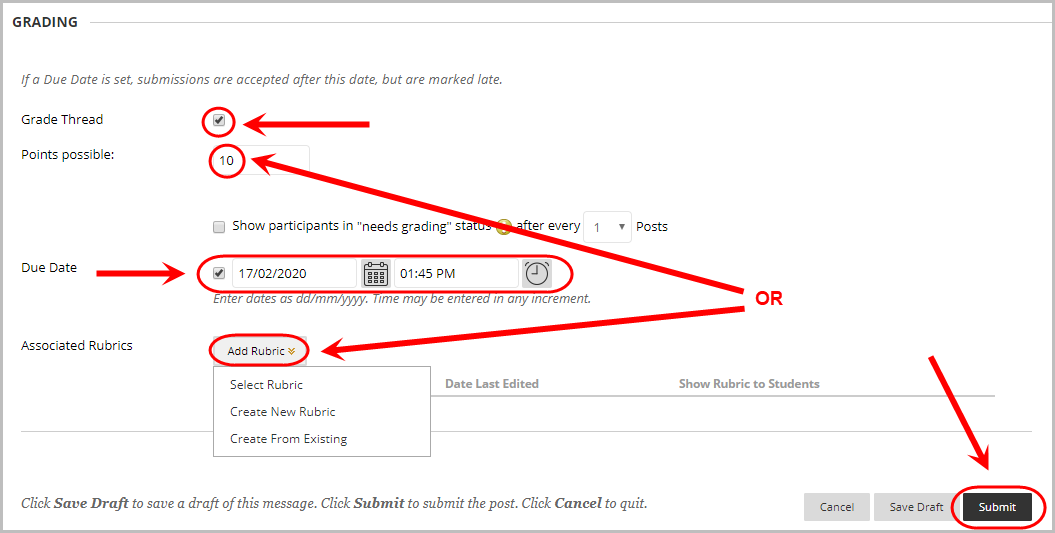
Note: If you are uploading a large file you will see an upload indicator after clicking the Submit button. Once the upload is completed the page will refresh automatically.

Change a thread so it can be marked
- Select Discussion Board from the course menu.
- First edit the forum and ensure Grade Threads is selected. Refer Edit, Copy and Delete a Forum guide.
- Click on the required forum link.
- Click on the Grade button of the required thread.
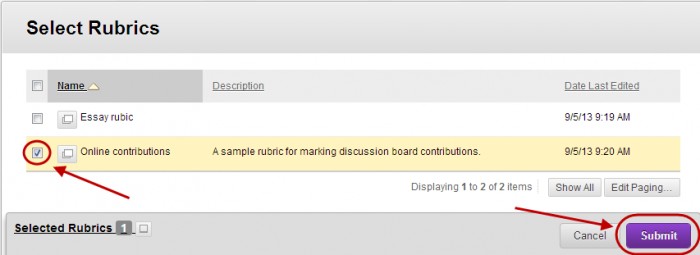
- Enter the mark the thread will be marked out of in the Points possible textbox OR click on the Add Rubric button to attach a rubric. For more information on rubrics, refer to the Rubrics guide.
- Click on the Submit button.
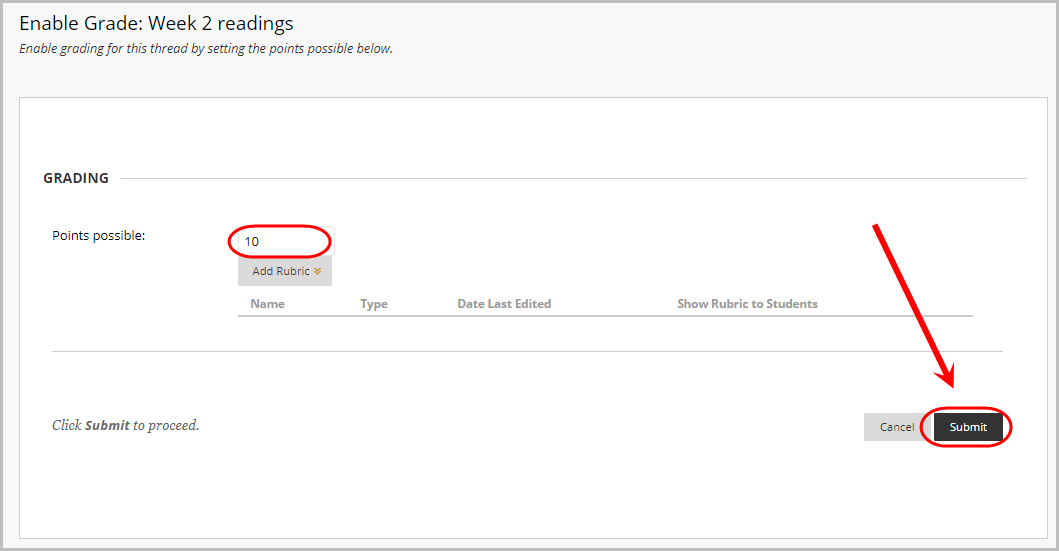
Note: If you are uploading a large file you will see an upload indicator after clicking the Submit button. Once the upload is completed the page will refresh automatically.

