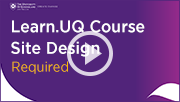Monday 13 January
New PadletUQ functionality - Adopter support
PadletUQ now automatically generates an individual Padlet for each student in a course, based on a template, where students are able to add text, media, videos and other content to it. Padlets can be marked via a Grade Centre column, which is automatically created. This functionality is an alternative to formative and summative assessment tasks involving blogs, journals or Pinterest-style boards.
Adopter support is available for teaching staff interested in implementing new Padlet functionality. Support includes technical and implementation advice from a teaching qualified eLearning Adviser. If you are interested in volunteering for adopter support, please email elearningadvisers@uq.edu.au.
Time-stamped video comments - Call for volunteers
The eLearning team is seeking feedback on new Kaltura functionality that allows markers to add time-stamped comments to video assignments. Please email elearningadvisers@uq.edu.au if you are interested in trialling this functionality in your Summer Semester course.
Do you have examples of outstanding student videos?
We are seeking examples of outstanding student video assessment submissions suitable for a showcase page. Examples will help staff better understand how video assessment can be used in teaching and learning. We are particularly interested in examples achieved with relatively straightforward production methods, that are also good examples of pedagogical application. If you are aware of a suitable student video please email elearningadvisers@uq.edu.au. Appropriate permissions will be sought.
Computer generated captions for Kaltura videos
Captioning is a simple way to improve the accessibility of your video content and is recommended when you upload new videos. Research indicates captioning is especially useful for ESL students, but also effective for all students. For step-by-step instructions refer to the Kaltura Capture - Adding Captions guide.
Caption accuracy is typically around 80%. Staff have the ability to edit captions to improve accuracy, or add information. If you are recording to a script, the script can also be uploaded. Students have the option to display captions when watching the video.
If you would like a personal tutorial on Kaltura Capture, please visit the eLearning Solutions Service appointments page to book a session with an eLearning Adviser. For more information on the eLearning Solutions Service, visit the eLearning Solutions Service webpage.
Desktop recording options
There are four desktop recording options available to staff: Kaltura Capture, Zoom, PowerPoint and Universal Capture. For more information, refer to the Desktop Recording Options Comparison guide.
UQ ePortfolio system - Semester 2, 2020
The UQ ePortfolio system allows students to digitally showcase their work and skills, helping them understand and communicate their employability. The system facilitates tracking student learning and development at a course and program level over time, as well as supporting collaborative, multimodal and reflective assessment practices.
We are currently engaging with program leads and course coordinators interested in using the UQ ePortfolio system for the first time from the start of Semester 2, 2020. To request a meeting to discuss the potential implementation of the UQ ePortfolio system in your course or program, go to the UQ ePortfolio system page and submit a "Request to Meet" by 21 February 2020.

Learn.UQ course site design
Watch the video to understand the main features of UQ's course site design guidelines.
Top 7 Learn.UQ course site design tips
 Use the standard menu
Use the standard menu
The standard menu is already in the Learn.UQ (Blackboard) template and has an optimised structure. It's also consistent across all courses so it is much faster and easier for students to use.
video (YouTube, 54s)
 Welcome
Welcome
Create a site banner and provide a friendly announcement message to welcome students to your course to increase their level of engagement with the content.
video (YouTube, 54s)
 Course staff
Course staff
Provide details and photos of all teaching team members. The Course Coordinator should always be at the top together with reasons for students to contact them. This allows students to recognise members of the team and to know who to contact with questions.
video (YouTube, 58s)
 Course help
Course help
This is the first place that students will go to find help. Instead of recreating content, provide references to your course's ECP and links to School, Faculty and UQ resources. It should ensure consistency of communication and policy and answer a wide range of common student questions.
video (YouTube, 1m 12s)
 Weekly structure
Weekly structure
There should be one learning resource folder per week or module which includes all relevant content. It should be titled with the week number and a description of the topic. As well as providing an overview of the course, it also reduces the time it takes students to find resources.
video (YouTube, 2m 28s)
 Assessment folders
Assessment folders
Put all of the information and resources associated with an assessment item, including a submission link and instructions, into one folder with exactly the same title as in the ECP. This provides clarity for students on the requirements for the item and the submission process.
video (YouTube, 1m 58s)
 Publish promptly
Publish promptly
Check and publish your ECP and make sure your site is available in Orientation Week to help students prepare for the commencement of your course.
Refer to the Learn.UQ course site design guide for more detailed instruction.
Student video journals
Susannah Brady discusses how she has used video journals to facilitate reflections by her students in her online course Woman Centred Care towards a Philosophy of Practice. Watch the video case study to see how video journals have changed the way students reflect on their professional practice (YouTube, 5m 24s).

Grade security tips
The use of a central system, such as Learn.UQ (Blackboard) Grade Centre, improves the security of student grades compared to spreadsheets, due to features like logging and activity monitoring. There are also a number of practical strategies you can employ to improve grades management and security as follows:
1. Follow general computer security guidelines such as using strong passwords.
2. Record reasons for any changes made to marks or grades.
3. Review the history of mark changes, to identify potential manipulations and errors before transferring grades to SI-net.
For additional information, refer to the Grades Security webpage.

ePortfolio review
eLearning Systems and Support are reviewing the ePortfolio system to identify potential improvements. A survey of the ePortfolio community has been conducted to gather information on the current state of use of the platform and to identify additional functionality requirements. For more information, please refer to the ePortfolio Review project page.

eLearning workshops
The ITaLI eLearning team are offering a range of professional development workshops to support staff in implementing Technology Enhanced Learning throughout the year. For a description of each workshop, dates and to register, visit the Staff Development / Teaching and Learning Technologies site.
Online workshops include:
Upcoming face-to-face workshops include:
- Learn.UQ Tests, Quizzes and Exams, 9:30am - 12:00pm, 15 January, St Lucia
- Virtual Classroom (Zoom), 10:00am - 12:00pm, 16 January, St Lucia
- Learn.UQ Grade Centre, 10:00am - 12:00pm, 17 January, St Lucia
- Turnitin, 10:00am - 12:00pm, 21 January, St Lucia
- Learn.UQ Basics, 9:30am - 12:00pm, 22 January, St Lucia
- Desktop Recording (Kaltura Capture), 10:00am - 12:00pm, 23 January, St Lucia
- edX (Edge) Basics, 10:00am - 12:00pm, 28 January, St Lucia
- PadletUQ - Active Learning Tool, 10:00am - 12:00pm, 29 January, St Lucia
- Course Insights (Learning Analytics), 10:00am - 12:00pm, 30 January, St Lucia
- Video Production, 9:30am - 12:00pm, 31 January, St Lucia
- Echo360 Active Learning Platform, 2:00pm - 4:00pm, 31 January, St Lucia
Teaching and Learning workshops
- Course Insights co-design workshop, 12:00pm - 1:30pm, 15 January, St Lucia
- Course Insights co-design workshop, 12:00pm - 1:30pm, 21 January, St Lucia
- Writing and presenting educational video, 10:00am - 12:30pm, 23 January, St Lucia
- Setting up for a successful semester, 10:00am - 12:00pm, 24 January, St Lucia
- Coordinating courses at UQ, 10:00am - 12:00pm, 10 February, St Lucia
- Teaching@UQ program, 12:30pm–4:30pm, 11 February, St Lucia
Custom eLearning workshops
Custom workshops on centrally supported eLearning tools are available on request for faculties and schools. Email elearningadvisers@uq.edu.au with the subject line Custom Workshop to schedule one of our teaching and learning workshops at a convenient time.
eLearning Solutions Service
The eLearning Solutions Service offers one-on-one consultations to course teaching staff on the integration of eLearning tools into their courses. The service currently supports a range of eLearning tools, all of which can be found on the eLearning Solutions Service webpage. All eLearning Educational Advisers have either a BEd or GradDipEd. Staff can nominate for the eLearning Solutions Service by booking via the appointments webpage to organise an individual consultation at your office.
Request eLearning support
To receive a quick response to your eLearning support request, log a job with the eLearning Support team using help@learn.uq.edu.au. Alternatively, you may use the Request Support button available inside Learn.UQ.
To enable a timely response please be sure to include as much information as possible with your request.