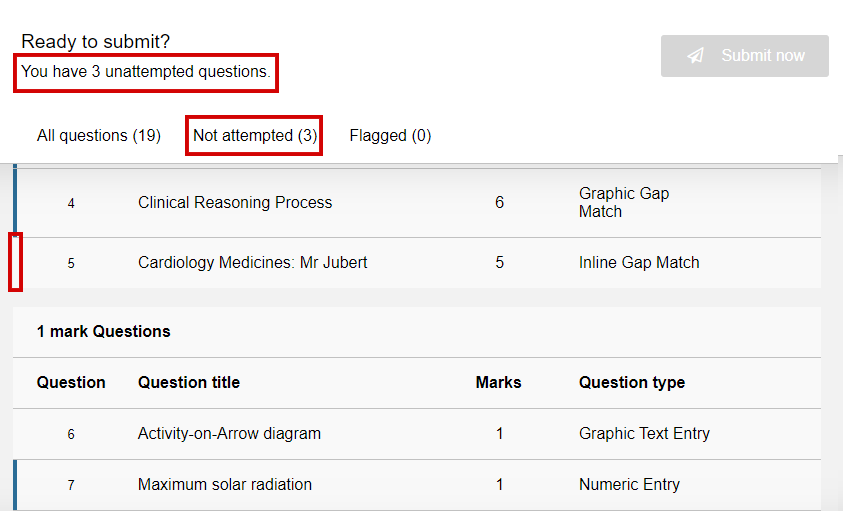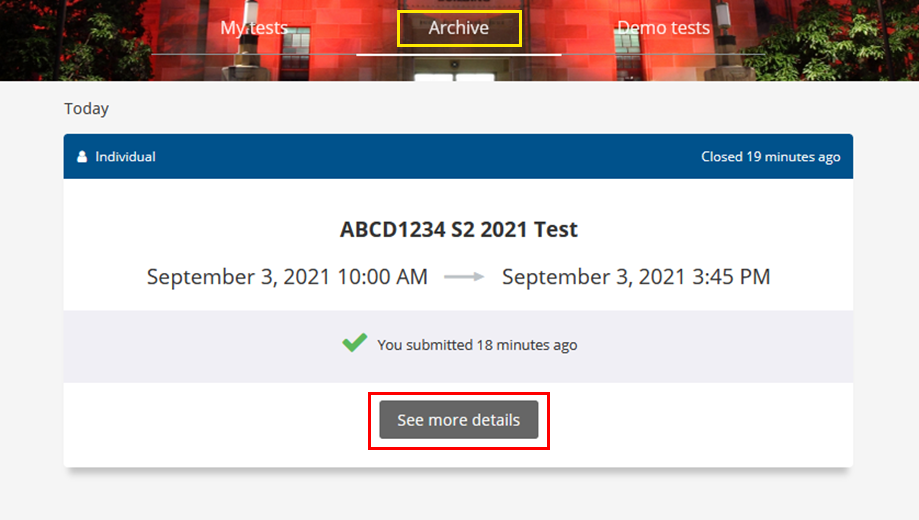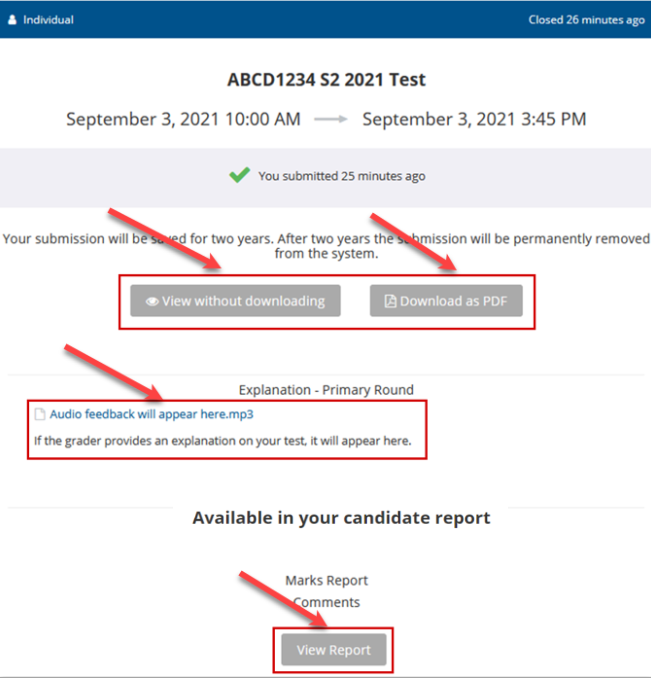Your assessments in Inspera (Ultra Student)
Your Electronic Course Profile (ECP) will have details about the assessments you need to complete in your course.
For centrally timetabled exams, follow these steps:
- Go to UQ Inspera Assessment and log in using your Single Sign On.
- Bring your nominated device for Multi-Factor Authorisation when you log in.
- Your centrally scheduled exams will be listed in the My Tests tab of your Dashboard approximately one week prior to your exam.
- Check that your Inspera test matches the date, time and duration of your exam provided in your Personal Timetable.
For all other assessments, follow these steps:
- Your Course Coordinator will have set up a link in your Learn.UQ (Blackboard) course site in the Assessment section.
- Click on the Inspera Assessment link to enrol in the assessment.
- Once you have clicked on the link in your Learn.UQ (Blackboard) course site, access your assessment by navigating to UQ Inspera Assessment and logging in using your Single Sign On.
- Bring your nominated device for Multi-Factor Authorisation when you log in.
Note: Clicking on the Learn.UQ (Blackboard) link does not allow you to view your past assessments, check whether you have submitted your assessment or view assessment feedback. You will need to go to UQ Inspera Assessment and log in using your Single Sign On to access or continue working on your assessment once you have enrolled in the assessment.
Occasionally, your teaching team may use TestCode as the method for accessing the assessment in Inspera. If a TestCode has been provided, go to UQ Inspera Assessment, log in using your Single Sign On and enter the TestCode.