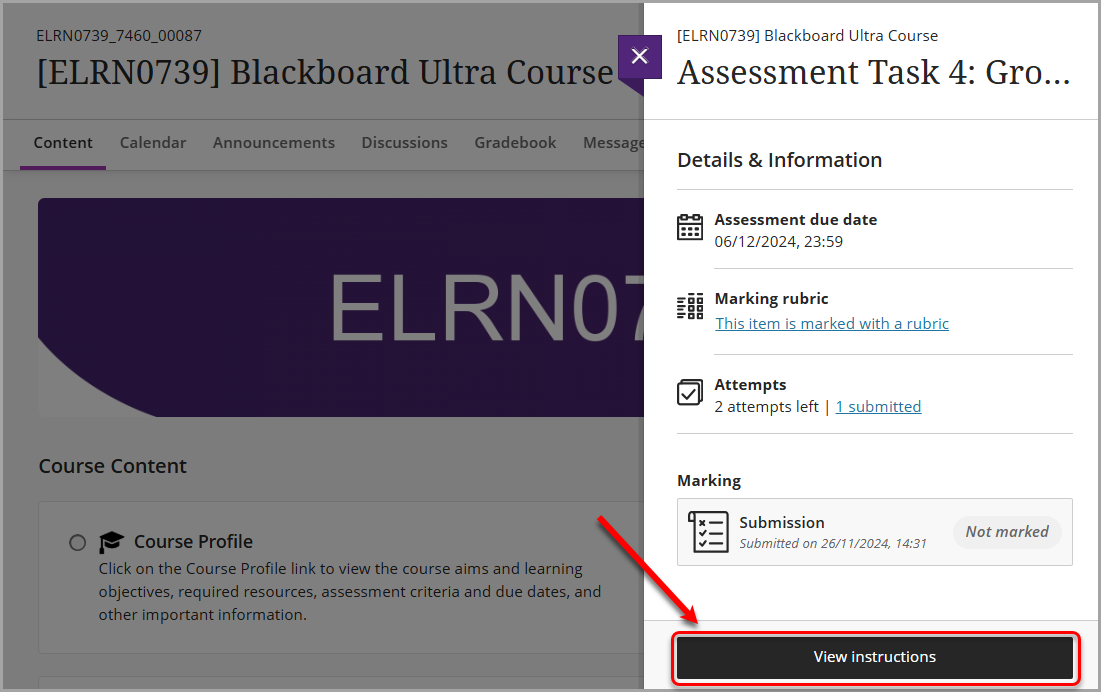Assignment submission instructions (Ultra Student)
Warning: DO NOT use drag and drop to upload an assignment file when using Safari. It may produce the error "Failed to upload Assignment. Please try again." Use an alternative web browser such as Chrome or Firefox.
Warning: DO NOT upload an assignment file with Edge (Microsoft browser) while the original file is open on your computer. A blank copy of the file will be uploaded. Use an alternative web browser such as Chrome or Firefox.
5. Review/resubmit your assignment
Review your submission
You can review your submissions on the assignment submission page by selecting the Submitted link.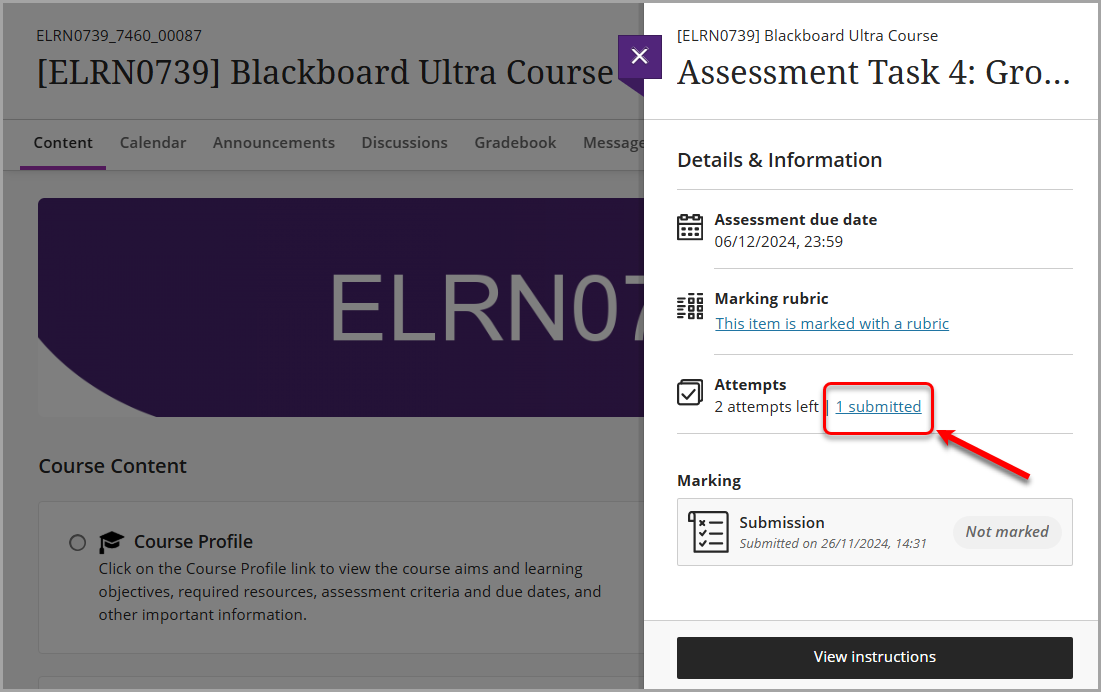
You will also receive an email to your UQ email account with your submission receipt. If you click on the View Submission button, you will be redirected to the assignment submission page (see above), where you can review your submission.
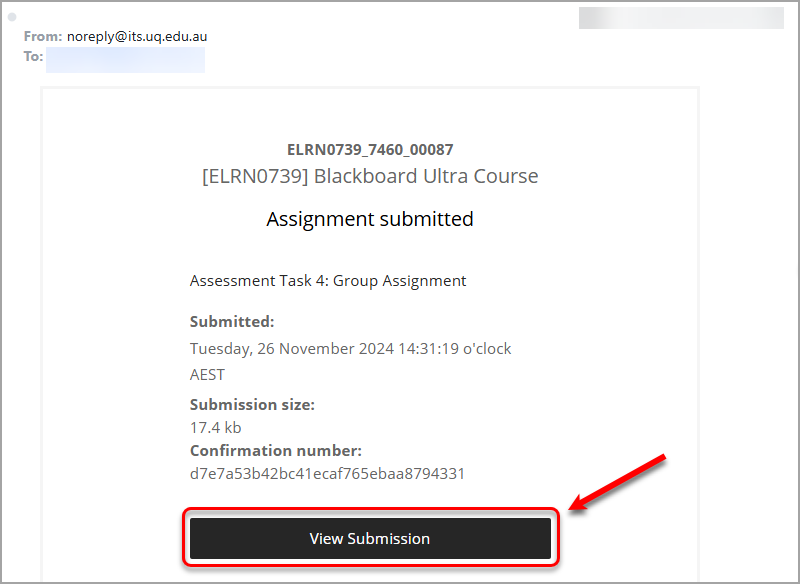
Note: For assignments with multiple attempts, you receive a different number for each submission.
Resubmission
If you need to resubmit for some reason and resubmissions are allowed:
Return to the assessments section of your Learn.UQ course and click on the assignment title.
- Click the View Instructions button and follow the submission instructions in this guide.