Group assignment submission instructions (Ultra Student)
Warning: DO NOT use drag and drop to upload an assignment file when using Safari. It may produce the error "Failed to upload Assignment. Please try again." Use an alternative web browser such as Chrome or Firefox.
1. Access your assignment
- Go to the Assessment section of your course.
- Select the assignment submission link to submit your assignment.
Tip: If there are any instructions or additional materials listed with the assignment, make sure you read them too.
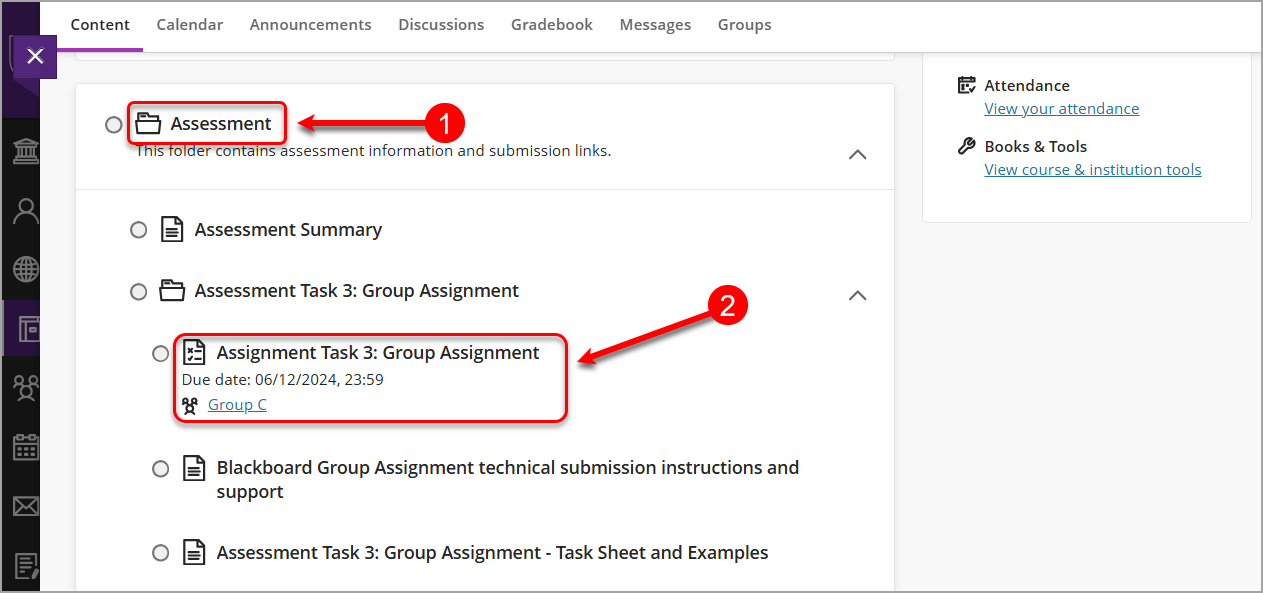
- Depending on how your group task is set up, you may see assignment details such as the due date, marking rubric, number of attempts, points and group members.
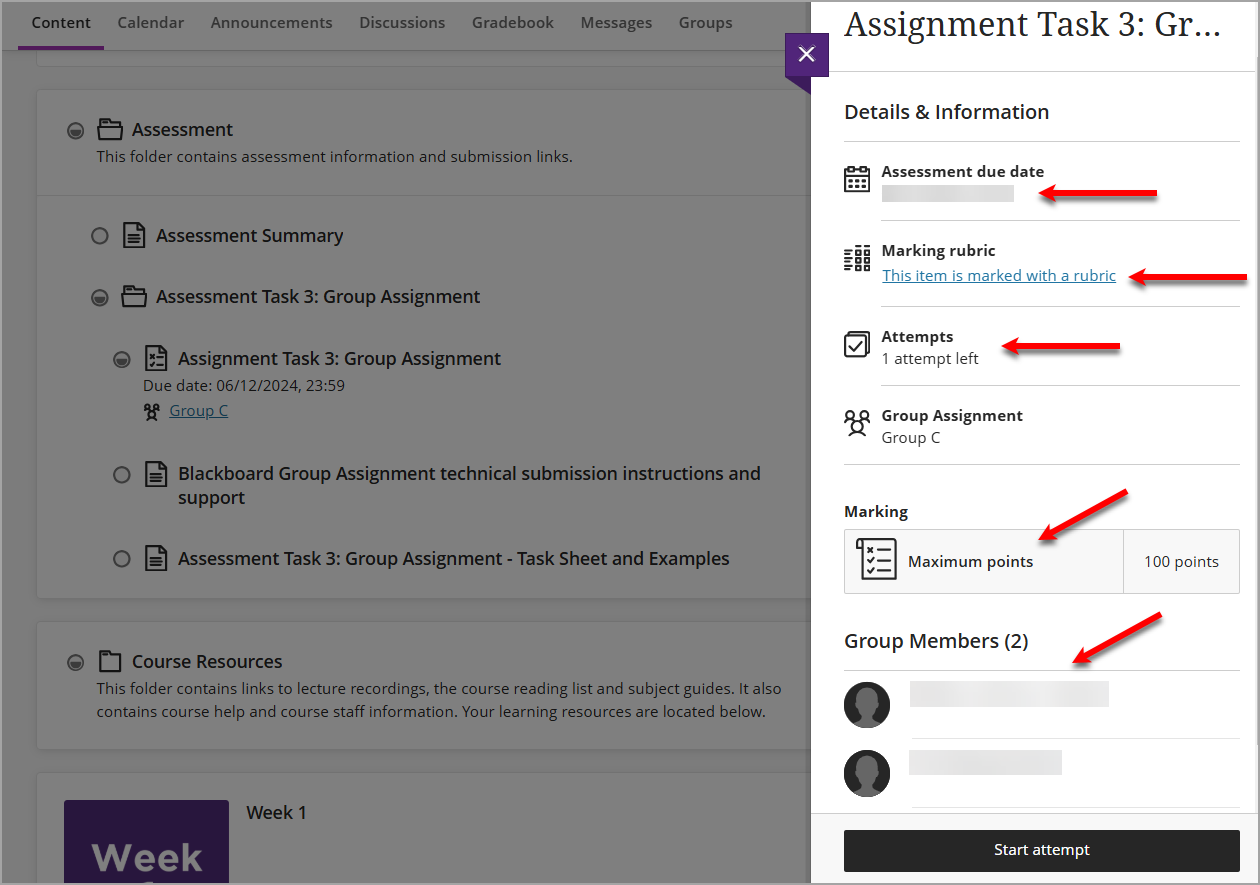
View the marking rubric
- If your assignment is marked with a rubric, you can view it by selecting This item is marked with a rubric.

- Select the expand/collapse arrows to find out more details about each rubric criterion.

- Click on the Close (X) button to close the marking rubric.

Start your submission
- Click on the Start attempt button to begin submitting your assignment.

