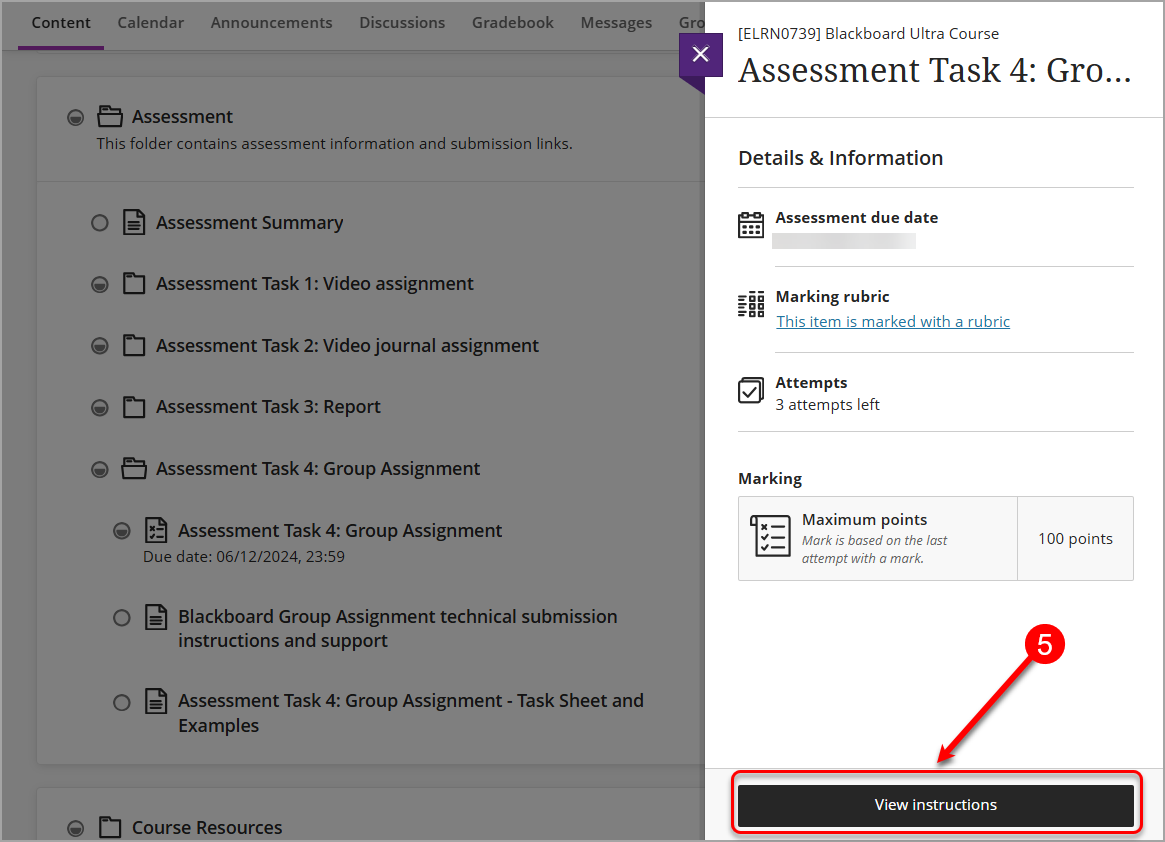Assignment submission instructions (Ultra Student)
Warning: DO NOT use drag and drop to upload an assignment file when using Safari. It may produce the error "Failed to upload Assignment. Please try again." Use an alternative web browser such as Chrome or Firefox.
Warning: DO NOT upload an assignment file with Edge (Microsoft browser) while the original file is open on your computer. A blank copy of the file will be uploaded. Use an alternative web browser such as Chrome or Firefox.
1. Access your assignment
- Go to the Assessment section of your course.
- Select the assignment submission link to submit your assignment.
- If there are any instructions or additional materials listed with the assignment, make sure you read them too.
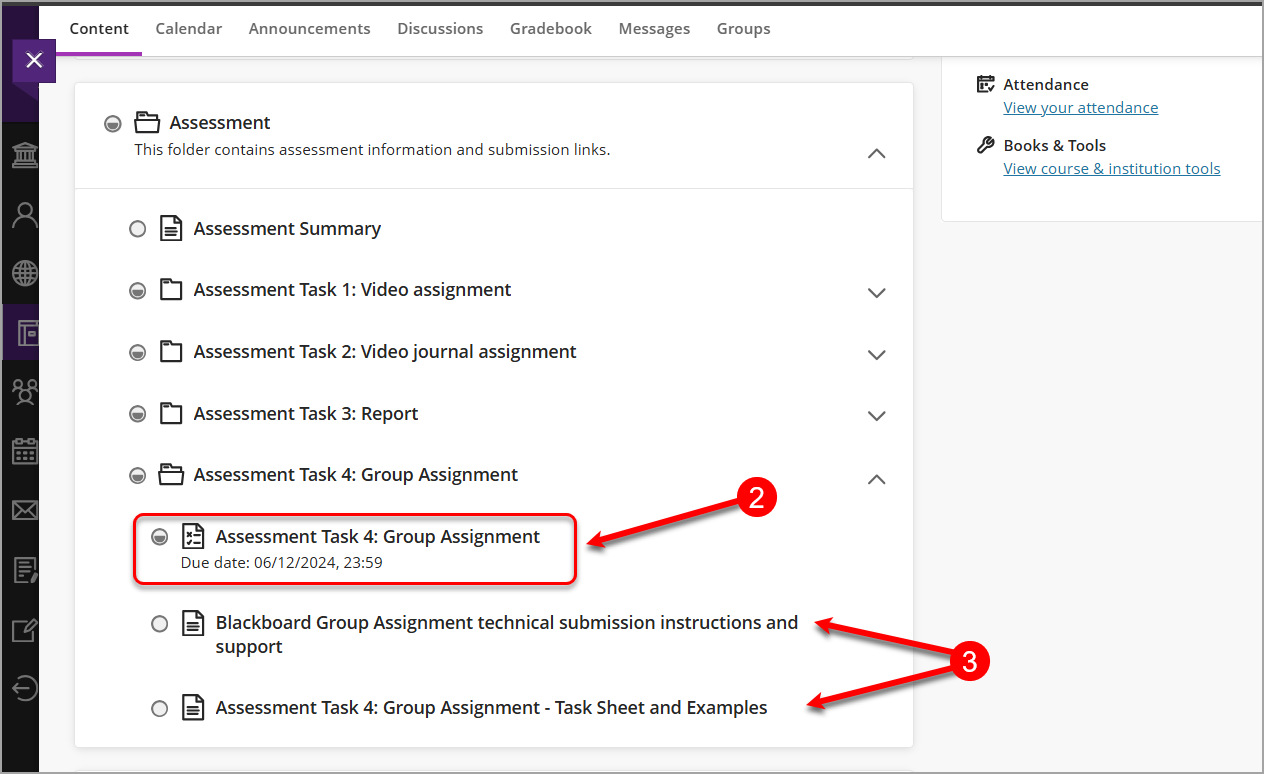
- After you select the assignment submission link, you can view assignment details, including due date, rubric, attempts and points. If your assignment is marked with a rubric, you can view it by selecting This item is marked with a rubric.
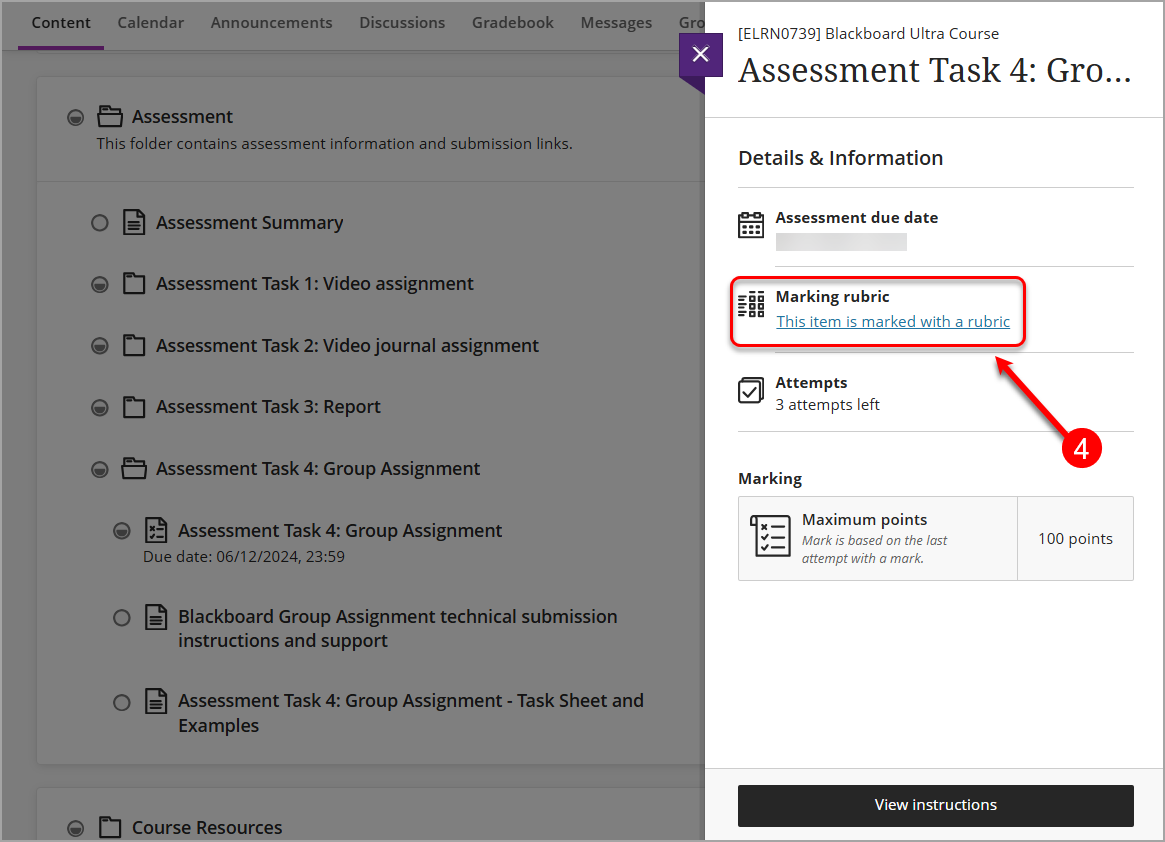
Tip: Select the expand/collapse arrows to find out more details about each rubric criterion.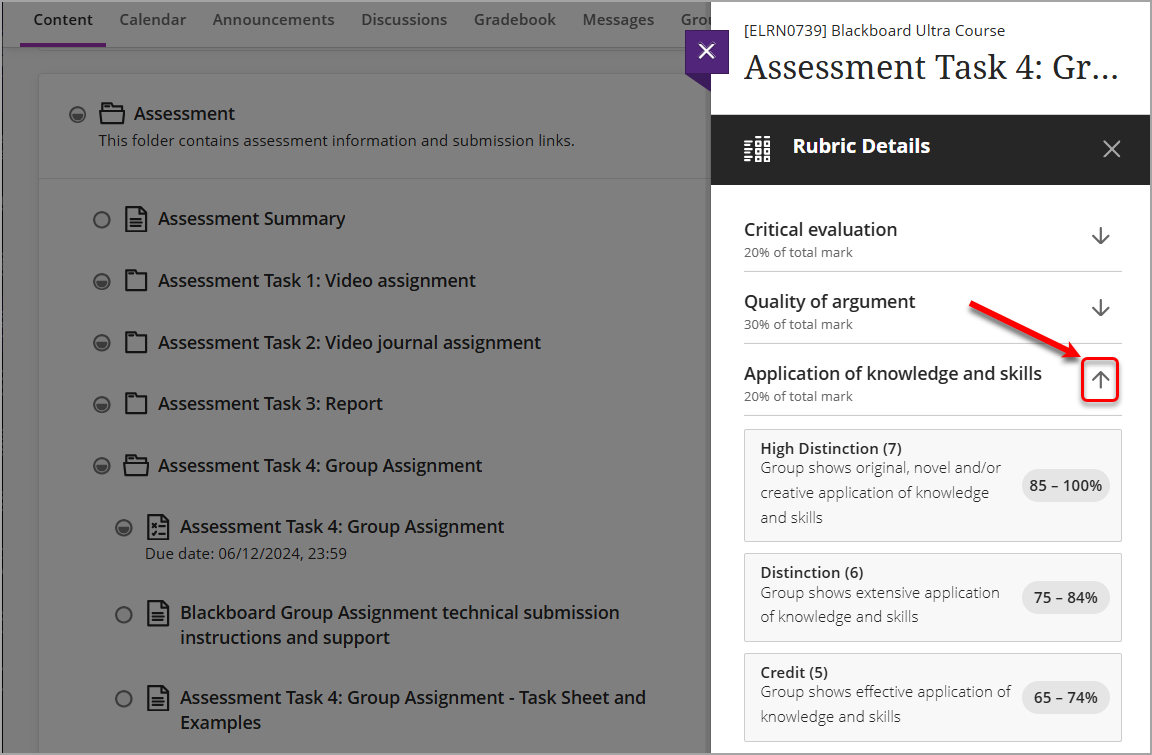
- Click on the View Instructions button to move to the submission screen.